Do you need to configure the prefered payment method when you distribute funds to owners, pay vendors or pay associations (HOA)? This article will shows you how.
Step 1 - Go to the contact details page of the owner, vendor or association (HOA)
- From the left navigation menu click on Contacts and then select either Owners or Vendors
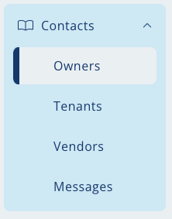
Alternatively, you can get to the owner or vendor details page by searching for their name in the global search box.
- From the list view, click on the owner, vendor or HOA.
Step 2 - Configure the payment information card
- Once you are in the details view, find the Payment Information section and click on Edit.

-
In the Paid By field select one of the payment types:
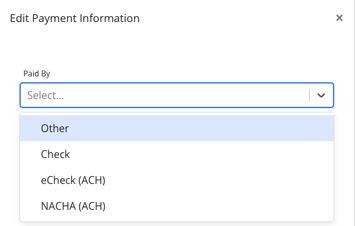
-
- Check - Print a check to your printer or send a remote check.
- eCheck (ACH) - Send an electronic payment from Rentvine through Forte's payment processing services.
- NACHA (ACH) - Creates a standard NACHA file that you can download from Rentvine. You can then take that file and upload it to your bank. Your bank will then make the ACH payment.
You will need the owner, vendor or HOA bank account information to use eCheck or NACHA.
-
- Other - Select this option if you normally pay this contact outside of Rentvine. For example using Bill pay through your bank or using a credit / debit card instead.
- Default Other Payment Type - When selecting "Other" as the paid by, you can choose a default other payment type from a list of options including cash, credit/debit cards, bank transfers, checks, and other. Make sure to select the appropriate default option for future payments to this contact.
- Other - Select this option if you normally pay this contact outside of Rentvine. For example using Bill pay through your bank or using a credit / debit card instead.
- Once you have selected the payment type and entered the bank account information be sure to click Save.
