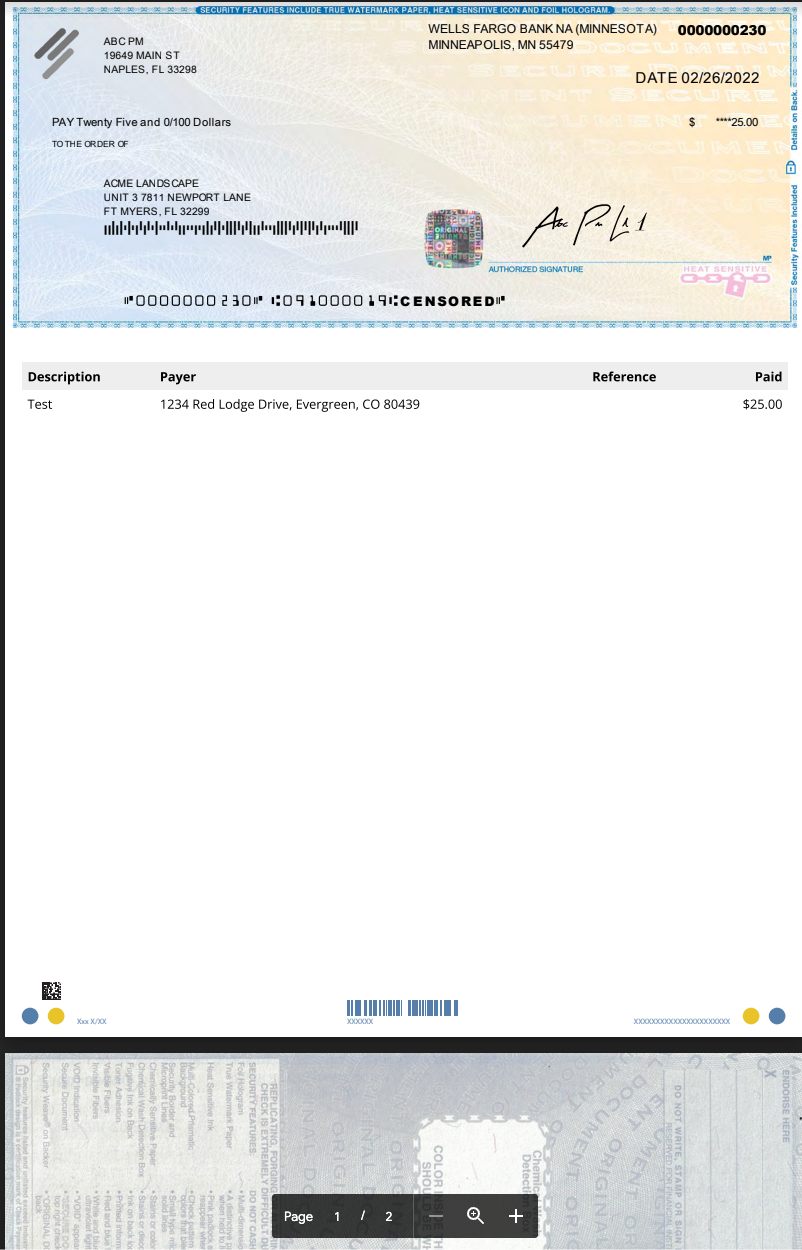This article will walk you through the process of sending a payment via remote check
If you would like to have your Rentvine account configured to send remote checks, please reach out to Rentvine Support at support@rentvine.com. This is the first step to being able to send remote checks out of your Rentvine account. Once configured, please follow the steps below to send remote checks.
Please Note: Remote Checks cost $1 per Remote Check sent out.
- The process of sending remote checks is the same as paying a vendor or owner by check, but instead of printing the checks, you will select the option to send remote checks. The payment method selected for that vendor or owner must be set to 'check' before submitting the payment. This article will start at the point where you have already submitted at least one check payment. Proceed to the Money Out screen and select a bill(s) to pay, or an owner(s) to pay. For additional help on paying bills or paying owners, please visit How to Pay Bills or How to Pay Owners

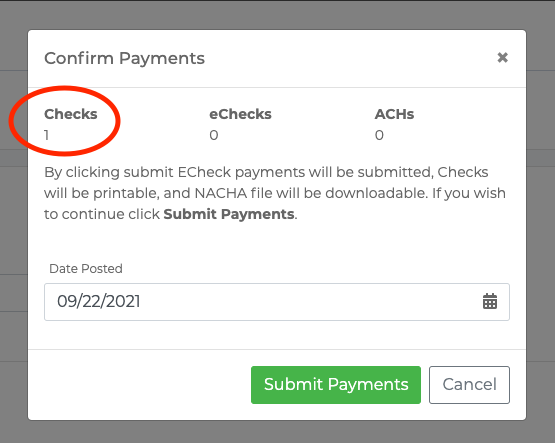
- After you have submitted the payment(s), you will be taken to the Payment Batch screen. Click on the green Actions button on the right side
- Select Send Remote Checks from the drop-down
- On the confirmation pop-up, select the payments from the batch that you would like to send via remote check by clicking the checkboxes next to the payments
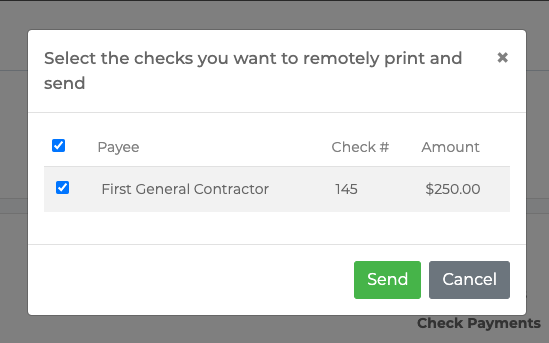
- Click on the Send button. All payments that you have selected will automatically send checks on your behalf
- To view the remote check(s) that you have sent, click on that payment under Check Payments from within the Payment Batch

- That will take you to the Payment Details screen for that specific payment, where you will see Remote Checks down towards the bottom. Click on View Check Image, and that will open the image of the check in a new tab

- If you need to view this check image again at a later time, or if you need to resend the remote check, you can do this by finding that specific payment from Accounting > Money Out and then clicking on the Payments tab. Locate that specific payment and then click on it to get to the Payment Details view, such as in the image above

Here is an example of what a Remote check will look like when sending to Vendors.
Please note that this will also be for any refunds done by check at the lease level as well.