Are you required to withhold a percentage of rental income from certain owners? This article will show you how to configure the tax withholding parameters and then how to collect the withheld percentage amount.
In Rentvine, you can configure and post tax withholding according to your state's requirements. The steps below will show how to create the tax withholding setting and post the tax withholding for the applicable properties.
Withholding Tax Chart of Account
Before following the rest of this article, you must create or check that you have an expense account called "Withholding Tax". If you need to create this account, follow this article on how to create a Chart of Account.
Create a Tax Agency as a Vendor
- Before creating your tax withholding settings, create the tax agency as a vendor. Navigate to the Contacts section of Rentvine and select Vendors.
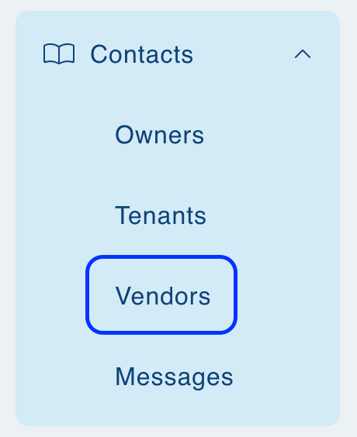
- Under Actions, select New Vendor. Create a contact for your tax agency.

A default charge account is unnecessary to create your Tax Agency as a vendor. However, if you choose to create a bill using that vendor outside of the tax withholding process, adding the Default Charge Account will be helpful.
Create Tax Withholding Agency Setting
- Navigate to Settings by clicking on your initials in the top right and clicking "Settings".

- Under Accounting, select Withholding Tax Agency.

- Select New Tax Withholding Agency.
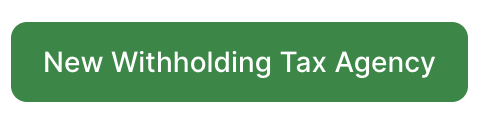
- Create the setting for the agency state withholding based on your state's requirements. Check with your tax board for regulations. Enter the Name and Tax Percentage. Toggle on the Deduct Management Fees if your state requires Management Fees to be deducted from your tax withholding. Toggle on Include Resident Owners if owners should have tax withholding if they live in the same state. Assign your Withholding Tax charge account to the Billing Charge Account section. Assign your vendor Tax Agency to the Billing Payee.
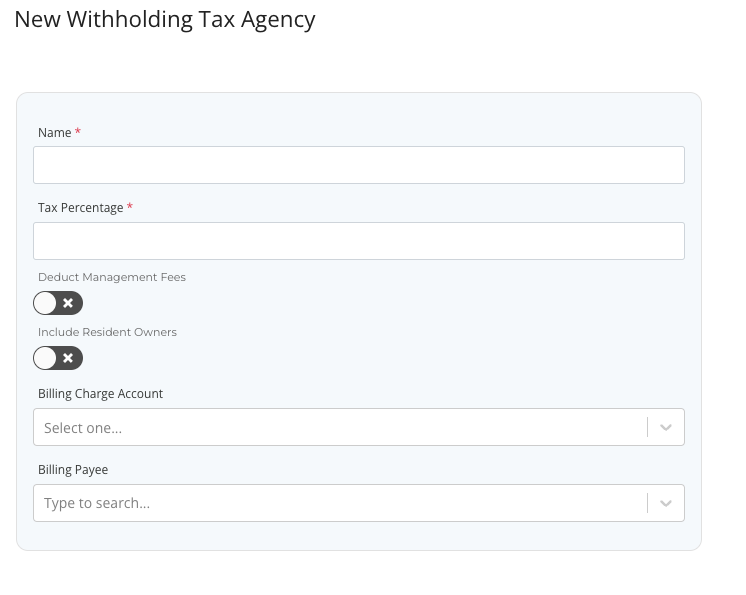
An example is shown below.
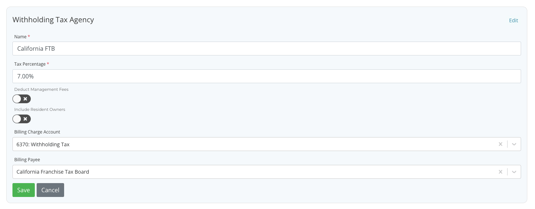
Apply Tax Withholding Setting to the Property Level
Apply the setting to the property level for those that are applicable by going to the property and selecting Settings.

Under Accounting Settings, select the pencil icon to edit, and assign your Withholding Tax Agency.

Post Tax Withholding
If the state's requirement says to deduct management fees, and the setting reflects as such, ensure that before generating the tax withholding, to post and pay management fees before running and posting the withholding tax. For instructions on posting and paying management fees, see How to Post Management Fees and Pay the Property Management Company.
To post the withholding tax, go to Accounting and Money Out.
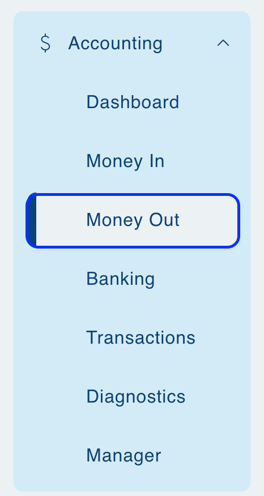
Under Actions, select Post Tax Withholding.
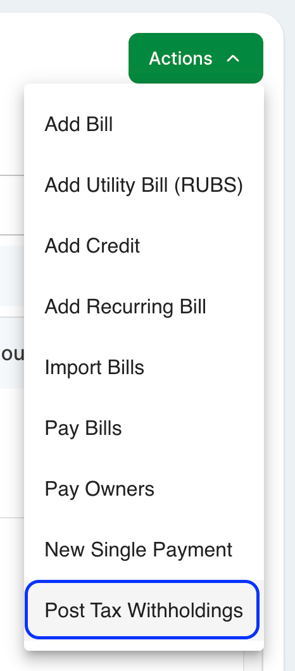
Input any needed filters.

Rentvine will pull those matching the criteria input and tax any charge account considered rent. Any properties that have the setting applied to the filter will reflect needing to be charged. Select Post Tax Withholding.

The filter for generating the tax withholding does not track if the tax has already been generated for that month. If needed, to view previously charged tax, the payables report with the charge account selected for Withholding Tax will show previously generated tax.
If the tax is not generated for the month, the total tax for previously missed amounts will accumulate when run in the future. The system will combine the totals, not itemize them.
