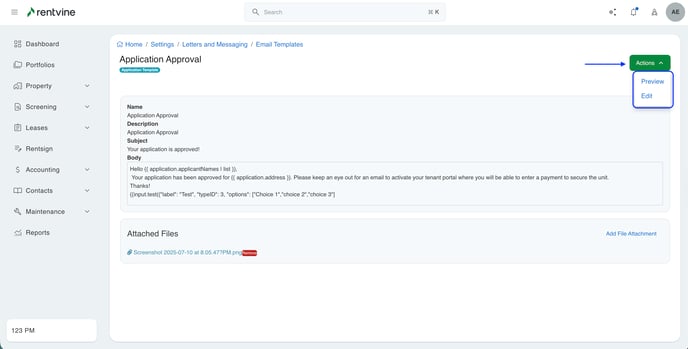This article will go over the Letter and Messaging settings within the Rentvine Software.
- The Letter Templates are used to help create an outline for your letter now to save you time in the future, including mass letters.
- The Email Templates are used to help create an outline for any of your emails that you are sending in the future, including mass emails as well.

Quick Links
Letter Templates
Email Templates
Letter Templates
Clicking the Letter Templates option will take you to the menu of all your letter templates (by default, it will only show your Active letter templates)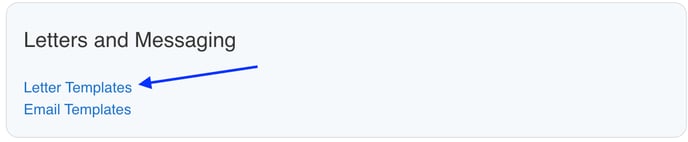
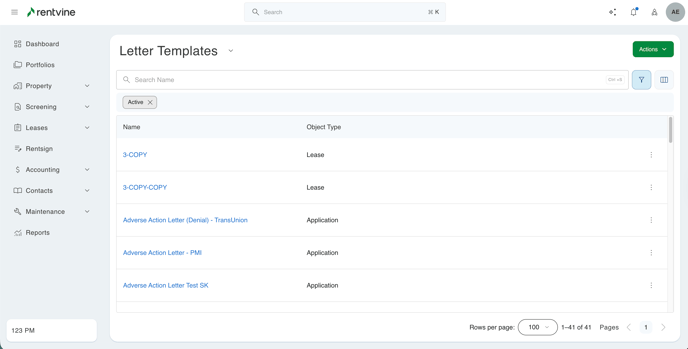
Once you are on this menu, you can view the type of letter templates that are created under the Object Type, this is where the letter templates will show up within the Rentvine Software.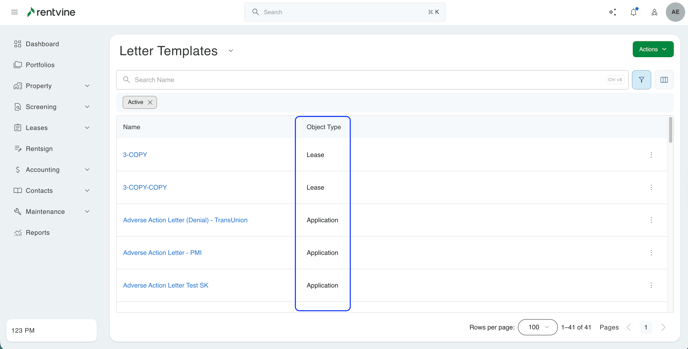
To learn how to create different types of Letter Templates, please check this article out for a step-by-step guide.
How to Create / Add a Letter Template
Once you create your letter template, you can view it on the same menu screen,
On this screen, you can preview, Clone, or deactivate this letter template by clicking on the ellipses next to the template.
- When you click the Preview option, it will take you to a new screen showing you an example of your letter template.
- When you click on clone, it will create an immediate clone of the letter template, followed by the word -COPY.
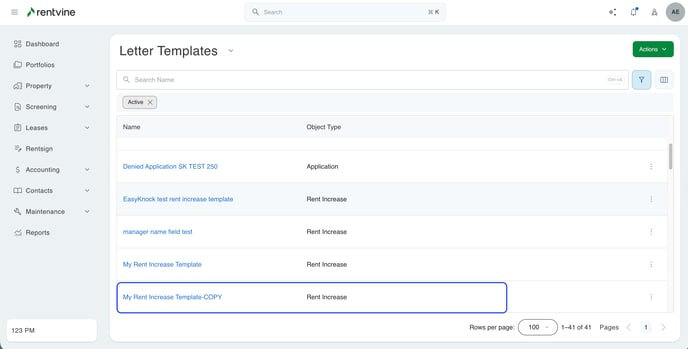
- When you click deactivate, this will remove the Letter Template from the default view. To view all the letter templates, both activated and deactivated, you will have to clear the filters at the top of the screen.
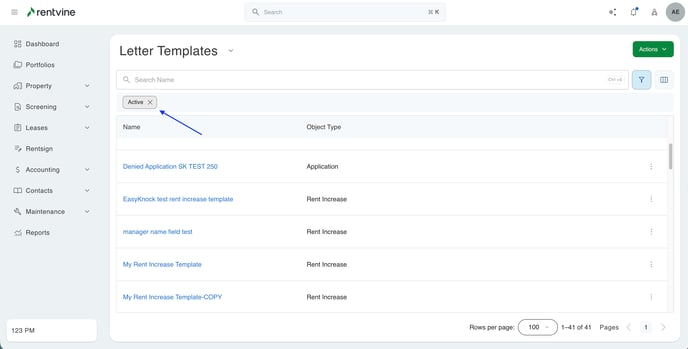
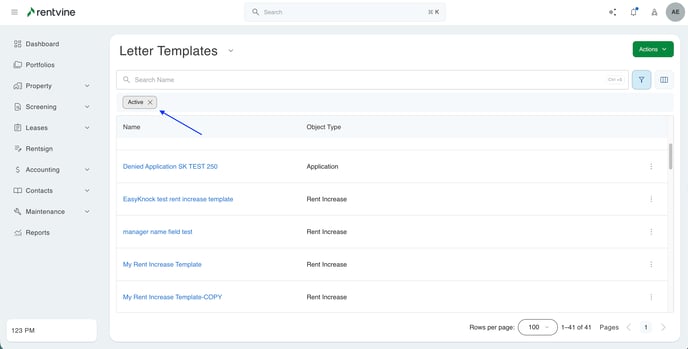
You can click on the template as well to edit the existing templates and perform the same actions as in the menu. 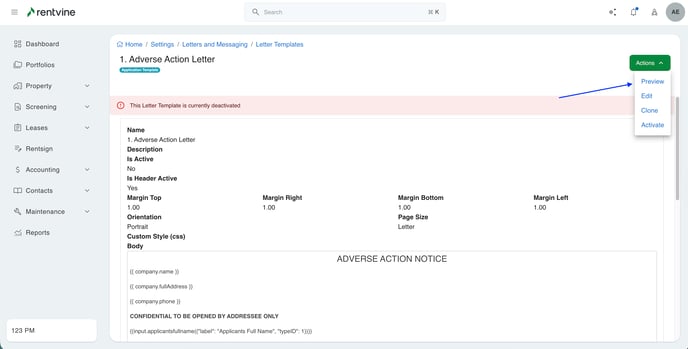
Email Template
Clicking the Email Templates option will take you to the menu of all your email templates.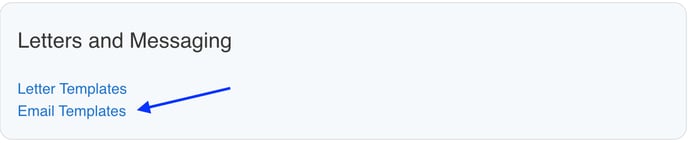

Just like the letter templates, the email templates screen will show the type of template this will show up under the Template Type column.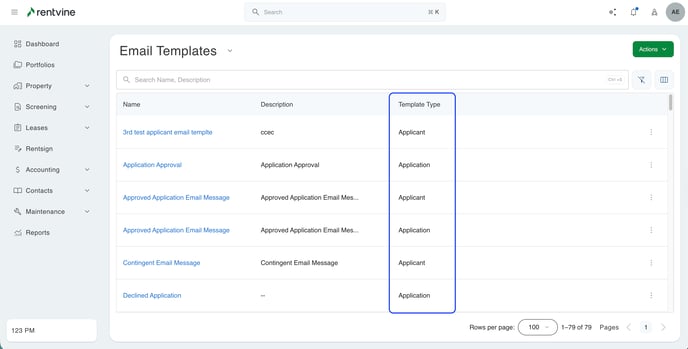
To learn how to create different types of Email Templates, please check this article out for a step-by-step guide.
How to create and edit an Email Template
Clicking the ellipses next to the email template will give you an option to preview or delete the template.
- Preview will take you to a new page and show an example of how your template will look.
- Delete will prompt you with confirmation if you are sure you would like to delete the Email Template

When you click on the email template, it will show a layout of what to template looks like, you can edit from here or preview.