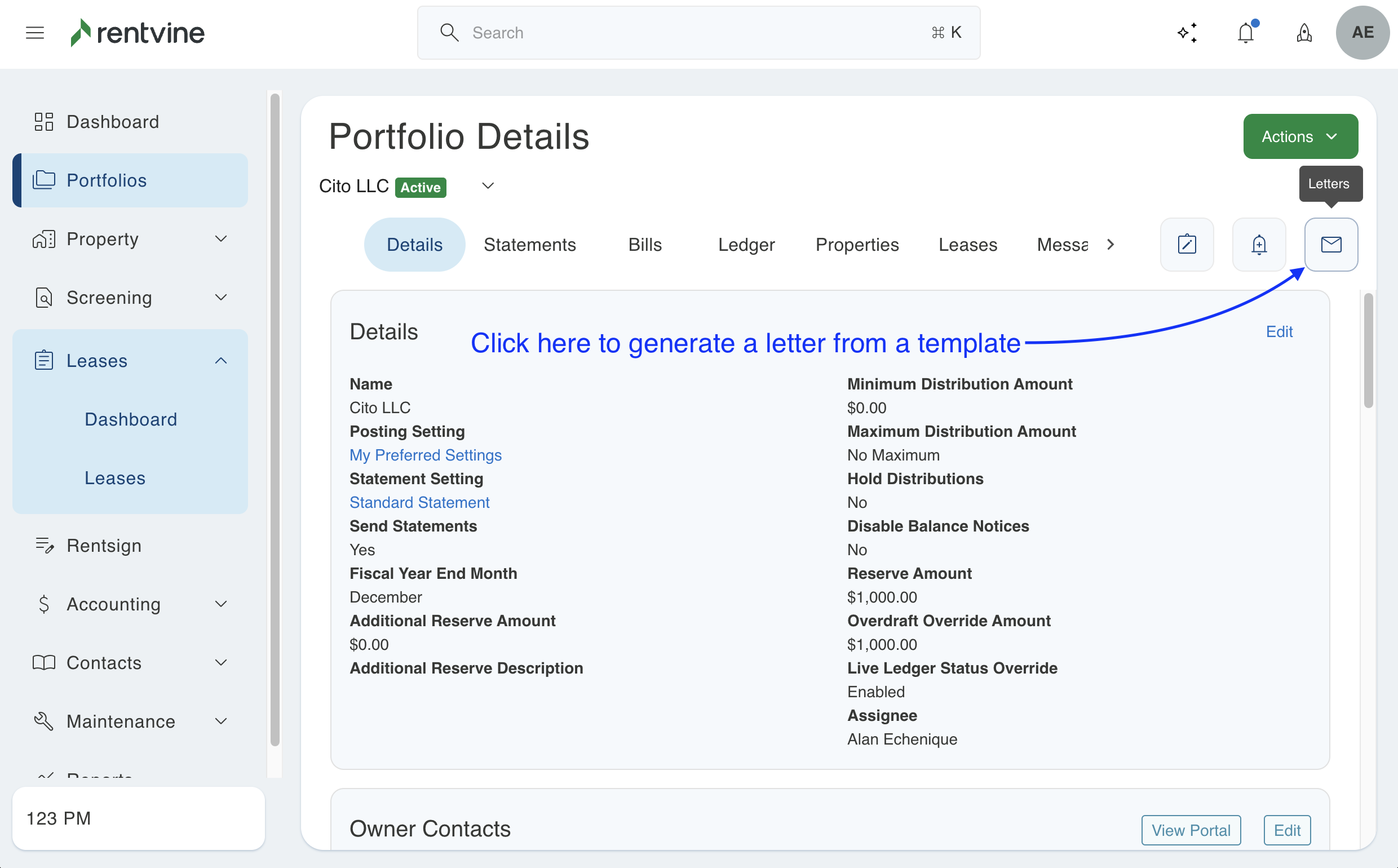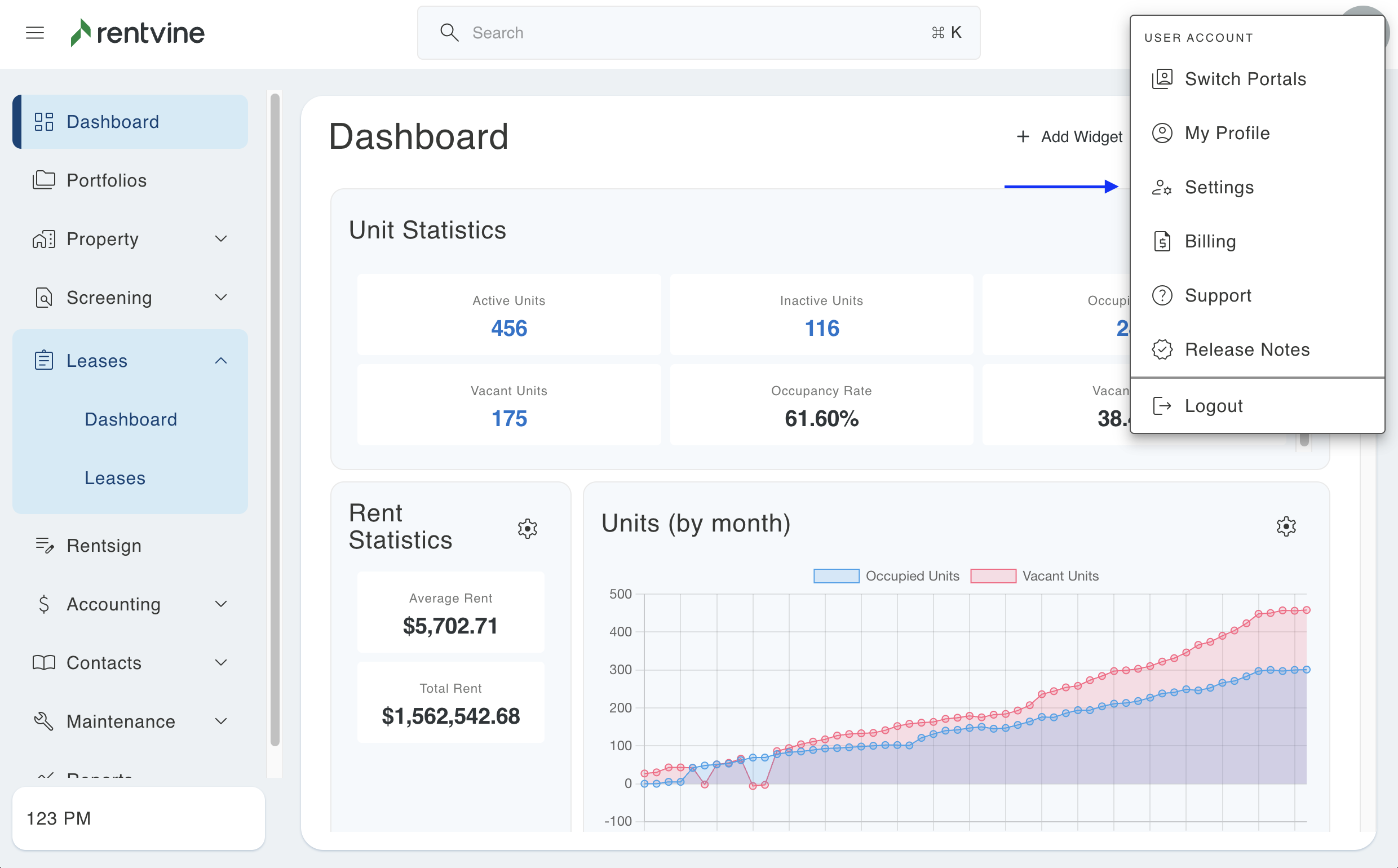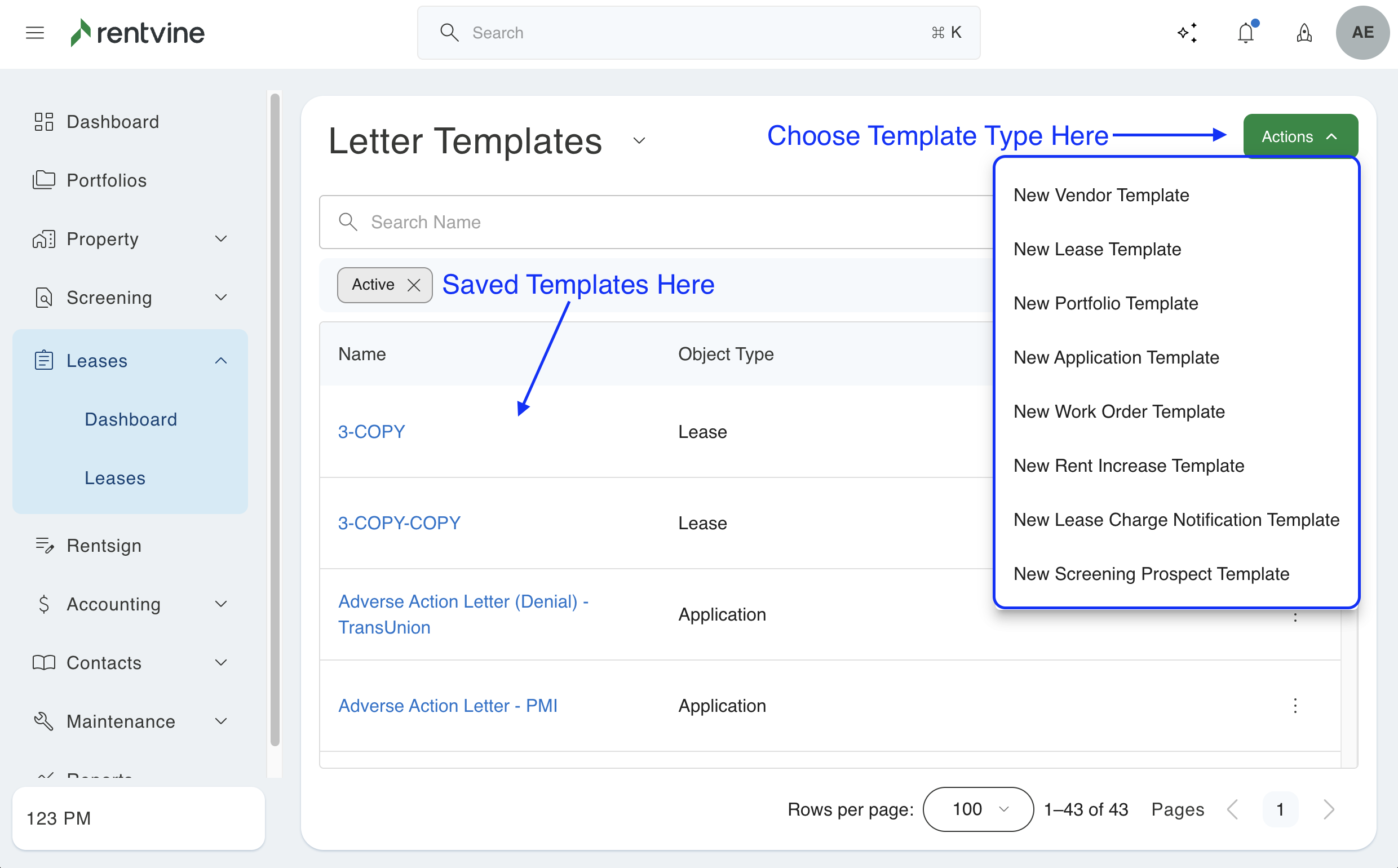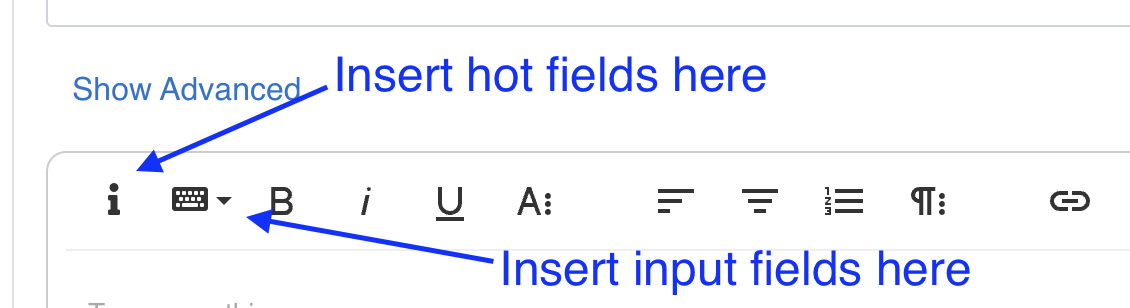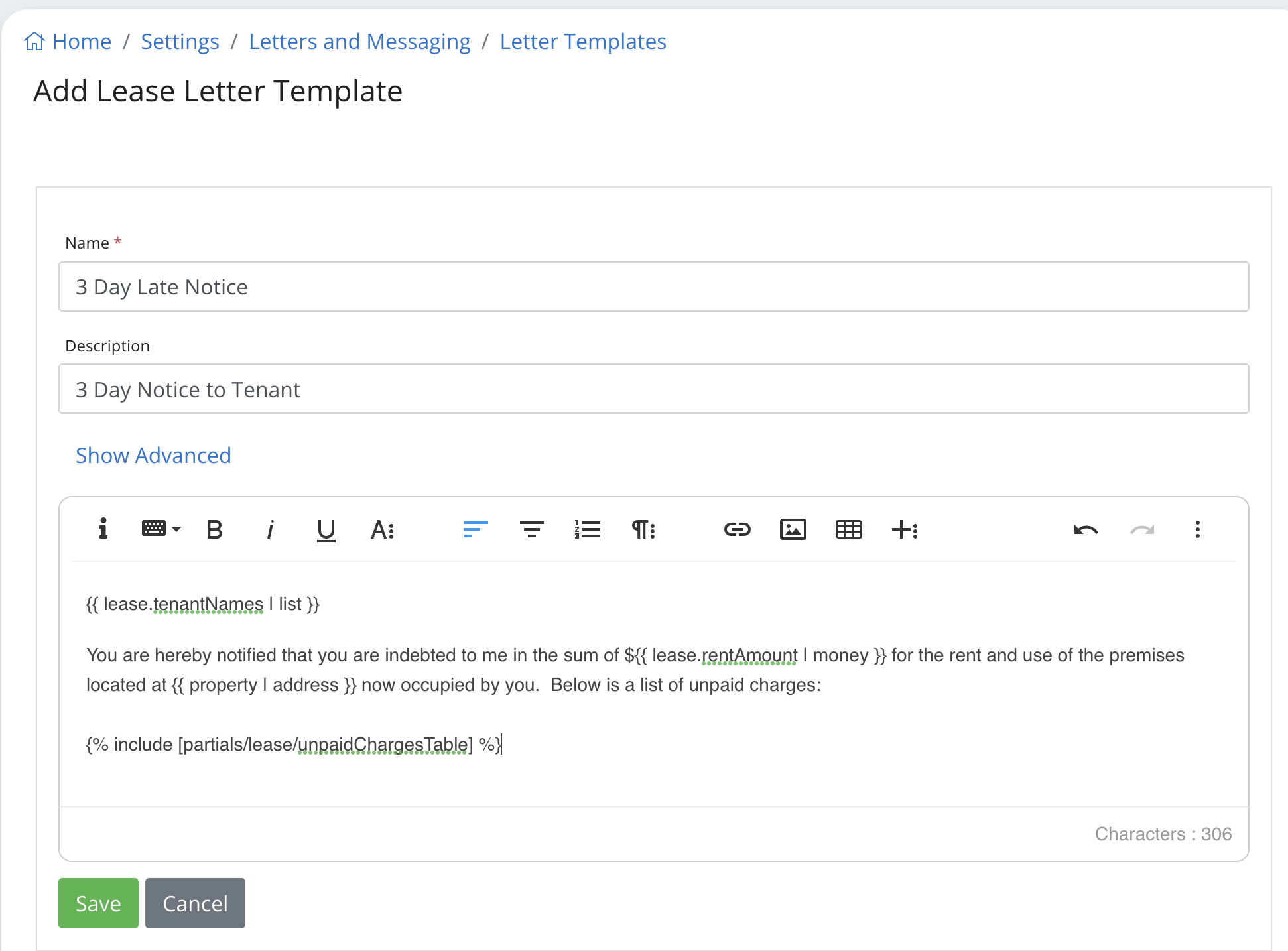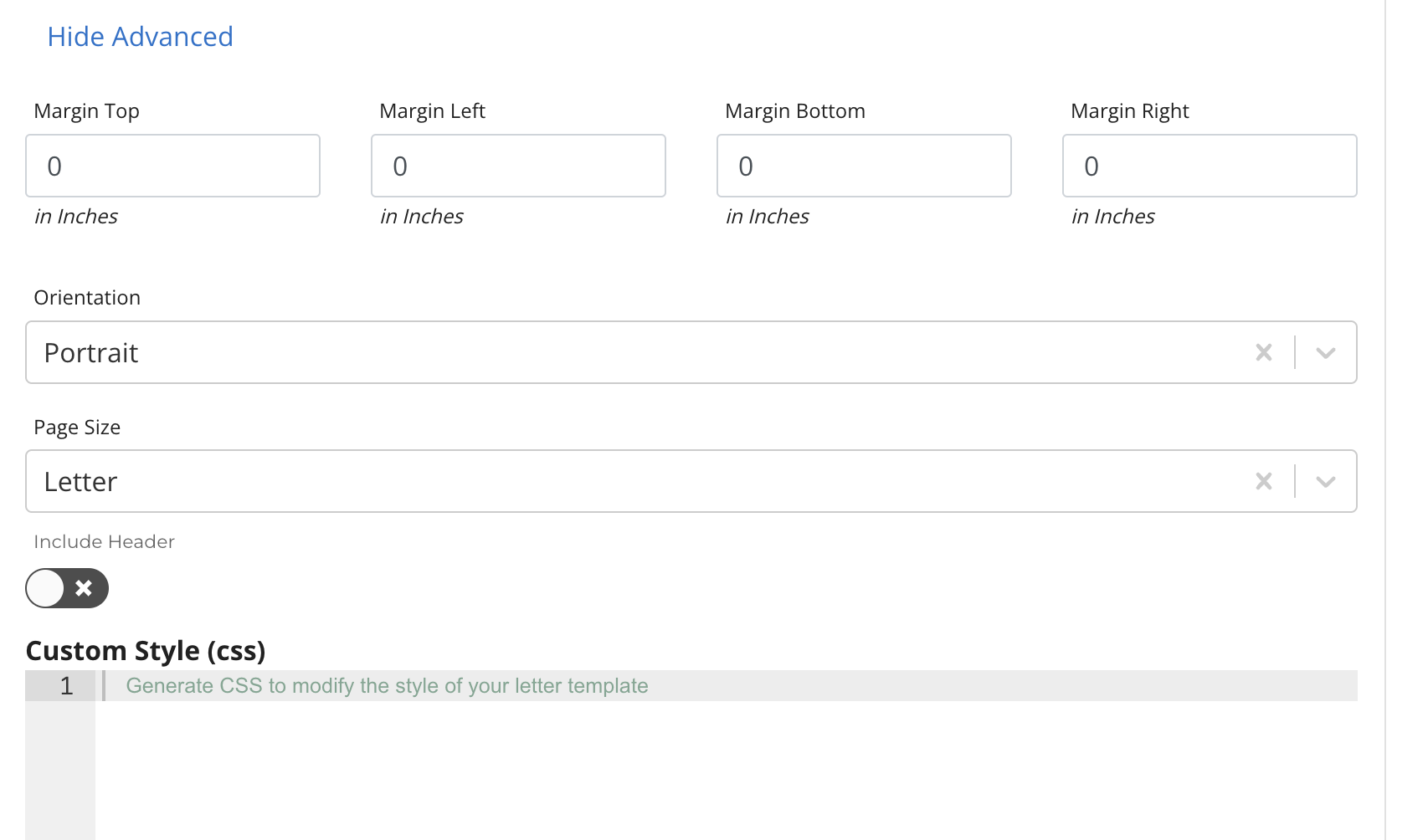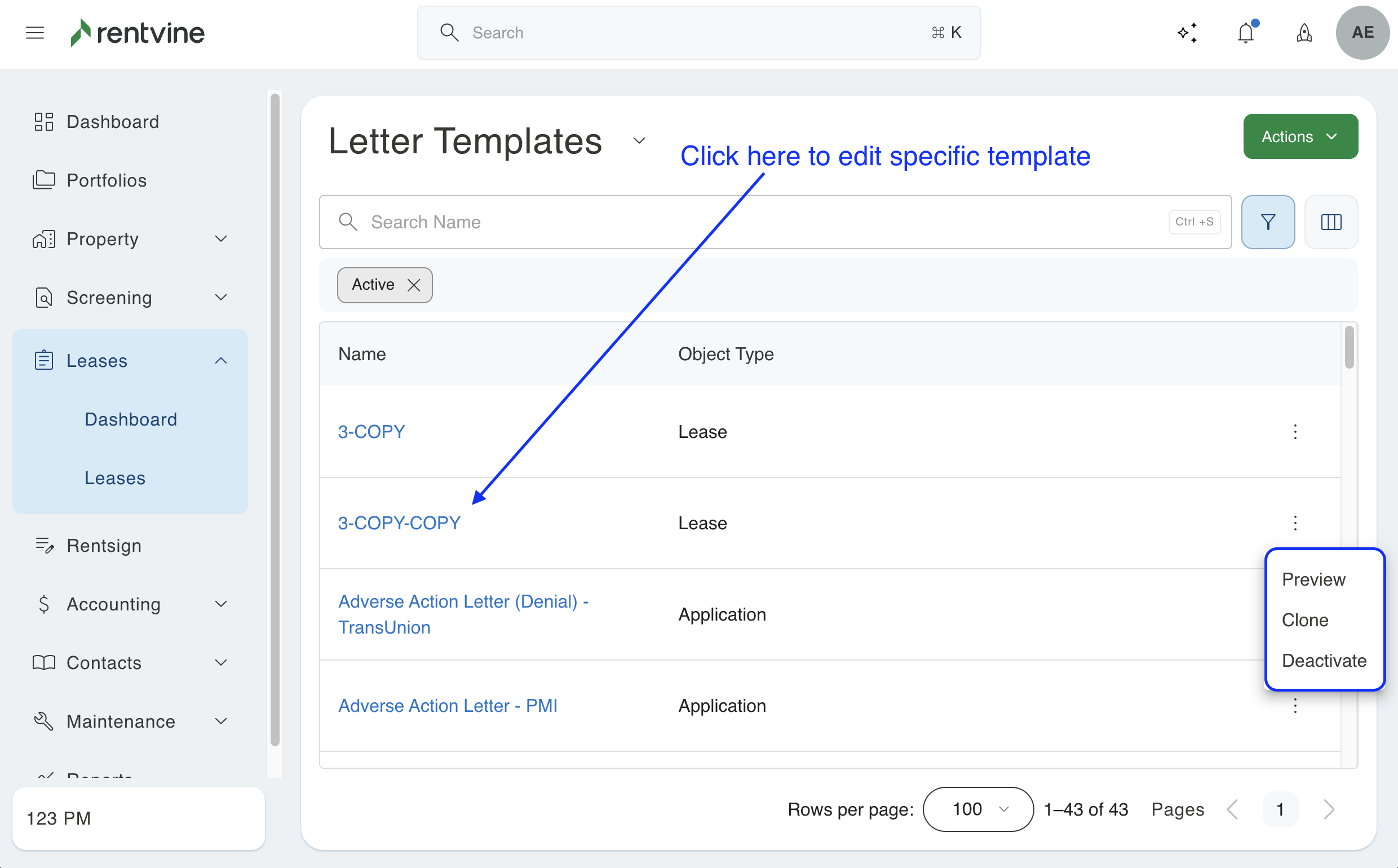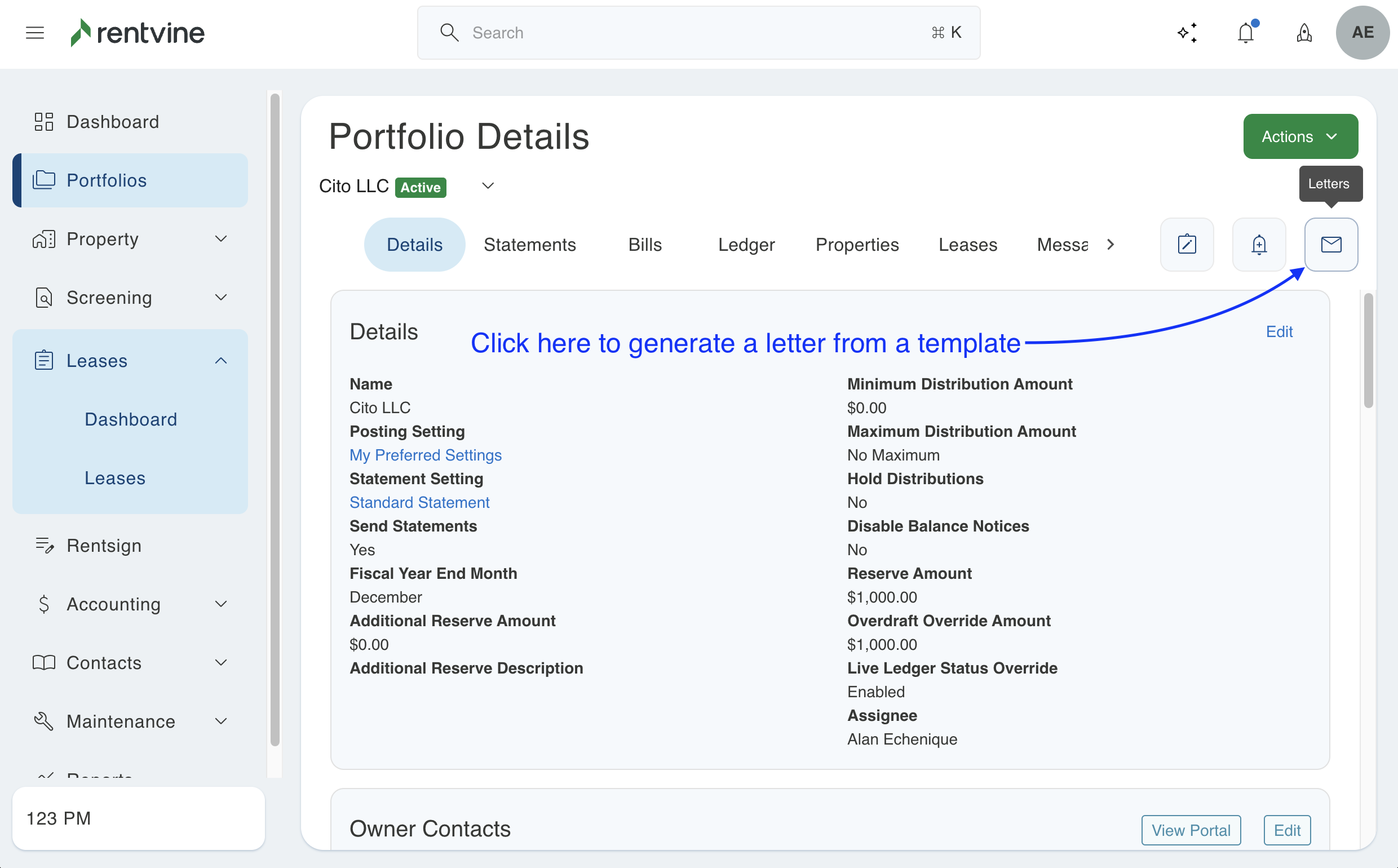How to Add/Create Letter Templates
This article will show you how to create and save a letter template. You can then generate letters from these templates throughout your Rentvine account and send them to tenants, vendors, owners or applicants.
- Go to the settings page (click on the ellipsis next to your name in the lower left corner of the page and select Settings)

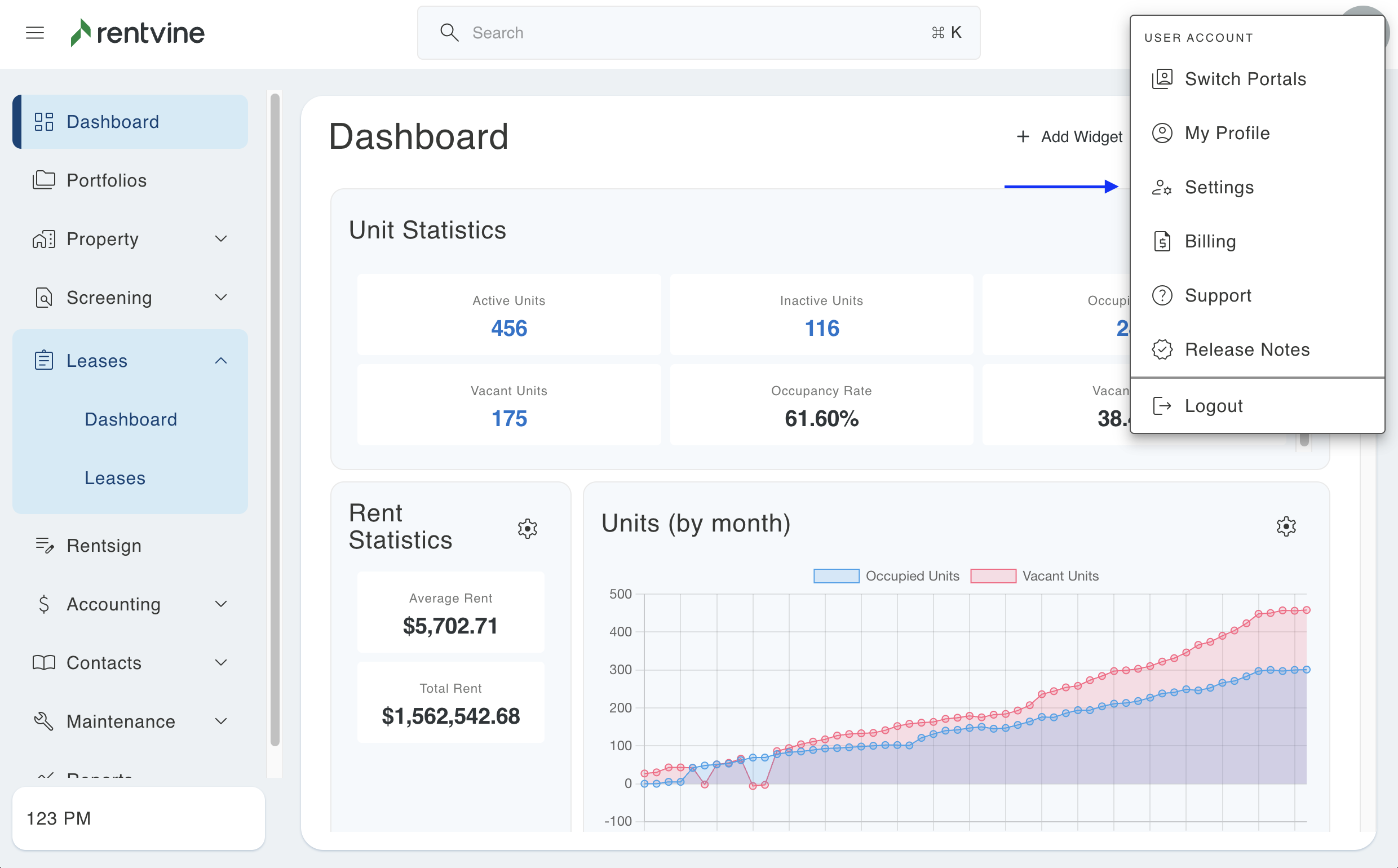
- On the next screen, Click on Letter Templates

- On the Letter Template screen, click on the Actions button and select the type of template that you would like to create from the dropdown.
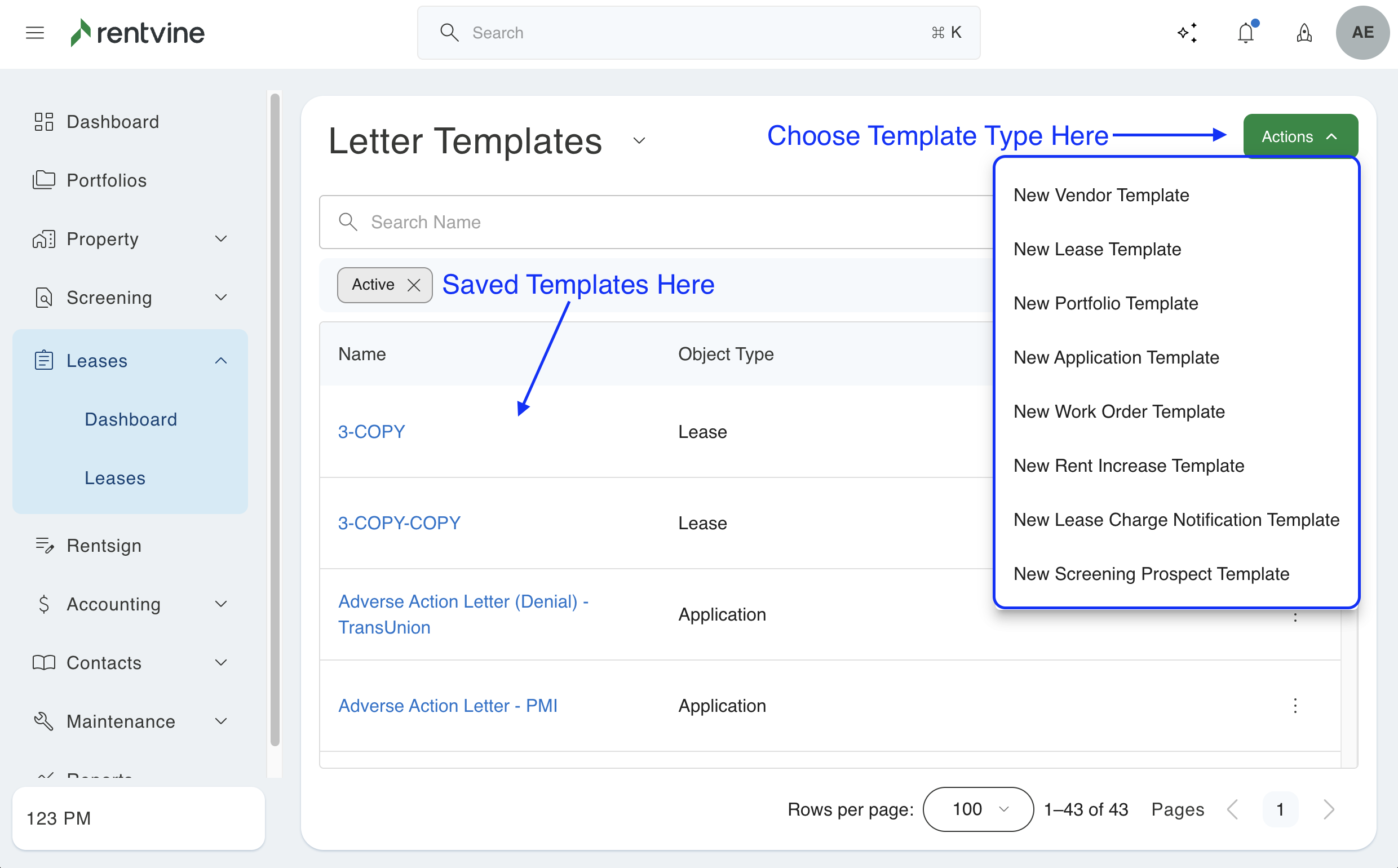
- On the next screen, enter the letter template details
- Click on the i icon to insert Hot Fields. Click on the keyboard icon to insert Input Fields
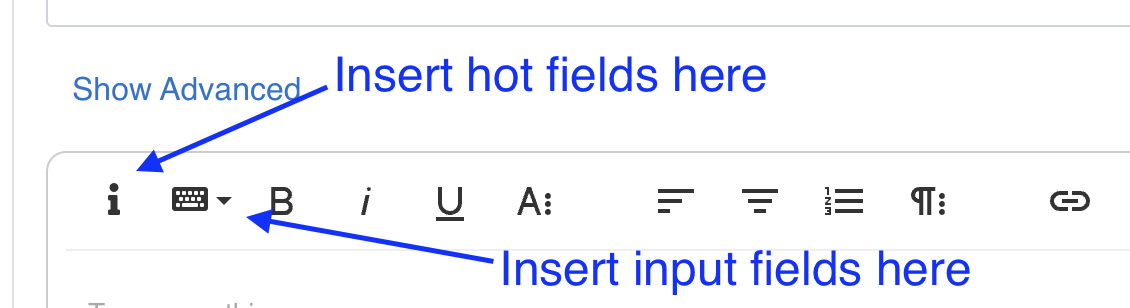
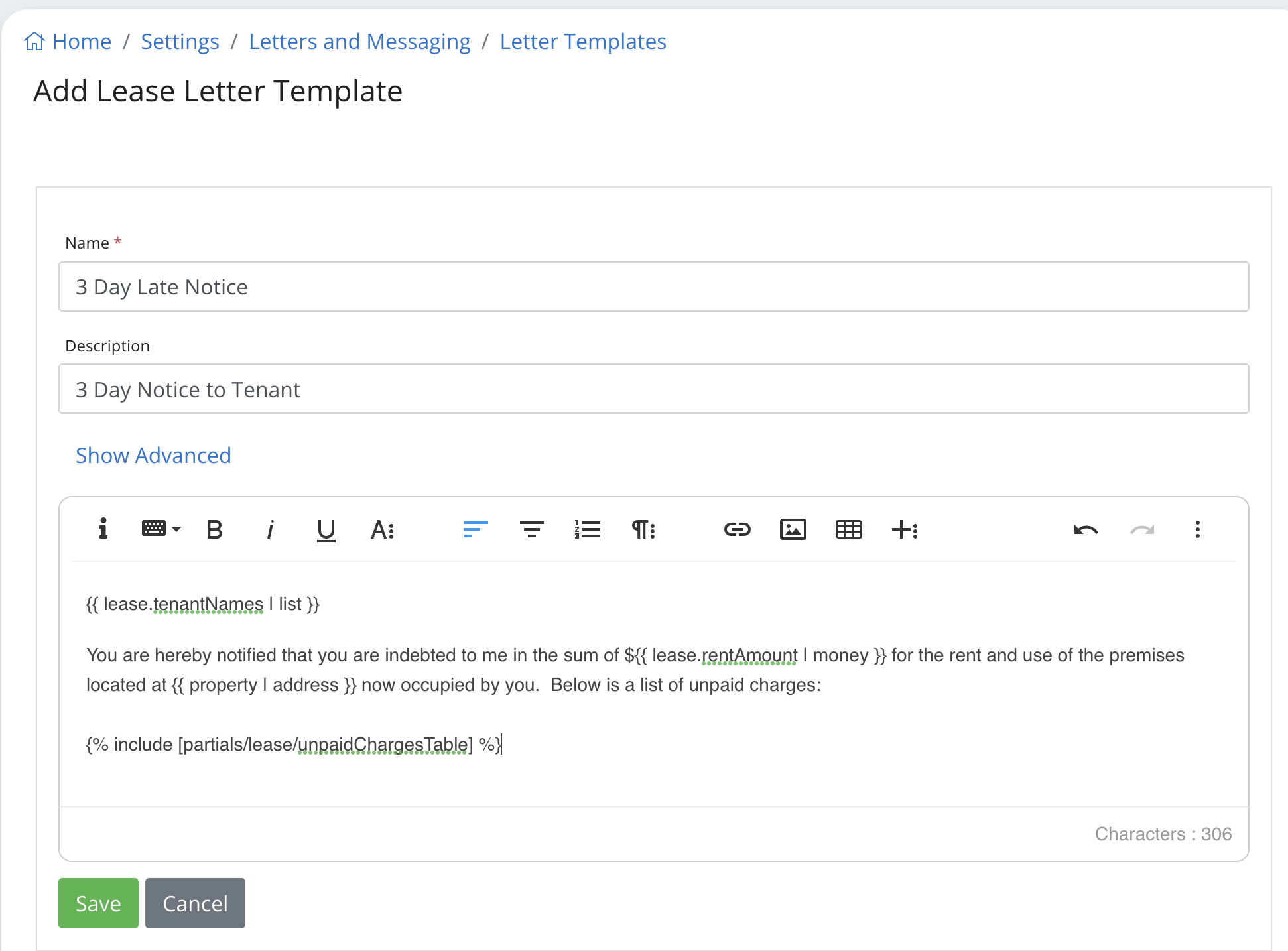
- Click on Show Advanced to show more options where you can modify the margins, orientation, page size and include a header that will show your branding information including your logo at the top of the letter. You also have the option to generate CSS to modify the style of your letter template.
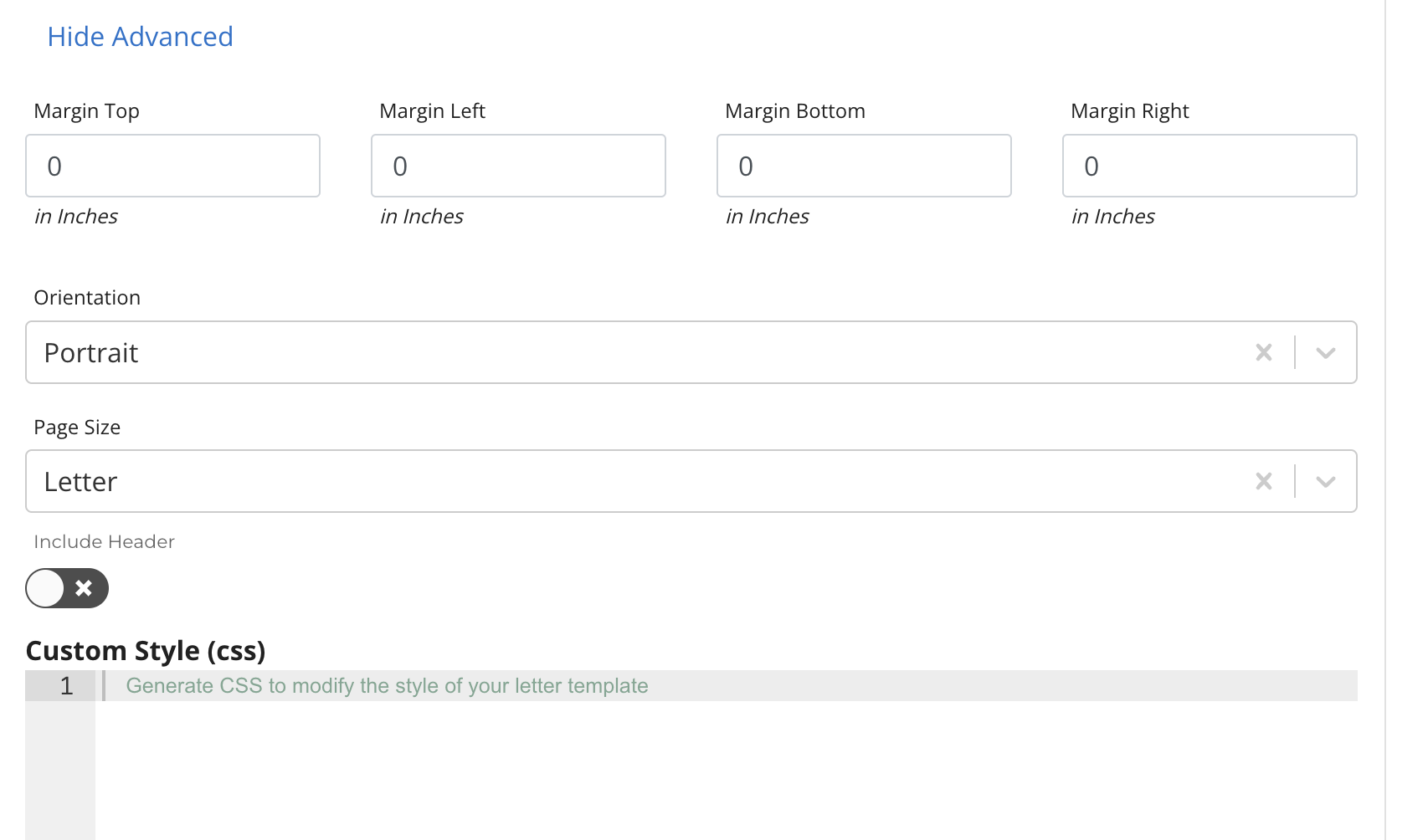
- Click Save when complete
- Once a template is saved you can Preview or Delete it by clicking on the ellipsis menu. If you want to Edit the template just click on its name.
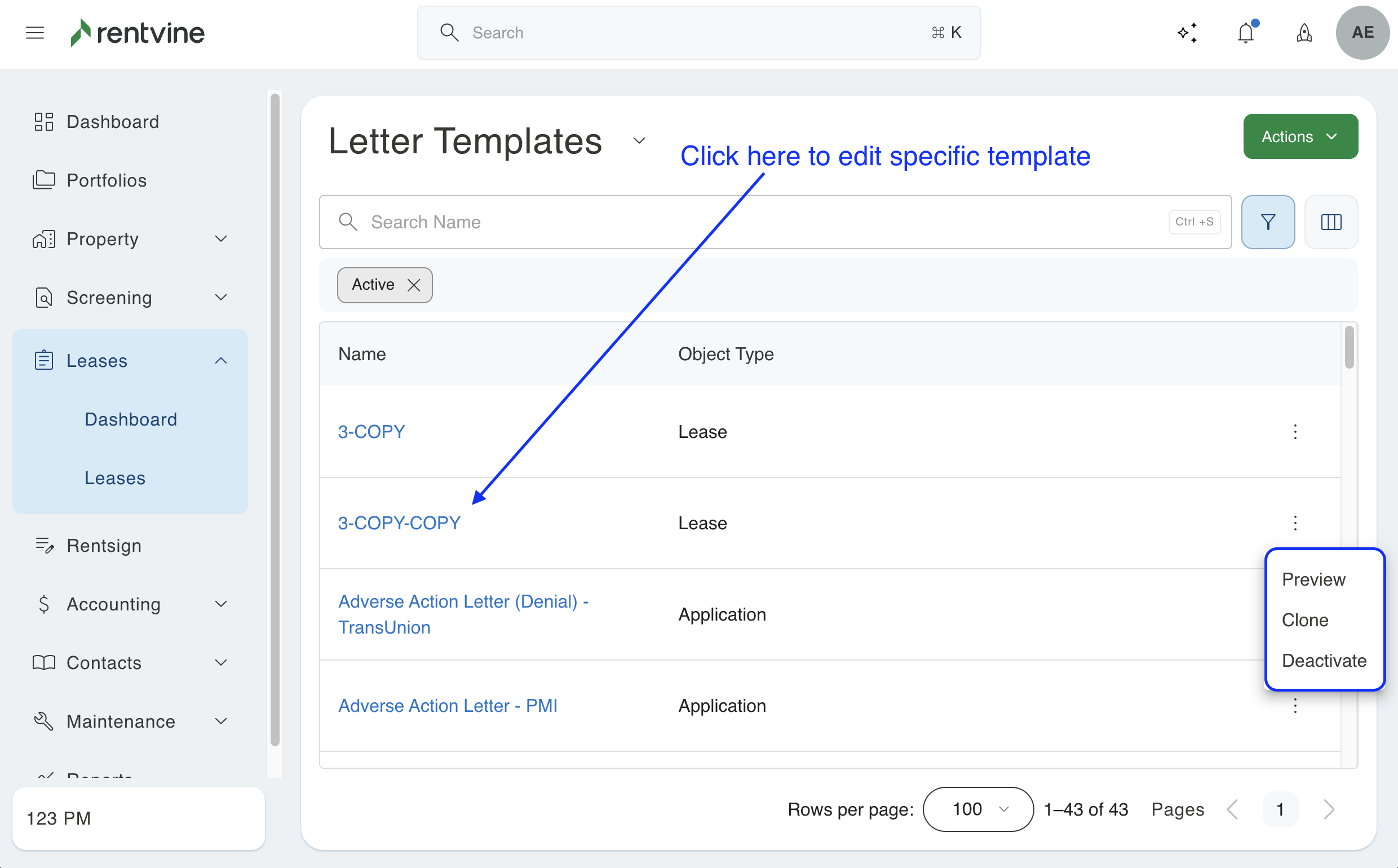
- Once the template has been created it can be used to generate mass letters or to generate a letter by going to the details page of a vendor, lease, portfolio, application or work order.