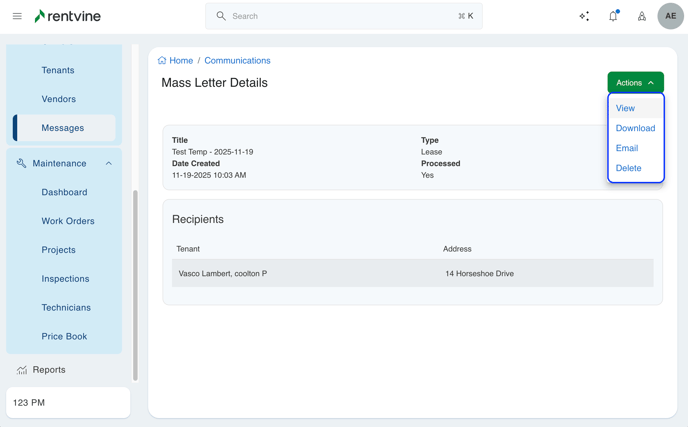This article will guide you through the process of generating Mass Letters to multiple recipients. This will allow you to send a letter to a mass selected group of tenants, vendors or owners.
In Rentvine, you can Generate Mass Letters for Leases, Vendors, and Portfolios.
When generating Mass Letters for Portfolios and Leases, there are multiple ways of completing this action.
Generating Mass Letters from the Portfolio section in Rentvine:
- Click Portfolios in the left side navigation
- Select the Actions button on the right side of the screen
- Click "Generate Letters" from the drop-down. See screenshot below:
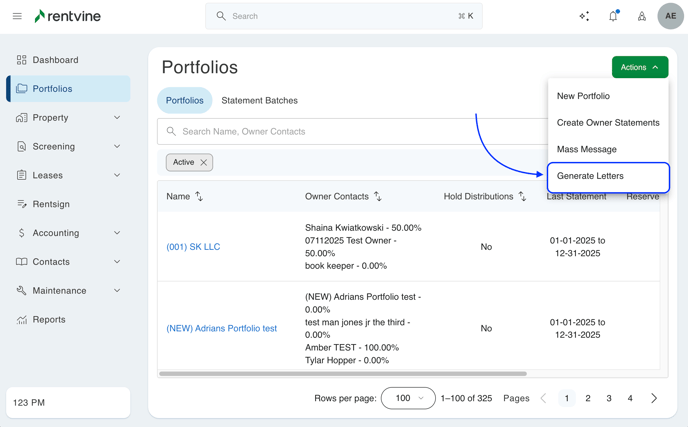
Generate Mass Letters from the Lease section in Rentvine:
- Click on Leases in the left side navigation
- Select the Actions button on the right side of the screen
- Click "Generate Letters" from the drop-down. See screenshot below:
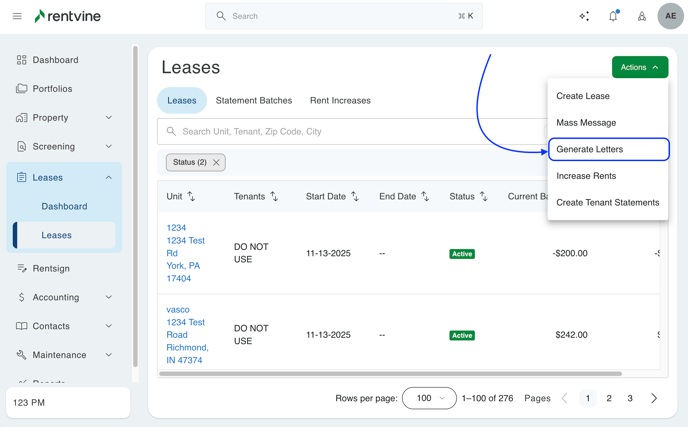
Generate Mass Letters from the Contact section on Rentvine:
- Click on Contacts in the left side navigation
- Select "Messages" from the drop-down, see screenshot below:
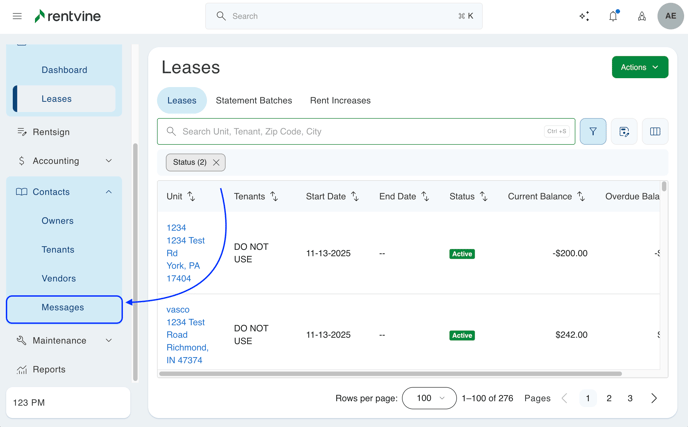
- Next, click the "Mass Letters" tab
- Then click the "Actions" button on the right side of the screen.
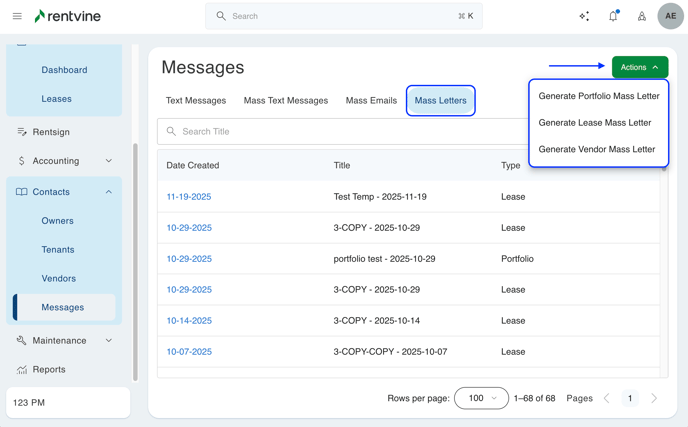
Creating the Mass Letters:
- Select the type of Mass Letter you would like to create.
- The system will then ask you to select the recipients of the Mass Letter
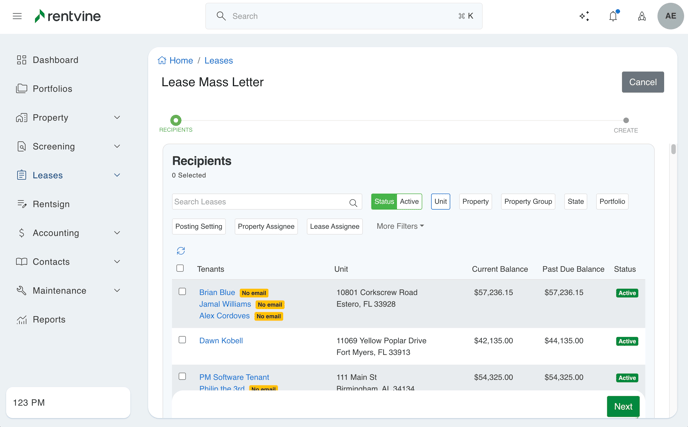
- After you select your recipients, you'll then need to select the Letter Template you want to generate from the drop-down option, then select Create.

- Once the Mass Letter is created, the next screen that will appear is the Mass Letter Details. This will give you a quick summary of the Mass Letter that was generated, along with the date created, recipients, and whether the letters were processed.
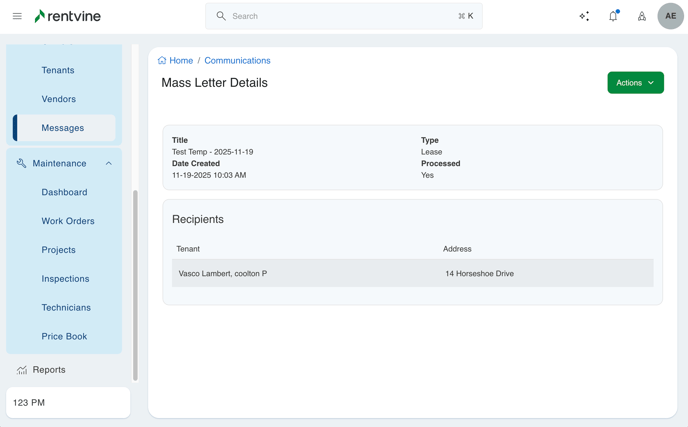
Once the Mass Letters have been generated, you can send them via email or view/download them if you wish to print them instead.
- Select the Actions button on the right side of the screen. You can then select from the drop-down options, if needed.