This article will show you how to set up management fees for the properties that you manage, including additional management fees and suppressed fees.
In Rentvine, you can create multiple management fee profiles. Once you create a profile, you can then assign it to a property. The steps below show you how to create a management fee profile.
To create a Management Fee setting/profile, do the following:
-
Type Management Fee Settings into the global search and click on the settings navigation.
- Or click your initial in the top right of the screen, click settings, and click on Management Fees.
-gif.gif?width=688&height=391&name=ezgif-com-video-to-gif-converter%20(2)-gif.gif)
-
On the right side, click on the green New Management Fee button
-
Give your Management Fee a name, then move on to the next sections.
-
The page is broken up into 4 sections:
- Base Management Fees On Leased Properties
- Base Management Fees On Vacant Properties
- Lease/Renewal Fees
- Additional Management Fees
Fill out all the appropriate sections and click Save. For a more detailed explanation of each section, see below.
Base Management Fees On Leased Properties
-
Percent of Rent Payments - Percentage of paid lease charges subject to management fees will be collected as a base management fee. A common lease charge that is subject to management fees is the Rent charge.
*If you set both Percent of Rent Payments and a Minimum Amount, then the Minimum Amount will be the amount to collect if Percent of Rent Payments Received is less than the value specified in the Minimum.
- Minimum Amount - This is a minimum flat amount you collect each month.
- Recurring Flat Amount - Set this amount if you want to collect a monthly flat amount regardless of rent being paid by the tenant(s).
- Recurring Percent of Market Rent - Set this amount to collect a percentage of the Market Rent that is set at the unit level, regardless of rent being paid by the tenant(s).
- Recurring Percent of Actual Rent - Set this amount to collect a percentage of the Actual Rent on a lease, regardless of rent being paid by the tenant(s). (Actual Rent is automatically calculated based on the recurring charges on the lease that are "Use for Rent Tracking")

Please note that if you enter amounts in multiple categories, like a percent of rent payments and a recurring flat amount, it will charge both of those fees when you post management fees.
Base Management Fees On Vacant Properties
- Recurring Flat Amount - This setting will allow you to collect a flat management fee each month for a vacant property
- Recurring Percent of Market Rent - This setting will allow you to collect a management fee based on the percentage of the Market Rent
*Vacant property fees are not triggered on payments; They are triggered once each calendar month if the property does not have a lease. They need to be collected by performing the "post management fees" process.

Lease / Renewal Fee
- Lease Fee Type - Set the amount that you want to charge an owner when leasing a property. You can choose None, Flat amount, or Percentage of actual rent
- Renewal Fee Type - Set the amount that you want to charge an owner when renewing a lease on a property. You can choose None, Flat amount, or Percentage of actual rent
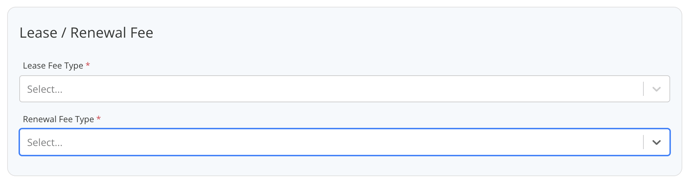
Additional Management Fees (Suppressed Fees)
Additional fees are funds that you want to collect in addition to the fees specified above. For example, some common ones are Late Fees and NSF fees. These fees are collected when a Lease Charge using the Chart of Account is paid.
IMPORTANT: If you wish to collect any additional fees that are income to the Property Manager, the Chart of Account must be added in this section. Once the Chart of Account is added here, it will only affect any new lease charges created from this point forward using the chart of account.
- Click on Edit. If the edit button does not appear, go to the next step.
- Click on the grey Add Management Fee button under this section
- Select the appropriate Chart of Account (income type only) in the drop-down menu, along with the percent of that fee you wish to keep. (Eg. Late Fee, Pet Fee, NSF Fee)
- Choose what percentage you want to collect (Choose 100% to have all of it go to the management company).
- Turn the toggle Is Suppressed to ON if you wish to suppress this from the owner statement
- If you leave the Toggle OFF, you will need to choose an expense account that will appear on the Owner Statement. *Please note that this is only applicable if you are on the Manager Ledger mode. If you create bills for your management fees, this step will not apply
- Click Save
Note: Any chart of account not listed in this section will be 100% income to the Owner.
In the same regard, if a chart of accounts is listed with a percent other than 100%, then the remaining difference will go to the Owner as income. (eg, 75% means 75% to the PM and 25% to the Owner)

Cloning Management Fees - Once you have completed your management fee profile and select Save, you can “Clone” that fee structure to add another management fee profile. By cloning the management fee, it will copy the current management fee setting into a new one and allow you to change anything within the fee structure for faster addition of additional Management Fees

