Do you want to view what an owner's statement will look like before it is sent out? This article will show you how to view an owner statement without sending it to the owner
This will only show the owner statement. It does not show any other files, reports or attachments that may have been defined in the statement profile that you chose. Those other files, reports, or attachments are created and ready for your review when running the Create Owner Statements process.
Before you send owner statements to an owner you may want to view the statement beforehand. Follow the steps below to view a statement without sending it to an owner.
- Select the portfolio that you want to view an owner statement for
-
- Click on the Global Search box and type the name of the Portfolio that contains the owner that you want to view an owner statement for and click on the portfolio that is returned from the search results.
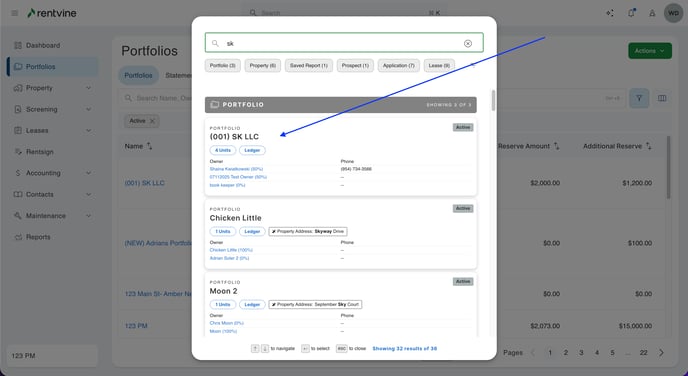
OR
-
- Click on PORTFOLIOS from the navigation menu on the left
- Click the applicable portfolio from the list
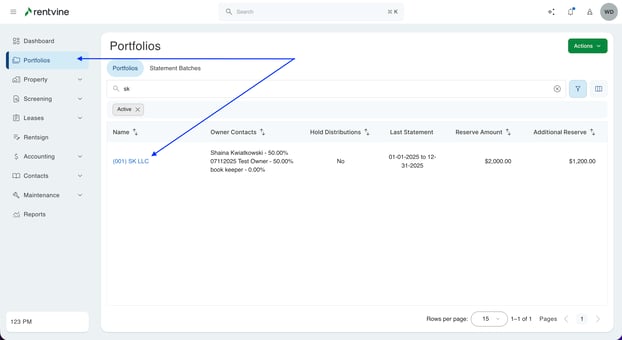
- Now that you are on the portfolio details page:
- Click on the green Actions dropdown in the upper right corner
- Select New Statement

- Fill out the information in the New Statement pop-up window
- Statement Setting - Choose the Statement Profile
- Start Date and End Date - Enter the period that you want to report on
-
- Click Save
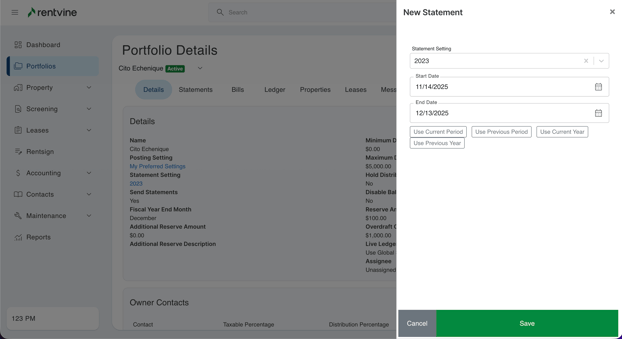
- Click Save
