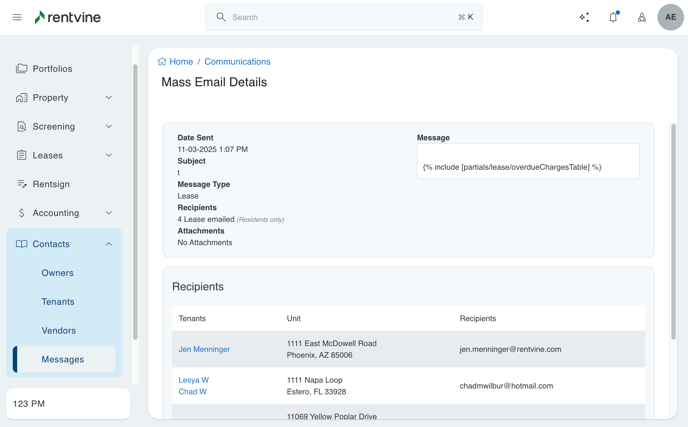This article will show the process of sending a mass email or text message out to multiple recipients and optionally filter the list of recipients based on certain criteria. You can send a mass email or text to select tenants, owners or vendors
- From the left navigation menu click on CONTACTS
- Next, Click on MESSAGES
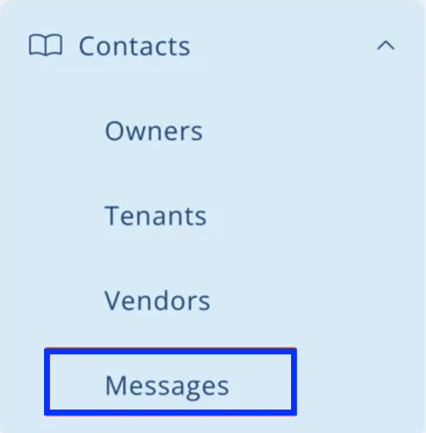
- On the Top Tabs then Click on Mass Text Messages or Mass Emails
NOTE: This is the same page where you will find all prior mass messages that were sent. you will be able to click on any of the prior ones sent to view the details of the mass message.
- Navigate through the Green Actions Tab and select one of the Mass Messaging options available.
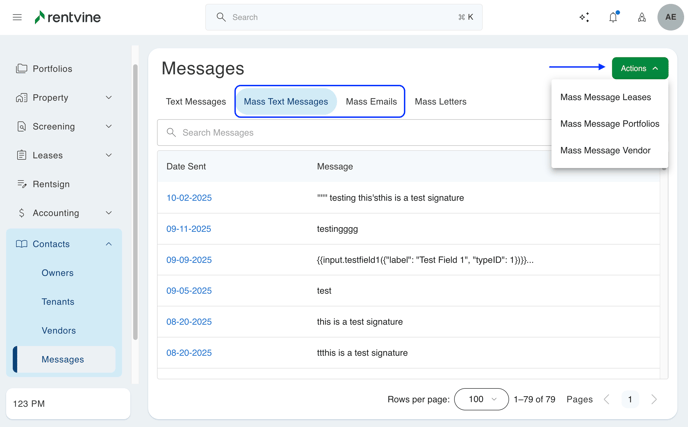
You can also start a new mass message from the Portfolio Tab, Leases Tab, or Vendor Tab from the left navigation menu. Then click on the Green Actions button and select Mass Message
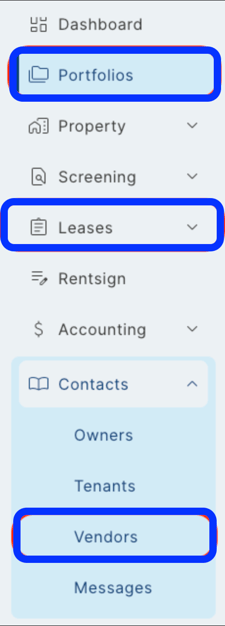
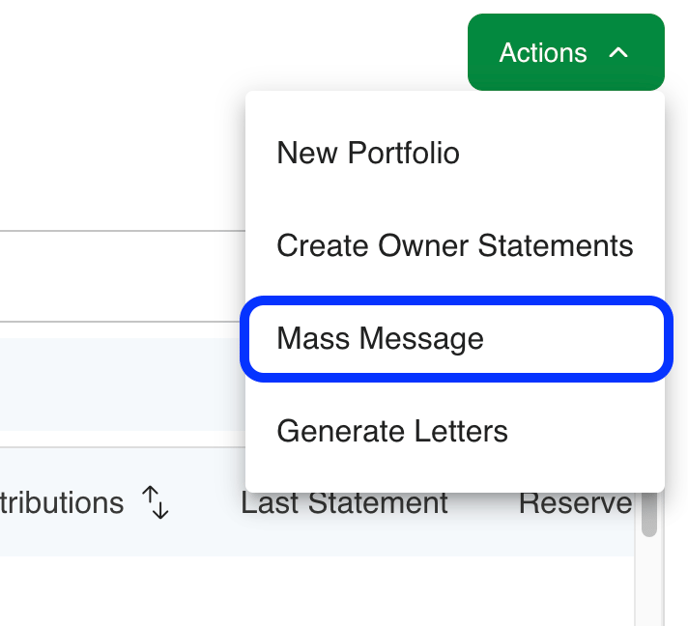
Select the delivery method, Email or Text
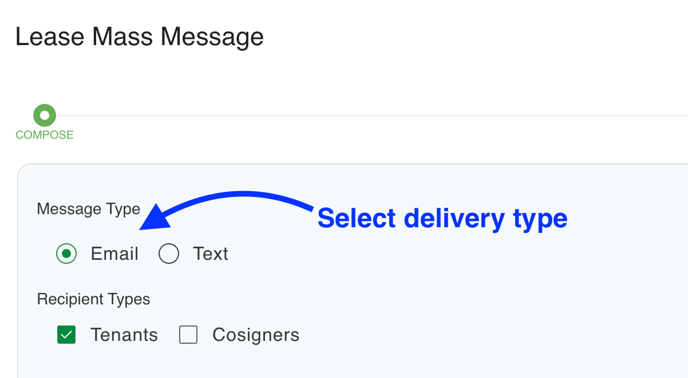
Depending on your selection you will see different options:
If Email is selected:
- Choose an email Template if applicable
- Fill in the Subject
- Compose your Message. Optionally utilize hot fields and formatting tools
- Upload any Attachments that you want to include
- Click Next when finished
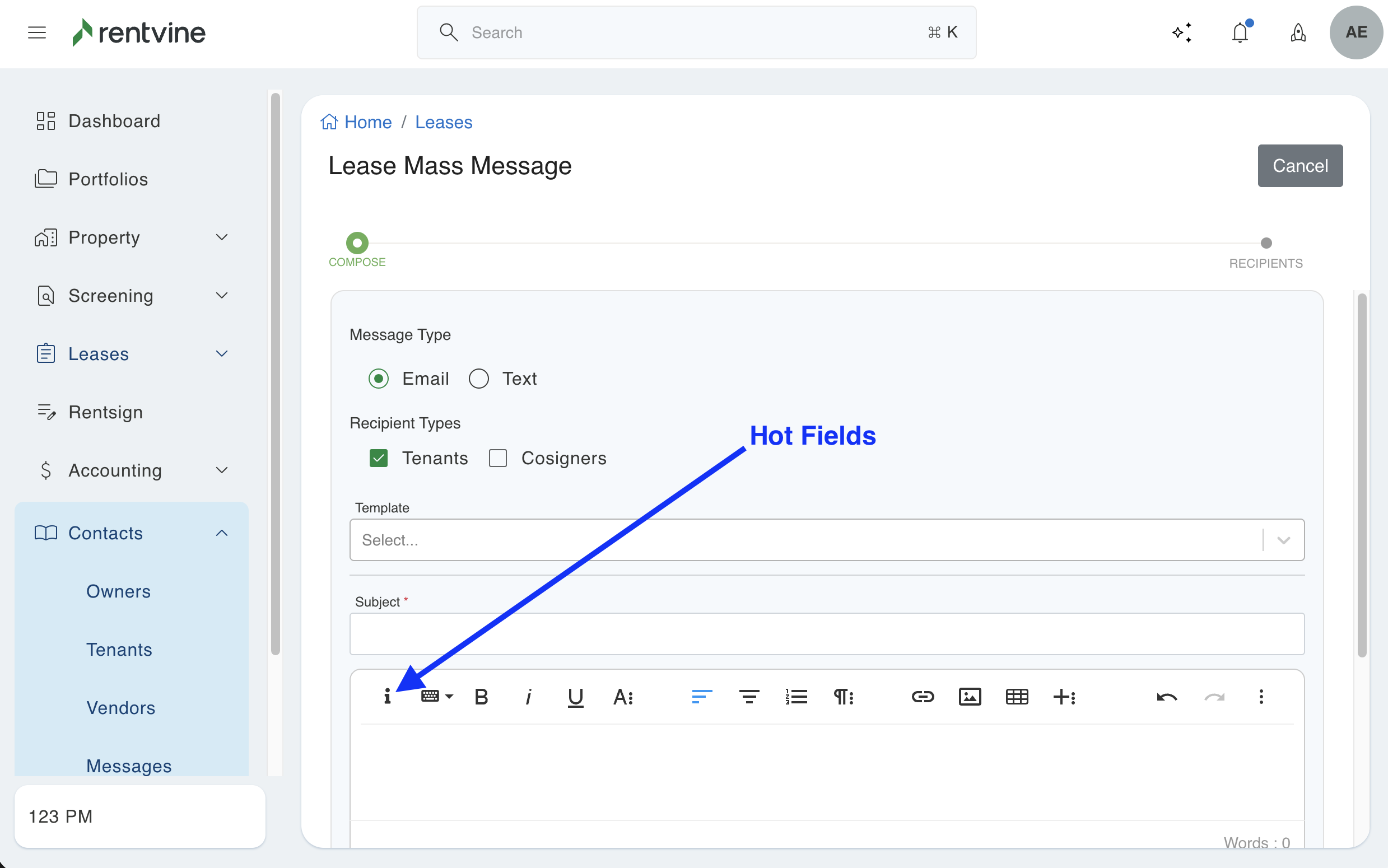
- On the next screen select the recipients you would like to send the mass email to. You can select one recipient, multiple recipients, or all recipients. You can also utilize the search or filtering options to narrow down the list of recipients based on specific criteria.
You will see a NO EMAIL tag next to a contact if there is no email on the contact record. You can click on the contact to enter an email address.
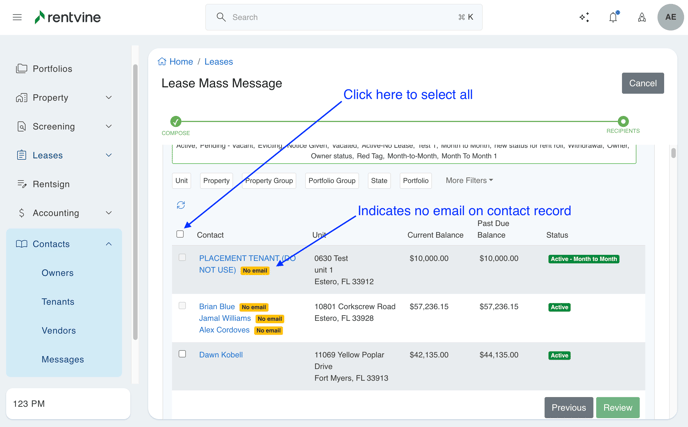
- Click Review to preview the message before sending
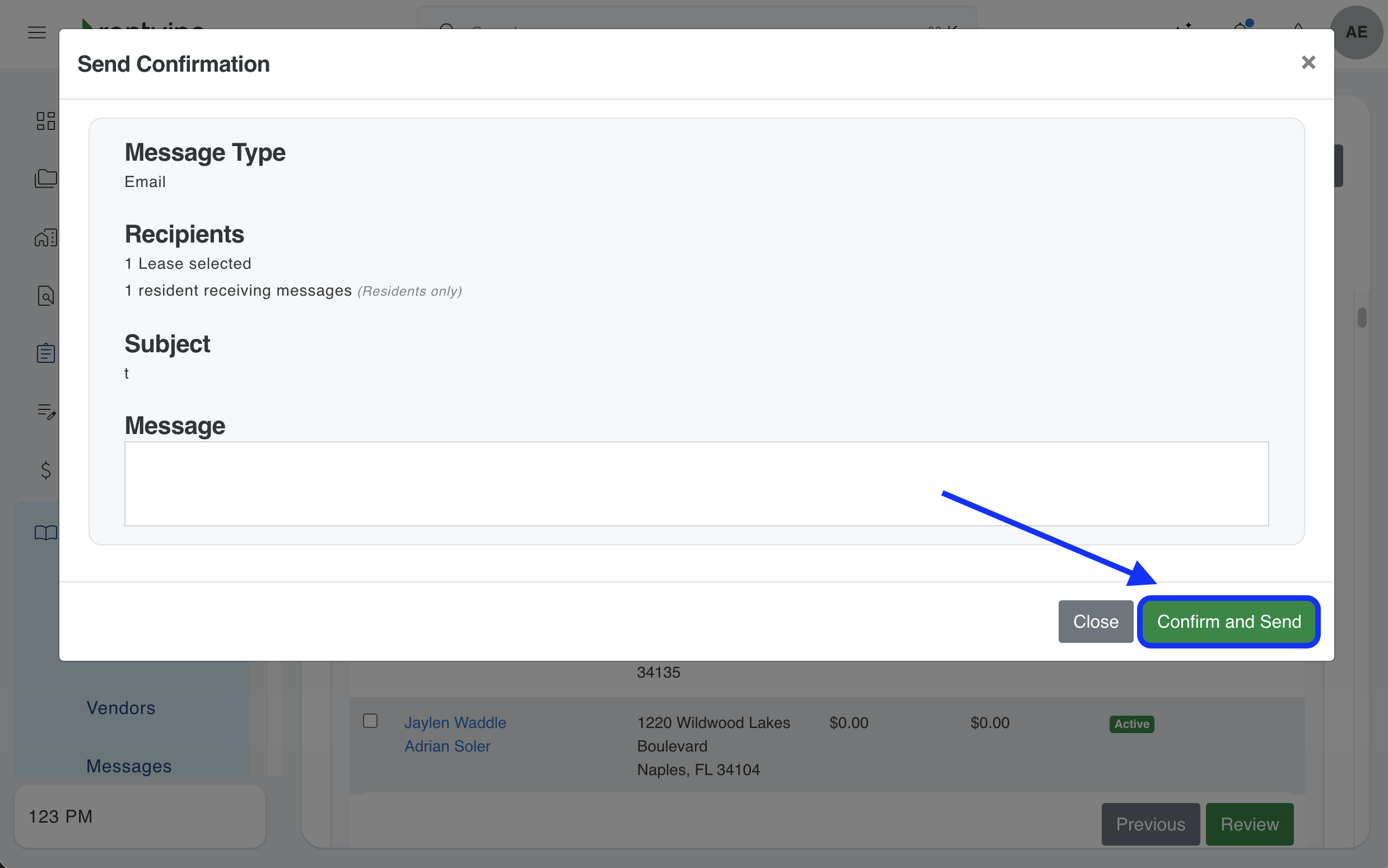
- Click Confirm and Send to deliver the email
If Text is selected:
-
Choose Notification Only (not allow replies) or Allow Replies
-
Compose the Message, optionally utilize hot fields, formatting tools, or snippets
-
Click Next when finished.
 On the next screen select the recipients you would like to send the mass text to. You can select one recipient, multiple recipients, or all recipients. You can also utilize the search or filtering options to narrow down the list of recipients based on specific criteria.
On the next screen select the recipients you would like to send the mass text to. You can select one recipient, multiple recipients, or all recipients. You can also utilize the search or filtering options to narrow down the list of recipients based on specific criteria.
You will see a NO PHONE tag next to a contact if there is no phone number on the contact record. You can click on the contact to enter a phone number.
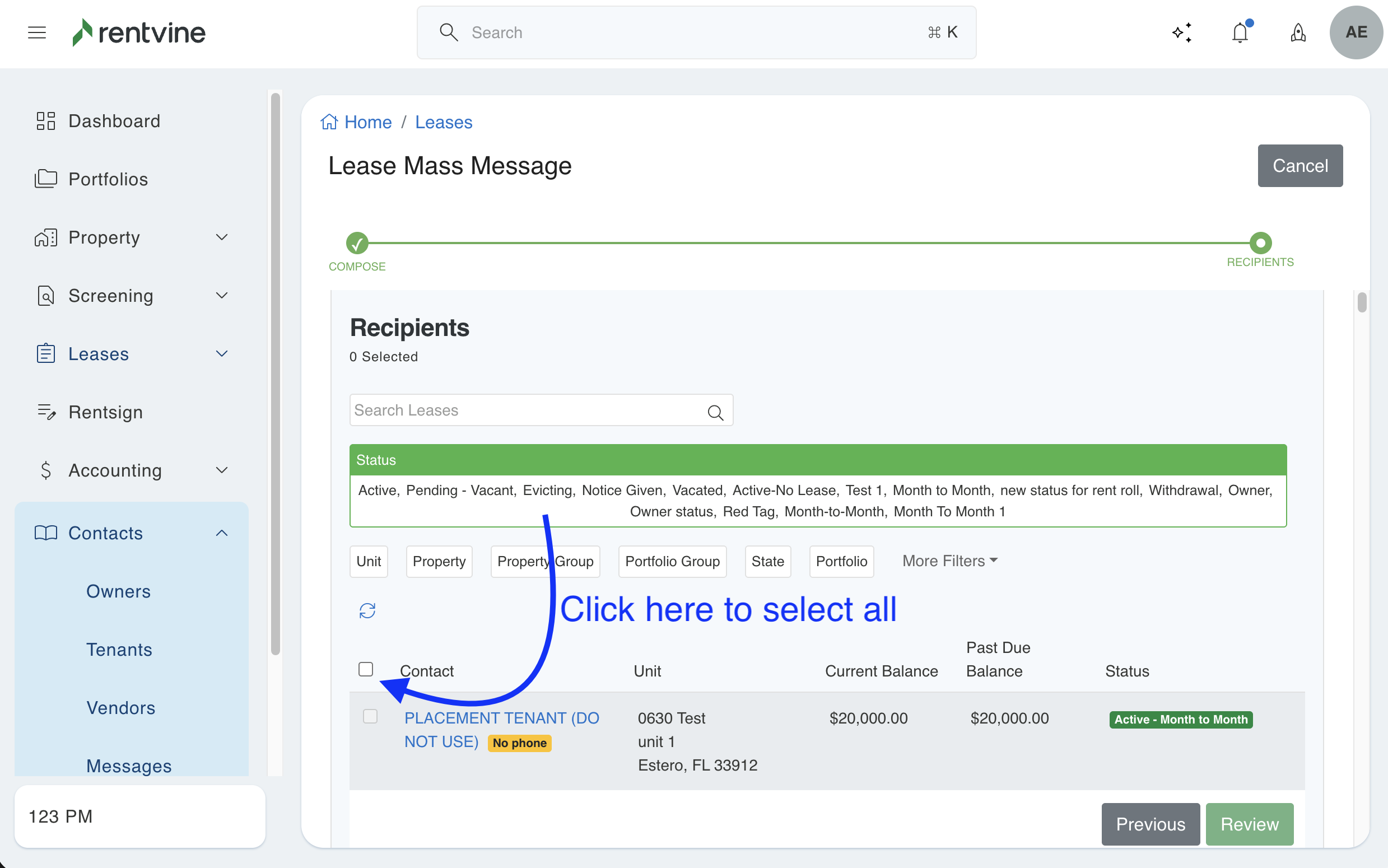
- Click Review to preview the message before sending
- Click Confirm and Send to deliver the text
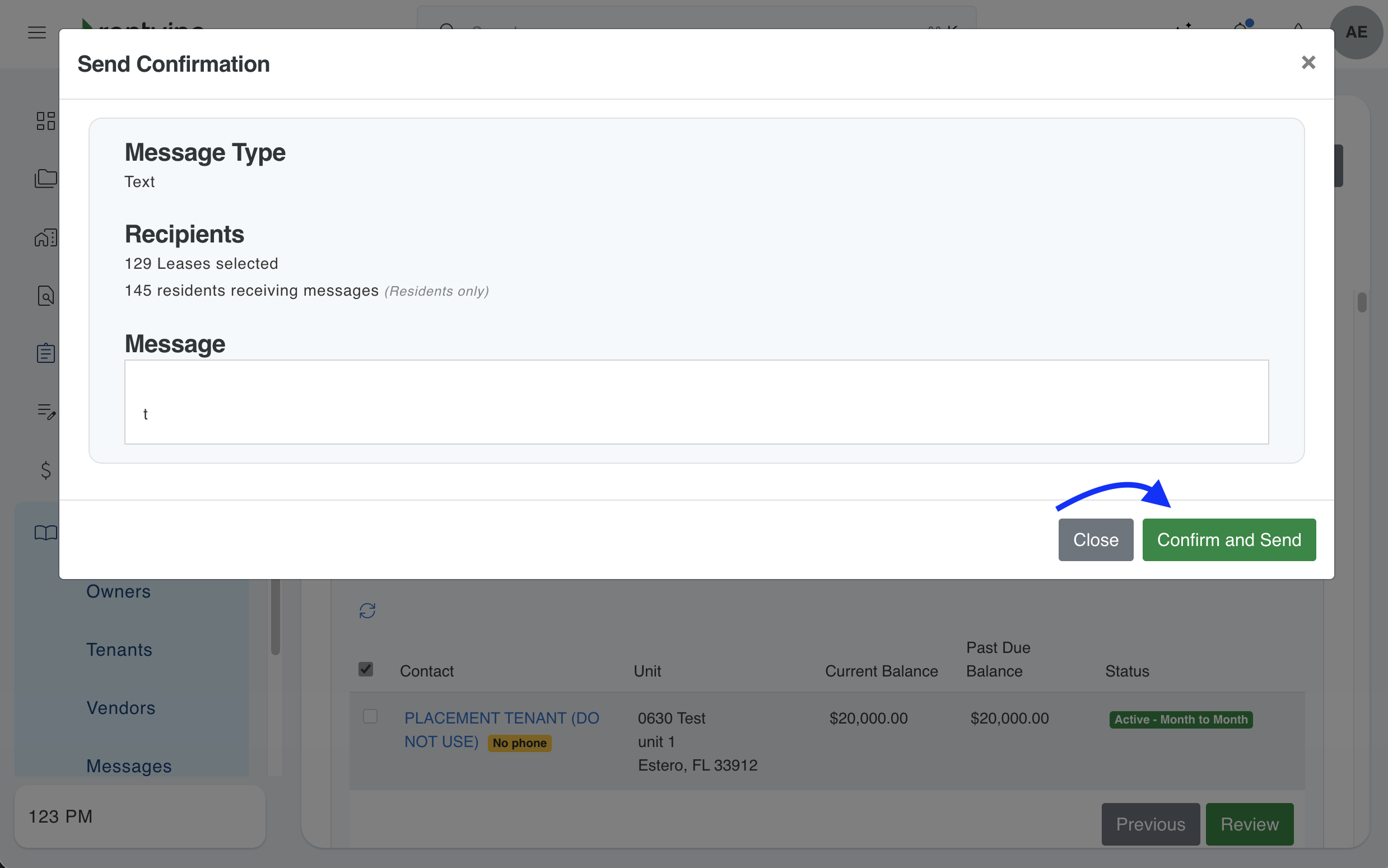
- After sending the message, a page displaying the details of the sent message will be shown.
Example of Mass Email Details Page