This article will walk you through the process of releasing a security deposit and/or paying move-out charges with the security deposit. Then, refund any remaining amount to the tenant.
The steps below are outside of the move-out workflow. Best practice is to use the Move Out workflow. Click here to view the Move Out article
Find the specific lease that you would like to refund the security deposit
- Click on Leases on the left side of the screen
- In the search field, type the tenant(s) name or the address for the lease
- When you have located the lease, click on it
- You can also search for the tenant, property, or lease in the global search, then click on the lease.
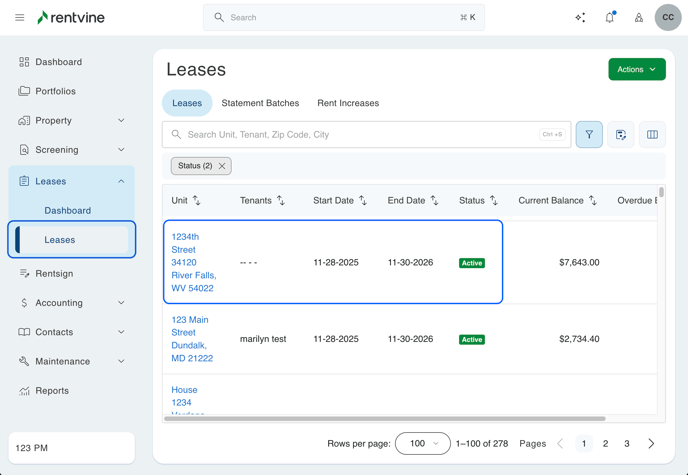
1. Add any necessary additional charges to the lease
(ex., tenant damages)
- While in the lease, to add charges, click on the green Actions button, and then click on Add Charge
- Select a general ledger account
- Enter the charge amount
- Select the date posted for the charge
- Add a description to the charge.
- Click Save, or Save and Add Another to add multiple charges.
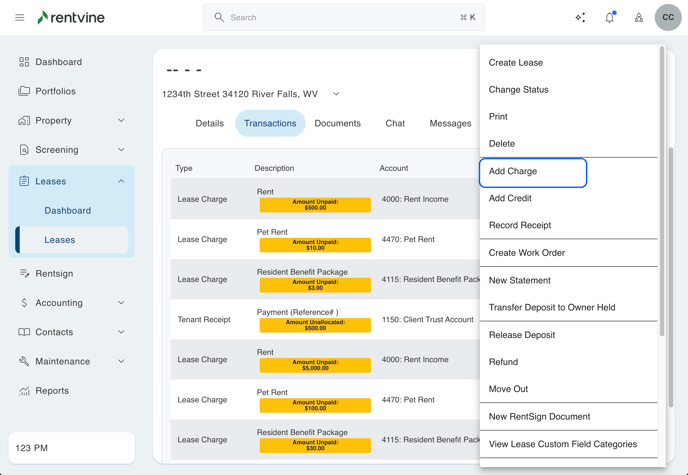
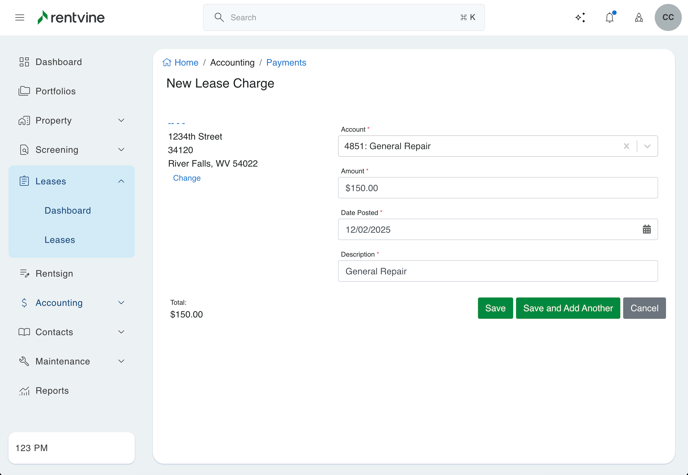
2. Release the Deposit
- Click on the green Actions button, and click on Release Deposit
- Enter the Date Posted
- Enter the full Amount of the deposit at the top
- Fill in a Description
- In the Deposit Balances section, enter the full amount of the deposit again in the Security Deposit field in the middle under Release Amount
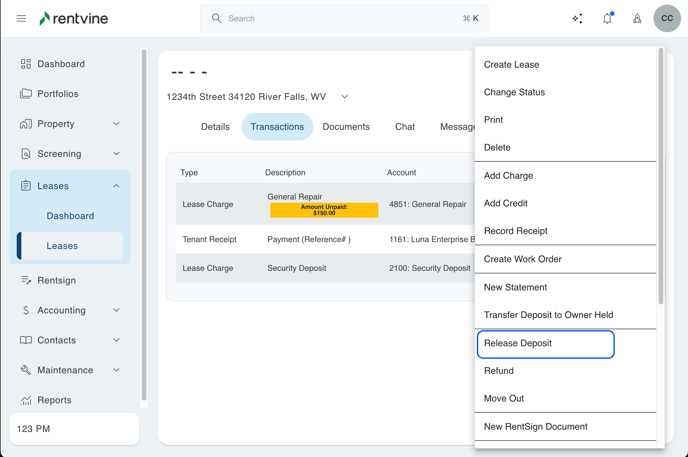
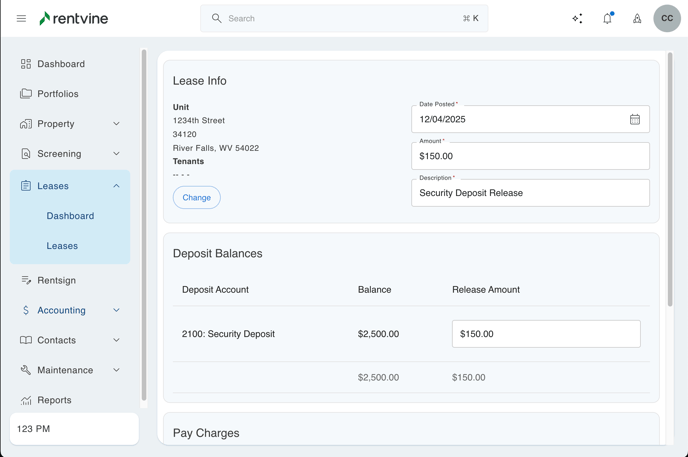
3. Allocate Funds to Charges Created from the Security Deposit
- If you created charges, you should see them under the Pay Charges section.
- Fill in the amount of money you would like to apply to those charges in the Amount to Pay field if you want to pay those charges using part of the security deposit.
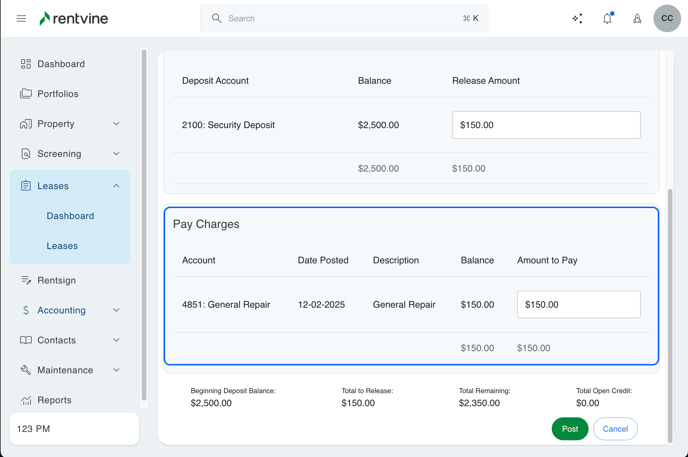
- You should now see that the Total Open Credit amount at the bottom has changed. This will be the total security deposit less any charges that you are paying from this security deposit.
- Click on the green Post button at the bottom right
4. Refund the Tenant
- Go back into the lease
- Click on the green Actions button, and click on Refund
- Fill out the information:
- Account, Name on check, and Date posted will automatically populate. Edit if necessary. Enter a check # if paying by physical check.
- For Payment Address, you can leave this blank if the tenant contact has an address. If not, you can click on Custom Address to the right to fill in an address
- Enter the amount you would like to refund in the Amount to Refund field (this will default to the total open credit)
- Click the green Refund button at the bottom
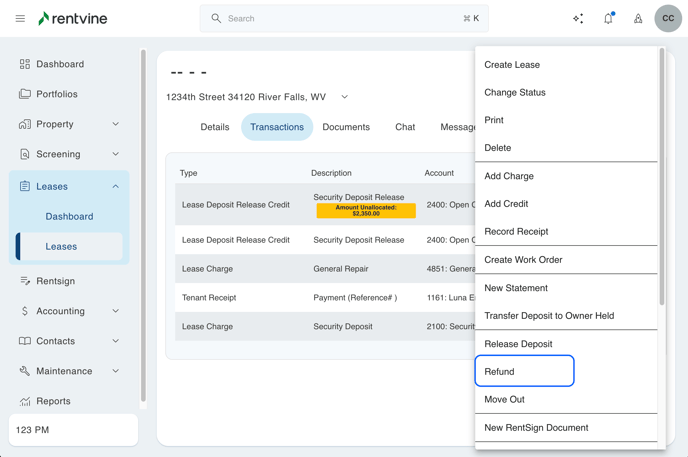
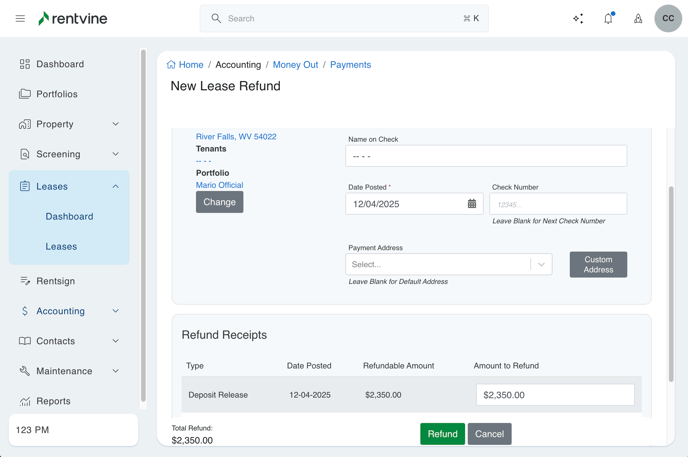
- On the next screen, click the green Actions button
- Select Print Checks, and mail the check to the tenant
5. The final step is recording a bank transfer within Rentvine.
The final step will only apply to you if you return security deposit money from a bank account that is separate from the bank account that you hold that money for the duration of the lease (i.e. you hold security deposits in a separate escrow security deposit bank account, but you refund the money to the tenant from your operating trust rental account). If this step does apply to you, then you will want to transfer the money at your bank, and you will also want to record a new bank transfer in Rentvine as well to account for the transfer at your bank.
If you only have one bank account, or if you refund security deposits from the same bank account that you hold that money in, then the final step will not apply to you.
