Does Section 8 pay for a portion of your tenants's housing? Follow this article for steps on how to record section 8 payments covering a portion of the tenant's Rent on their lease inside of Rentvine.
1. Ensure you have an income Chart of Account setup to receive section 8. These will have the same toggles as your regular rent income account.
-
- Important Toggles for the income account:
- Subject to Management Fees- Toggled ON
- Tracked as Rent- Toggled ON
- Tracked as Prepayment- Toggled OFF
- Subject to Late Fees- Toggled OFF
- Is Taxable: Toggled ON
- Tracked as Subsidized: Toggled ON
- Important Toggles for the income account:

There are two different ways to record a Section 8 payment on a lease, please review both scenarios to find what the best fit is for your records.
1. Scenario #1: Both the tenant payment and the Section 8 payment are allocated to a single rent charge on the lease.
2. Scenario#2: The tenant payment and the Section 8 payment have the rent split into two separate charges. This scenario is to better support the abatement process.
Scenario #1
1. Record one Rent Lease Charge. When the tenant submits their payment electronically, it will automatically apply funds to the unpaid Rent charge:
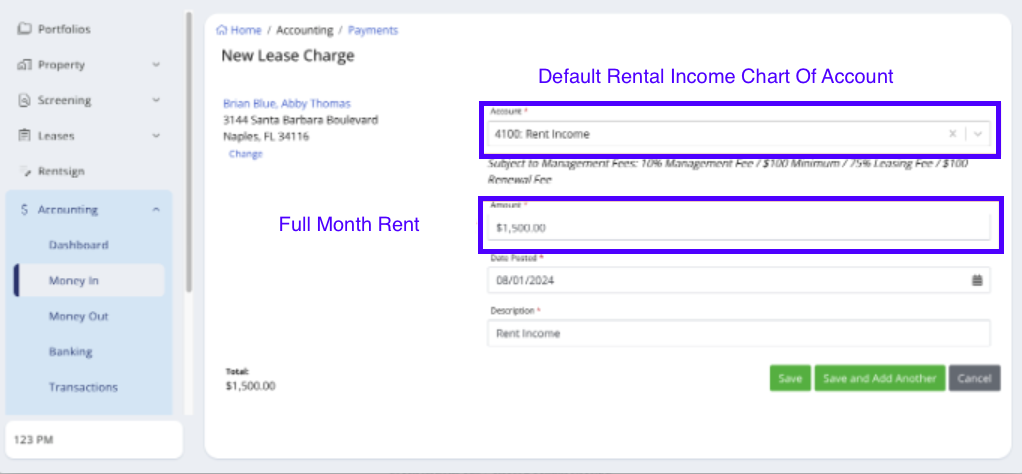
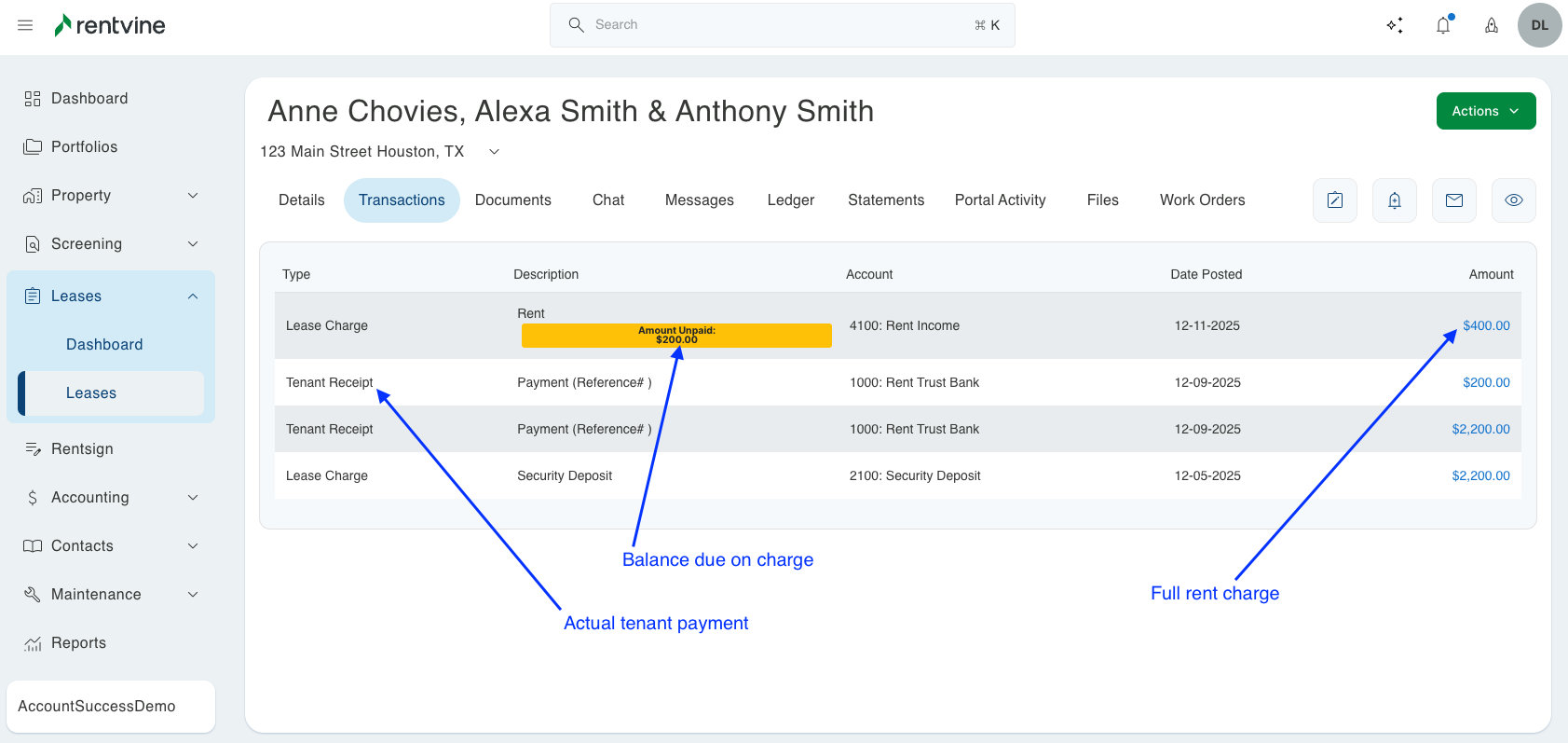
2. Record the Section 8 payment as a tenant receipt by going to Accounting > Money In > Green Actions Tab > Record Tenant Receipt or by going to the lease and clicking the Green Actions Button> Record Receipt.
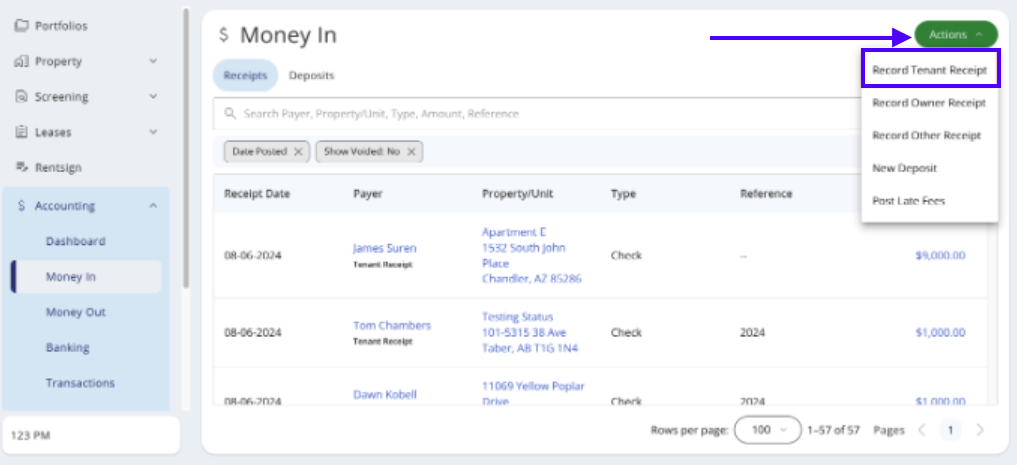
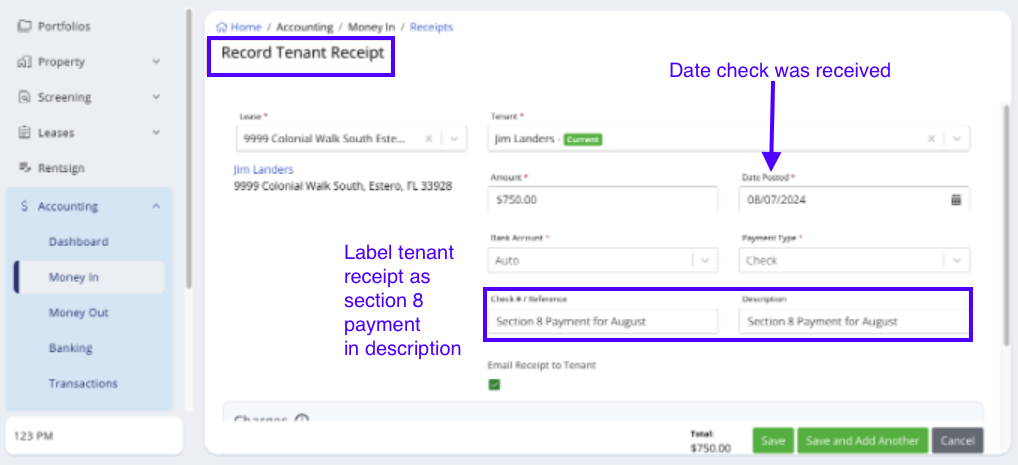
3. Allocate the payment to the remaining balance of the rent, Lease Charge:

Scenario #2
1. Record one rent Lease Charge for the amount that the tenant will be paying using the default Rental Income Chart of Account.
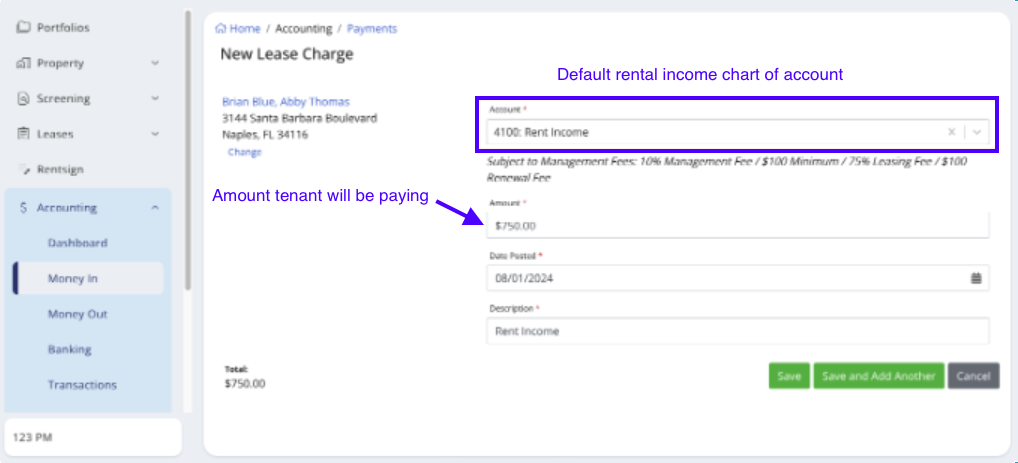
2. Record a second rent Lease Charge for the amount the Section 8 payment will be covering using the Chart of Accounts created from the beginning of the article.
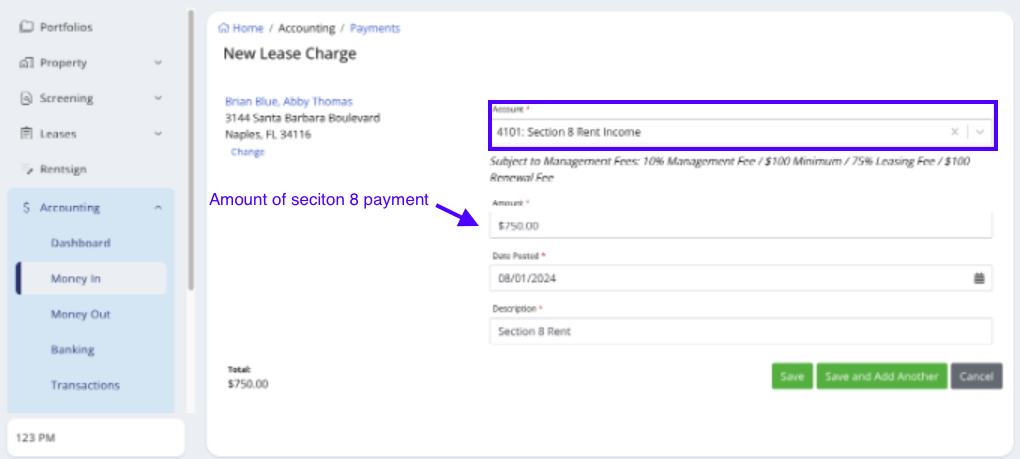
3. Record the Section 8 Payment by going to Accounting > Money In > Green Actions Tab > Record Tenant Receipt or from the lease by clicking the Green Actions Button> Record Receipt.
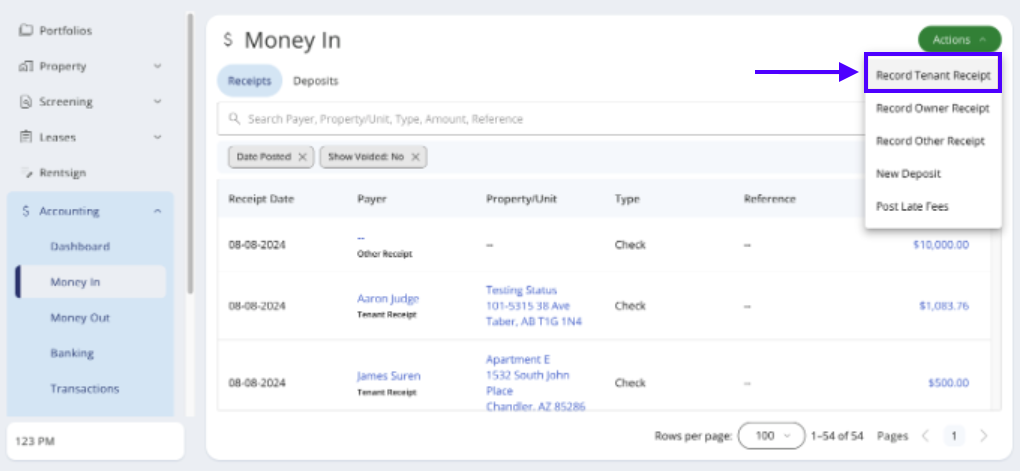
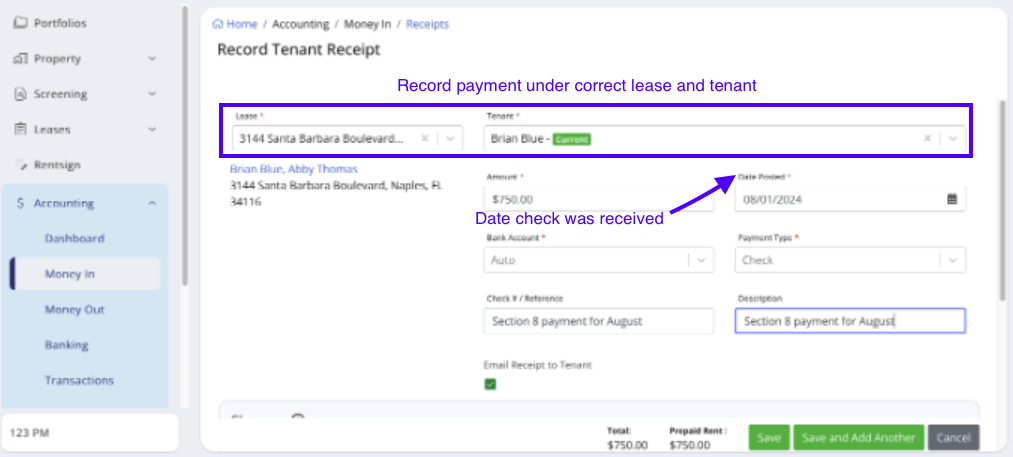
4. Allocate the Section 8 funds to the Section 8 Lease Charge.
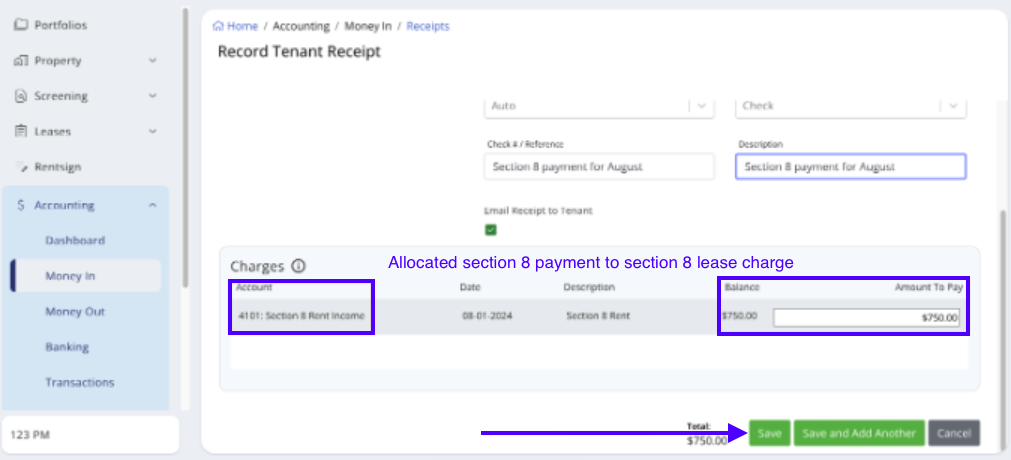
Please note that you can also create recurring charges for both the normal rent and the Section 8 rent charge, so this posts every month. For the section 8 rent charges, you can have this post at a date later than the 1st, so the tenant doesn't see that as a balance due to them, and will allow time for you to receive the section 8 payment. Please refer to this knowledge base article for additional information on adding recurring charges.

