Do you need to add/ edit recurring charges that post automatically for the tenant to pay? This article will show you how to add, edit, or delete recurring charges on any lease in Rentvine
1. Click on the tab labeled "Leases" on the left side of the screen. This will pull up a list of all the leases you have.
2. Next you will search for the specific lease you want to edit/add the recurring charges of. You will then click on that property to pull up the lease.

Add a Recurring Charge
1. In the lease you will stay in the details tab. You will scroll until you find a box labeled "Recurring Charges". In this box you will click add recurring charge in the top right.

2. This will pull up a side bar where you will fill out the information in the fields. When you are done click save to add the recurring charge to the lease

Edit a Recurring Charge
1. In the lease you will stay in the details tab. You will scroll until you find a box labeled "Recurring Charges". In this box you will click the ellipses on the right connected to the recurring charge you want to edit and then click the edit button.

2. This will pull up a side bar that you will edit the information in. When you are done make sure to click the green save button at the bottom to save any changes made.
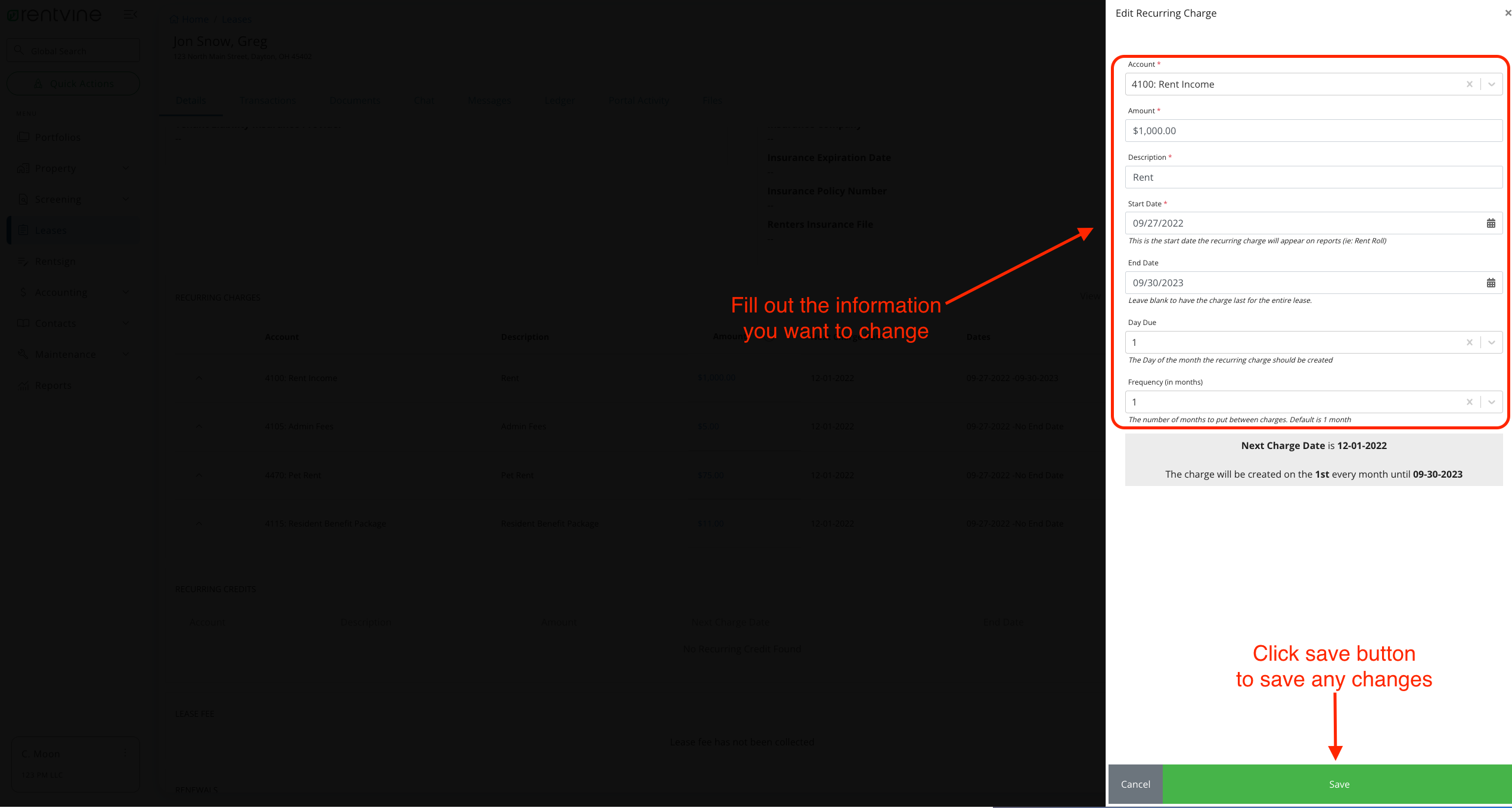
Delete a Recurring Charge
1. In the lease you will stay in the details tab. You will scroll until you find a box labeled "Recurring Charges". In this box you will click the ellipses to the right connected to the recurring charge you want to delete and click the delete button.

2. This will pull up a confirmation screen for deleting the recurring charge. You will click the red delete button to remove the recurring charge from the lease.

