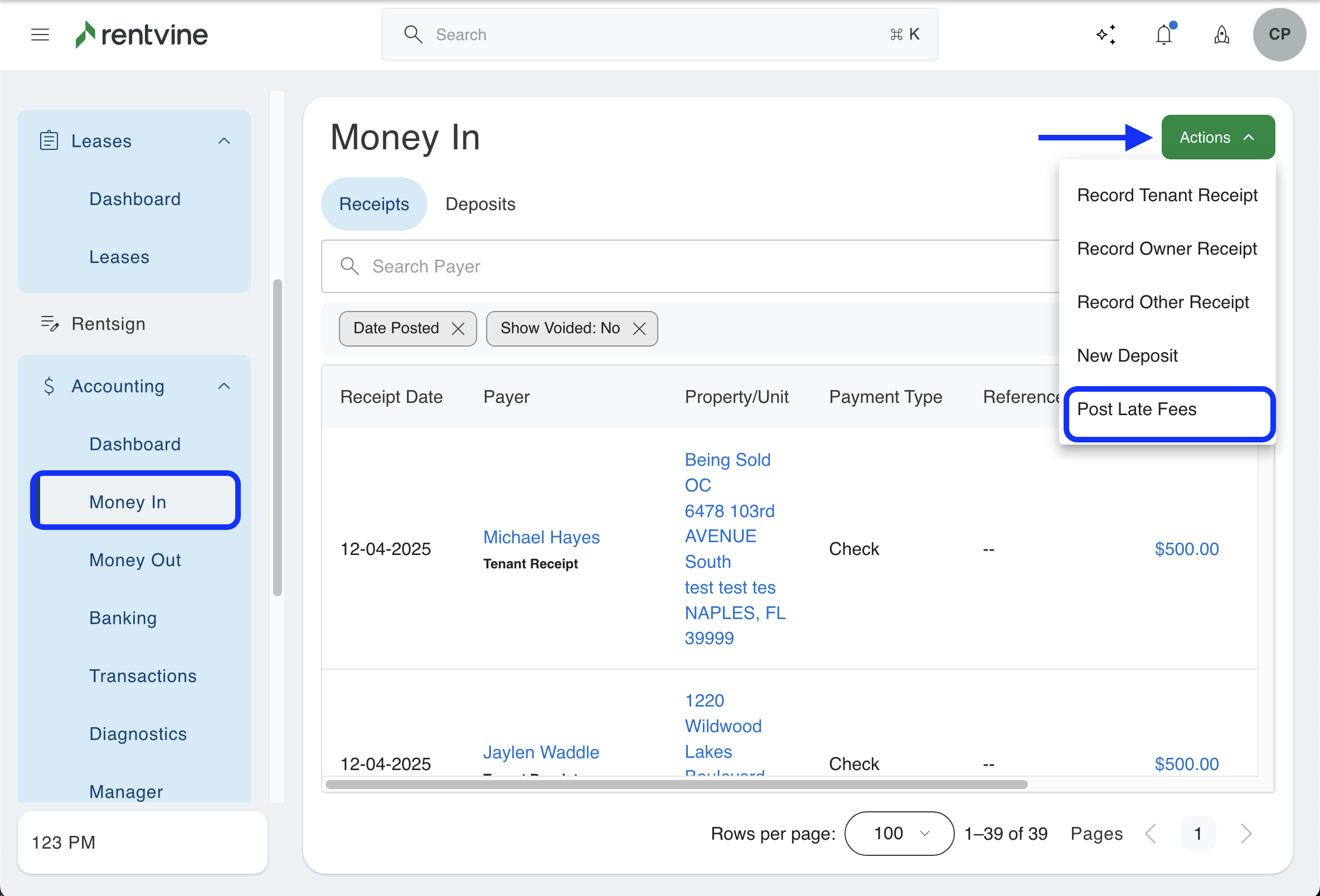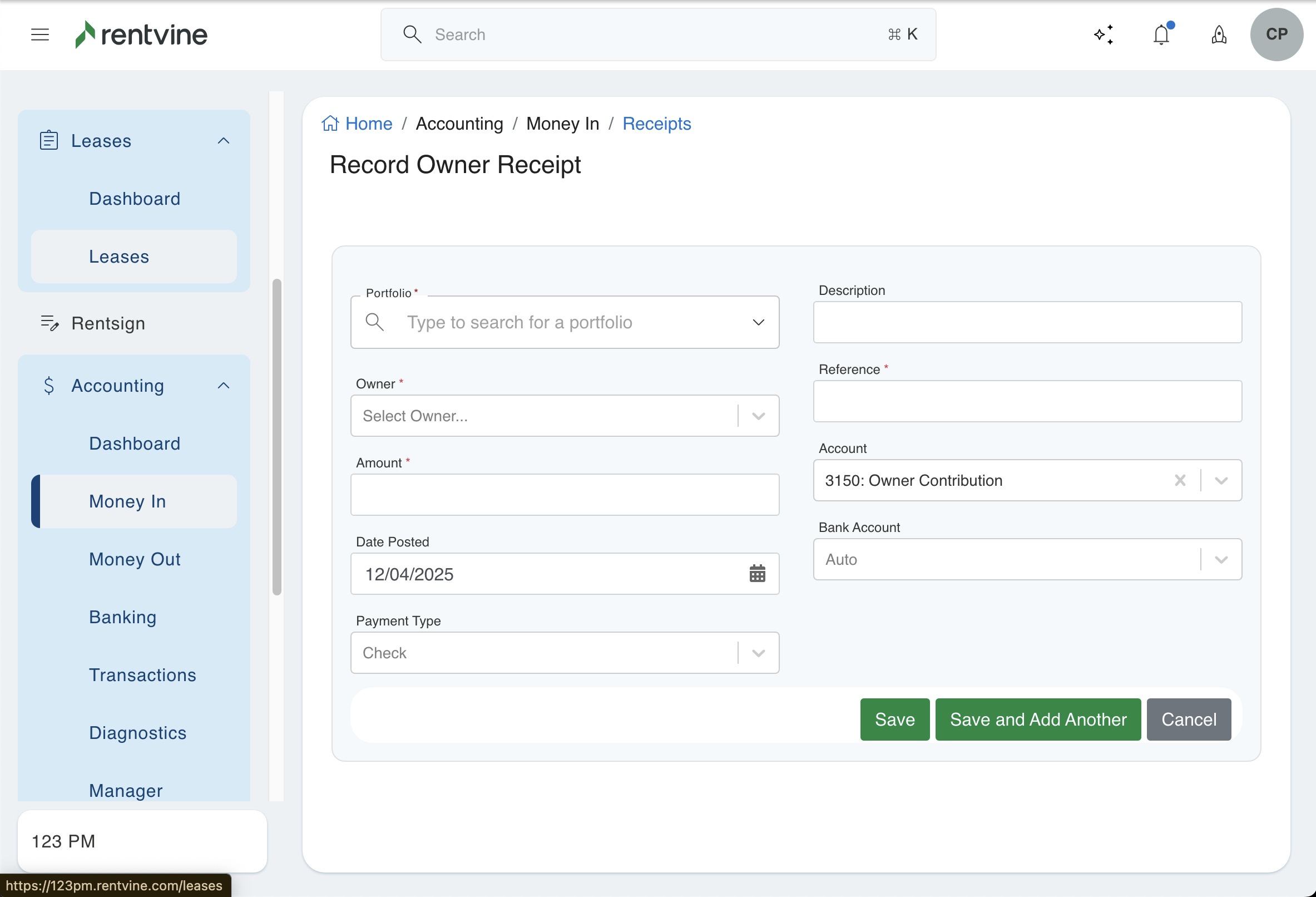How to Record an Owner Contribution/Receipt (Money In)
This article will show you how to record an owner contribution/receipt manually in Rentvine when an owner contributes funds.
- Start by going to Accounting/Money In on the left navigation menu. Select the Green Action menu to pull up the dropdown list and select Record Owner Receipt.
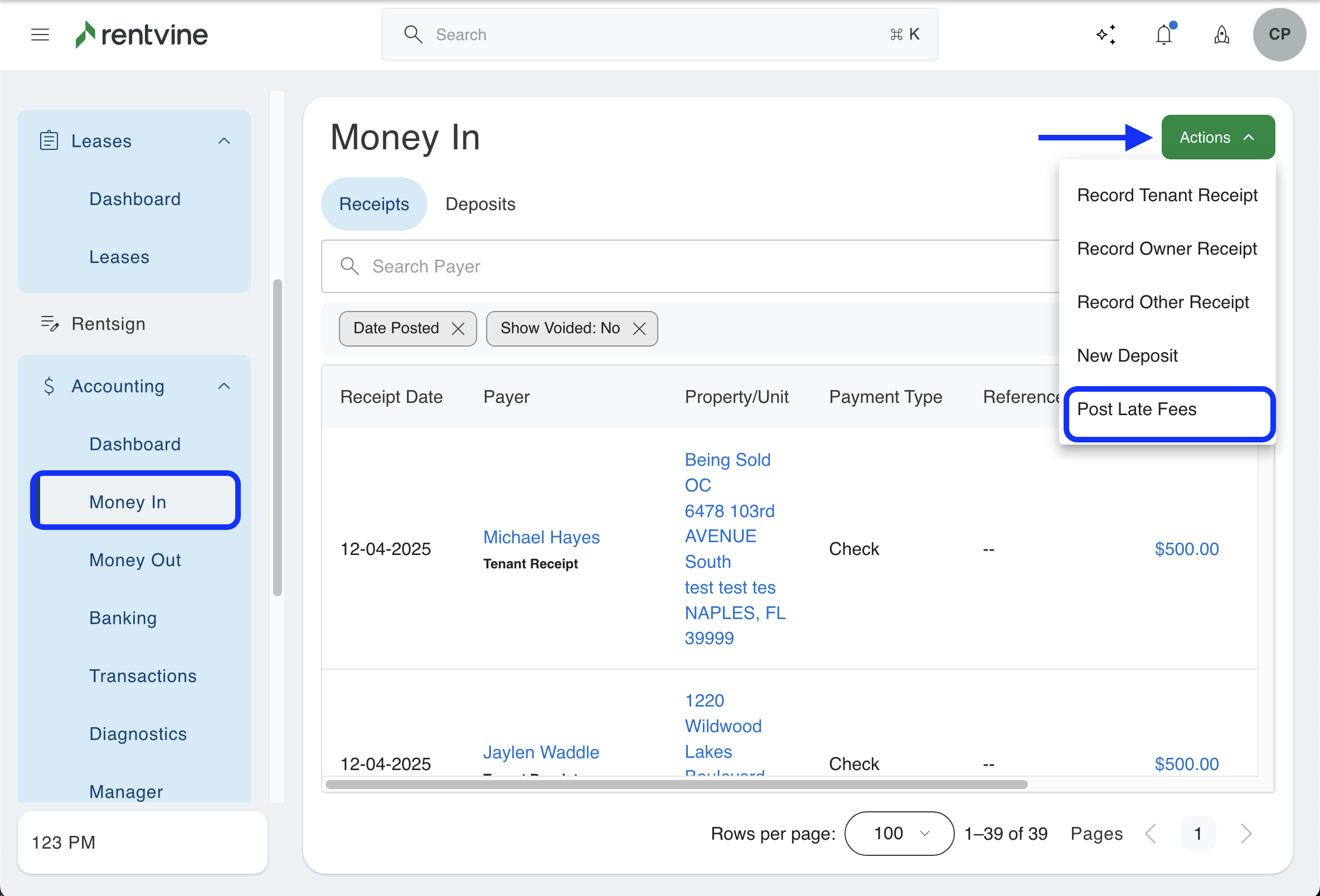
- On the next screen, you will fill out the details of the receipt. This includes:
- Portfolio- Select the portfolio ledger that this will be tied to
- Description- Enter a description of this receipt
- Owner- Select the owner of the portfolio this contribution is from
- Reference- Add any reference you want to add for the receipt
- Amount- Enter the amount received
- Account- Select the general ledger account here (this will default to the owner contribution account)
- Date Posted- Select the date this was received
- Bank Account- Select the bank account this was made to
- Payment Type- Select the type you received these funds with in real life
Click save at the bottom of the page to confirm this.
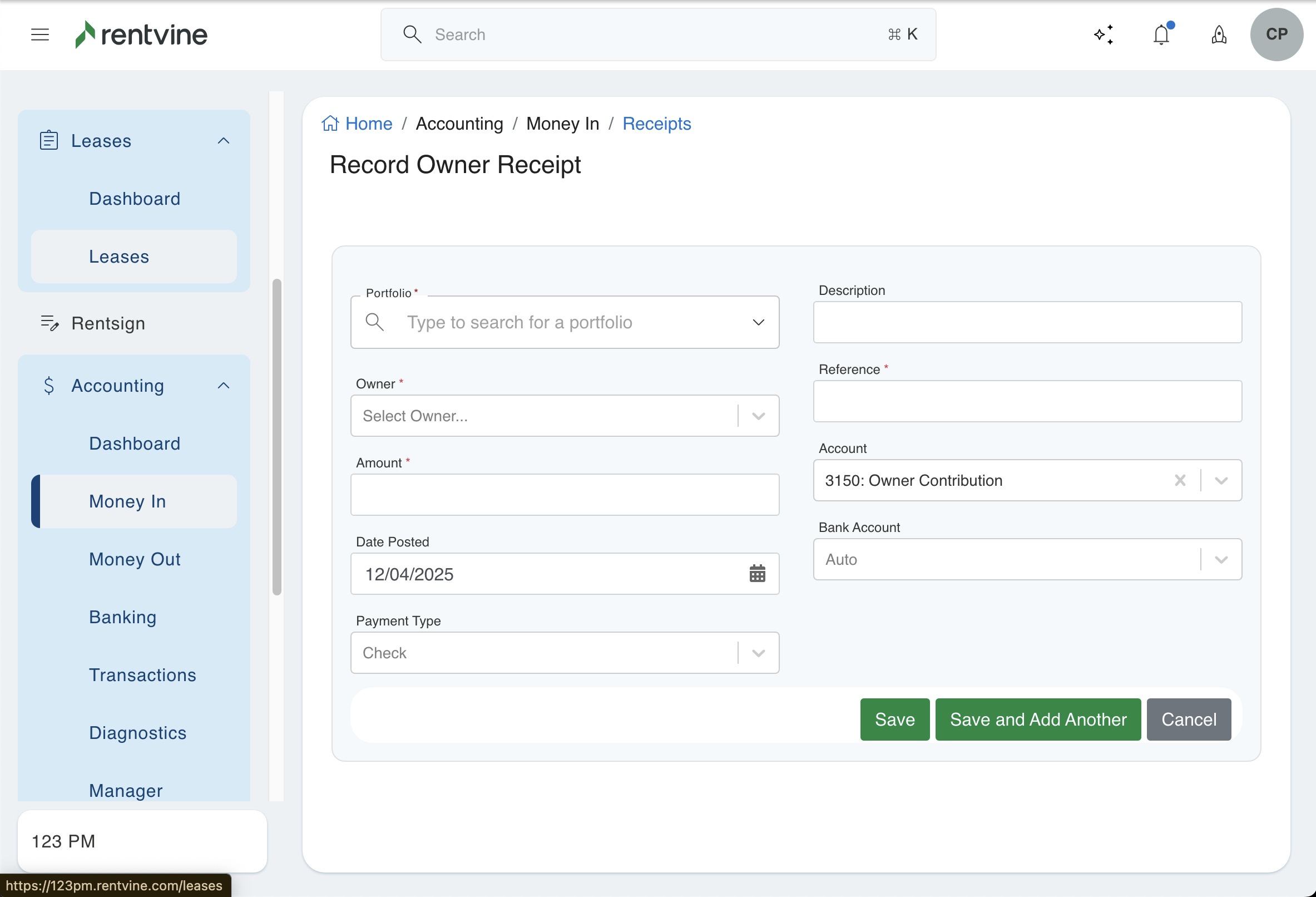
- Since this is a manual contribution recorded, you will also need to Record a Deposit in Rentvine to track when these funds were deposited in your bank account.