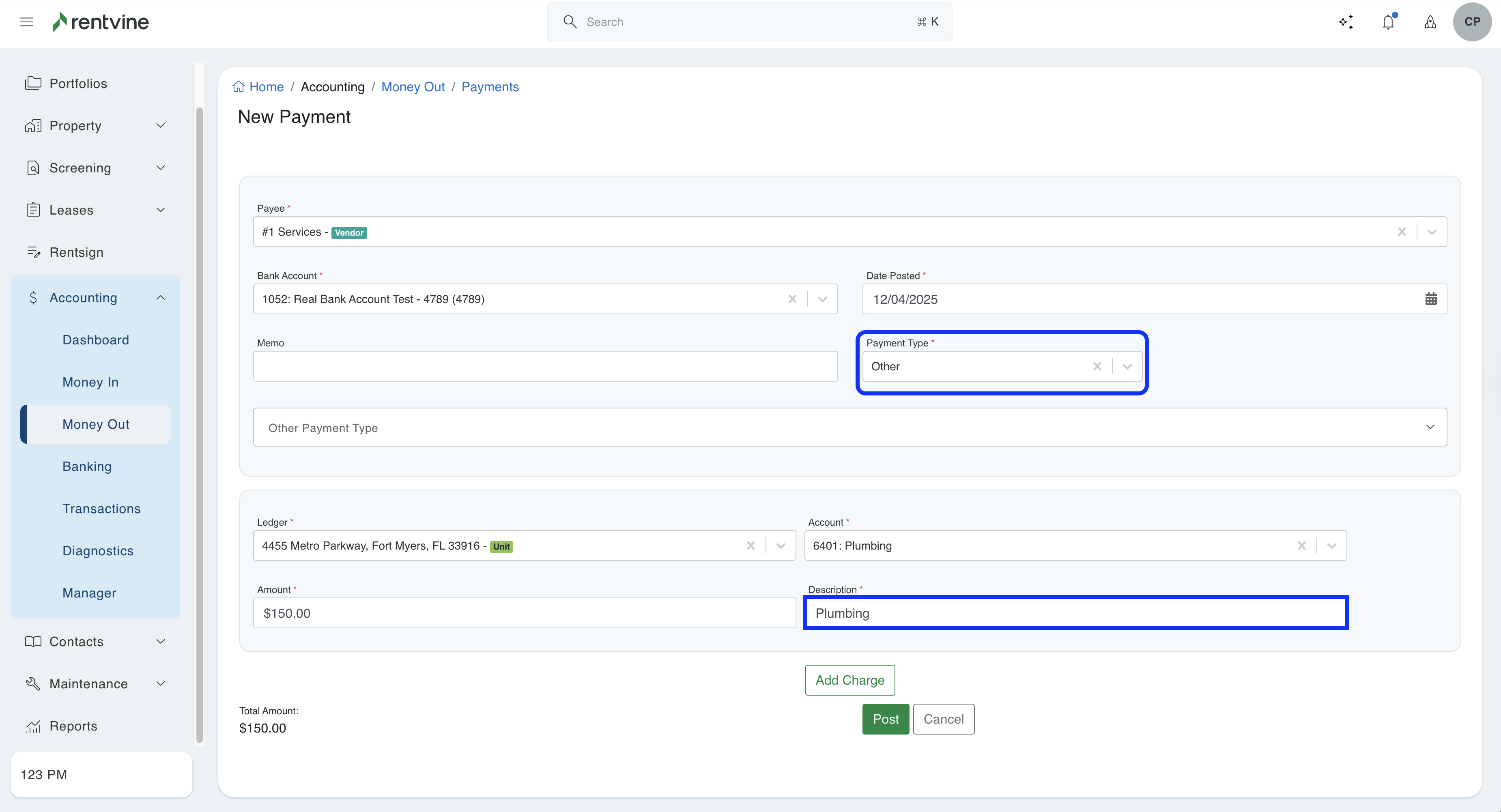Have you paid an owner, vendor or resident outside of Rentvine through the trust bank account, but still need to record that it happened without actually sending the payment again?
To change the default payout type for an owner or vendor whom you regularly pay outside of Rentvine, navigate to the contact's details page. Then, select "Other" as the default payment type from the dropdown menu. This will ensure that all future payouts to this contact are recorded as being done outside of Rentvine. Click here to learn more
In some cases, you might have made a payment using a debit card linked to the Trust Bank account for a bill that has already been recorded in Rentvine, or you might have paid an owner or vendor without a corresponding bill in Rentvine. The following steps will guide you on how to correctly document the payment using the "other" payment method. When recording the payment, you will select the "Other" option to indicate that it was paid in a different way.
Proceed with the instructions based on your particular situation:
Situation #1 - A Bill has already been recorded in Rentvine, and you want to record the payment
- Go to Quick Actions and select Pay Bill
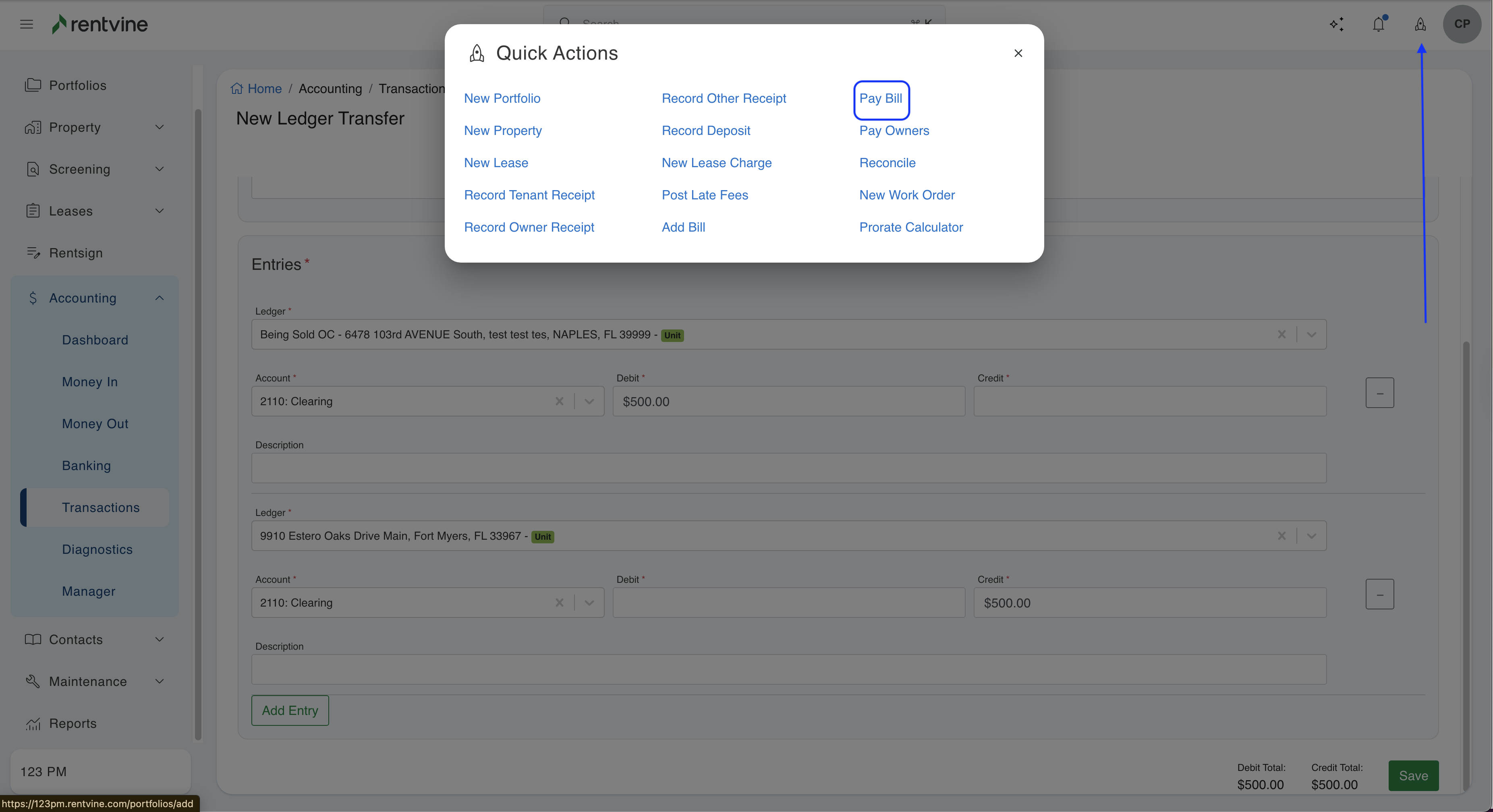
- Select the bill that you want to record the payment for and click Post
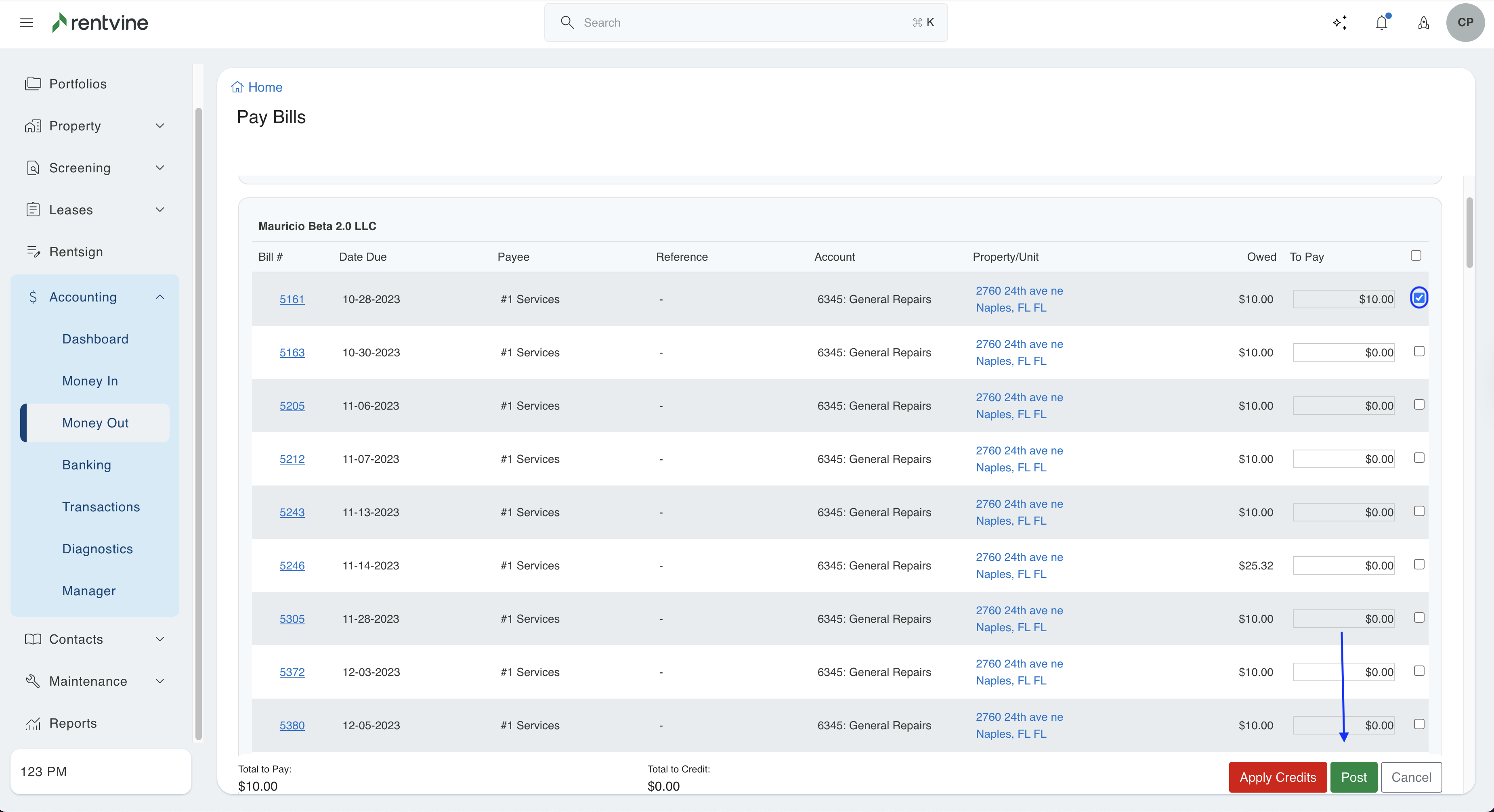
- On the next page, be sure that the payment method is set to Other. If it's not, be sure to change it from Check before continuing.
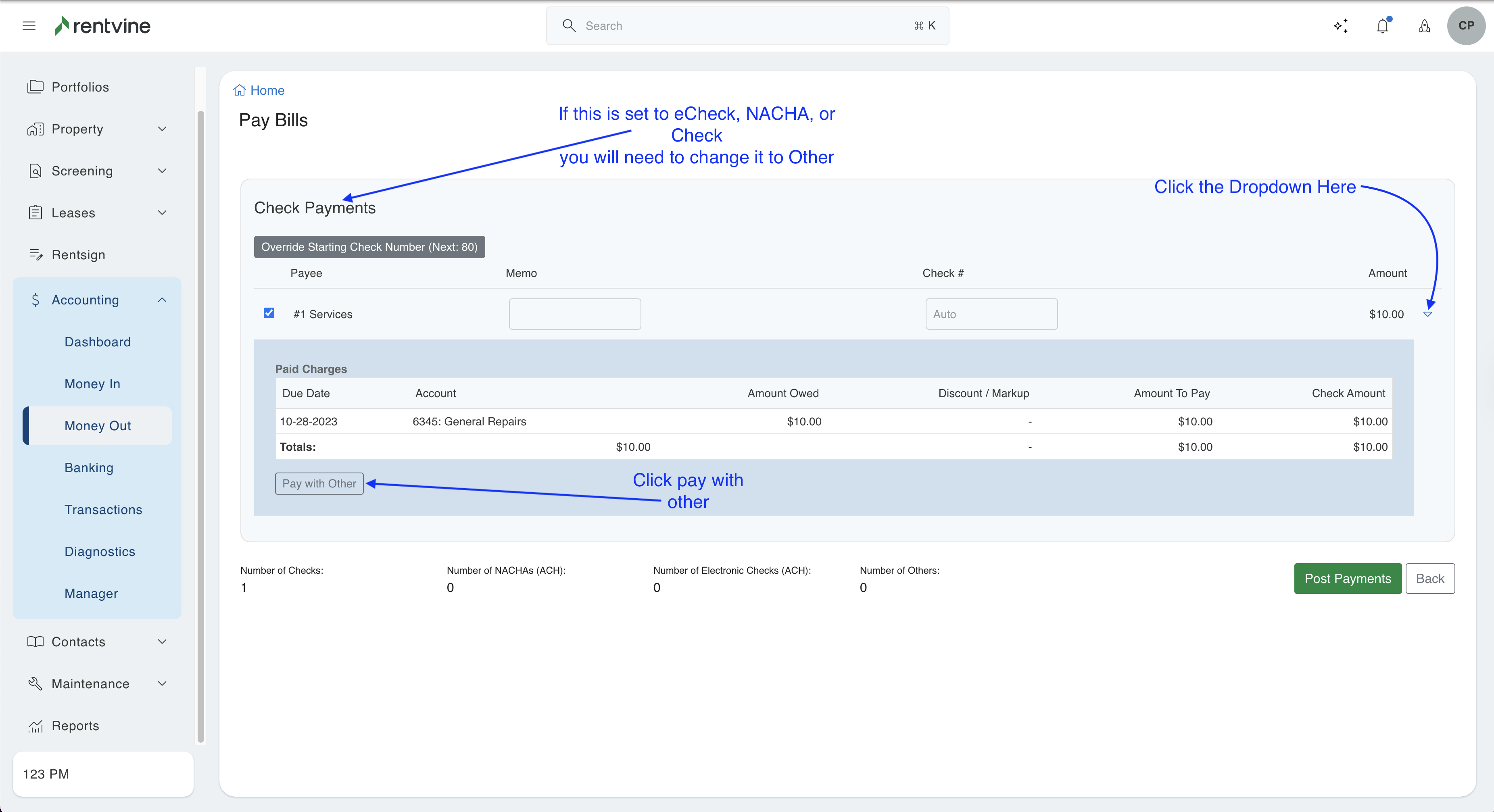
- Once it is set to Other, make sure to select the type from the dropdown menu. Click Post Payment when finished.
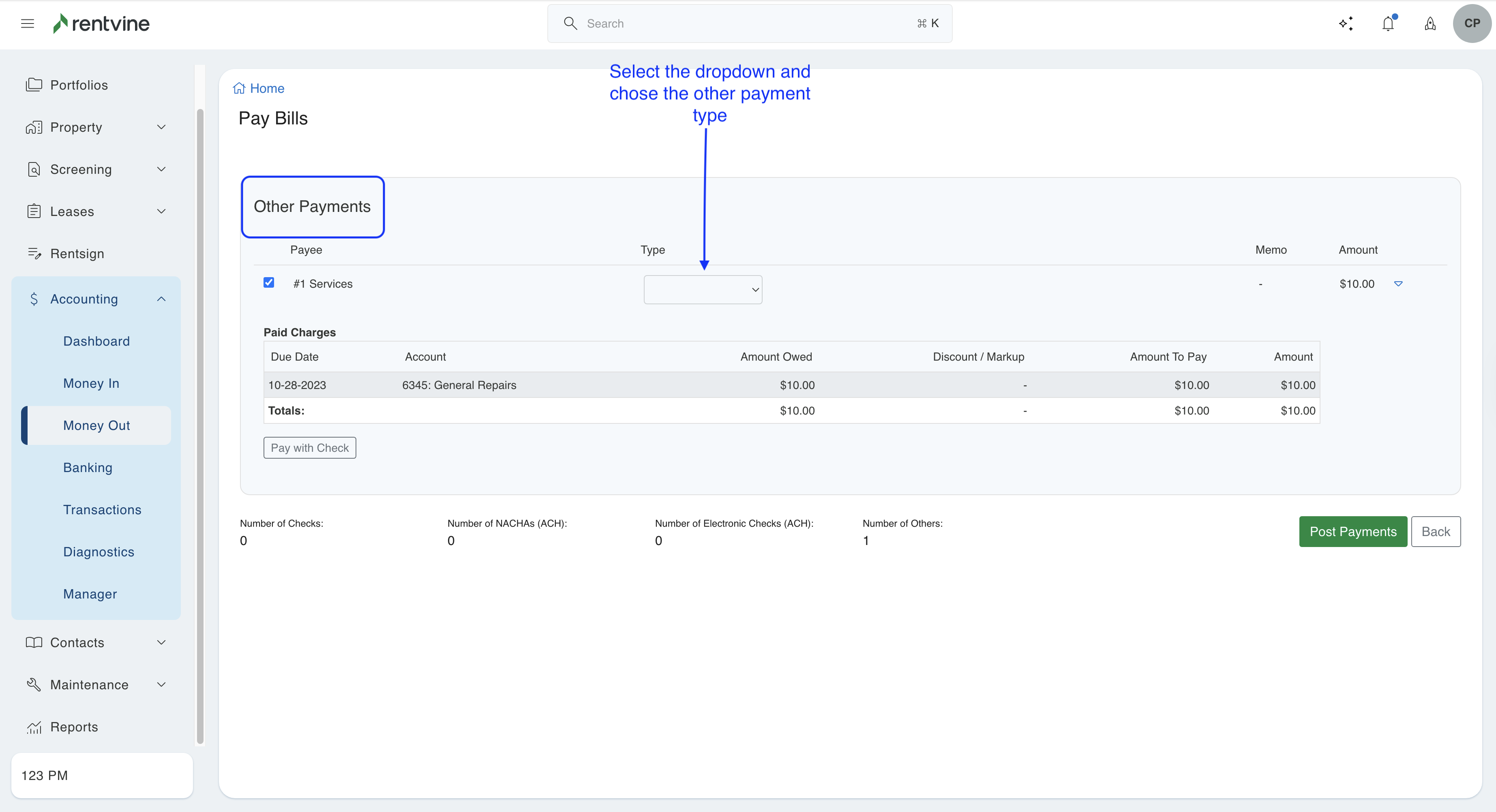
- A confirmation will appear; select Submit Payments. The payment has been successfully recorded.
Situation #2 - NO Bill has been recorded in Rentvine, and you want to record the payment without having to create a bill
-
From the left navigation menu, click on Accounting / Money Out. Then click on the green Actions button and select New Single Payment.
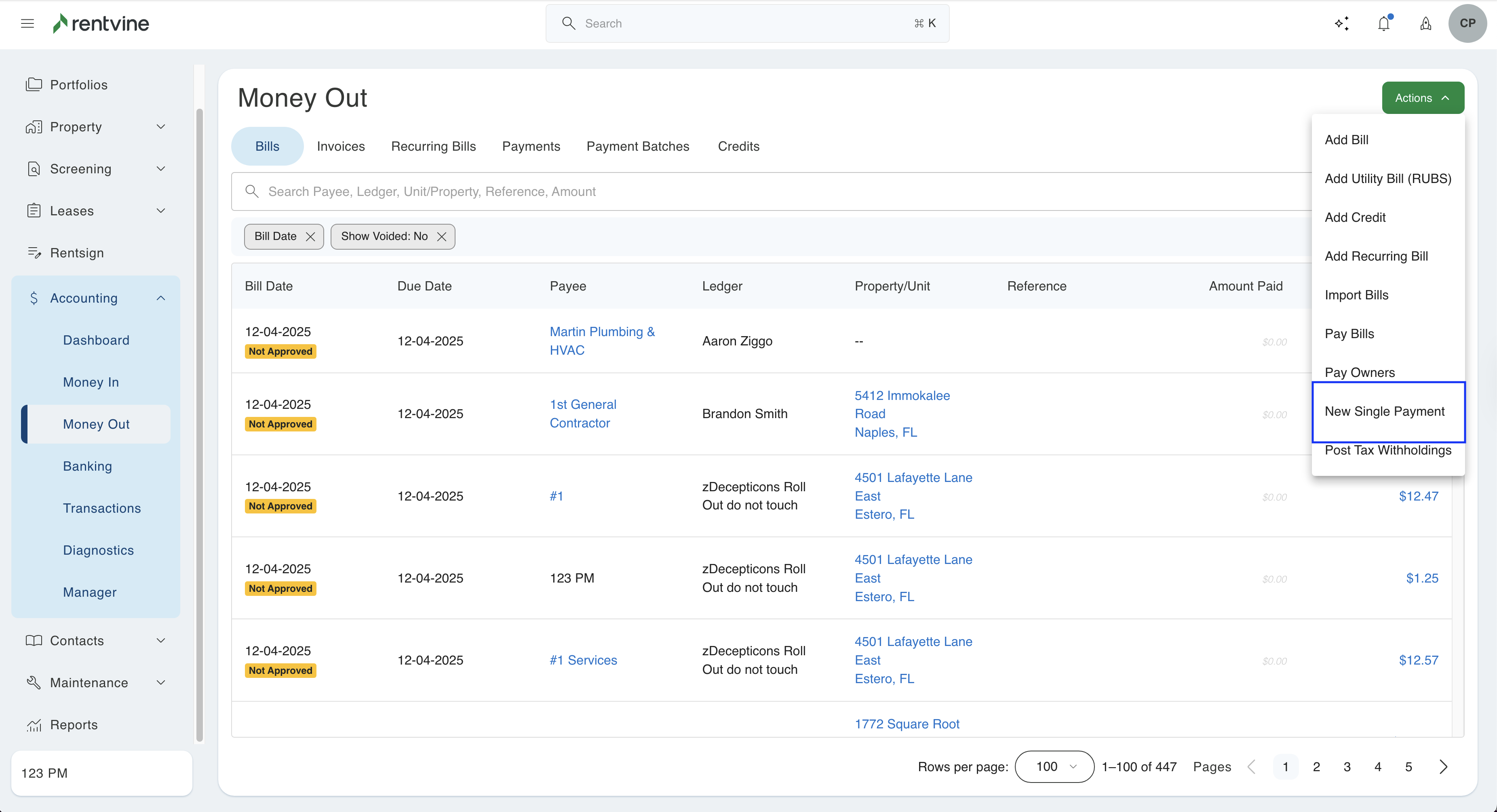
-
On the new Payment page, enter the following details below and then click Post:
-
Payee - This is who is being paid. Select the contact name (owner, vendor, or tenant).
-
Bank Account - Select the bank account the payment was made from.
-
Date Posted - Enter the date the payment was made.
-
Payment Type - Select Other
- Other Payment Type - Select the type, such as Credit/Debit Card or Check
-
Choose Other as the payment type. This is the option to choose to record a payment that happened outside of Rentvine.
-
- Ledger - This is who is paying (Paid By or Payer), select the portfolio, property, or unit.
- Account - Select the appropriate chart of account (i.e, Owner Distribution or Plumbing Repair)
- Amount - Enter the amount that was paid.
- Description - Enter text that describes the payment. This will appear on the owner statement.