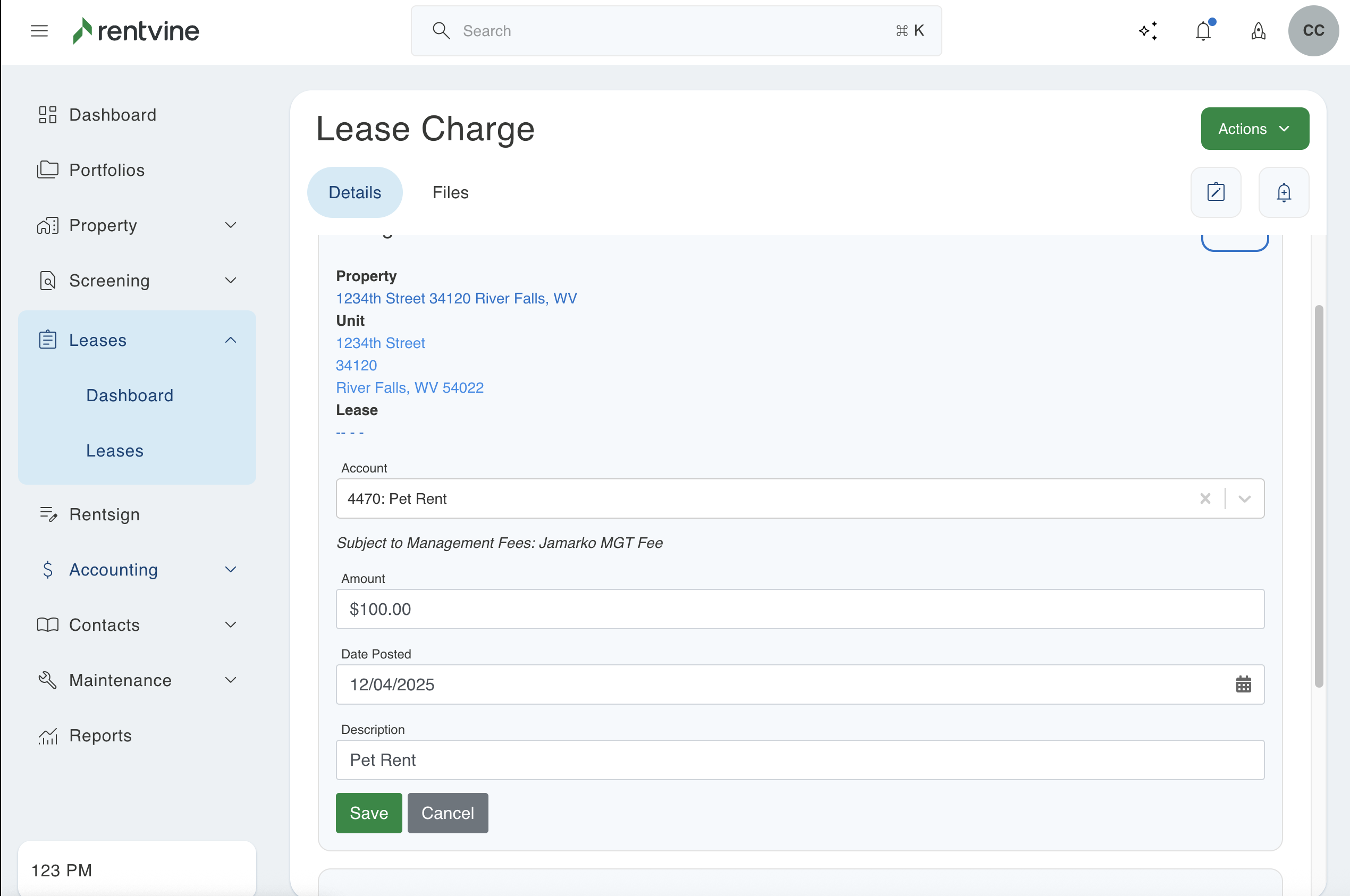Do you need to edit the information of a lease charge? This article will show you how to edit a lease charge on any lease in Rentvine
Please note that if there is a payment allocated to this charge, you will first need to make sure no receipts are allocated to it to edit certain information. If you need additional help reallocating a payment, please click here.
1. Click on the tab labeled "Leases" on the left side of the screen. This will pull up a list of all the leases you have. Next, you will search for the specific lease with the charge you need to edit. You will then click on that row to view the lease
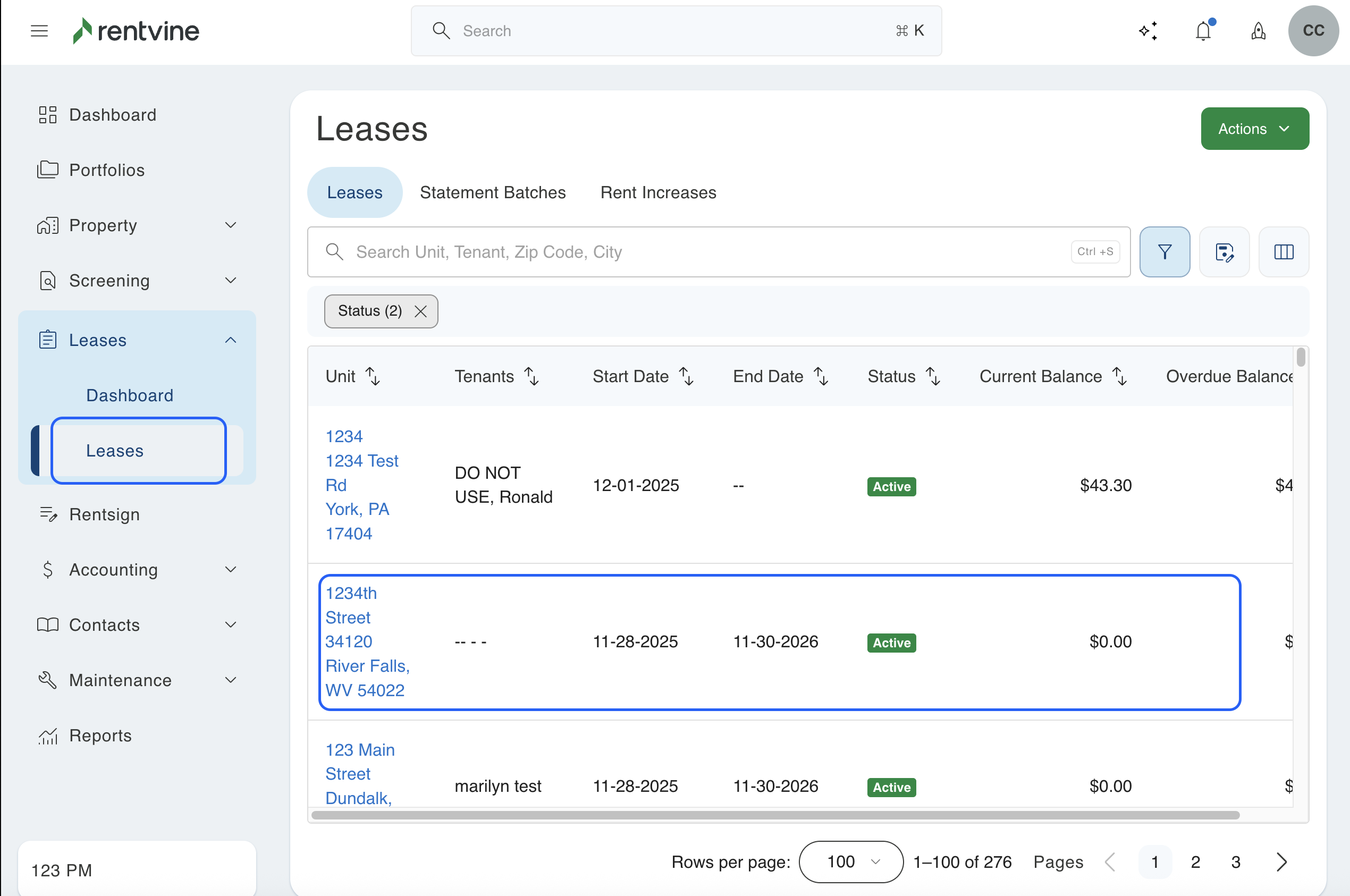
2. You will then click on the tab labeled "Transactions" at the top. This will pull up all of the transactions attached to this lease. You will then look for the lease charge you would like to edit and click the row.
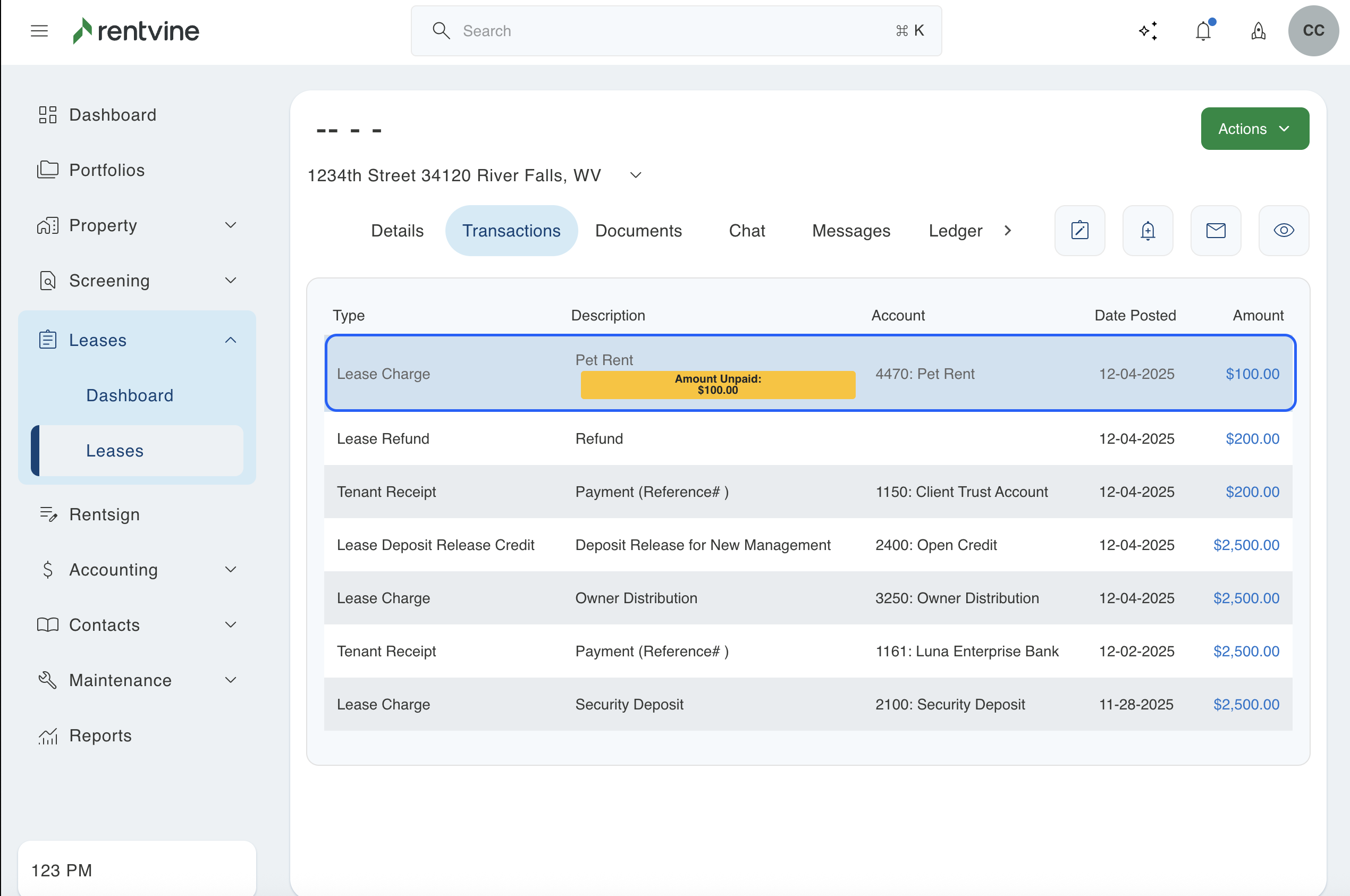
3. This will bring up the lease charge details. You can then click the edit button in the top right of the charge details box.
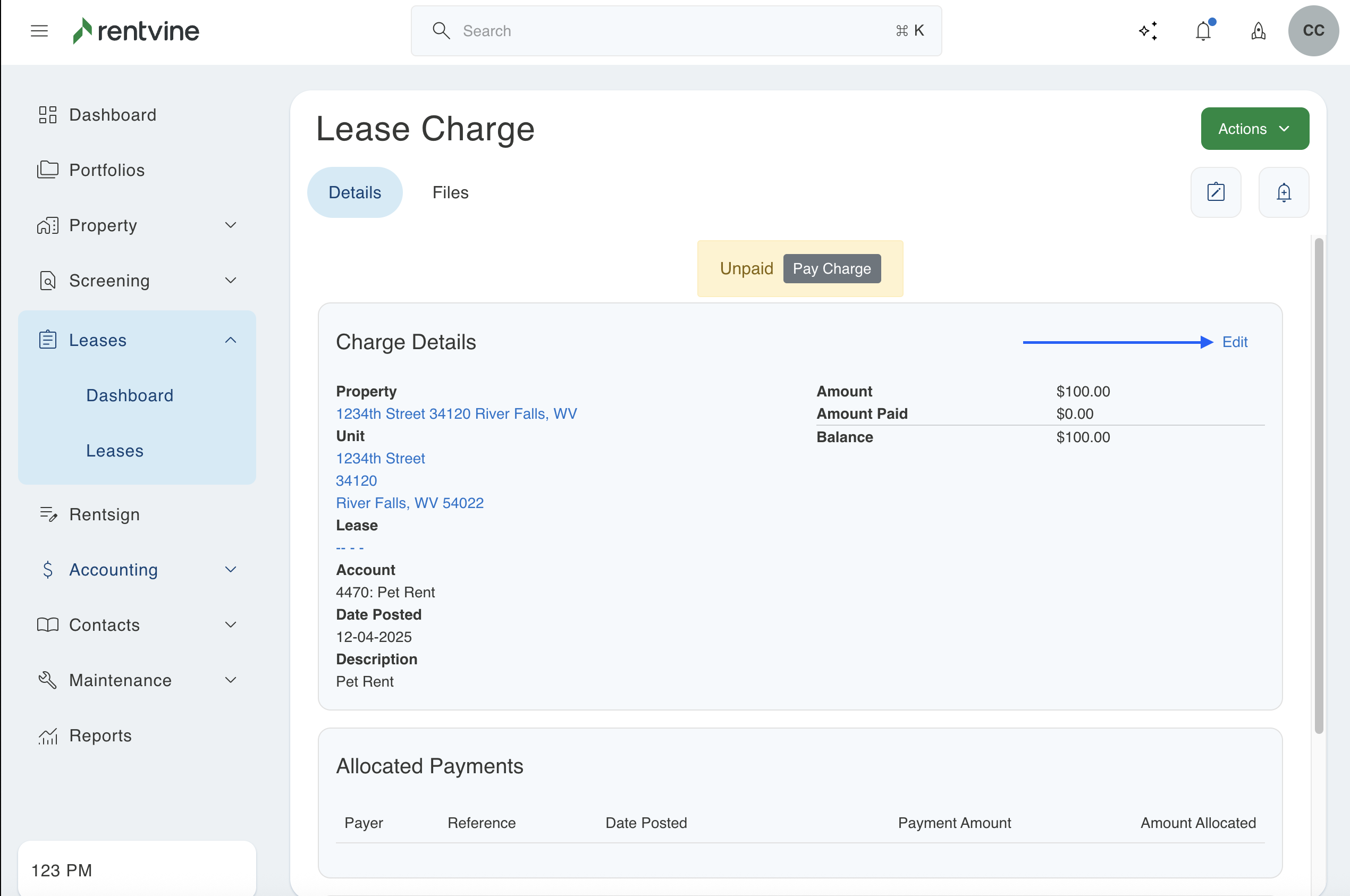
4. This will allow you to change all of the information for this lease charge. These fields include the general ledger account for the charge, the amount, the date posted, and the description. When you are done, make sure to click the green save button to save this lease charge.