Do you have a tenant receipt that allocated to the wrong charge and you want to apply it to a different charge? This article will walk you through the process of reapplying a tenant receipt to another charge
- Click on the lease that has the receipt that you would like to reallocate.
- Once in the lease, click on the Transactions tab. This will show all of the receipts and charges for this particular lease.
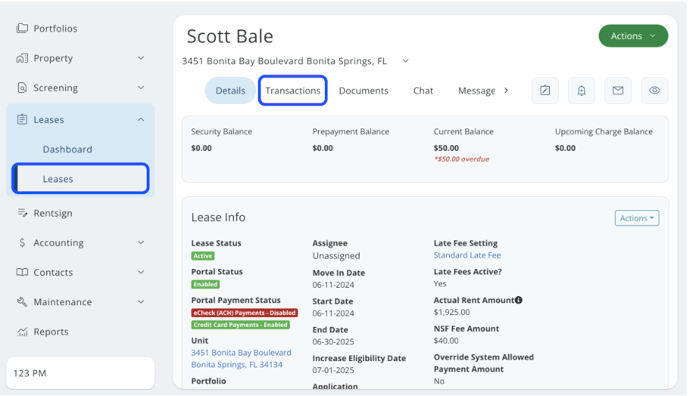
- When you have located the receipt that you want to reallocate, click on the amount of the receipt to take you to the Receipt Details
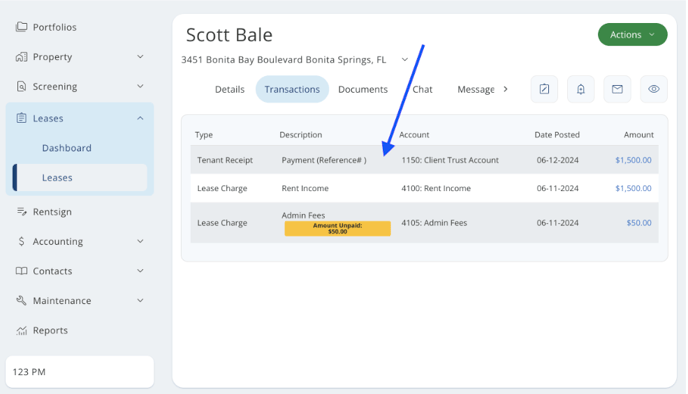
- In the Receipt Details, scroll down to the Applied To section. This will show you the charge(s) the receipt was applied to
- Click on the Reapply button on the right side
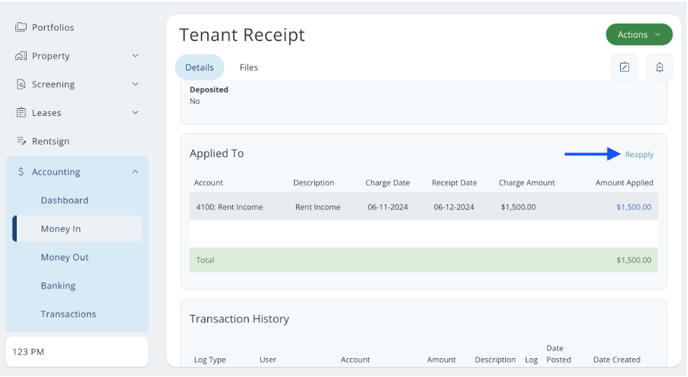
- After clicking on Reapply, you will now see the charge(s) the receipt was applied to and the amount that was applied, and you will also see any charge(s) that have a balance. If you do not see any other charges in this section other than what the receipt is currently applied to, this means that all other charges on the lease are currently paid in full
- In the Amount to Apply column, you can reapply the payment to any of the charges shown up to the amount of the payment
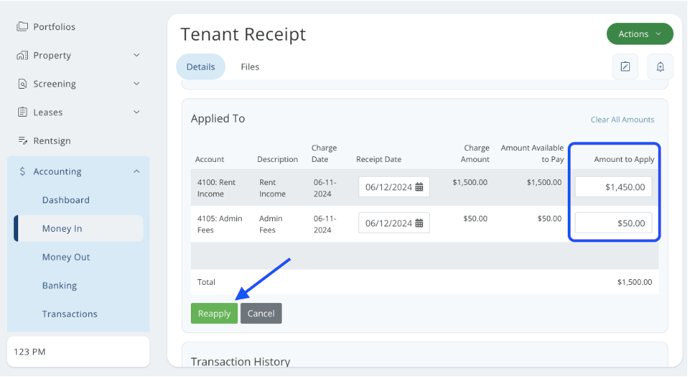
- Once you have the allocation how you want, click the green Reapply button on the left side
- The receipt has now been reapplied to the correct charge
*Please note that reallocating funds can change the entries on the portfolio ledger, along with the running balance of the ledger
