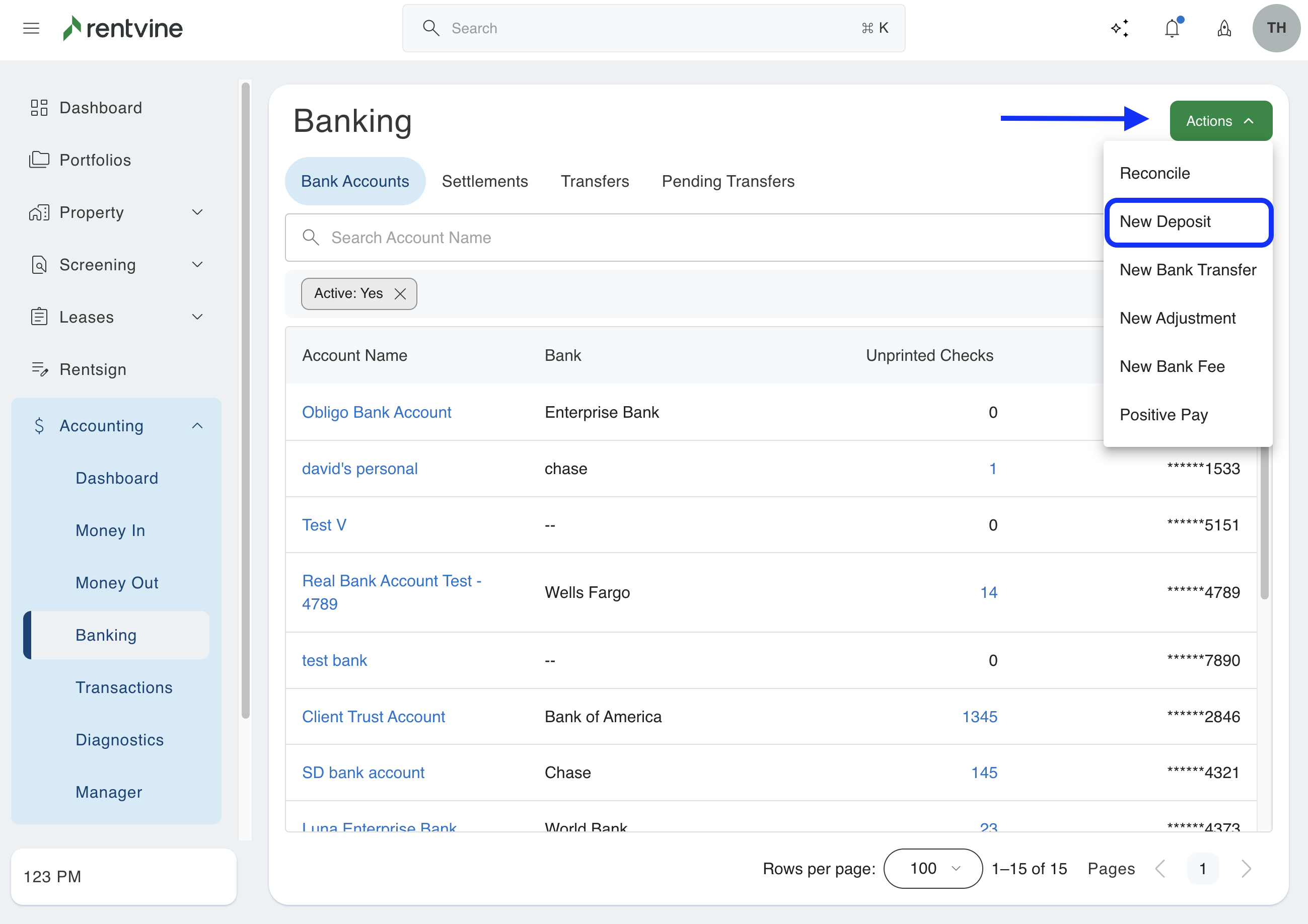A Balance Forward is the previous balance on a ledger account that has been carried over from previous software to Rentvine. This article will show you how to balance forward an owners balance from a prior accounting software into Rentvine.
DO NOT INCLUDE PREPAYMENTS or SECURITY DEPOSITS HERE. Prepayments and Security Deposits should be entered on a Lease.
It is important that the amounts/balances that are being forwarded to Rentvine are as of the last date of use (Cut-off date) from your prior accounting software.
There are a couple of options available to balance forward the amount of an owner/portfolio ledger.
Create a Journal Entry
Or
Record an Owner Payment (Money In)Create a Journal Entry
- Click on ACCOUNTING from the left navigation menu. Then click on Transactions from the dropdown menu.
- Click on the Green Actions button and select New Journal Entry from the dropdown menu.
- Fill out the New Journal Entry form:
- Top Section
- Ledger - Choose the applicable portfolio, property or unit.
- Date Posted - Use the Cut-off date.
- Description - Type in a comment, i.e., Balance Forward.
- Lower Section - ENTRIES
- Top Section
-
-
- Account - Choose an equity account, i.e., Balance Forward or Opening Balance.
-
-
-
-
- Debit - Type in a dollar amount here if the balance forward amount is a negative amount.
- Credit - Type in a dollar amount here if the balance forward amount is a positive amount.
-
-
-
-
- Account - Choose the appropriate bank account, i.e., Trust Bank Account.
- Debit - Type in a dollar amount here if the balance forward amount is a positive amount.
- Credit -Type in a dollar amount here if the balance forward amount is a negative amount.
- Click Save.
- Account - Choose the appropriate bank account, i.e., Trust Bank Account.
-
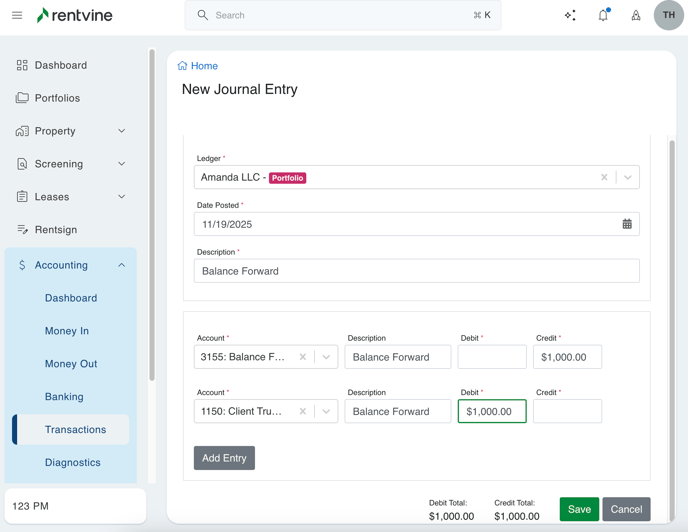
The example above increases the portfolio balance by $1,000.00
Record an Owner Payment (Money In)
Use this option if you need to show that the money was deposited into a bank account.
- Click on ACCOUNTING from the left navigation menu. Then click on Money In from the dropdown menu.
- Click on the Green Actions button and select Record Owner Payment from the dropdown menu.
- Fill out the Record Owner Payment form:
- Portfolio - Select the applicable portfolio.
- Owner - Select the applicable owner.
- Amount - Type in the dollar amount that you are forwarding over.
- Date Posted - Use the Cut-off date.
- Payment Type - Select a payment type. i.e., Other
- Description - Type in a comment, i.e., Balance Forward, (Property/Unit address)
- Reference - Type in a reference, i.e., Balance Forward
- Account - Choose an equity account, i.e., Balance Forward or Opening Balance
- Bank Account - Select the appropriate bank account where payment is held or will be deposited too, i.e., Auto
- Click Save.
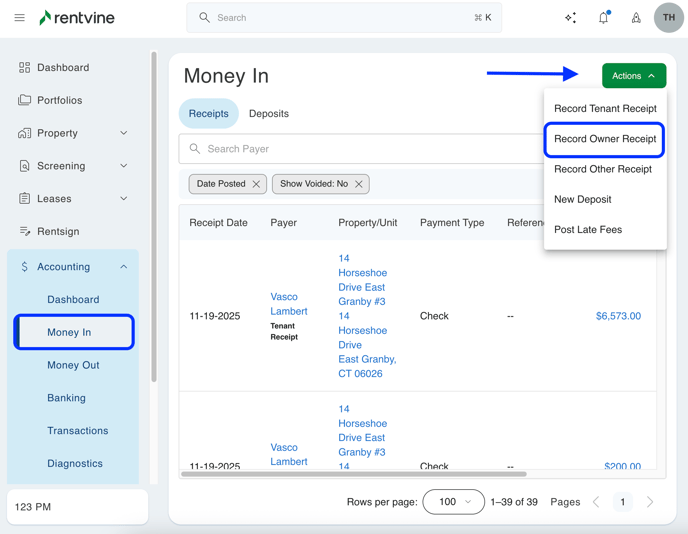
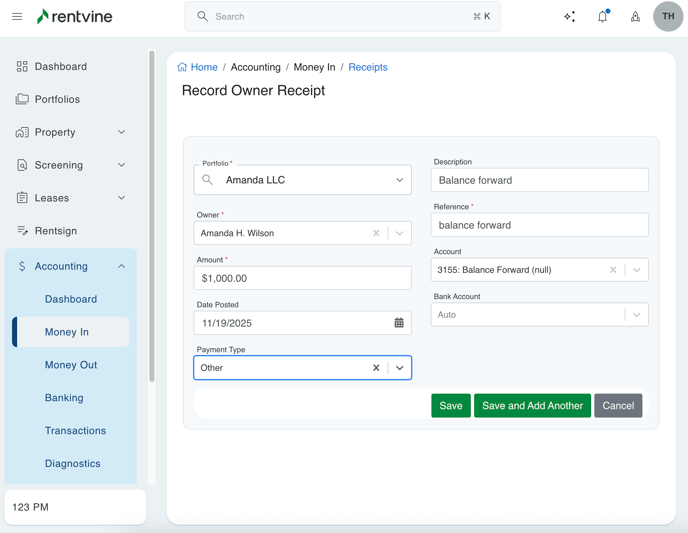
Any owner payments recorded must be deposited in order to successfully complete the opening balance reconciliation, follow the steps below in order to record it properly in Rentvine (Repeat for each applicable bank account)
- Click on ACCOUNTING from the left navigation menu. Then click on Money In from the dropdown menu.
- Click on the Green Actions button and select New Deposit from the dropdown menu.
- Select the appropriate bank account from the Account dropdown list.
- Fill out the Record Deposit form:
-
- Deposit Number - Choose the deposit number
-
- Description - Type in a comment, ie Balance Forward
-
- Date Deposited - Use the Cut-off date.
- Select all the undeposited owner payments to deposit
- Click Save