This article will show you how to balance forward a tenant/lease balance from a prior accounting software into Rentvine
It is important that the amounts/balances that are being forwarded to Rentvine are as of the last date of use (Cut-off date) from your prior accounting software.
In order to balance forward the balance that is currently in a tenant / lease ledger, the following items should be accounted for.
- Security deposits held
- Current balance (unpaid charges or prepayment)
- Deposit any recorded payments
Step 1 - Record Security Deposit Held
- If the lease has a management-held security deposit, follow the steps below to record it properly in Rentvine (Repeat for each applicable lease)
- If the lease has an owner-held security deposit, follow this article and then skip to Step 2.
First, create one or more charges for any security deposits (ie, Security, Pet, etc.)
-
-
- Go to a lease by clicking on LEASES from the left navigation menu. Then search for the appropriate lease and click on it. This will take you to the lease view page
- Click on the Green Actions button and select Add Charge from the dropdown menu.
- Fill out the New Lease Charge form:
- Account - Choose the appropriate security deposit account.
- Amount - Type in the dollar amount that is being charged
- Date Posted - What date was the security deposit charged or use the Cut-off date.
- Description - Type in a comment, ie Balance Forward
- Click Save.
-
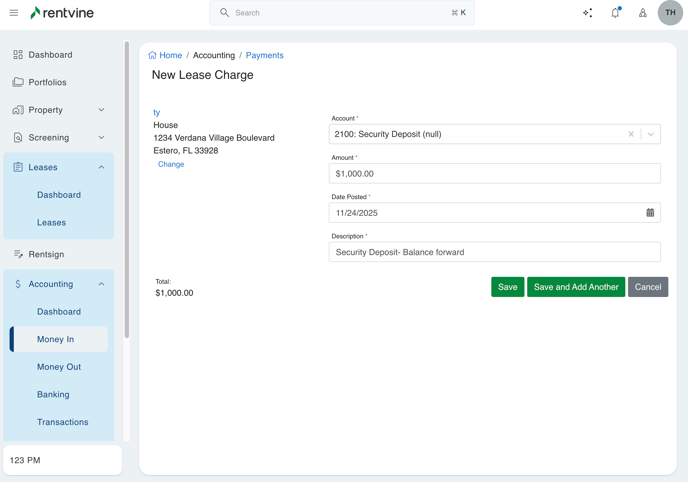
Next, pay the charges that were just created
-
-
- From the lease view page, click on the Green Actions button and select Record Tenant Receipt from the dropdown menu.
- Fill out the Record Tenant Payment form top section
- Tenant - Select the tenant name
- Amount - Type in the dollar amount received.
- Date Posted - Use the Cut-off date.
- Bank Account - Select the appropriate bank account where payment is held or will be deposited too.
- Payment Type - Select the appropriate payment type.
- Reference - Type in a reference number or text (ie. check number or money order #)
- Description - Type in a comment, ie Balance Forward
-
-
-
- The bottom section of the page shows if there are any unpaid charges to pay. You should see the lease charge(s) that were created earlier. Fill in the appropriate Amount To Pay.
- Fill out the Charges card. A list of unpaid charges appears. Here you are choosing which charges are to be paid.
- Click Save.
-
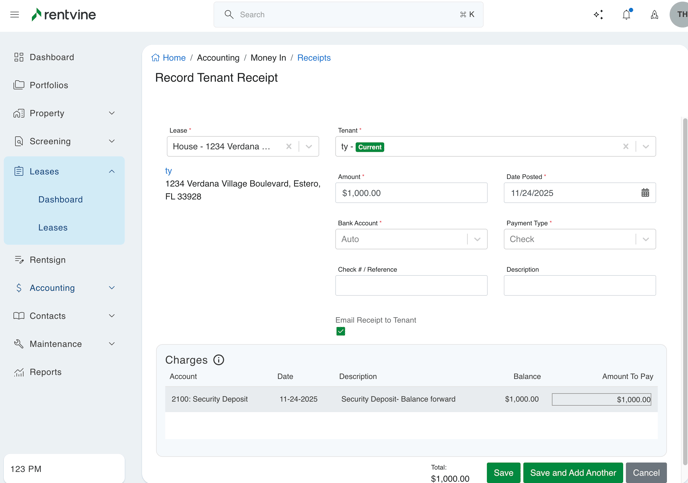
-
-
- The lease will now show a Security Deposit held balance. (see example below)
-
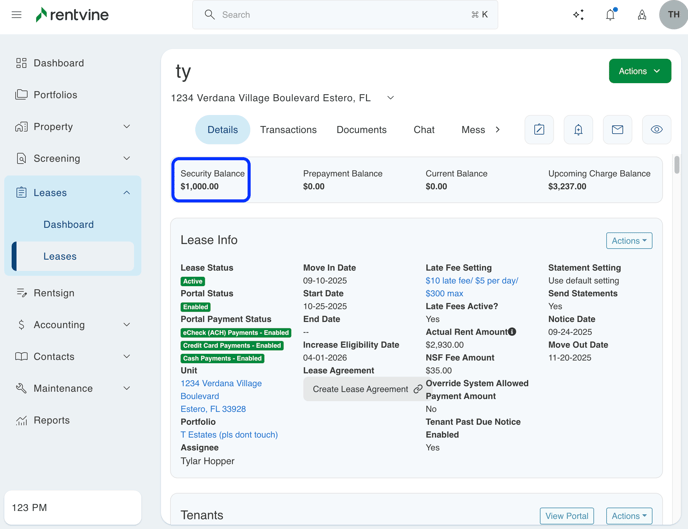
Step 2 - Current Balance
If the lease has a balance not equal to $0.00, follow the steps below in order to record it properly in Rentvine (Repeat for each applicable lease) :
First, if there is a balance due you will want to add all unpaid charges:
-
-
- Go to a lease by clicking on Leases from the left navigation menu. Then search for the appropriate lease and click on it. This will take you to the lease view page
- Click on the Green Actions button and select Add Charge from the dropdown menu.
- Fill out the New Lease Charge form:
- Account - Choose the appropriate account.
- Amount - Type in the dollar amount that is being charged
- Date Posted - What date is charge due.
- Description - Type in a description of the charge
- Click Save
-
****click Save and Add Another to add additional unpaid charges****
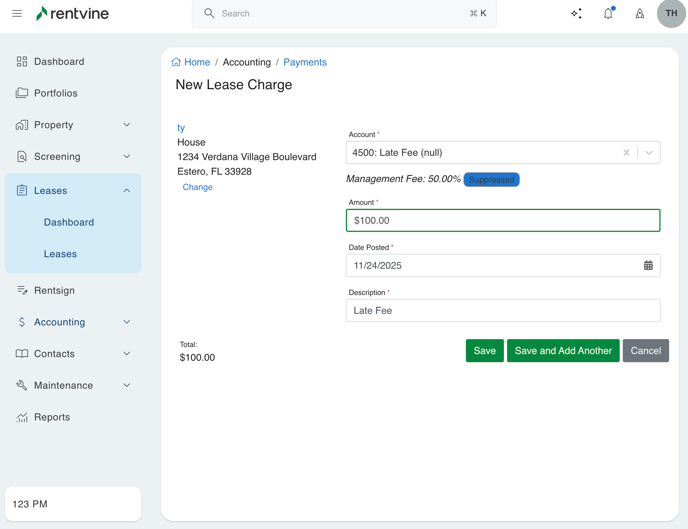
Second, if there is prepayment balance:
-
-
- From the lease view page, click on the Green Actions button and select Record Tenant Receipt from the dropdown menu.
- Fill out the Record Tenant Payment form top section
- Tenant - Select the tenant name
- Amount - Type in the dollar amount.
- Date Posted - Choose the Cut-off date.
- Bank Account - Select the appropriate bank account where payment is held or will be deposited too. (Auto will choose the Operating Bank Account)
- Payment Type - Select the appropriate payment type.
- Reference - Type in a reference number or text (ie. check number or money order #)
- Description - Type in a comment, ie Balance Forward
-
-
-
- The bottom section of the page shows if there are any unpaid charges to pay. If there are no charges to pay the total amount will be applied to your default PrePaid account.
- Automatically apply Prepaid Rent to - Choose which charge this prepaid amount will be applied to. (Any is the default)
- The bottom section of the page shows if there are any unpaid charges to pay. If there are no charges to pay the total amount will be applied to your default PrePaid account.
-
-
-
- Click Save.
-
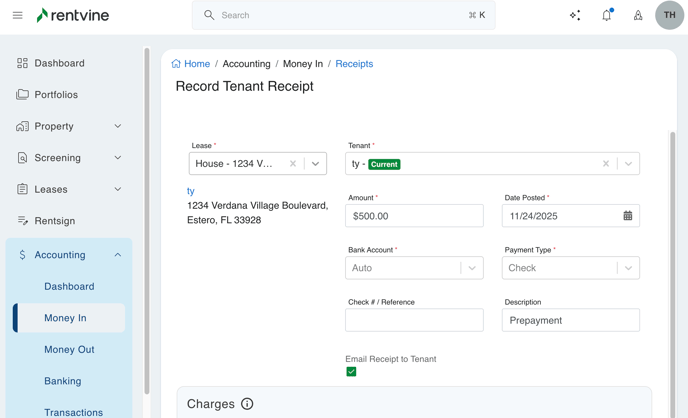
Step 3 - Deposit any Recorded Payments
Any payments recorded on leases must be deposited in order to successfully complete the opening balance reconciliation. Follow the steps below in order to record it properly in Rentvine (Repeat for each applicable bank account):
- Click on ACCOUNTING from the left navigation menu. Then click on Money In from the dropdown menu.
- Click on the Green Actions button and select New Deposit from the dropdown menu.
- Select the appropriate bank account from the Account dropdown list.
- Fill out the Record Deposit form:
-
- Deposit Number - Choose the deposit number
-
- Description - Type in a comment, ie Balance Forward
-
- Date Deposited - Choose the Cut-off date.
-
- Select all the Undeposited payments to deposit
- Click Save.
