Do you have a cosigner that you need associated with a lease and but do not want to add them as a regular tenant contact? This article will walk you through setting up cosigners.
To start, you can add the cosigner within the move-in flow. To start this navigate to the leases tab, click the green actions button, and click create lease.
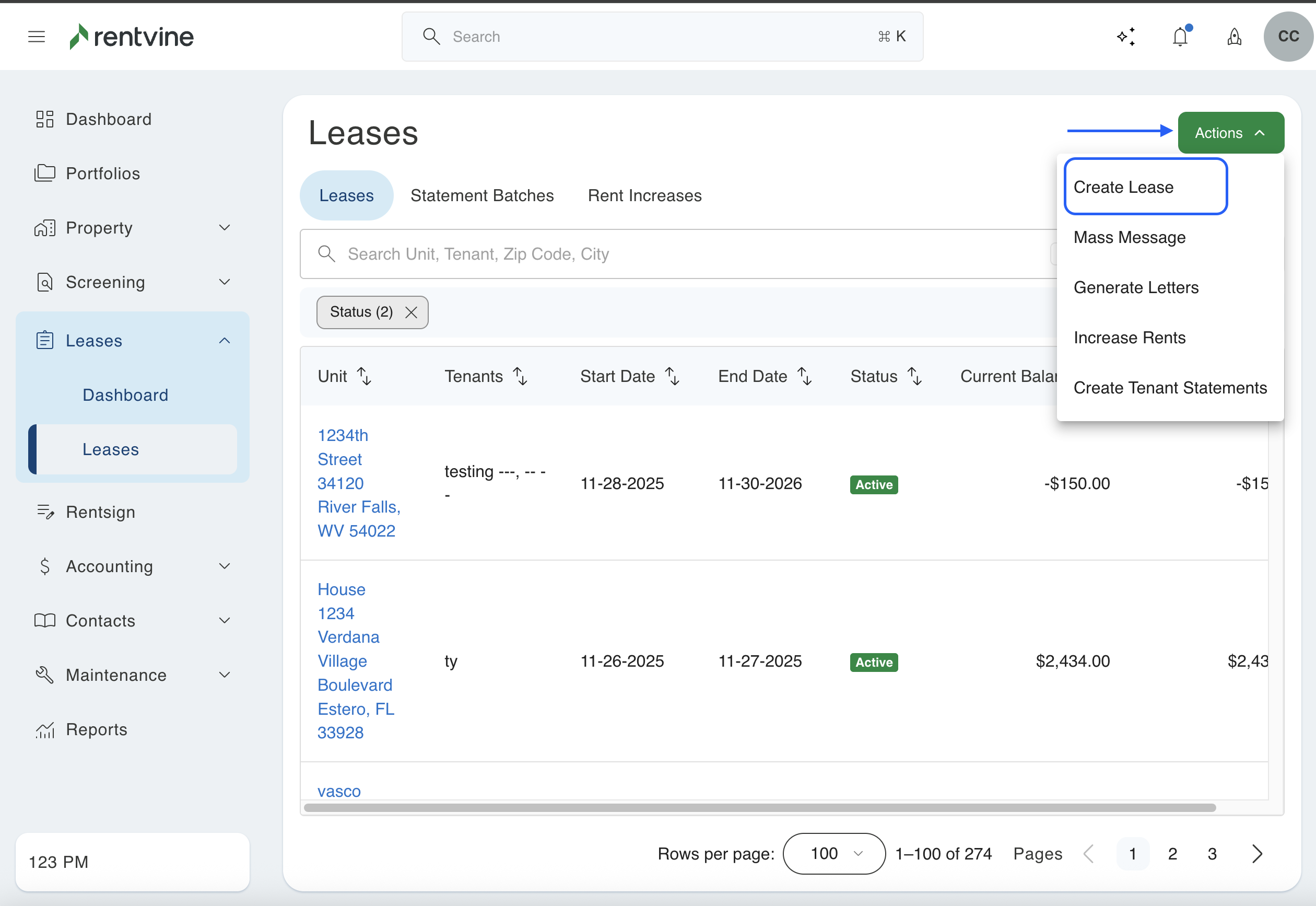
In the tenants section of the move-in, you will be able to add a cosigner under the "Cosigners" section. Here you can add a new cosigner or add an existing tenant as a cosigner, just like you can with tenant contacts. This will still create the user as a tenant contact but will be assigned differently as a cosigner at the lease level.
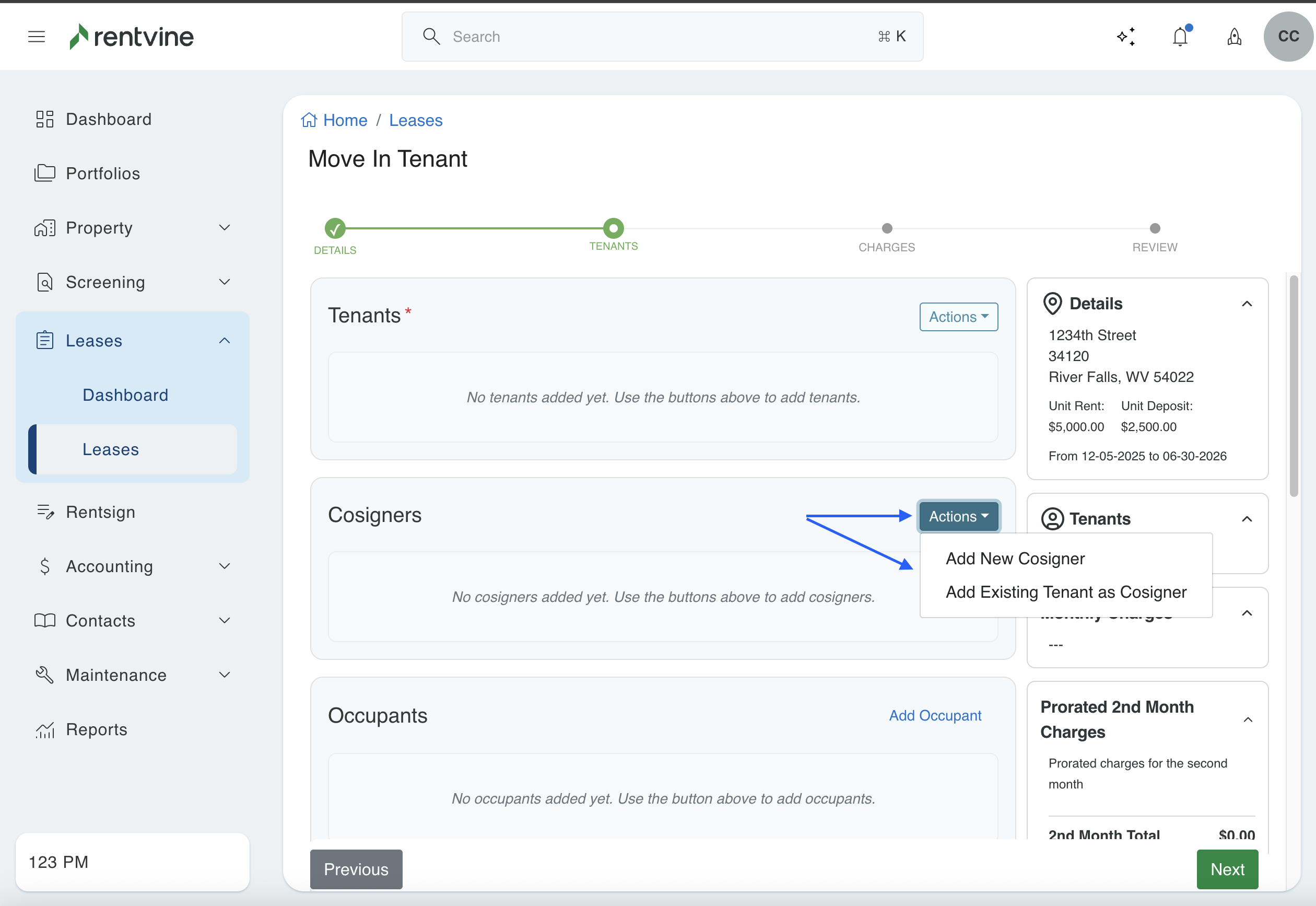
Within an already created lease, you will be able to view this within the tenant section. From here, you can click the blue actions and select either Add Existing Tenant or Add New Tenant.
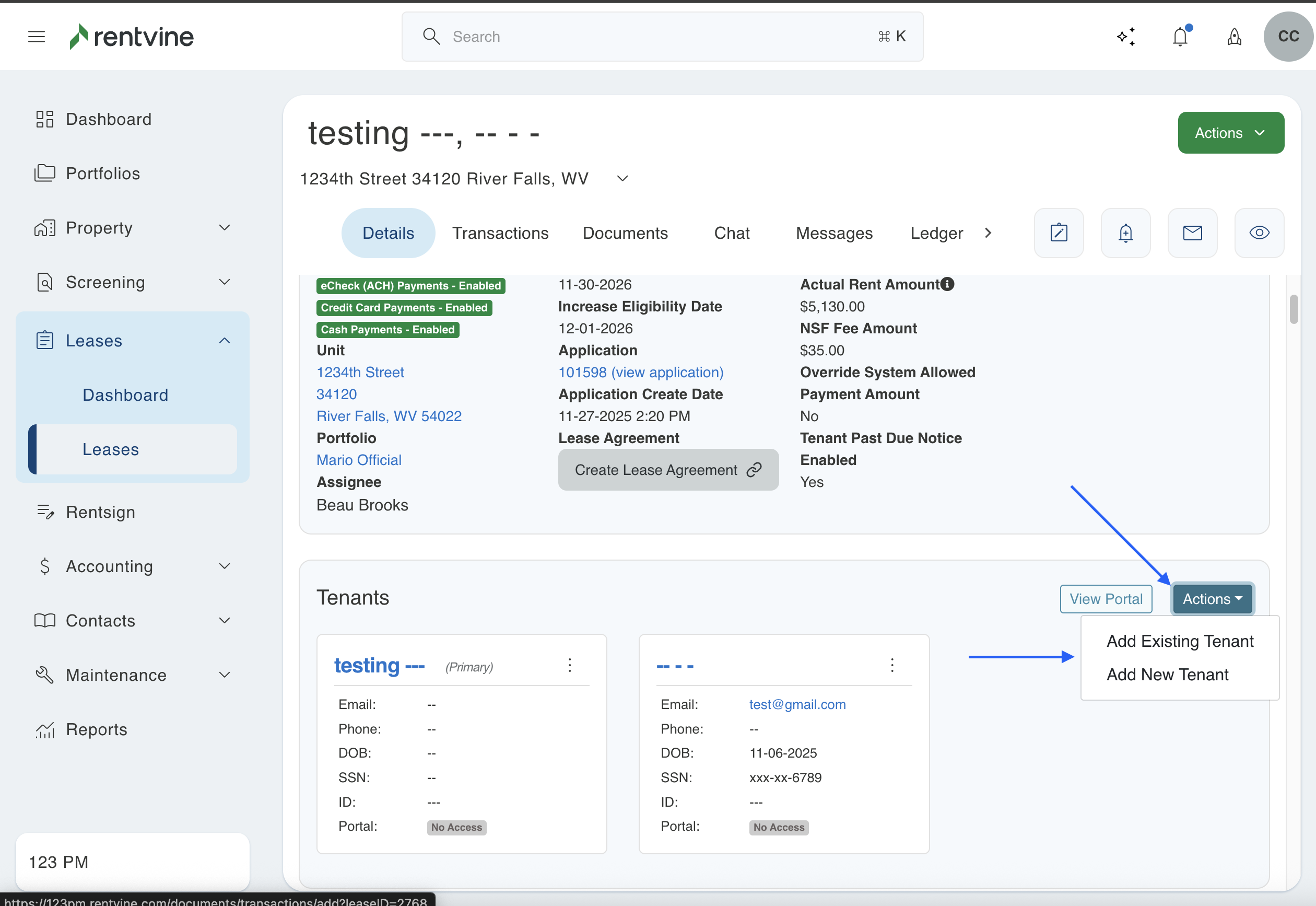
Once the tenant has been added to the lease, you will be able to convert them to a cosigner on the lease by selecting the ellipsis associated to the newly added tenant and selecting "Convert to Cosigner"
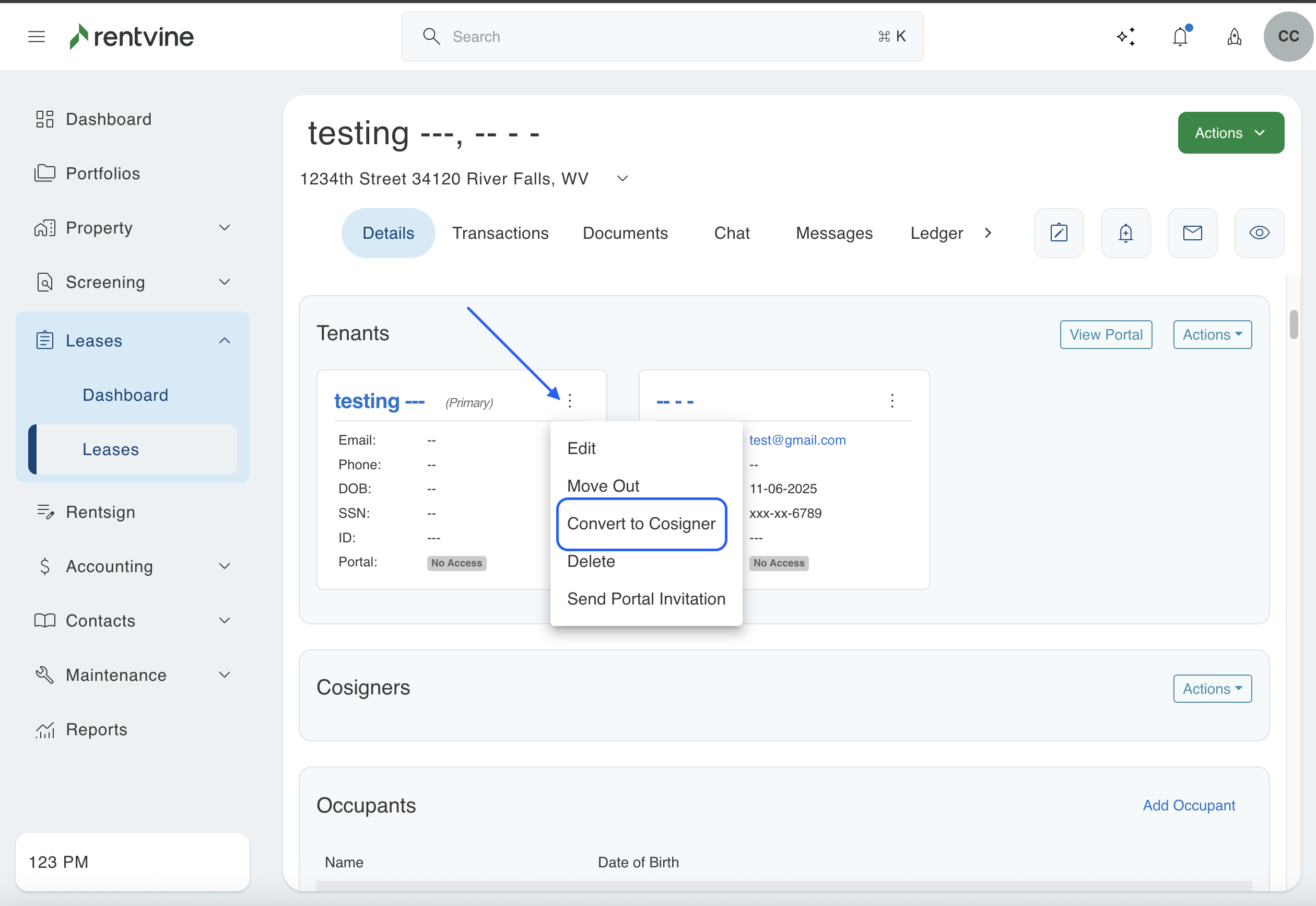
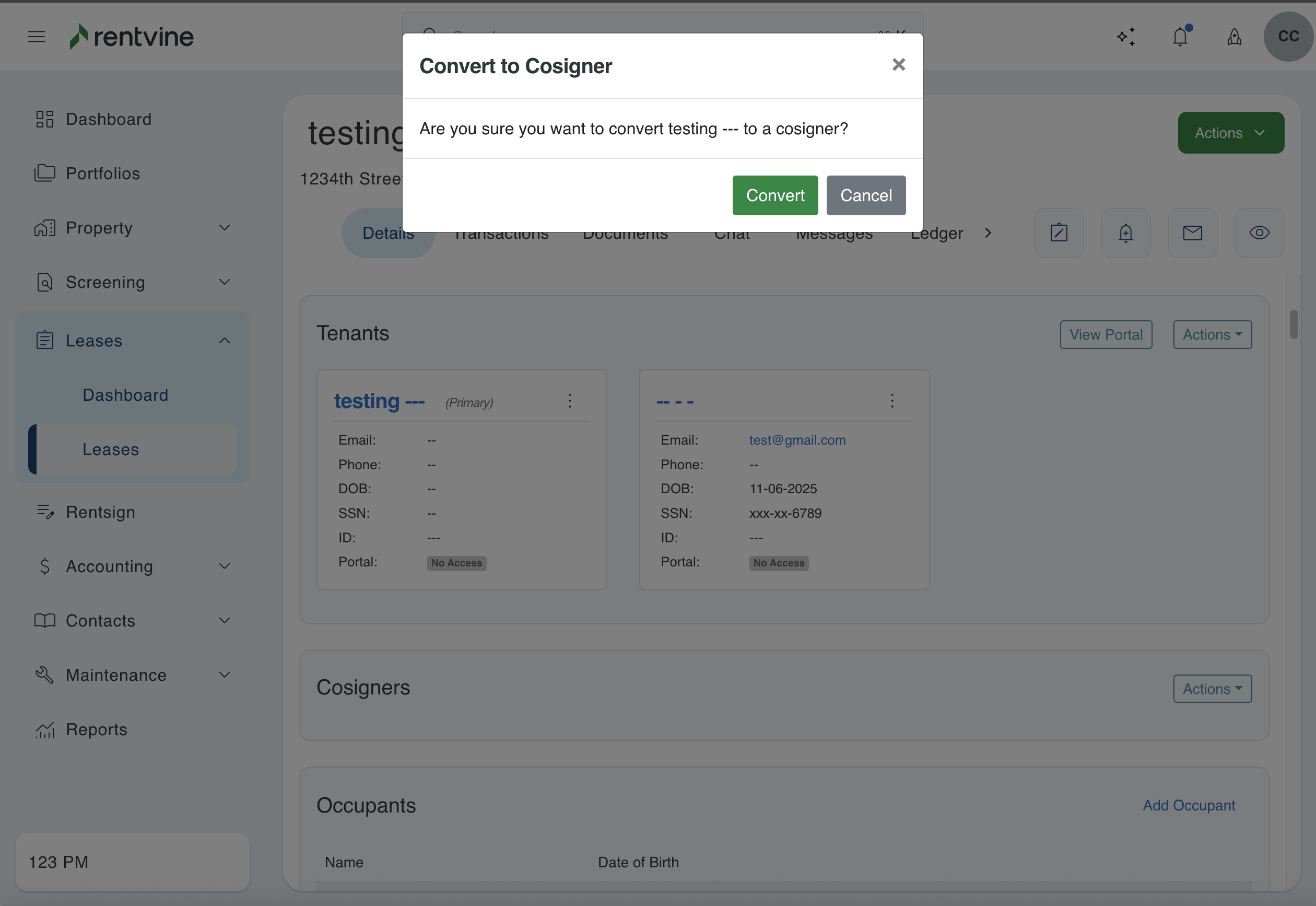
Once the contact has been created, you will now see a new section labeled Cosigners.
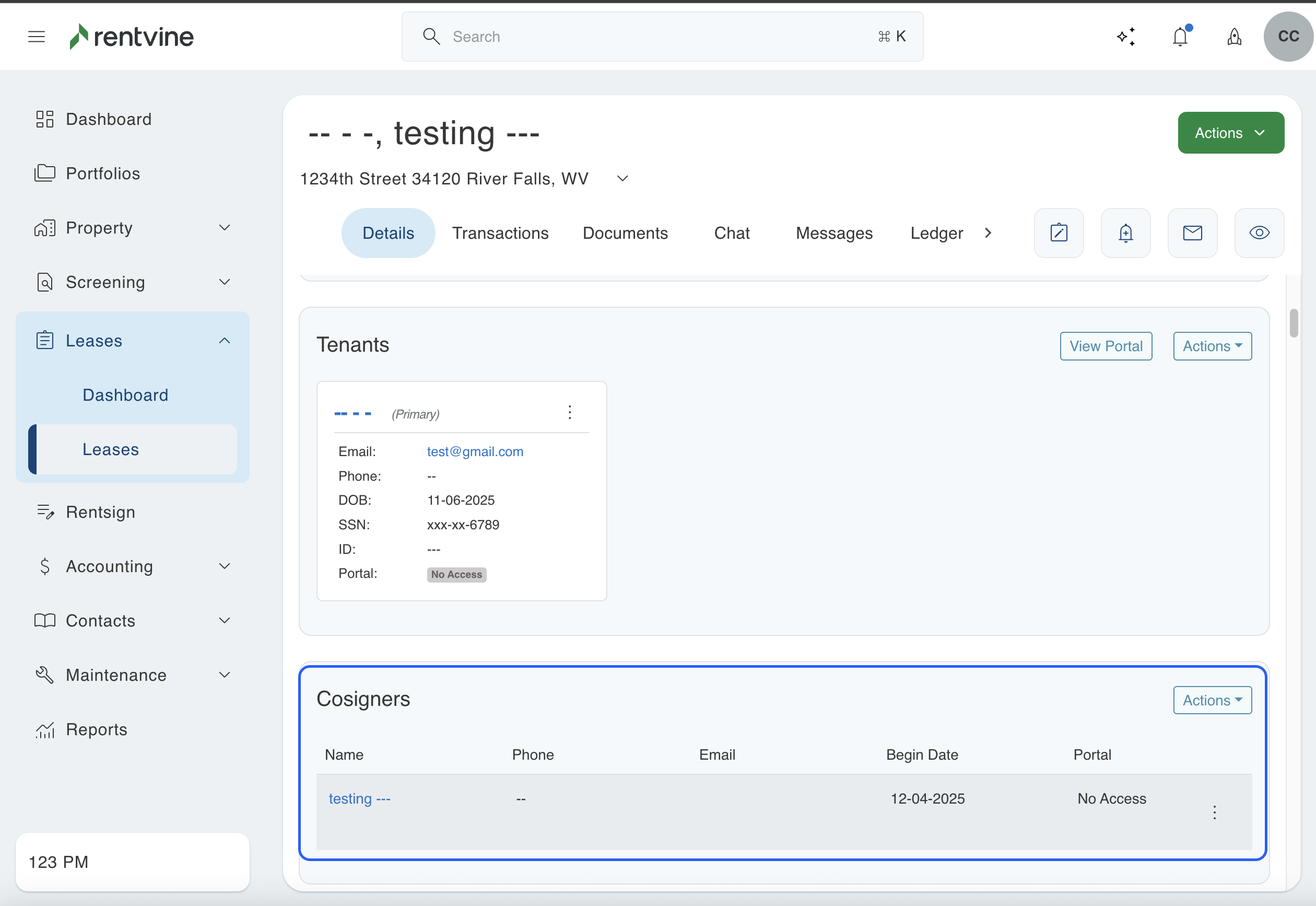
You can also create this field directly from an application if the cosigner selects this option under the I am the ... field.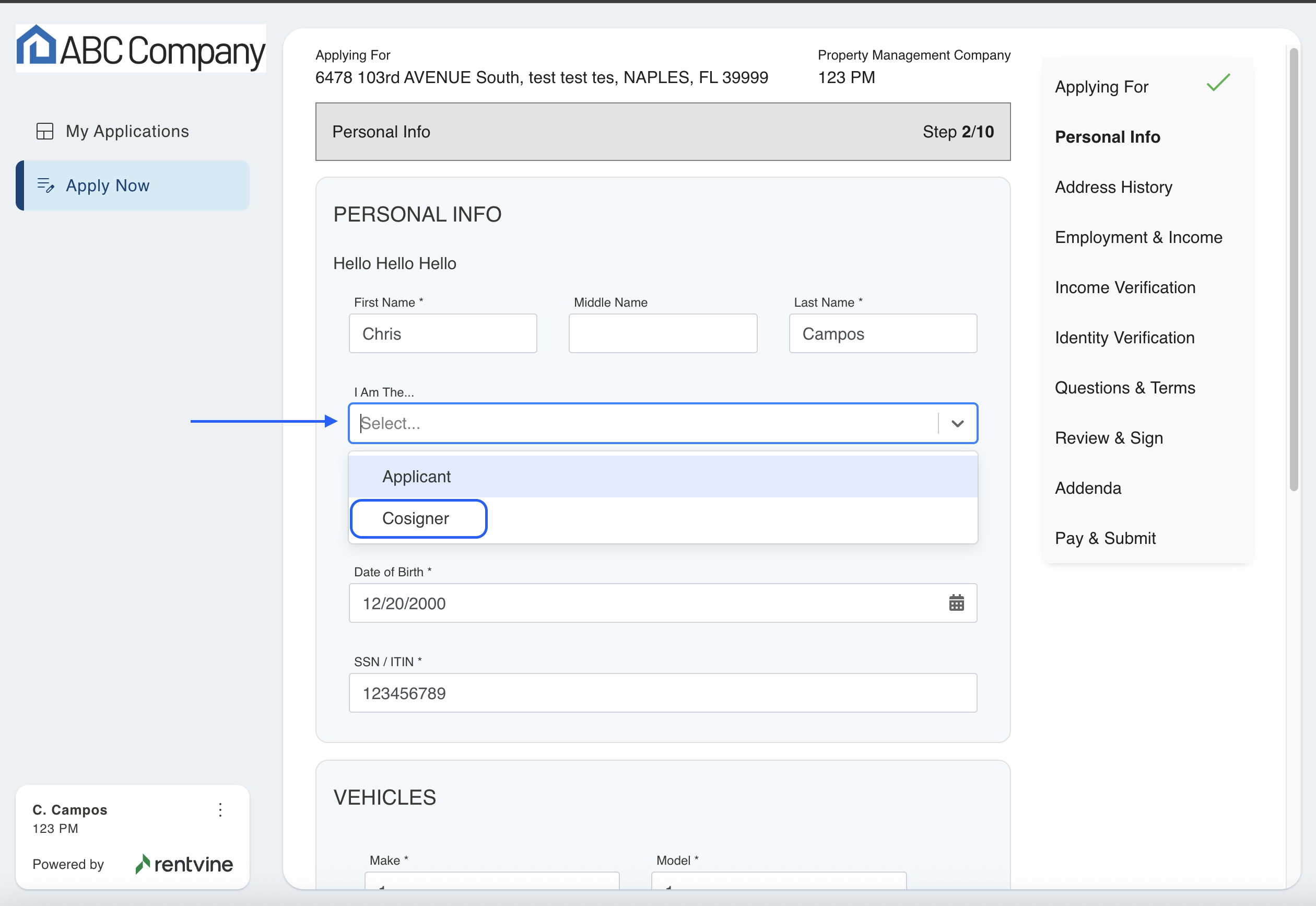
To have this field available, please ensure to check your application template and that the I Am The... field is set to Active.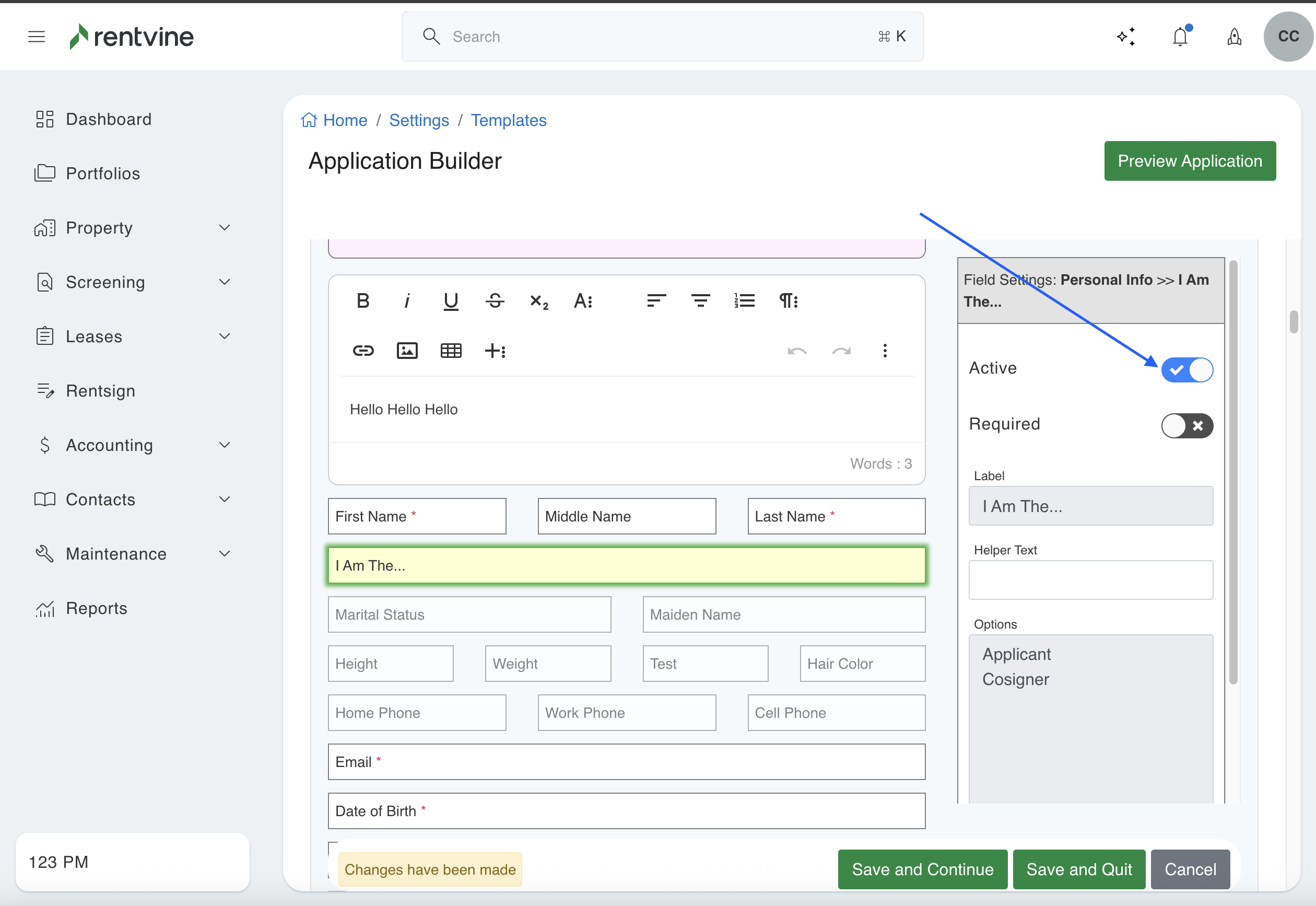
For more information on how to adjust the application template, please review this article: How to Edit an Application Template
When you create a lease directly from the application, it will automatically create this Cosigner contact during the lease creation process. 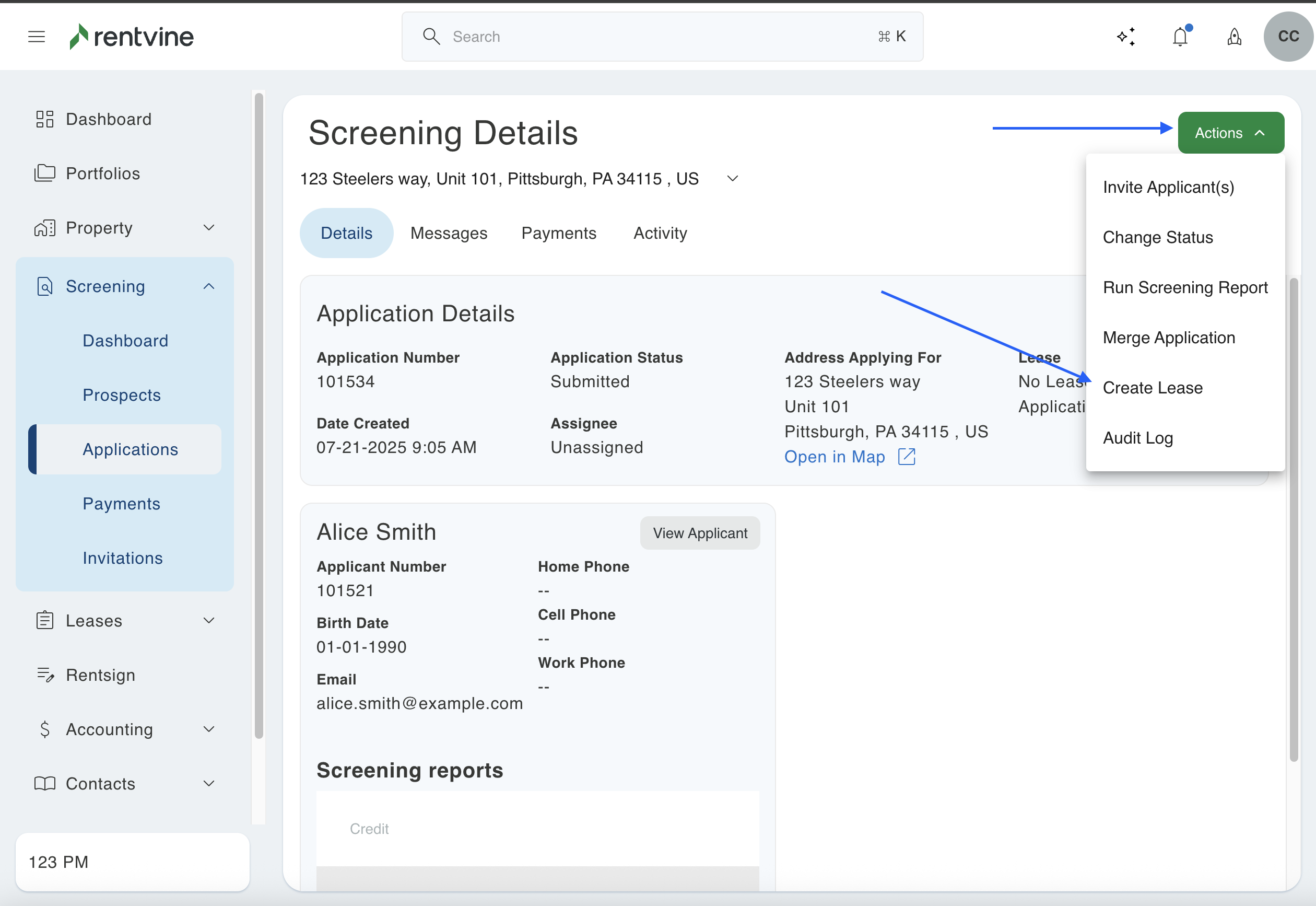
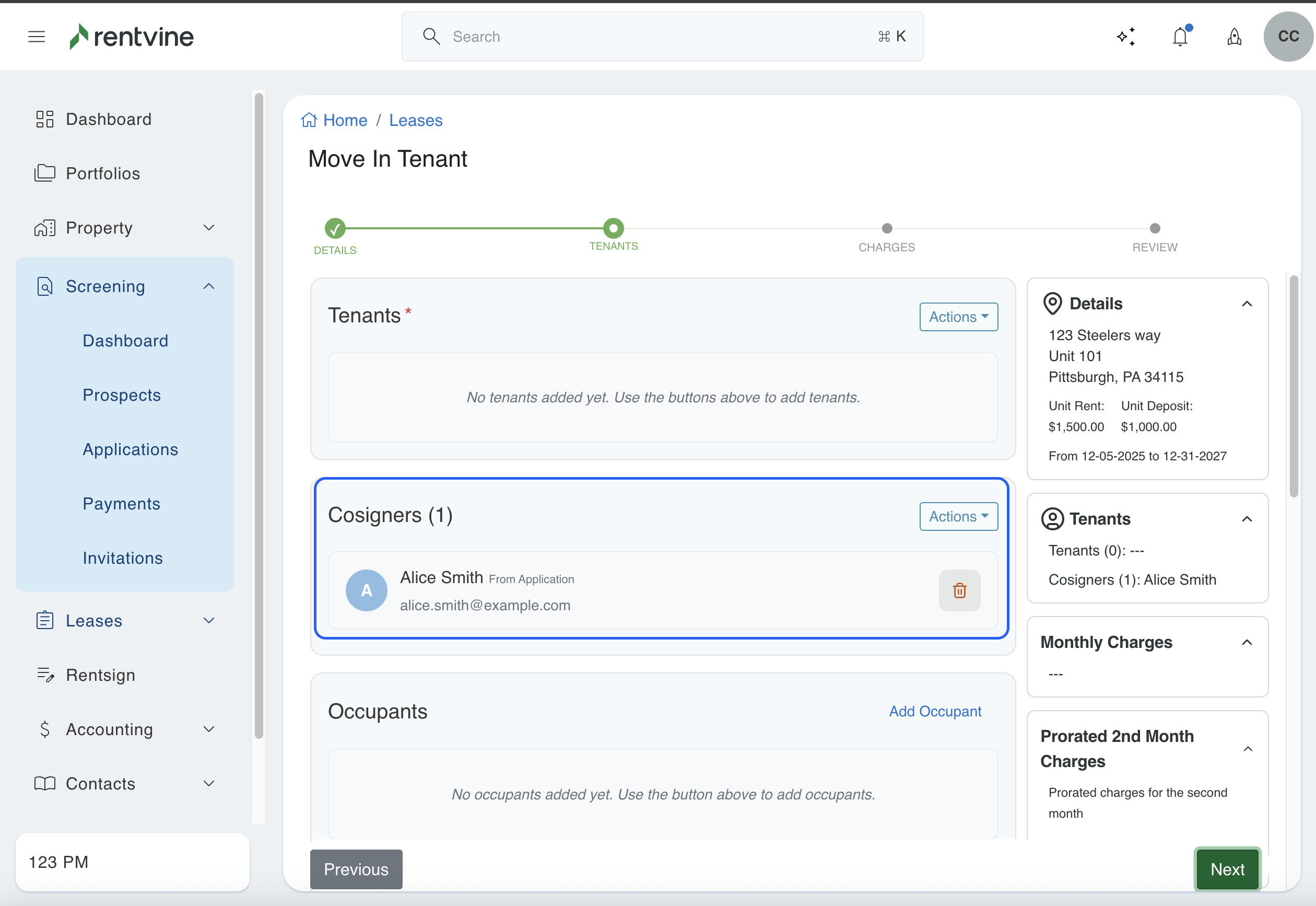
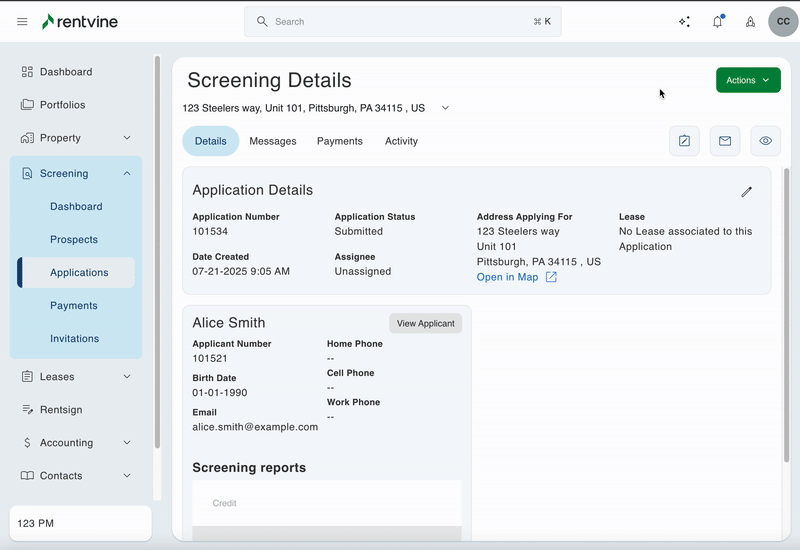
For a step-by-step guide on how to create a lease from the application directly, please follow this article: Creating a lease from an application directly.
This also allows you to release the Cosigners if needed once the lease is being closed out. To do this, click the 3 dots next to the Cosigner in question and select Release Cosigner. Doing this will allow you to adjust the end date, signifying when the release occurred, and you can also revoke their portal access if needed. Once saved, this will create a new section labeled Past Cosigners.
Releasing the Cosigner will automatically disable their Recurring Payment.
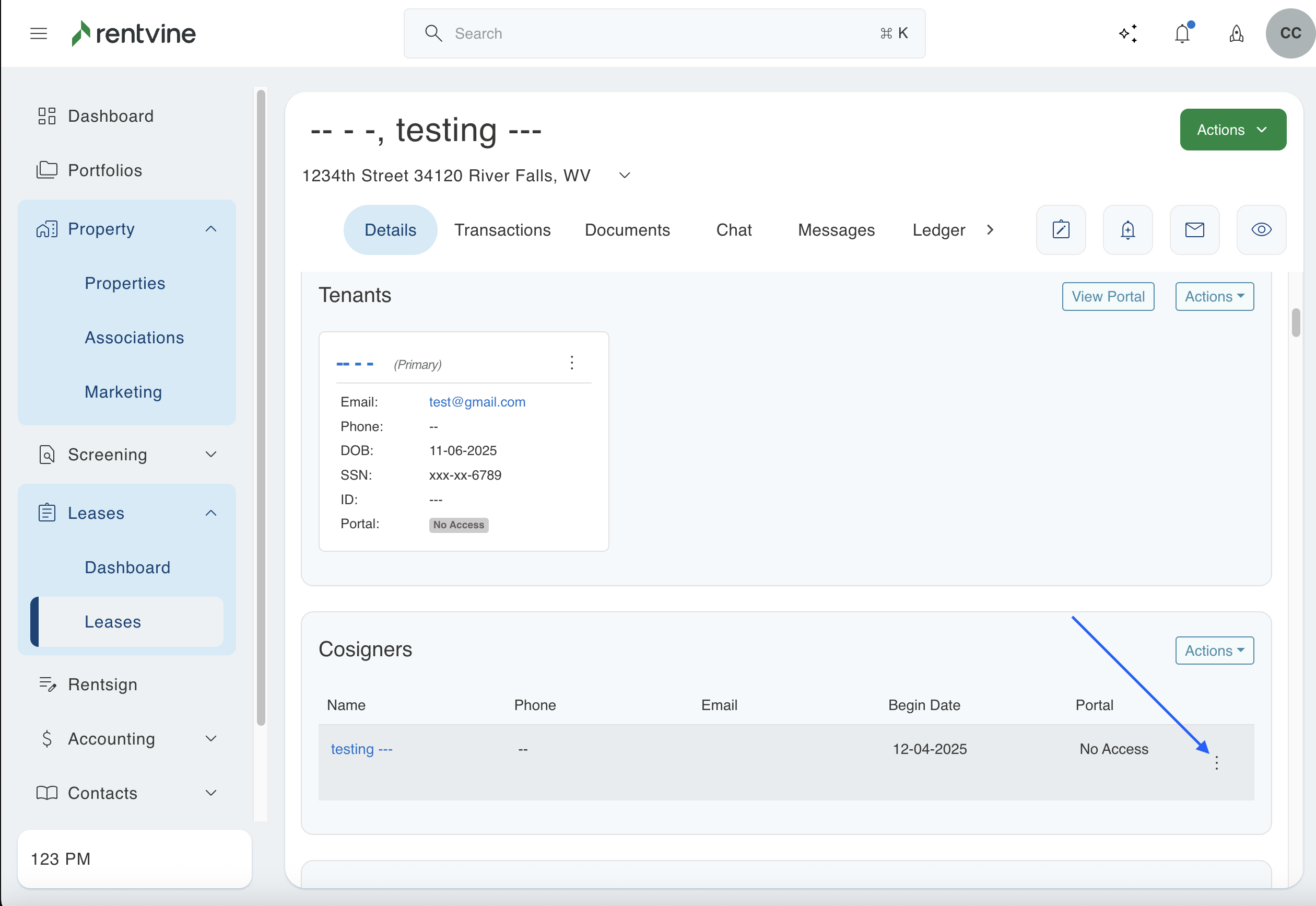
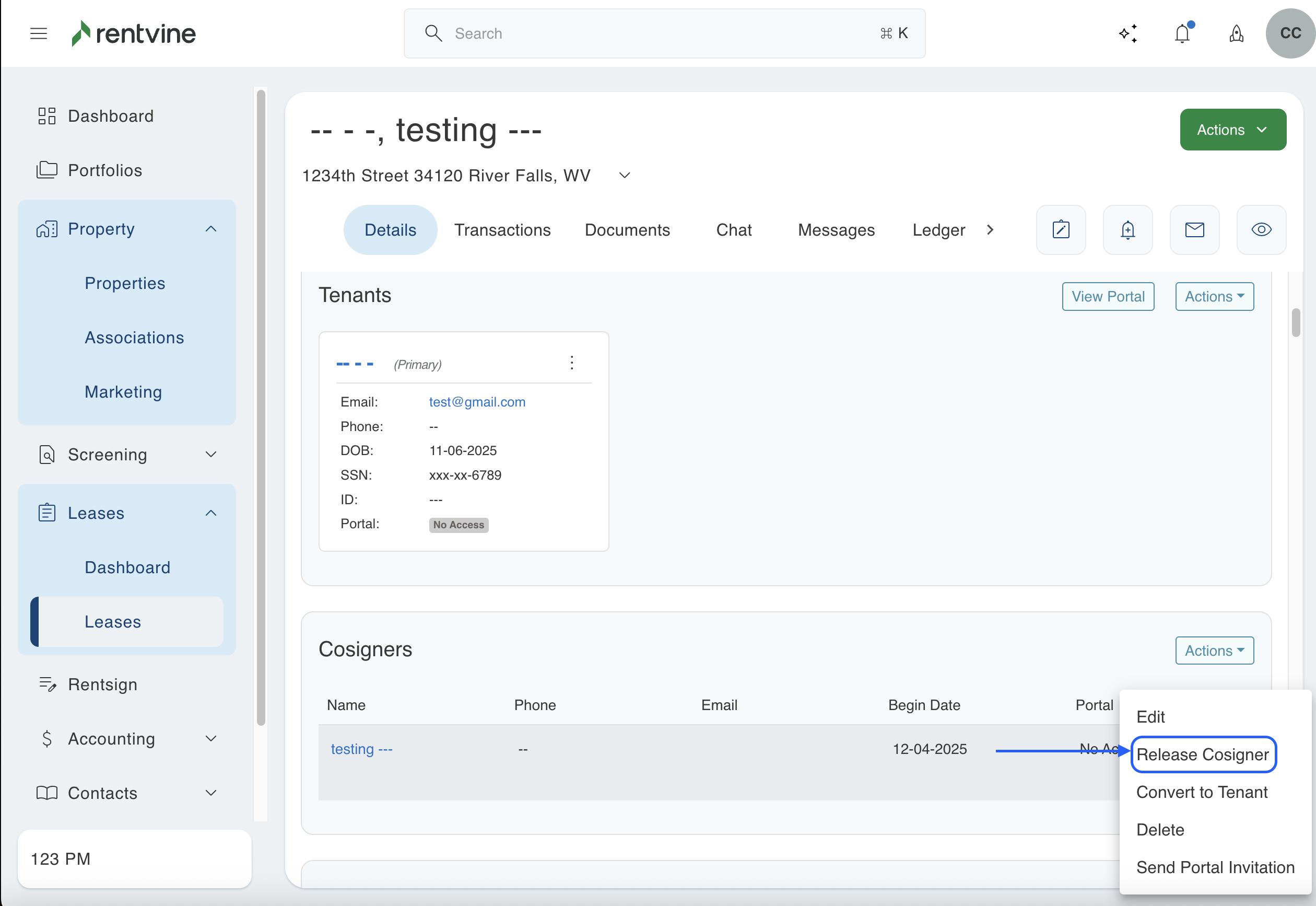
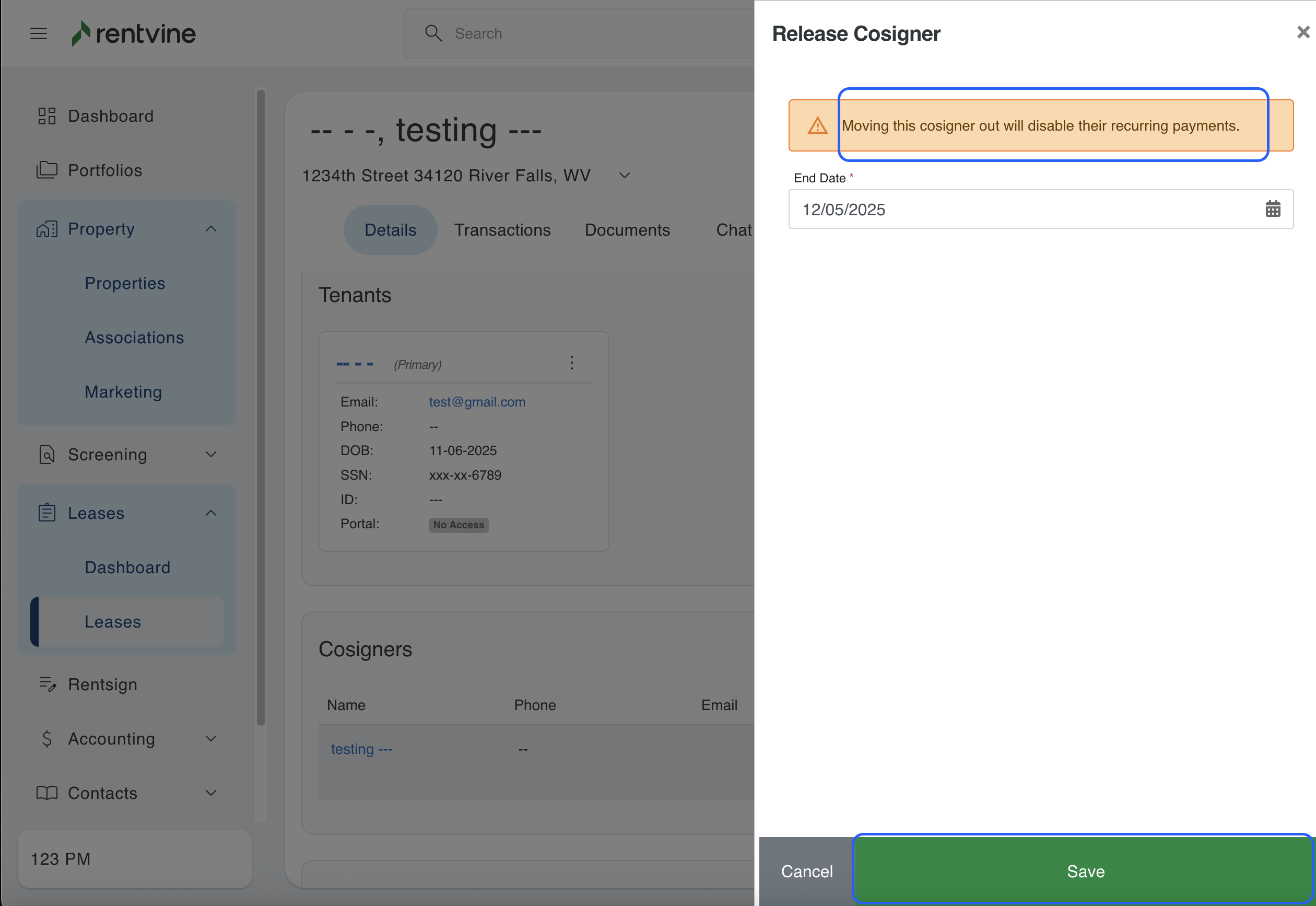
You can also reinstate a cosigner if needed once they have been released. To do this, click the 3 dots next to the Past Cosigner in question and select Reinstate. 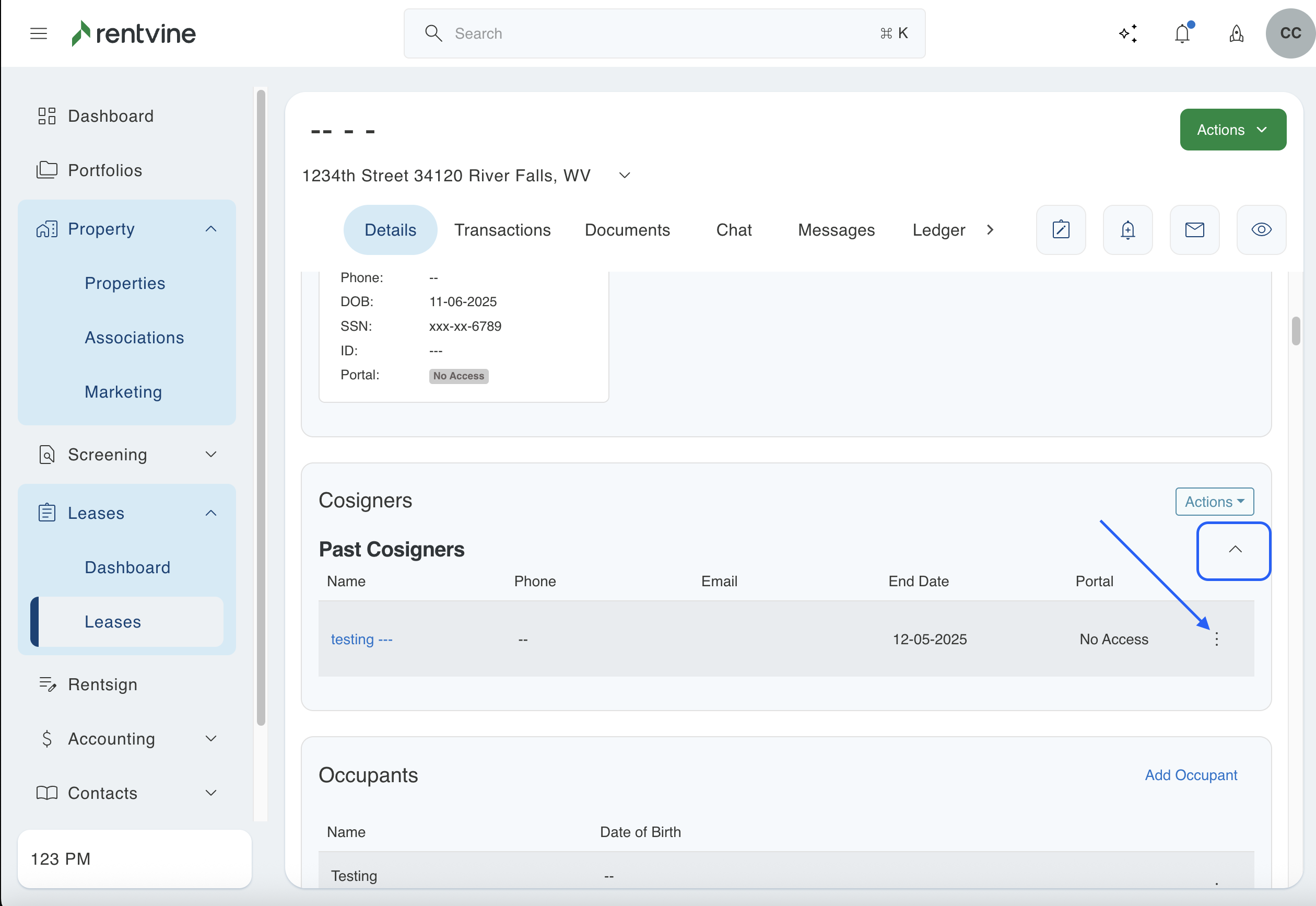
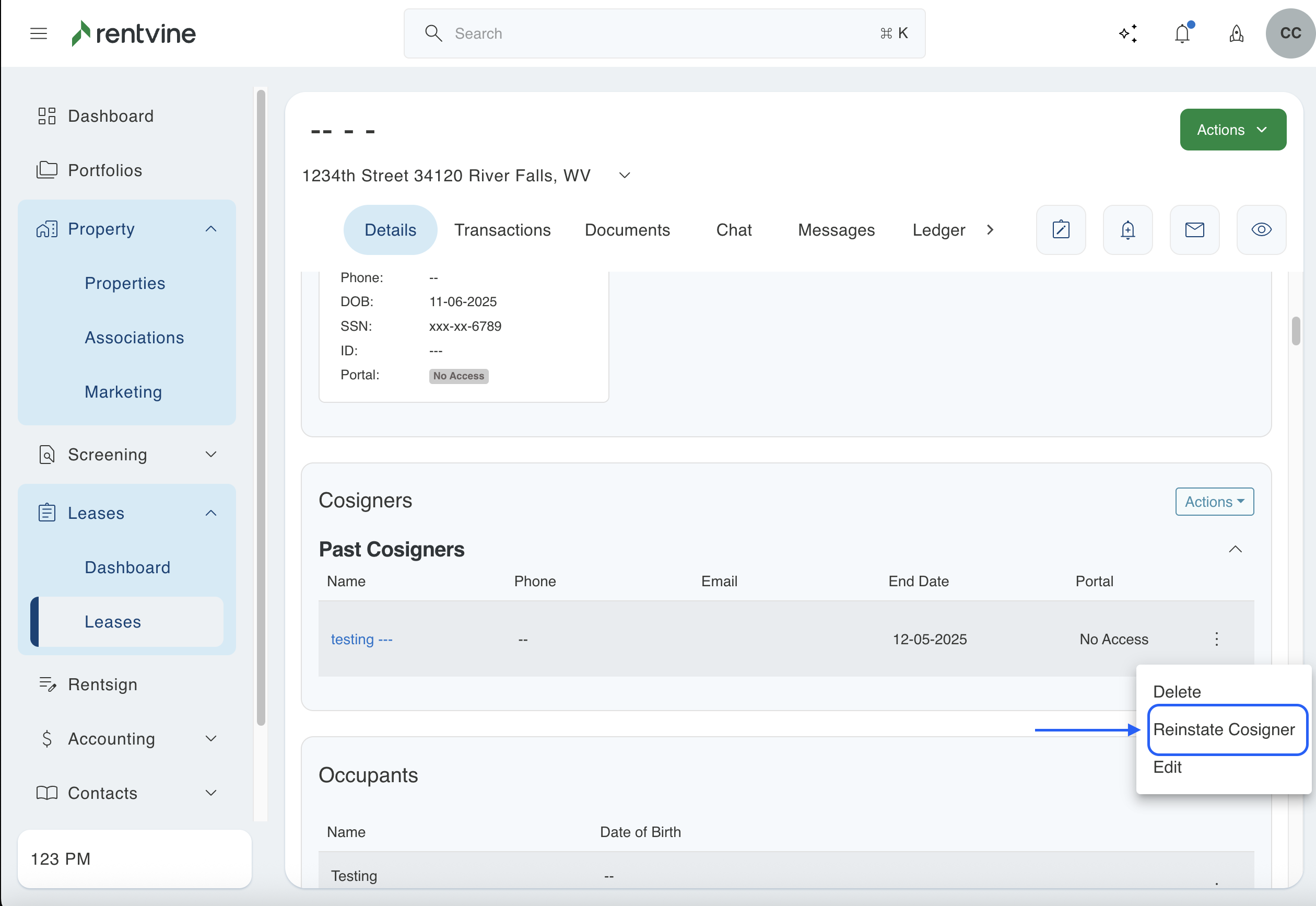
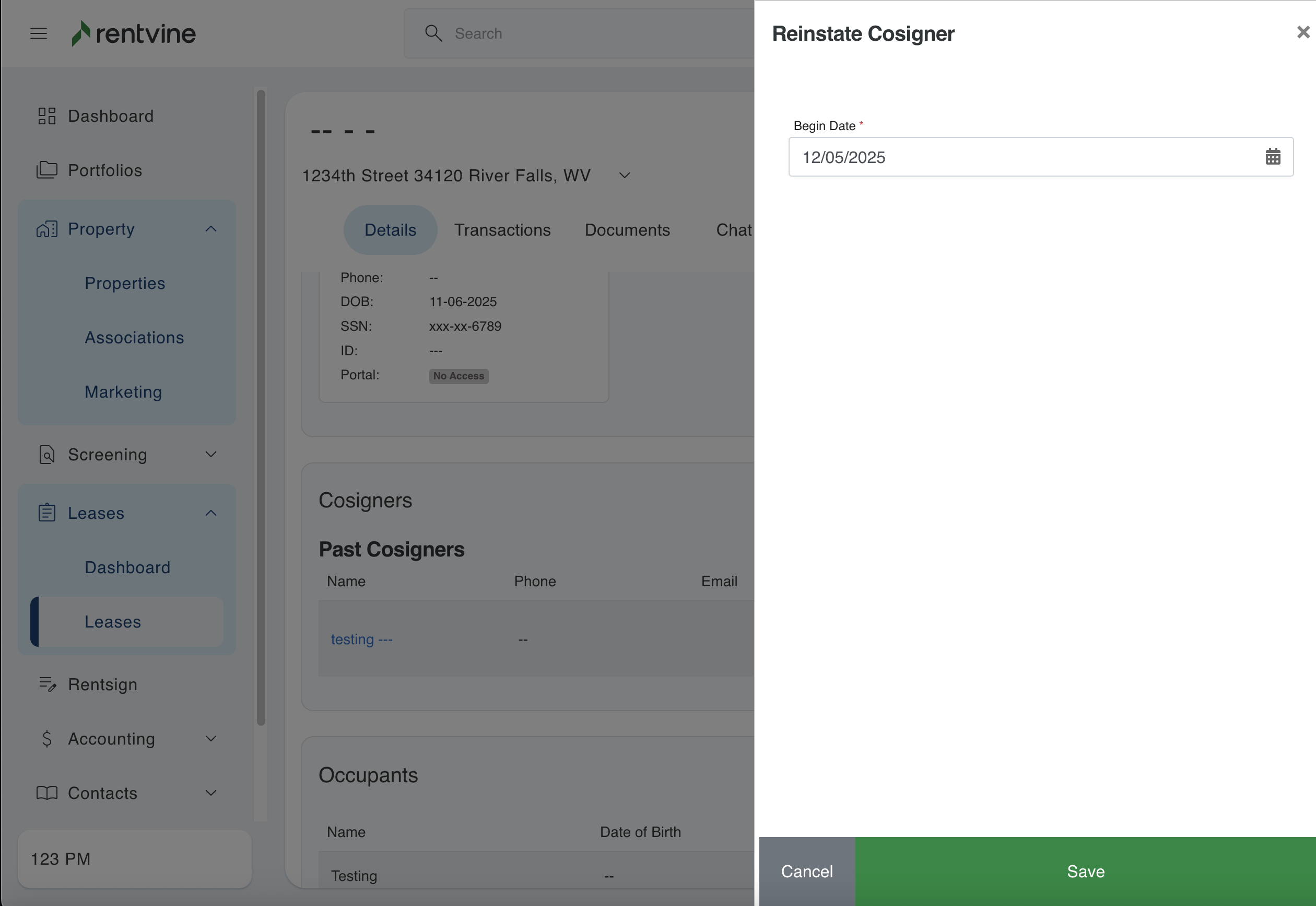
FAQ
- Can I message co-signers through Rentvine?
- Co-signers can now be included in email and text campaigns, but are separated from tenants in mass communications.
- Lease chat functionality now supports direct communication with Co-Signers.
- Can I use Co-Signers within Rentsign and in letter/email templates?
- Email and letter templates now include separate hot fields for Co-Signers.
- Co-Signer Names is a new hot field added to the lease Rentsign documents.
- The Co-Signer is now an added party role to select from in addition to the owner and tenant party roles.
- How can I search for Co-Signers?
- Global search has been updated to better distinguish between tenants and Co-Signers.
- Are co-signers excluded from anything?
- Co-signers are excluded from work orders to ensure only residents receive service-related communication.
- They are no longer included in RUBS (Ratio Utility Billing System) allocations.
- Co-signers are excluded from refund options during the move-out process to prevent processing errors.
