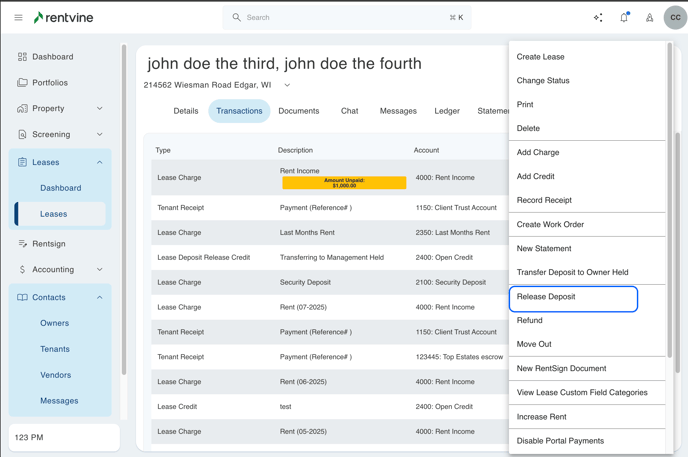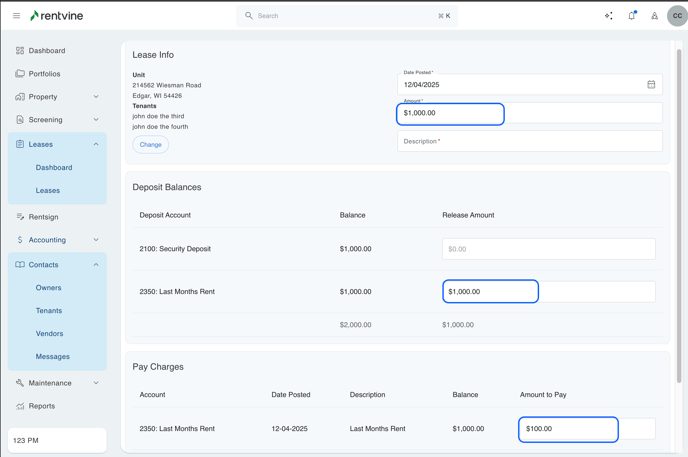This article will walk you through a best practice for recording a last month's rent receipt as a held deposit, and then how to apply it to a rent charge at the end of the lease
- Create a liability chart of account for “Last Month’s Rent’ and check the option ‘Use for Security Deposit Tracking’
-
Go to the settings page (click on your initials in the top right corner of the page and select Settings)
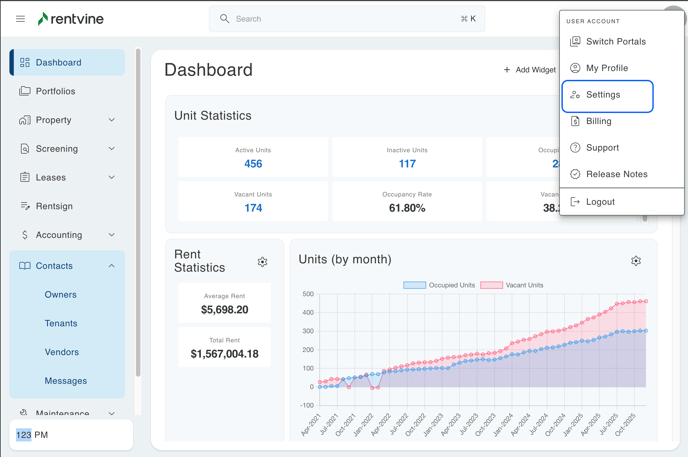
- Click on ‘Chart of Accounts’
- Click on ‘New Account’
- Give the account a name of ‘Last Month’s Rent’ or something similar
- Give the account a number
- Select ‘Liability’ from the drop-down
- Switch the toggle option green for ‘Use for Security Deposit Tracking’
- Click the green ‘Save’ button at the bottom

-
- Create a charge for that lease for the last month’s rent using the chart of account you just created
- In that lease, click on the green ‘Actions’ tab
- Click on ‘Add Charge’
- Select the liability chart of account you just created for last month's rent payments
- Enter the amount of the rent charge
- Enter the appropriate charge date
- The description should autofill based on the name of the account, but you can change the description if you would like
- Click the green ‘Save’ button at the bottom
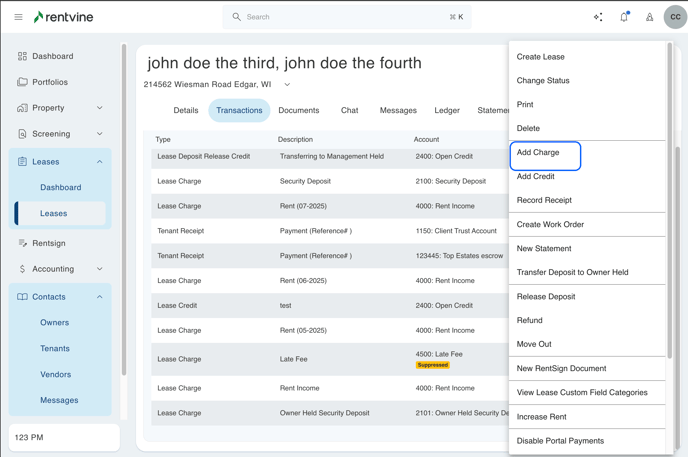
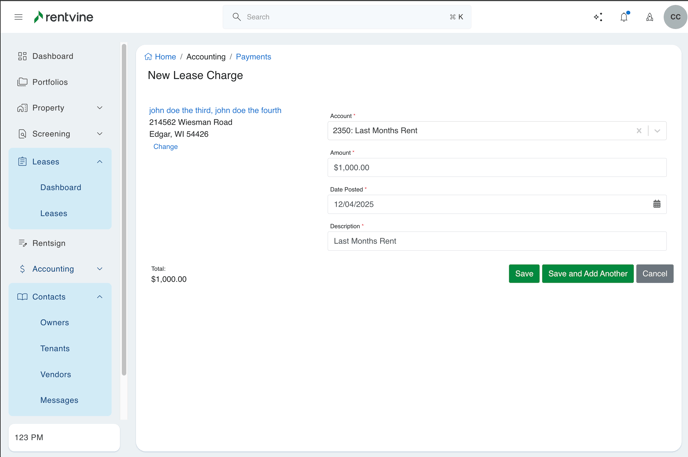
- Pay the charge you just created by recording a tenant receipt (this step can be skipped if the tenant is going to pay using the resident portal)
- In that lease, click on the green ‘Actions’ tab
- Click on ‘Record Receipt’
- The tenant name will autofill
- Enter the amount of the last month's rent charge
- Select the bank account that you hold security deposits in
- In the ‘Reference’ field, enter the check number or description of the payment
- For ‘Date Posted’, enter the date the payment was made
- Select the payment type from the dropdown
- Enter a description for the payment
- In the ‘Charges’ section below, enter the amount from above into the ‘Amount To Pay’ field next to the last month's rent charge
- Click the green ‘Save’ button at the bottom
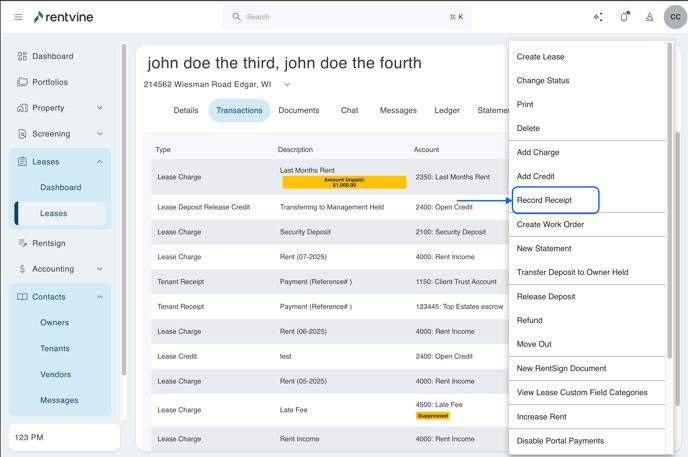
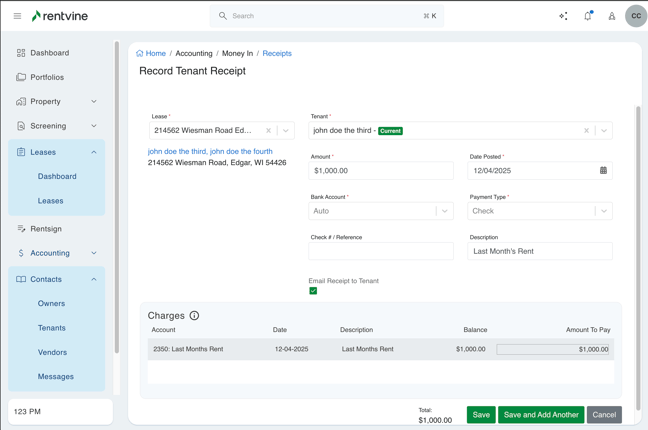
- For the recurring rent charges, the end date should be before the last month of the lease. By doing this, you will prevent a tenant from making a rent payment on the last month if they have automatic payments set up without an end date
- If you already have recurring rent charges set up, check to make sure that the end date for those charges is before the first of the month of the last month of the lease
- If you have yet to set up recurring charges for the lease, make sure that the end date for those rent charges is before the first of the month of the last month of the lease when you set up those charges
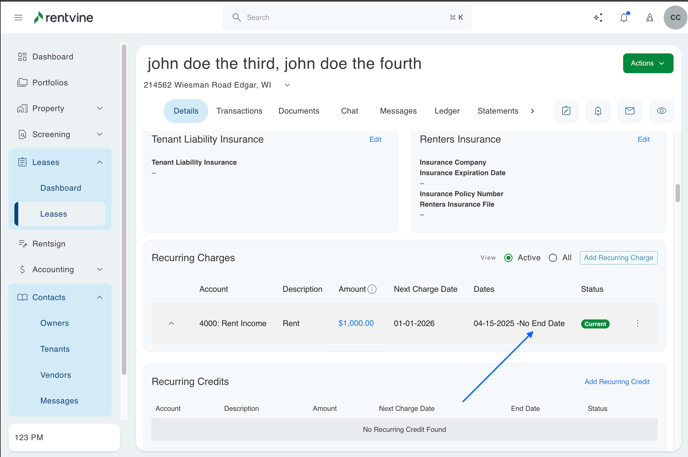
- When the last month of the lease arrives, create a rent charge for the last month
- In the lease, click on the green ‘Actions’ tab
- Click on ‘Add Charge’
- Select your rent chart of account
- Enter the amount of the rent charge
- Enter the appropriate charge date
- The description should autofill based on the name of the account, but you can change the description if you would like
- Click the green ‘Save’ button at the bottom
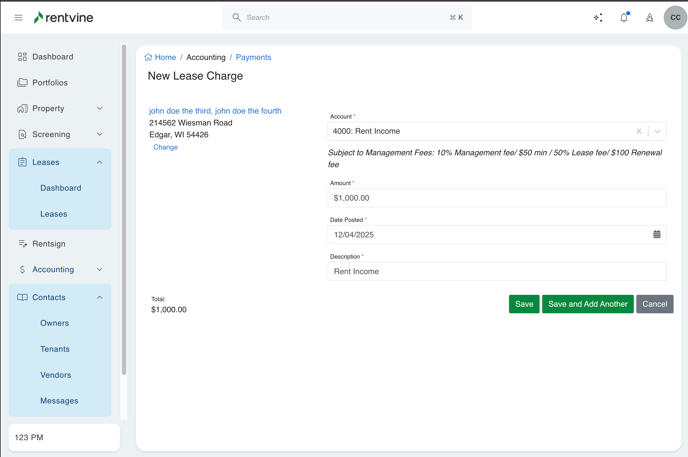
- Release a portion of the security deposit in the amount of that rent charge and apply it to the rent charge you just created. This step will post your management fee if applicable.
- In the lease, click on the green ‘Actions’ tab
- Click on ‘Release Deposit’
- In the top section:
- Enter the date as the first day of the last month of the lease
- Enter the amount of the prepaid last month’s rent charge
- Enter the description of ‘Release last month's rent payment’ or something similar
- In the Deposit Balances section, locate the line item for the Last Month’s Rent account. Enter the amount from the top section into the Release Amount column on the last month’s rent line item
- In the Pay Charges section, locate the line item for the rent charge for the last month of the lease. Enter the amount from the top section into the Amount to Pay column on the rent charge line item
- Click the green ‘Post’ button at the bottom