This article will go over the new Pods feature within Rentvine and how to best utilize this feature.
What are Pods?
How to Create a Pod
How to Add a User to a Pod
FAQ
What are Pods?
-
Pods are a powerful new feature in Rentvine that allows you to control what information your users can see. With Pods, you can filter specific users’ views to only the properties, leases, transactions, and work orders assigned within their Pod, nothing more. This is especially useful for larger teams where users need to focus on specific areas without being overwhelmed by unrelated data.
You can think of Pods as a way to group portfolios together and then assign users to those groups. Once a user is assigned to a Pod, their access is restricted to only the portfolios in that Pod, ensuring clean, relevant visibility and streamlined workflows tailored to their role. - For example, without a Pod, users see all units, leases, owners, bills/transactions, and work orders in the system.
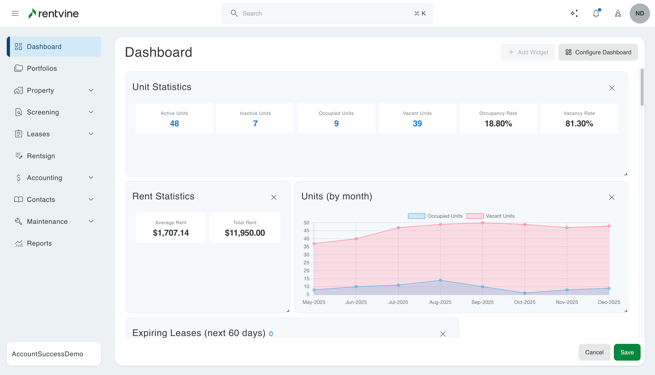
With a Pod, users only see data tied to the portfolios assigned to their Pod.

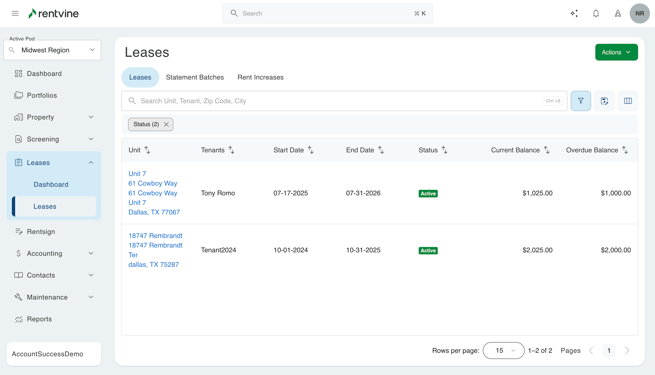
This results in a cleaner, more focused workspace tailored to the individual roles and responsibilities.
How to Create a Pod
📝 Note: You can only create Pods based on the portfolios currently available to you.
- Navigate to your Global Settings > Select Pods in the Portfolio Section > Click the + Add Pod button and enter the name of the new Pod.
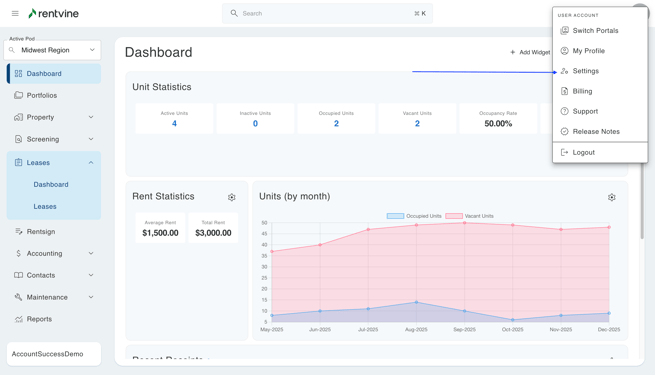
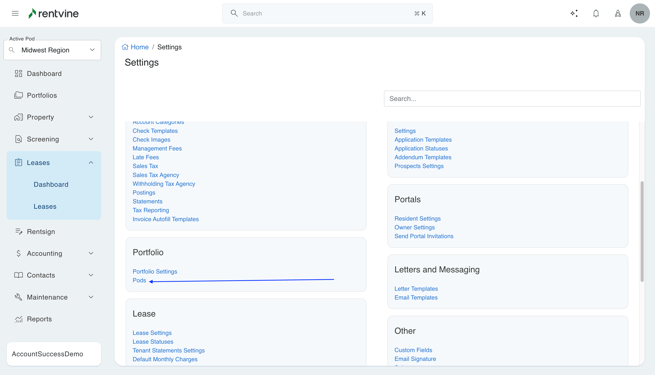
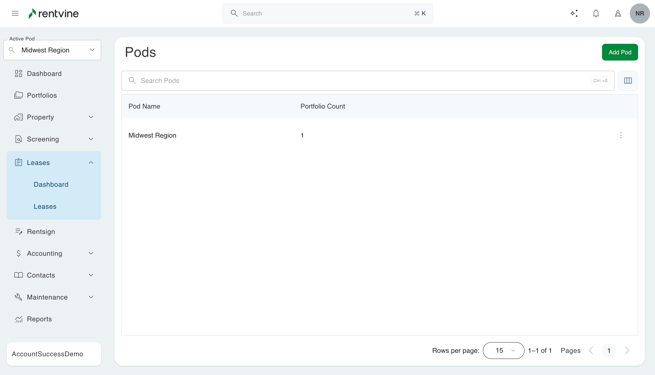
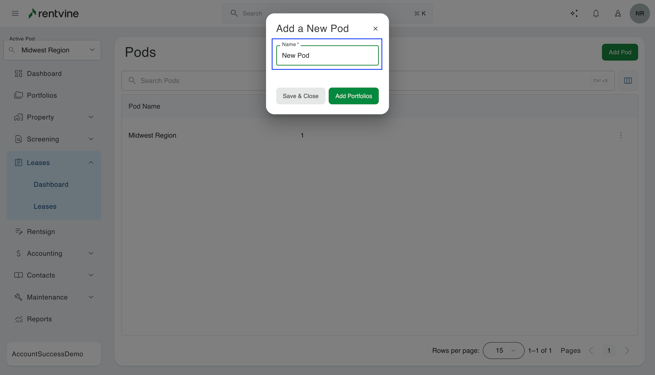
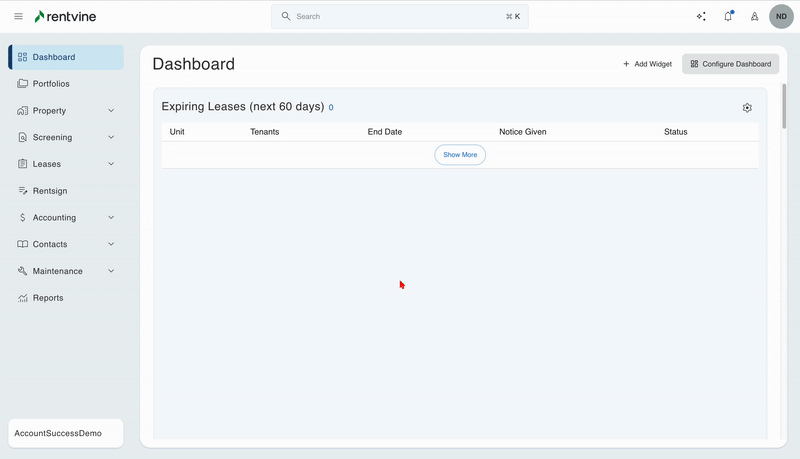
- Once created, the system will show you all portfolios available to you at that time, and you can check off the specific portfolios permitted for this Pod.
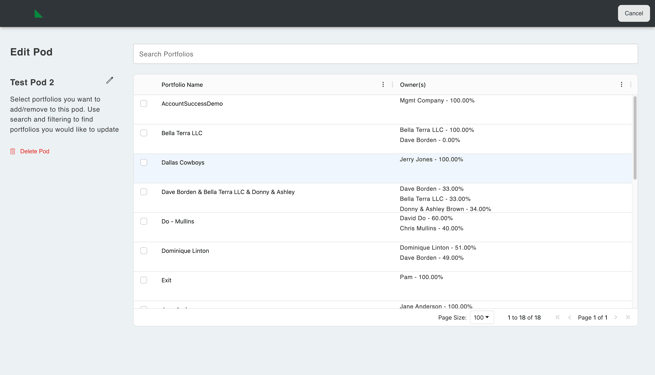
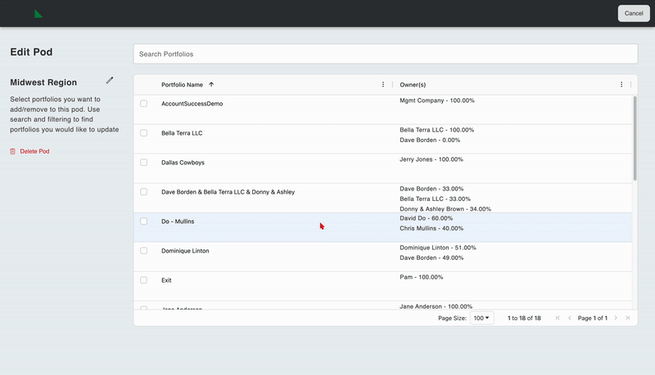
You can filter portfolios using the Search Bar at the top. This can either be the name of the owner associated with the portfolio or the name of the portfolio itself.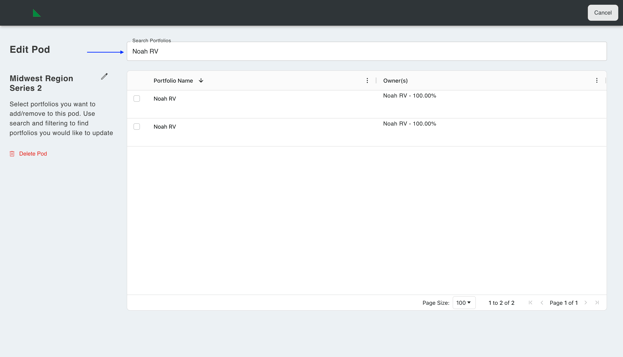
Additionally, you can also rename the Pods name here as well and sort the columns if needed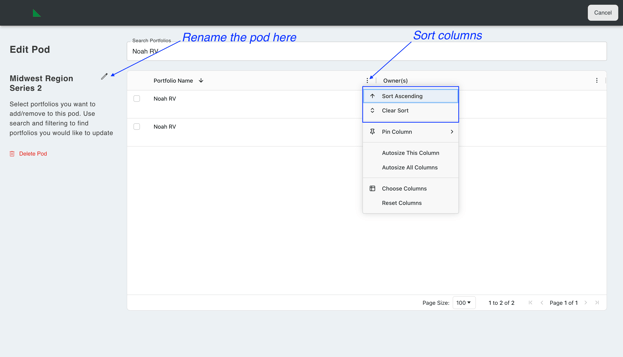
- Once you click Save, this will create your new Pod and show you the portfolios that have been added.
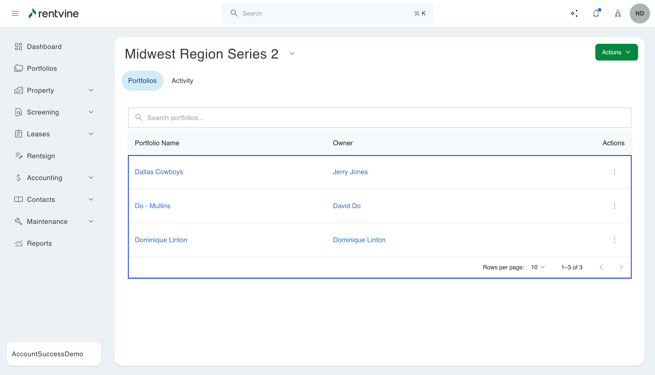
- This same screen comes with an Activity Tab, for anything that occurs for this specific Pod, such as things like if a portfolio was added, deleted, users being added, or deleted.
This will include the day, time, and the user who made this change.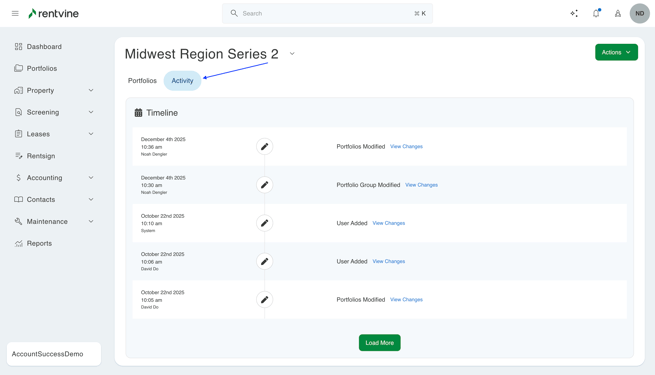
How to Add a User to a Pod
- To add a user to a Pod, you can click on the specific Pod > click the green Actions button > and select Edit User Permissions.
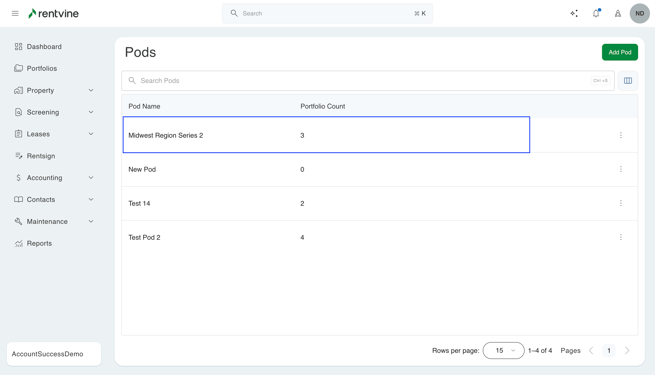
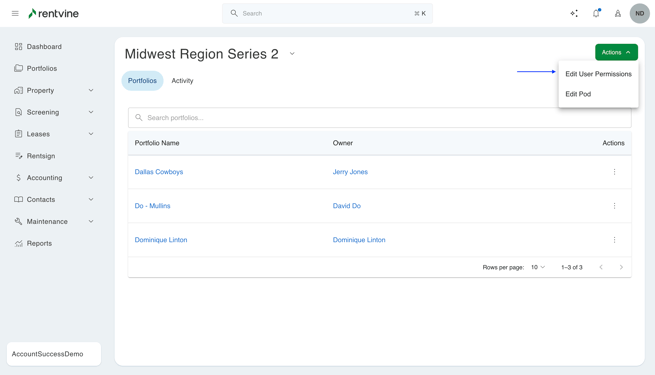
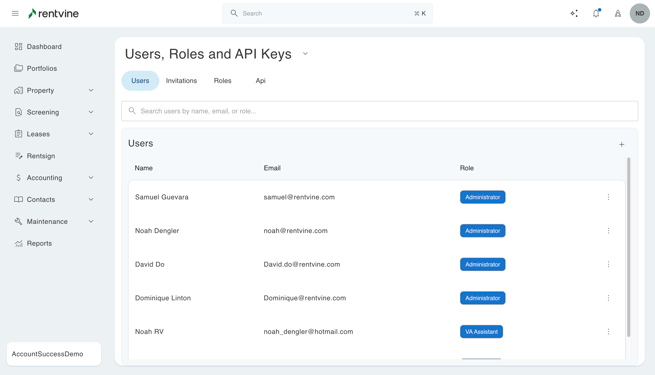
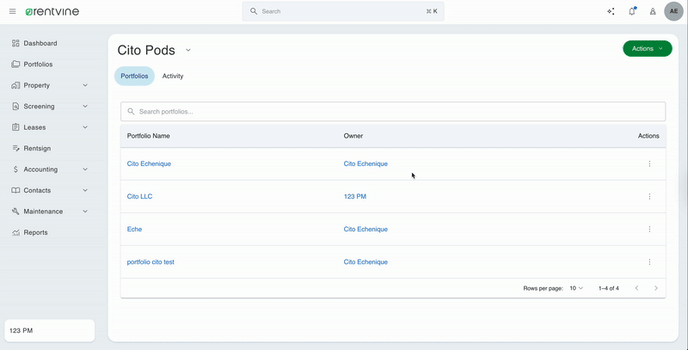
Additionally, you can go straight to the User, Roles, and API section if you already know the Pod you will be adding a User to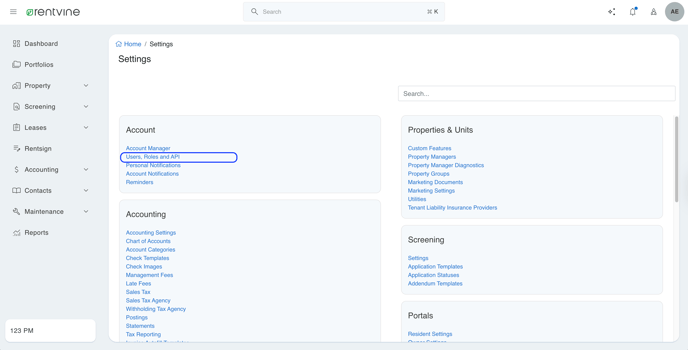
- Click the ellipses next to the Users name > click Edit User > in the Add/Remove From Portfolio Group, type the Pod Name > and click Update
You can add more than one Pod to a user if needed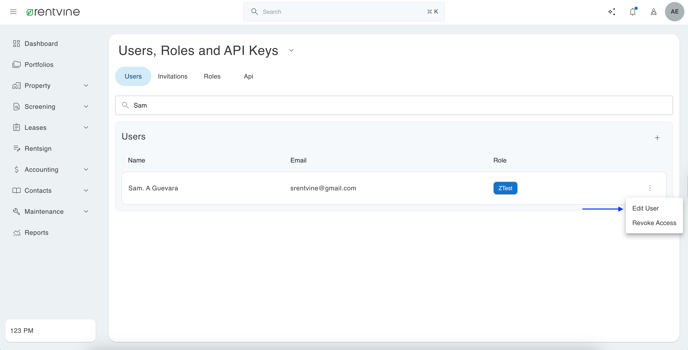
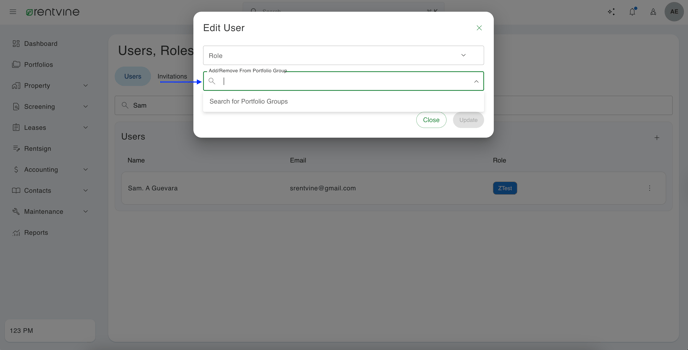
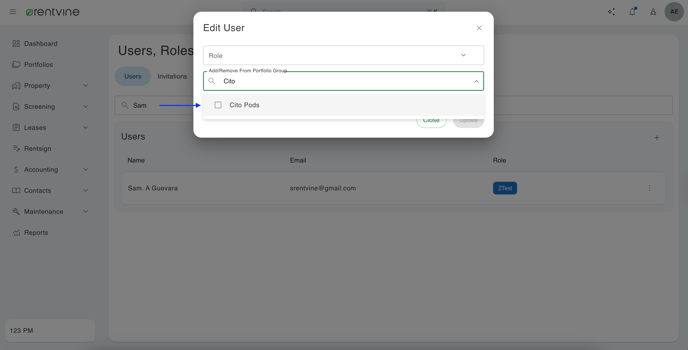
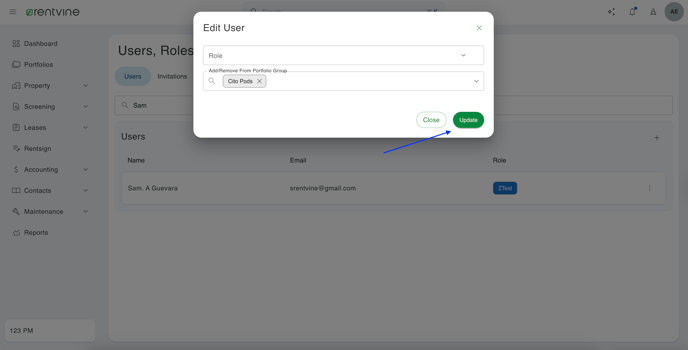
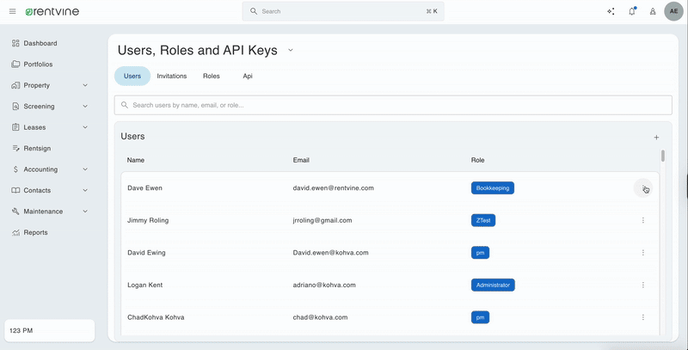
- Once updated, the next time this user logs in, it will only show their permitted portfolios, leases, and work orders.
-png-1.png?width=688&height=339&name=Screenshot%20(20)-png-1.png)
FAQ
-
What contacts will Pod-assigned users see?
The user will see...
- Owners - Only those in their Pod or those not linked to any portfolio
- Tenants - Only those linked to leases in their Pod or those not linked to a lease
- Vendors - All vendors, regardless of Pod
- Will users see mass messages?
- Yes, but recipient details are only visible if the message is tied to a Pod-assigned portfolio
- What happens if they try to access a page not assigned to their Pod?
- The user will run into a screen stating they do not have access to the current page.
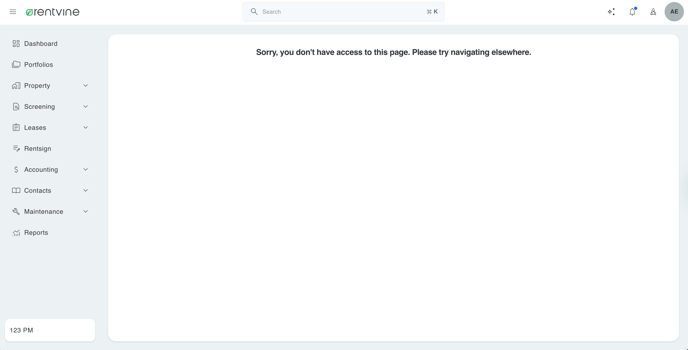
- The user will run into a screen stating they do not have access to the current page.
-
Does Pod access affect report data?
- Users will see all applications, but not the tied property/lease unless it belongs to their Pod
- Does this affect the reports the user runs as well?
- Yes. Reports are limited to properties, leases, and transactions tied to the user’s Pod
- Does this affect the user notifications?
- Yes, the user will only be notified for entities tied to their Pod group.
⚠️ Important:
Make sure the portfolio is assigned to the Pod, otherwise, users won’t see properties, leases, or transactions even if they’re directly assigned.
- Yes, the user will only be notified for entities tied to their Pod group.
