Listed below are steps showing you how to register/create an account in Rentvine in order to access your owner portal.
- You will receive an email invitation from your property management company to access your owner portal. In the email, click on the “Accept Invite” button to begin registering your account with Rentvine. The invitation will expire in 30 days. You will continue to get reminders every day if they don't accept the invite right away.
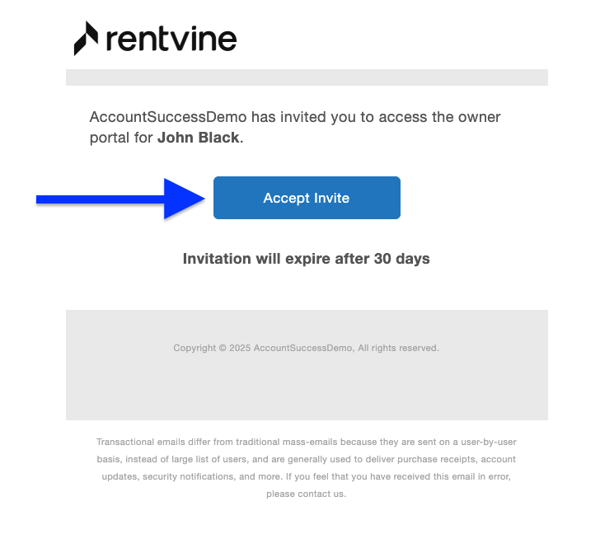
-
You will be led to a web page where you can fill out a form and register and create a Rentvine account. Once the form is completed, click on the “Register” button.
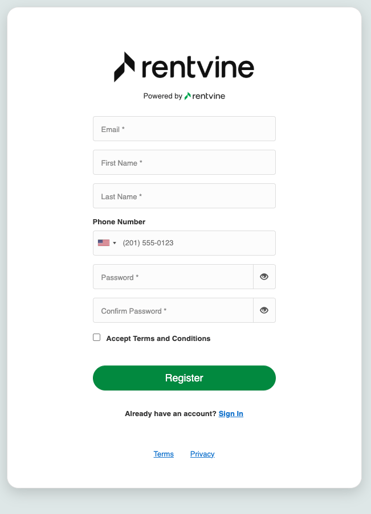
If you register and the next step that appears says,
"You do not currently have access to any portal in Rentvine."
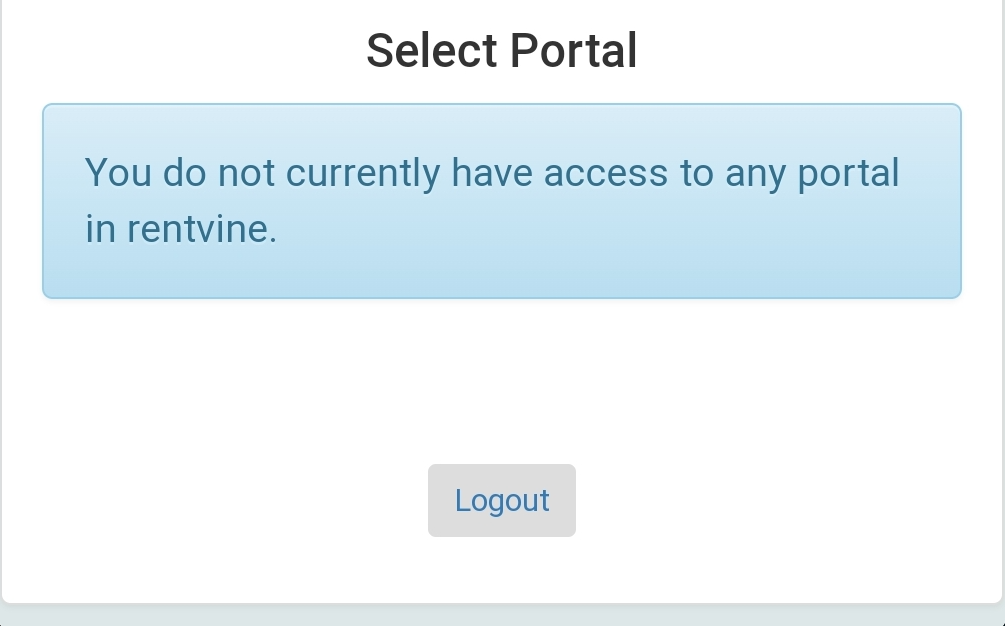
This indicates you have already created an account with Rentvine
You DO NOT have to fill out the registration since you have already created an account. Click "Sign In" at the bottom of the page.
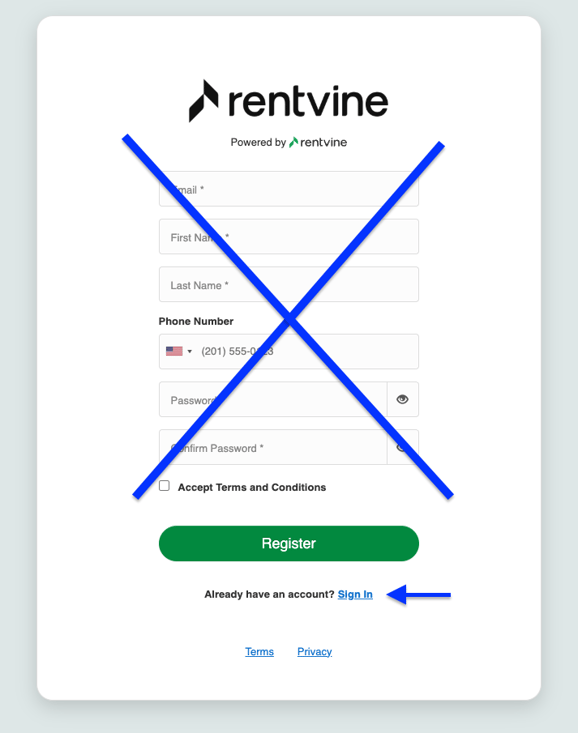
Use Email and Password previously used when you created your Rentvine account
- Lastly, one more screen appears asking you to accept the invitation to the owner portal. Just click on “Accept” and you will now have access to your owner portal.
***If the owner forgot their password there will be more steps to take to accept the invite link.***
Steps
1. Owner must first click on forgot password.

2. Enter the email you first used to sign up and proceed with the ReCAPTCHA
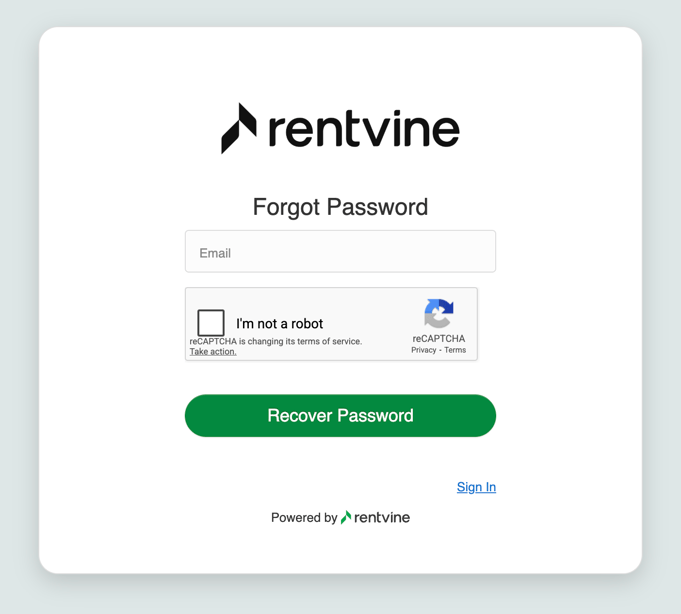
3. You will be sent a "Reset Password" link to your email. Once you receive it, continue and follow the instructions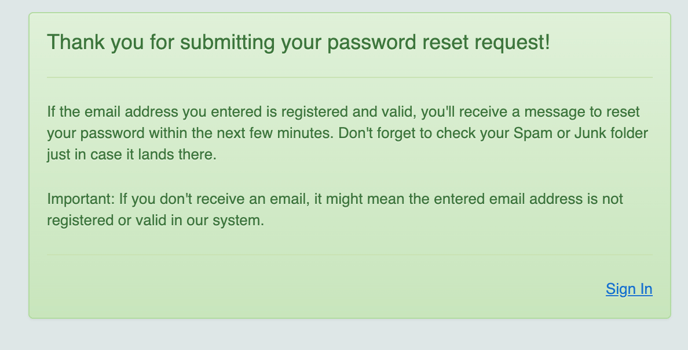
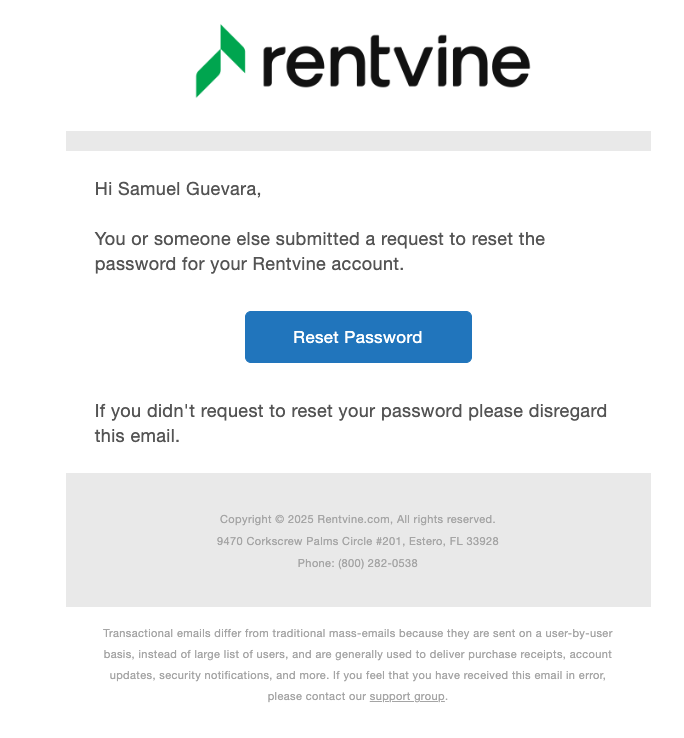
4. Type your new password and complete the ReCAPTCHA
 .
.
5. Once your password is made and you have access to your account please go back to the original email link your property manager sent you for portal access. ![]()
6. Once you accept the invite it will ask you for your username and password. Enter the same email address and the new password you just changed. After signing in, click accept invite and join your portal.
