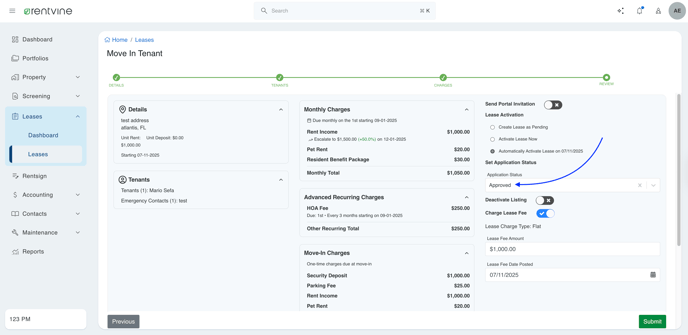This article will go over the new Move In Flow and added features within Rentvine
Video
Lease Settings
- In the Lease Section of the Global Settings, you will now see a new option labeled Default Move In Charges

- These are similar to the Default Monthly Charges and will automatically populate when you are creating a lease as a one-time charge on the lease creation.

- Additionally, you now have the ability to adjust the Move In Proration setting, meaning you can adjust if you prorate the first month of the lease, or if you want to prorate the second month of the lease and collect full month rent charges for the first month.



- You can also now set up a new Default Status for applications that turn into a lease. This saves your team the extra effort of manually adjusting the application status. Once you create the new lease through the application, you can now do so with the Move In Default Application Status

Move In Flow
- Going through the process of the Move In flow, starting from the application, once you create a lease, more tenant details are saved in creating a the tenant contact.
Application:
Move In Flow:

Along with the tenant's information, the additional information from the application, such as the animals, emergency contacts, cosigners, and occupants, will also be transferred over to the lease details during the lease creation process.
On the application:
On the Lease Move In Flow:
- During the Move In Flow, you are now given a summary of the move process so you can see quickly all the edits made for the lease.

The Unit Rent and Unit Deposit now pull from the unit itself in Rentvine, instead of the application
Pulls information from the unit
Not the application
- On the next screen, you can see the new Tenants' information and see the information is pulled directly from the application
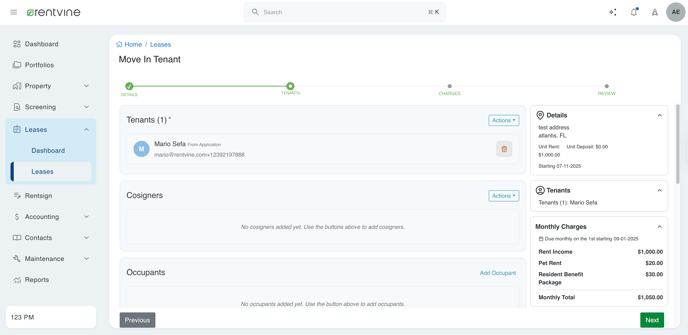
Charges
- On the Charges screen, you will notice the biggest difference our team has made. First, you will see the Monthly Charges (previously known as Recurring Charges). These will now always be due on the first of the month, and you can now add Escalations to the Monthly Charges.
- Escalations can be known as a predetermined date a Monthly Charge is to be increased. This saves your team time in having to do this manually on the lease and adjusting the amount. For example, if you have a predetermined date you would like to increase a Monthly Charge, such as the Rent Charge, you can do so here.
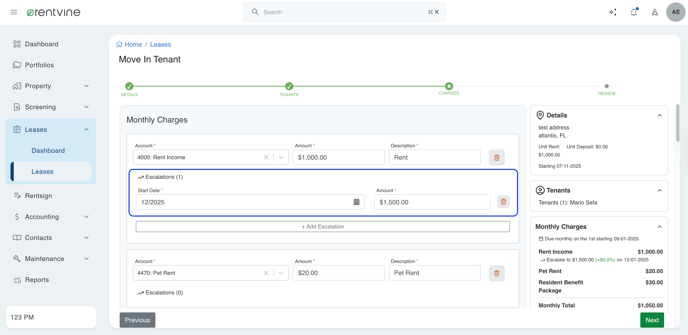
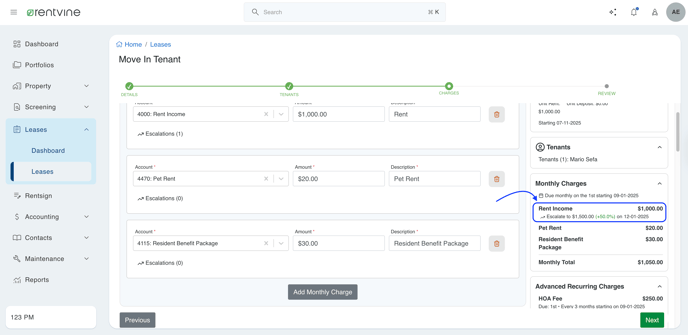
- For Advanced Recurring Charges, these can be something that is billed to the tenants that is not as frequent as a Monthly Charge. For example, if you were to bill your tenants an HOA Fee quarterly, you can add those charges here.
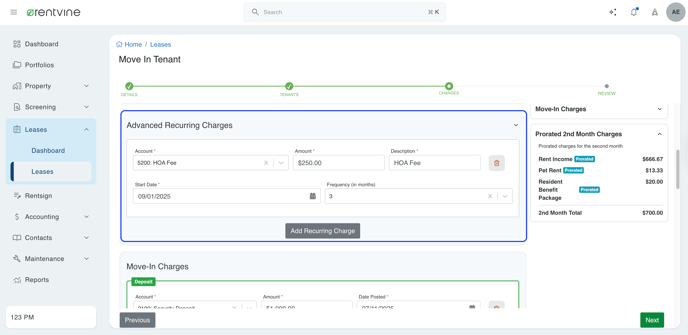
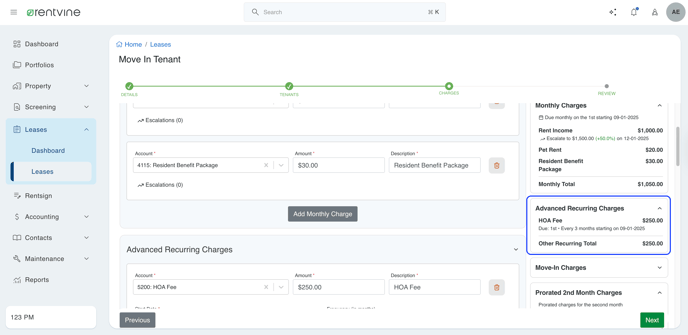
- You will see the Move In Charges next, which will pull the information of both the Default Monthly Charges and the Default Move In Charges.
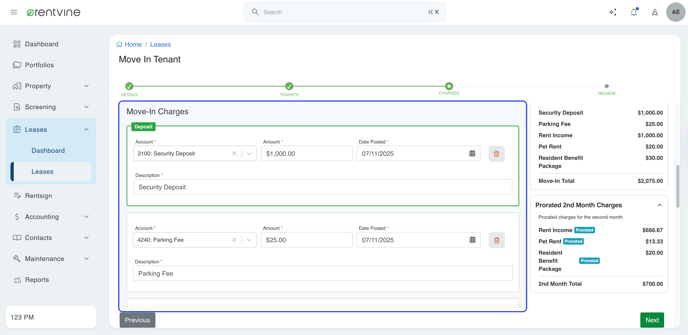
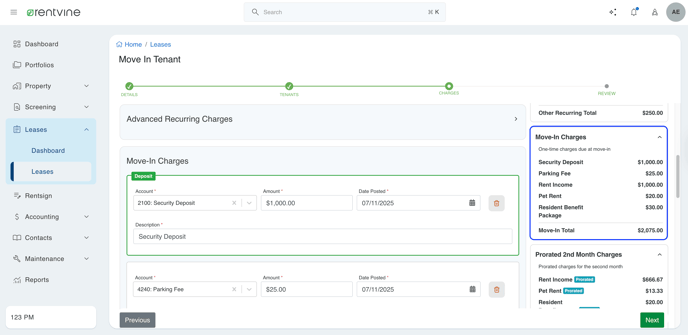
You will also notice that the Defaulted Move In Charges are the only charges in this section that are fully priced. The rest of the Move In Charges will be those Monthly Charges, and will be automatically prorated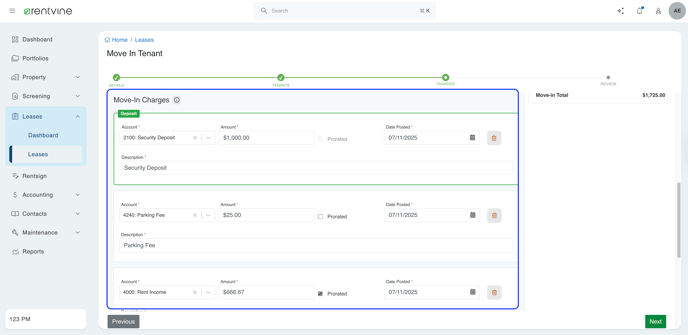
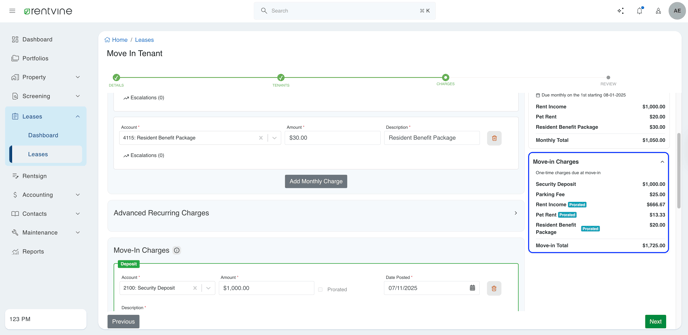
You'll also notice the Security Deposit cannot be prorated. You can also notice that Deposits will be highlighted Green for easier visibility of the charge.
- Depending on the settings you have for the Move In Proration, you can also see the last section labeled Prorated 2nd Month Charges.


This section will be the Rent Charge, along with the Default Monthly Charges , and will prorate the charges for the second month of the lease
This will all show on the summary section of the move in flow
You will also notice the ' i 'icon next to either the Prorated 2nd Month Charges or Move In Charges. If you click this, it will go over the Proration Details and how it works based on your settings and a quick easy button if you want to adjust the proration settings.

- On the last step of the Move Out, we will go over the information you just entered for this lease so you and your team can review and ensure everything is correct before creating this lease.
Note that you can also adjust the application status here if needed.