Are you currently moving out from one property to another? If so your property manager has created a new lease for you which you will need to accept your new portal.
Below I will show the steps required on how to accept your portal invitation with your current email associated in Rentvine with your past lease into your new lease.
- You will receive an email invitation from your property management company to access your resident portal. Click on the blue "Accept Invite" button to begin registering your Rentvine account!
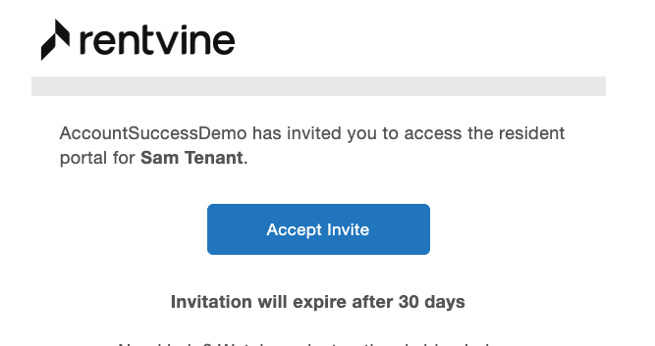
- You will arrive on the registration page after clicking the invitation. DO NOT re-register your account! Please scroll to the bottom of the page and click on "Already have an account? Sign in"
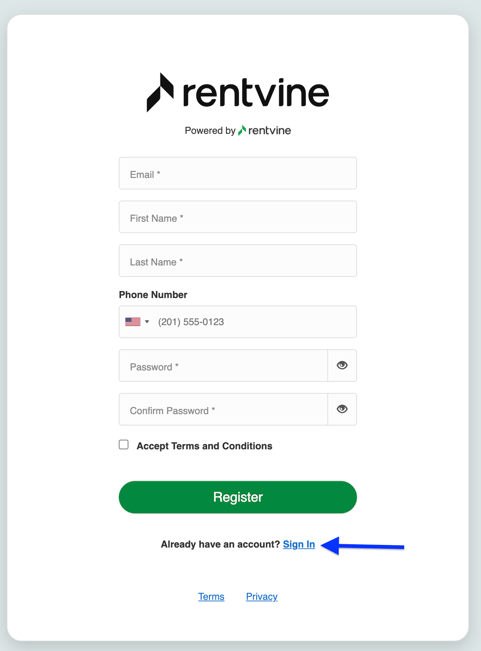
- You will be taken to the login screen on this page. Please enter your email that you have registered already and your password.
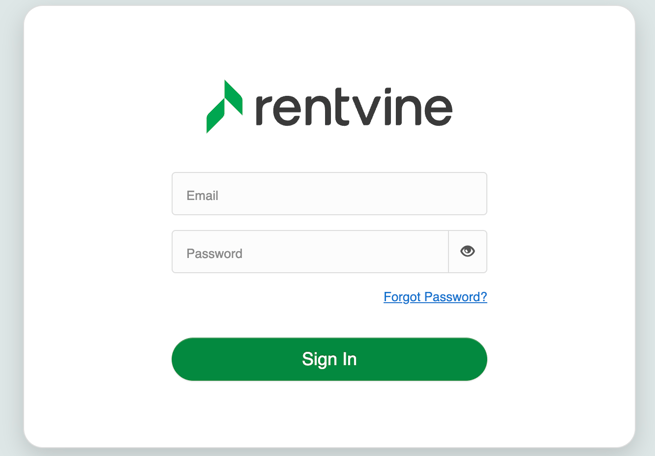
- Finally, after signing in, you will be prompted to accept the portal invite. Please click on the bottom right corner of the blue icon that says "Accept". From here, you will gain access to your tenant portal!

- Now, after you accept your portal access, the system will ask you to select which "Lease" you would like to view. You are going to select the option that is active/pending with your new address.
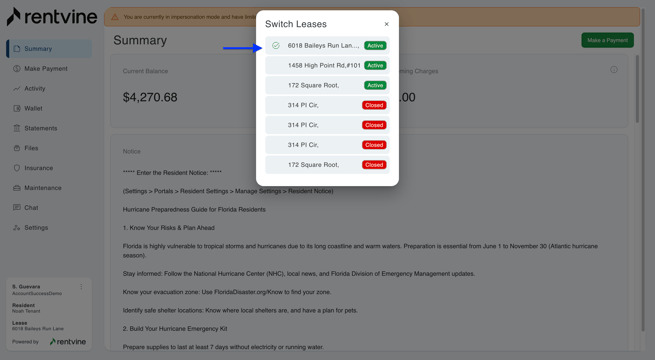
- If you would like to switch to your old lease or your new one, click on the ellipsis by your name on the bottom left corner and click on Switch Lease. This will give you the ability to see the old lease and the new one.
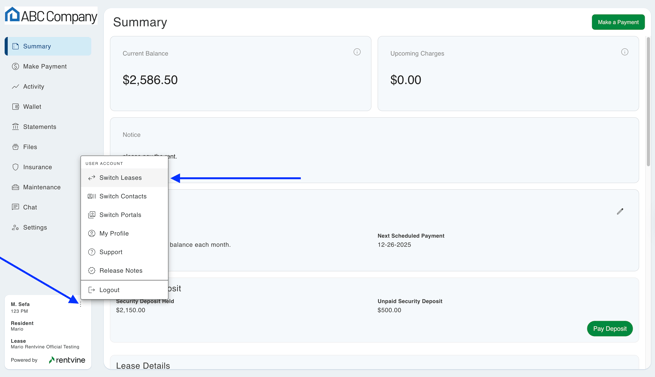
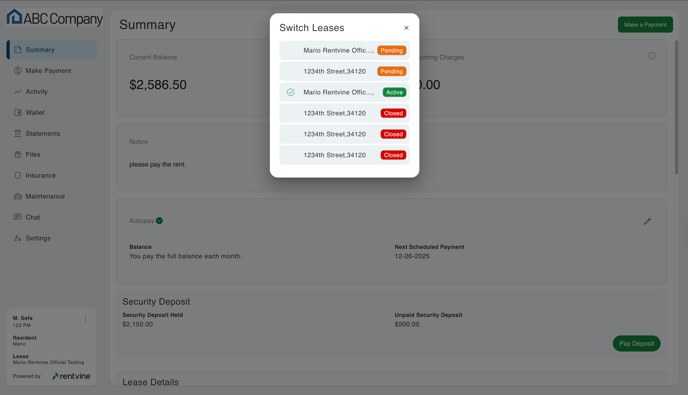
***Please note that if your Property Manager disables your portal access on your past lease, you will not be able to go back and see your history. If you are still having issues registering your new lease portal, please submit a ticket to Support@rentvine.com and contact your property manager!
