Do you want to establish a specific Word Order Status when a vendor finishes the work order? Below, I will guide you through the necessary steps to accomplish this process.
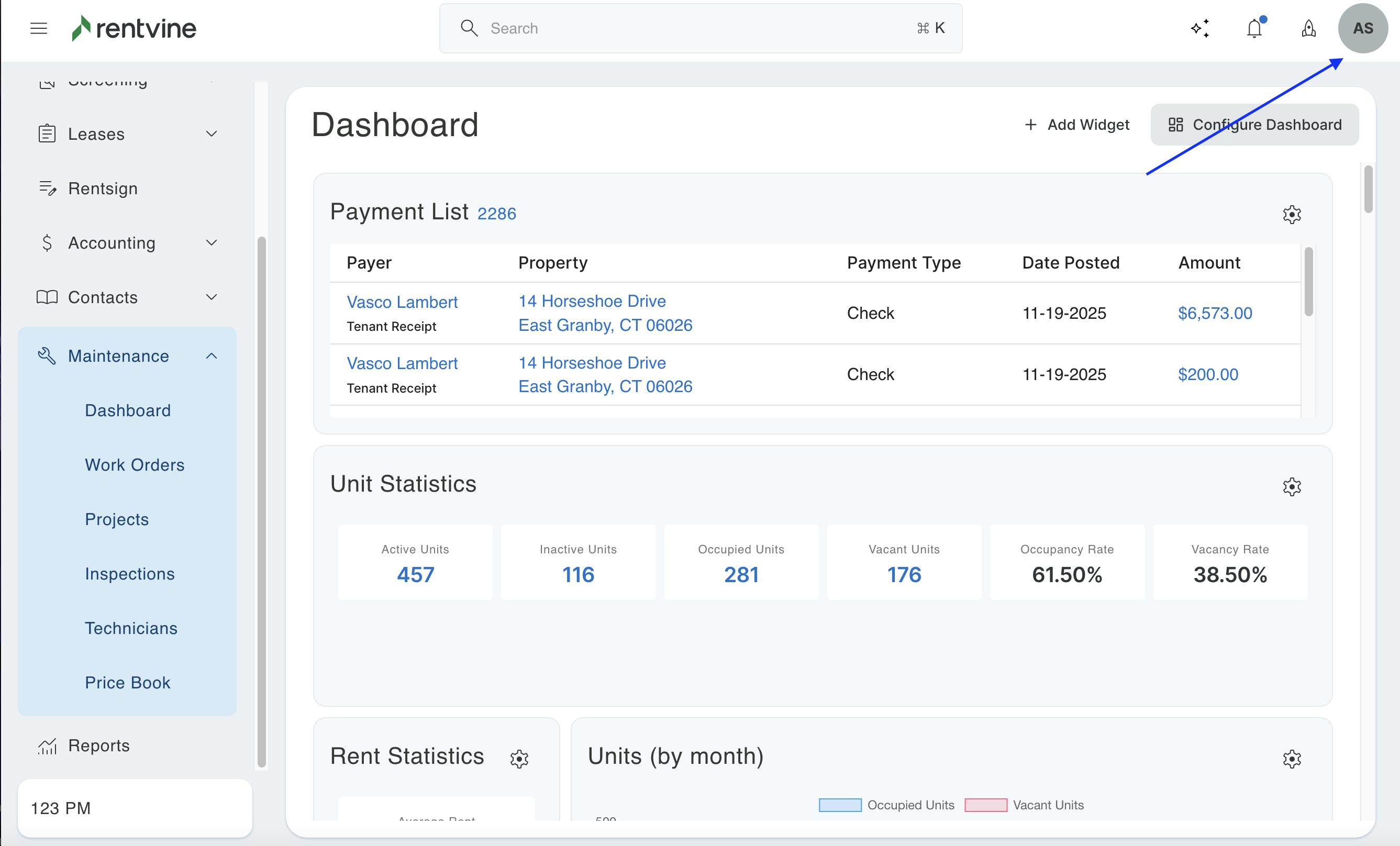
- To start, you will begin by clicking on your profile name on the top right of the screen.
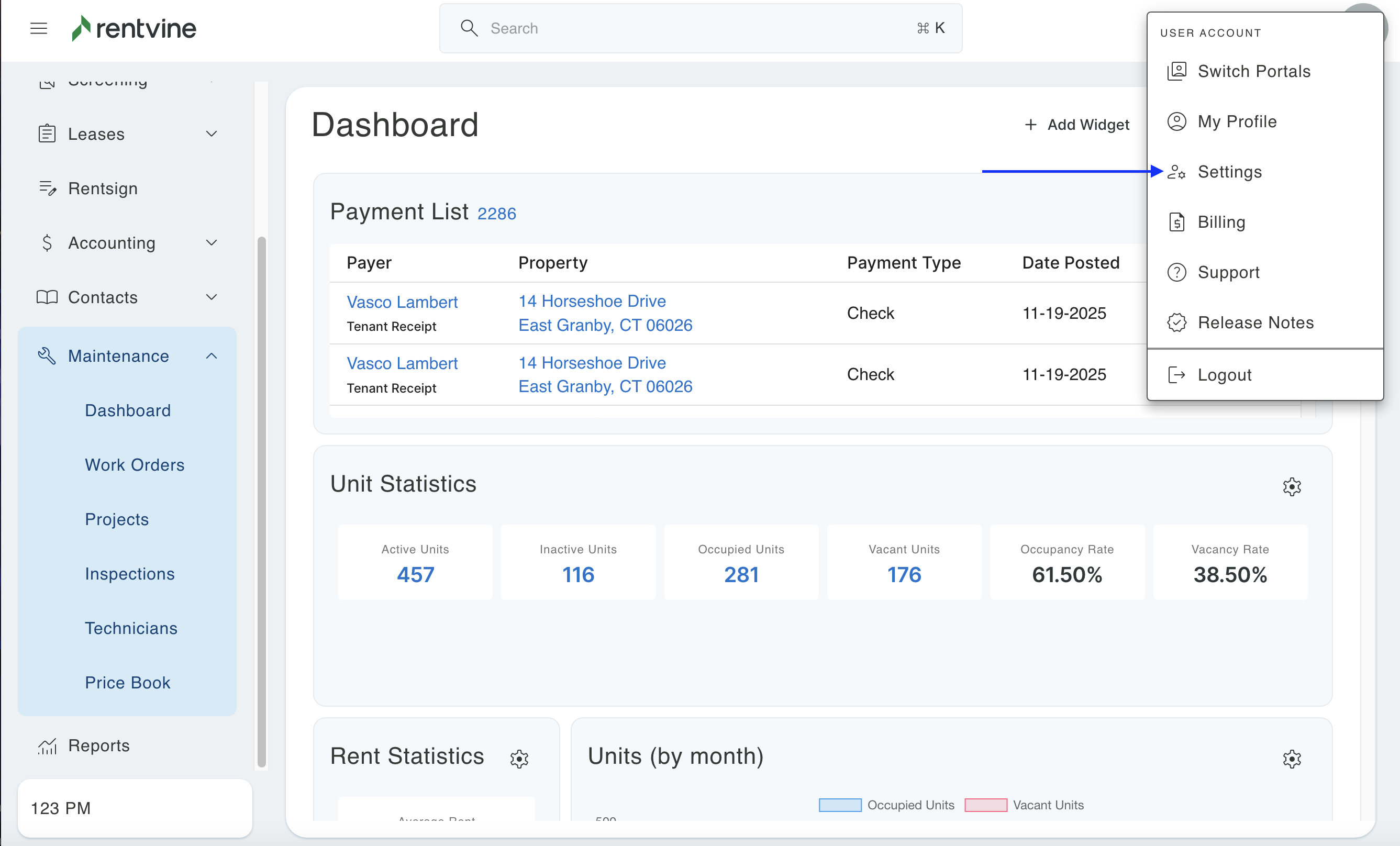
- Once you have arrived at your global settings, please scroll down to the maintenance category and select Work Orders.
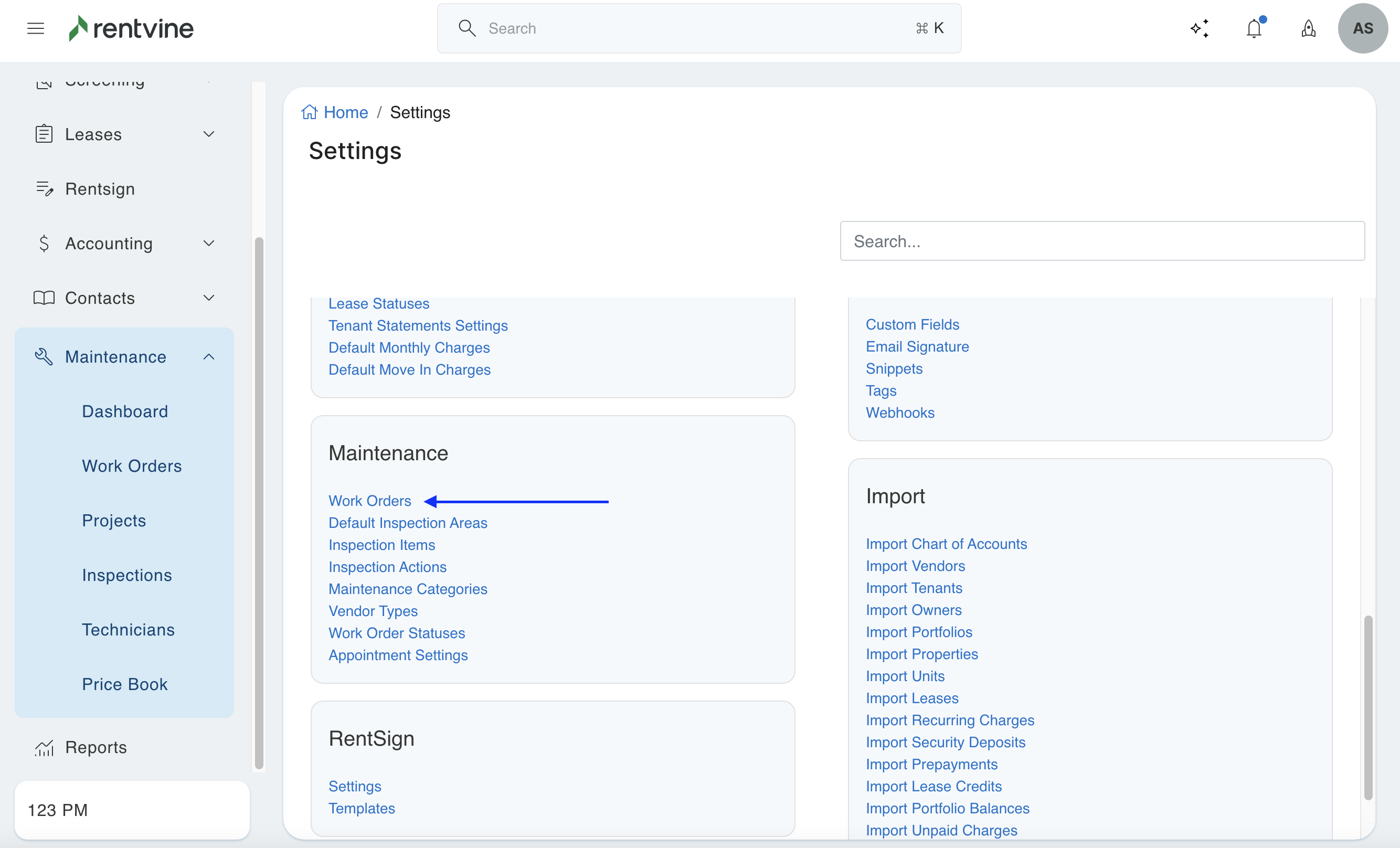
- Once the Work Order Settings come on, you are going to see the domain that says Automatically Set up Work Order Status (On Vendor Close). To select which status you choose, please select the dropdown and select the desired status.
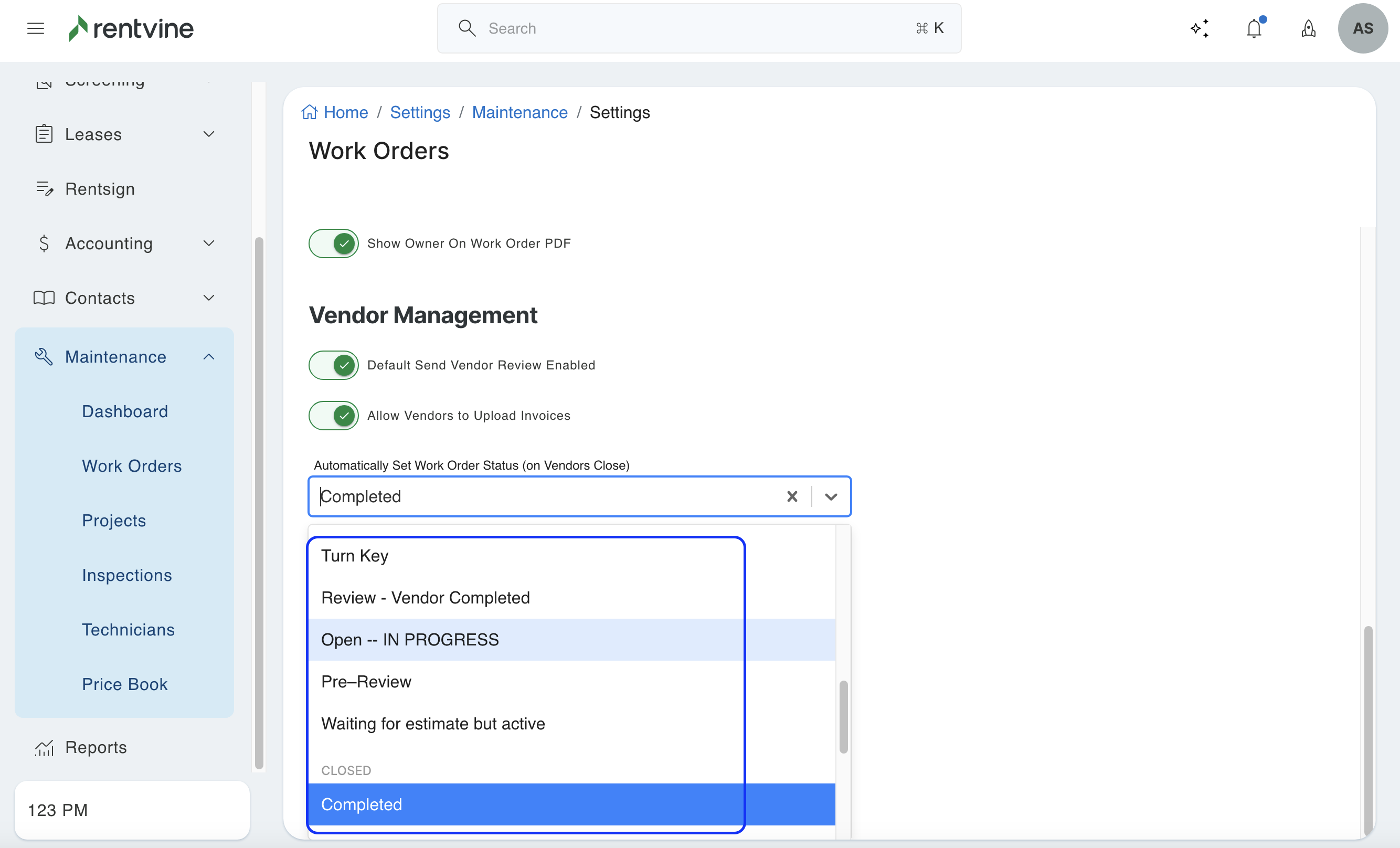
- You will be presented with a list of options to choose from when selecting the Work Order Statuses. Please note that these statuses can come from the default options as well as any custom ones you have set in your global settings. Once you have made your selection and clicked save, the system will default to this status when a work order is closed by the vendor.
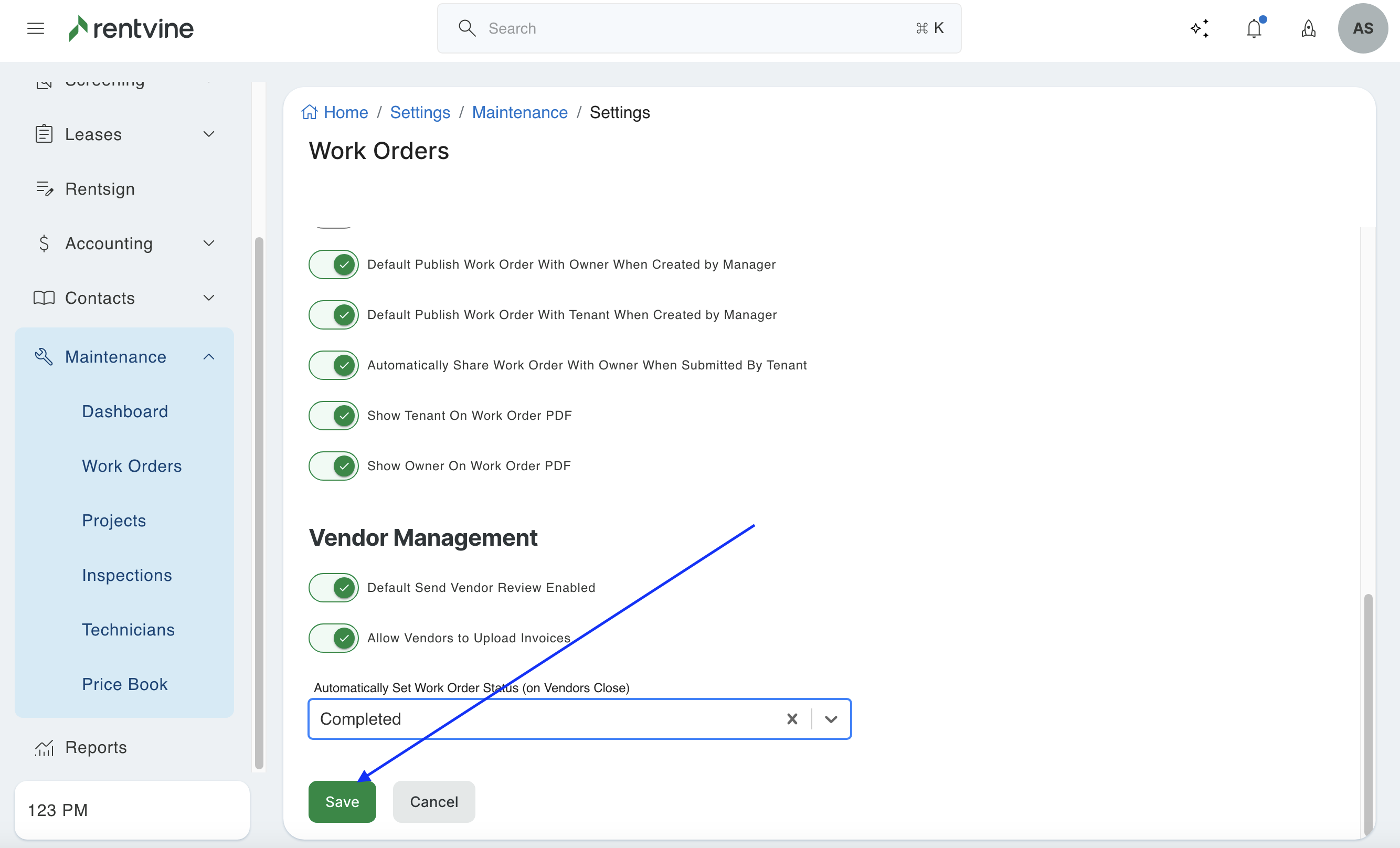
If you encounter any difficulties while following this article and require further assistance, please submit a ticket to Support@rentvine.com. Our support team will promptly respond to your inquiry to provide the necessary help.
