- Rentvine Knowledge Base
- Leases
- Lease Details
How to Set/Change the Primary Tenant on a Lease
Do you have a tenant set as a primary tenant and want to change it or have tenants showing in the wrong order on certain reports? This article will show you how to set a primary tenant and how to reorder those tenants.
To get started, you will need to go into a specific lease. Start by clicking on the leases tab and then clicking into a lease you would like to edit.
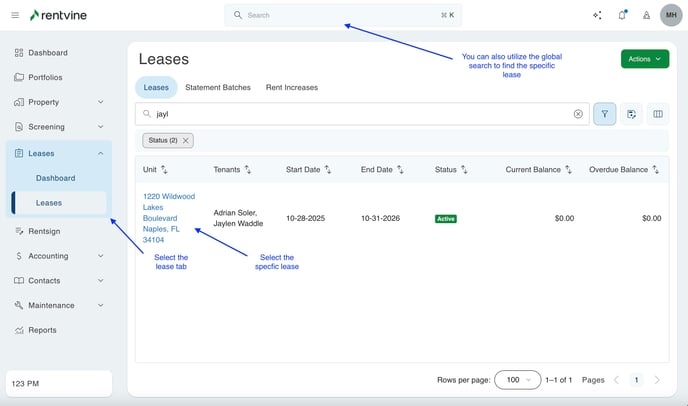
To edit these, you will need to scroll down in the details tab of this lease. You will see a section labeled tenants. This is where we will be able to make both of these changes.

You will see that one tenant is already set as a primary tenant. You can see this by looking for the green tag next to the tenant's name labeled "Primary". If you need to change this, you can click the ellipses next to the tenant you would like to make the primary. You can then click the button labeled "Set Primary". This will then put the primary tag next to their name, and they will become the first name you see on the lease and be the tenant that is pulled when "Primary Tenant" options are selected in reporting.



