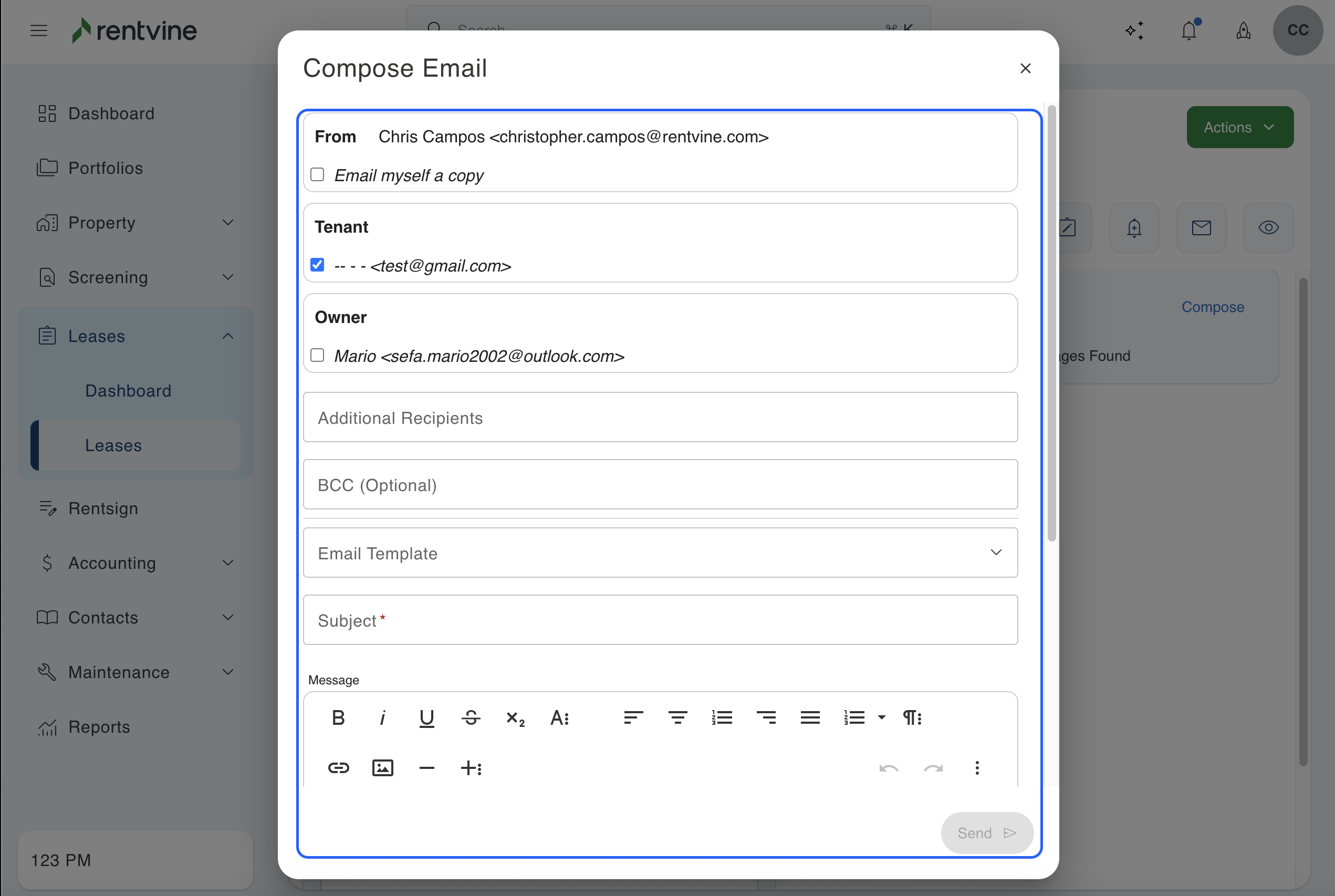Do you want to send an email to a tenant in Rentvine and want the whole email thread to be saved in the system? This article will show you how to send an email to tenants on any lease in Rentvine
1. Click on the tab labeled "Leases" on the left side of the screen. This will pull up a list of all the leases you have.
2. Next, you will search for the specific lease you want to send an email message in. You will then click on that property to pull up the lease.
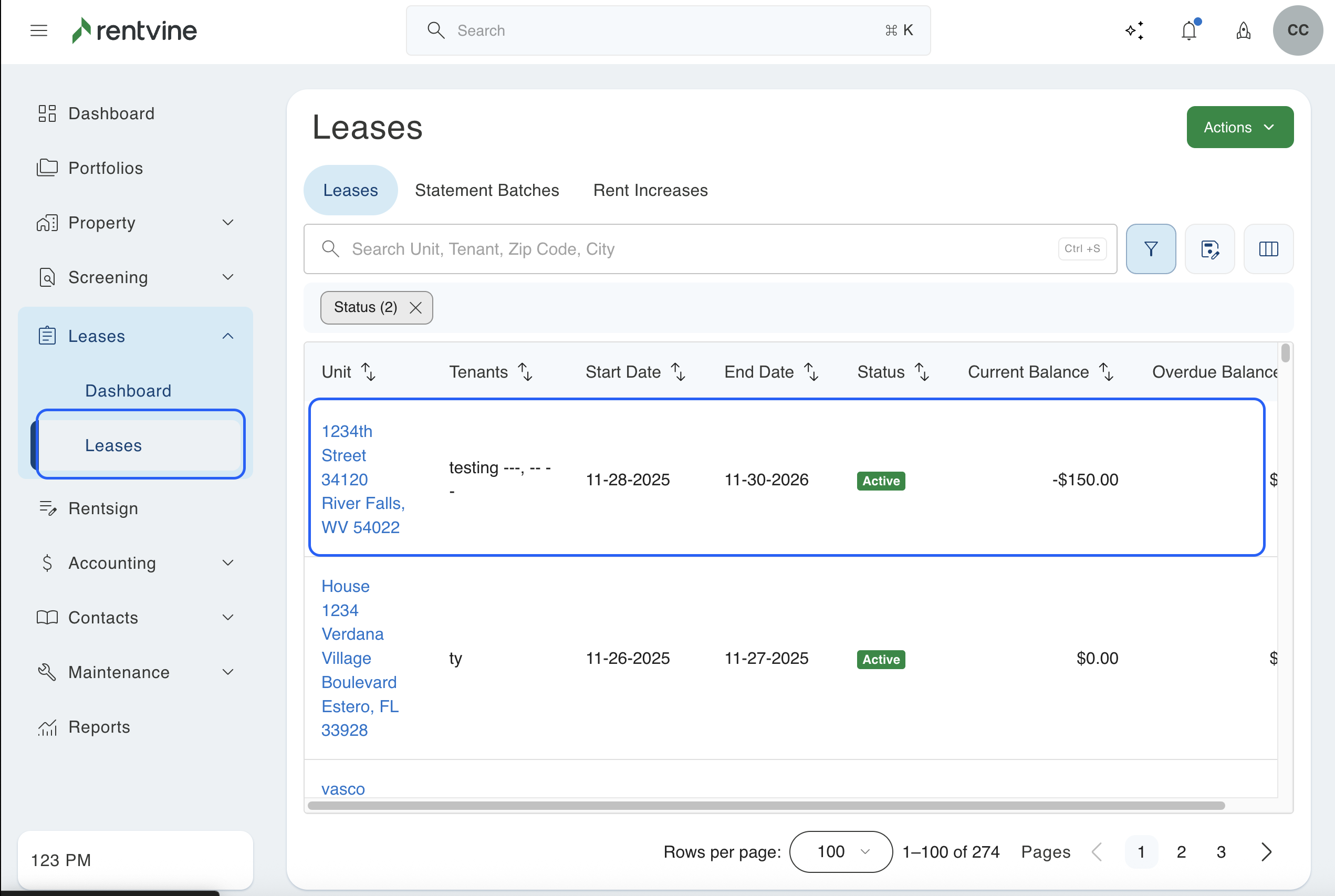
3. Click on the Messages tab at the top of the lease screen. Once you are in the messages section, you will click on the "Compose" button that is located in the top right of the Email box. This will bring up a pop-up window for you to write your email. This section will also show previous email messages sent to this tenant.
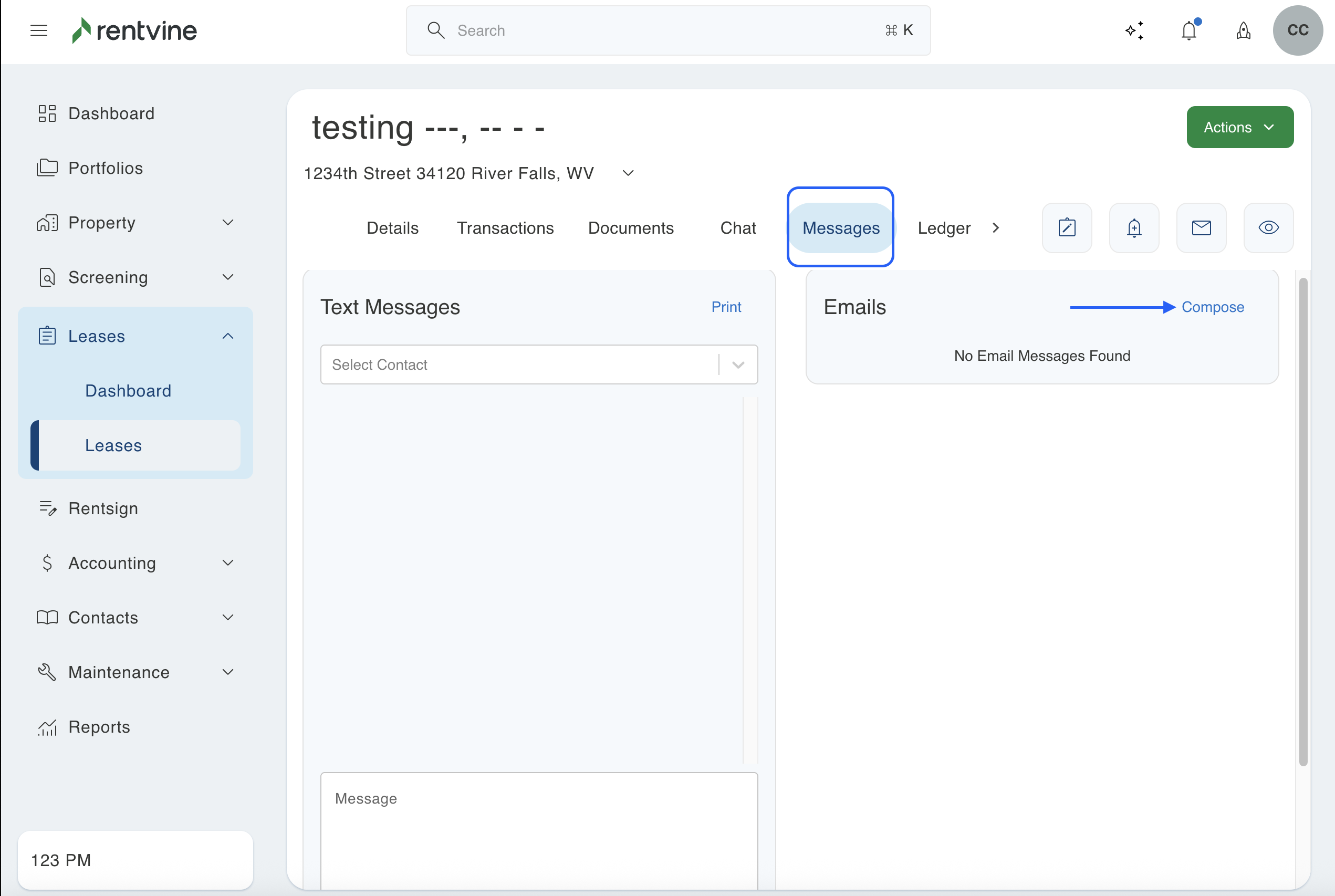
In the pop-up window:
- Select an email template if you have previously made any in the email template dropdown. You can also check a box to be able to email a copy to yourself.
- Add additional recipients to the email or add BCC.
- Add a subject to the message.
- Write the body of the email in the message field.
- There will be a field called attachments under messages where you can add any files you want to attach to the email.
- When you are done composing your message, make sure you click the green send button to send the email to the recipients.