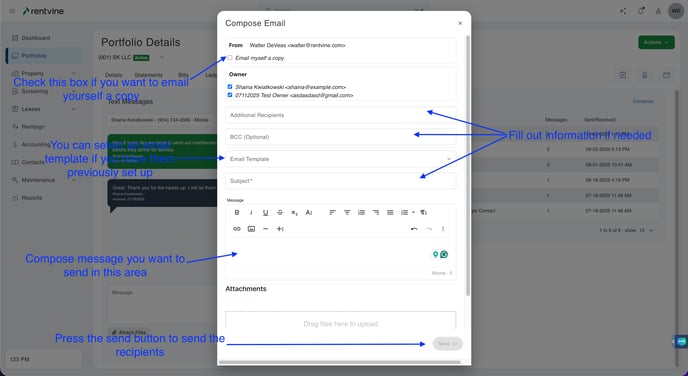This article will show you how to send an email to any owner in Rentvine.
The email is one line of communication you can have with an owner. If you generate an email in Rentvine, you will be able to reply from your email client but the email thread will still show in Rentvine. This only happens if the first email was sent through this page shown below.
The first thing you will do is click on the portfolio tab on the left side of the screen. Then select the specific portfolio with the owner you want to send an email. Once you are on the portfolio view page, click on the "Messages" tab at the top.
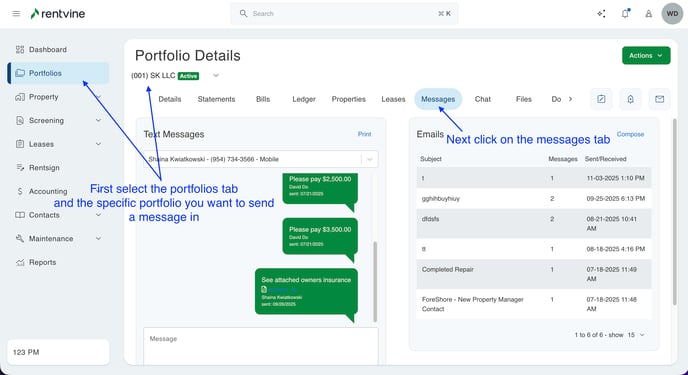
Once you are in the messages section you will click on the "Compose" button that is located in the top right of the Email box. This will bring up a pop-up window for you to write your email. This section will also show previous email messages sent to this owner.
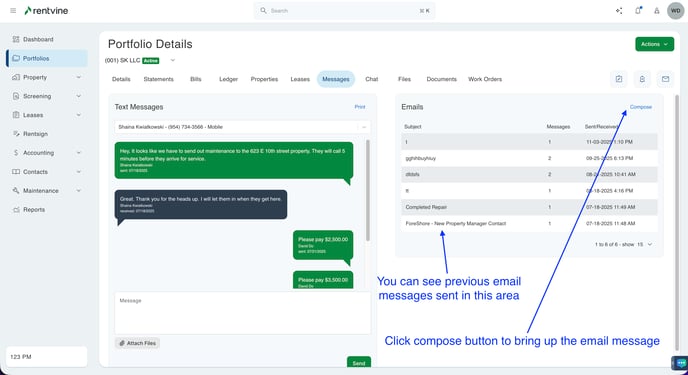
In the pop up window:
- Select an email template if you have previously made any in the email template dropdown. You can also check a box to be able to email a copy to yourself.
- Add additional recipients to the email or add BCC.
- Add a subject to the message.
- Write the body of the email in the message field.
- There will be a field called attachments under messages where you can add any files you want to attach to the email.
- When you are done composing your message, make sure you click the green send button to send the email to the recipients.