- Rentvine Knowledge Base
- Accounting
- Money Out
How to Return a NACHA (ACH) Payment (Money Out)
Did you pay owners or vendors using a NACHA file that was uploaded to your bank and one or more of those payments was returned? This article will show you how to record the return in Rentvine.
Step 1 - Find the NACHA (ACH) Payment
- From the left navigation menu click on Accounting and select Money Out
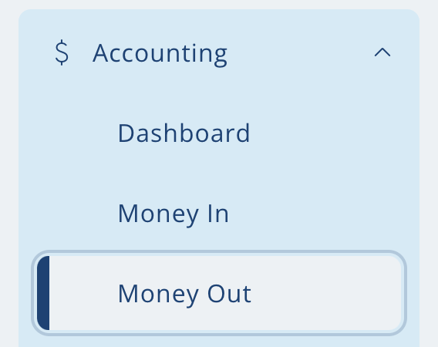
- Click on the Payments tab and narrow your search by choosing NACHA (ACH) in the payment type filter. Fill out any other filter fields as necessary.
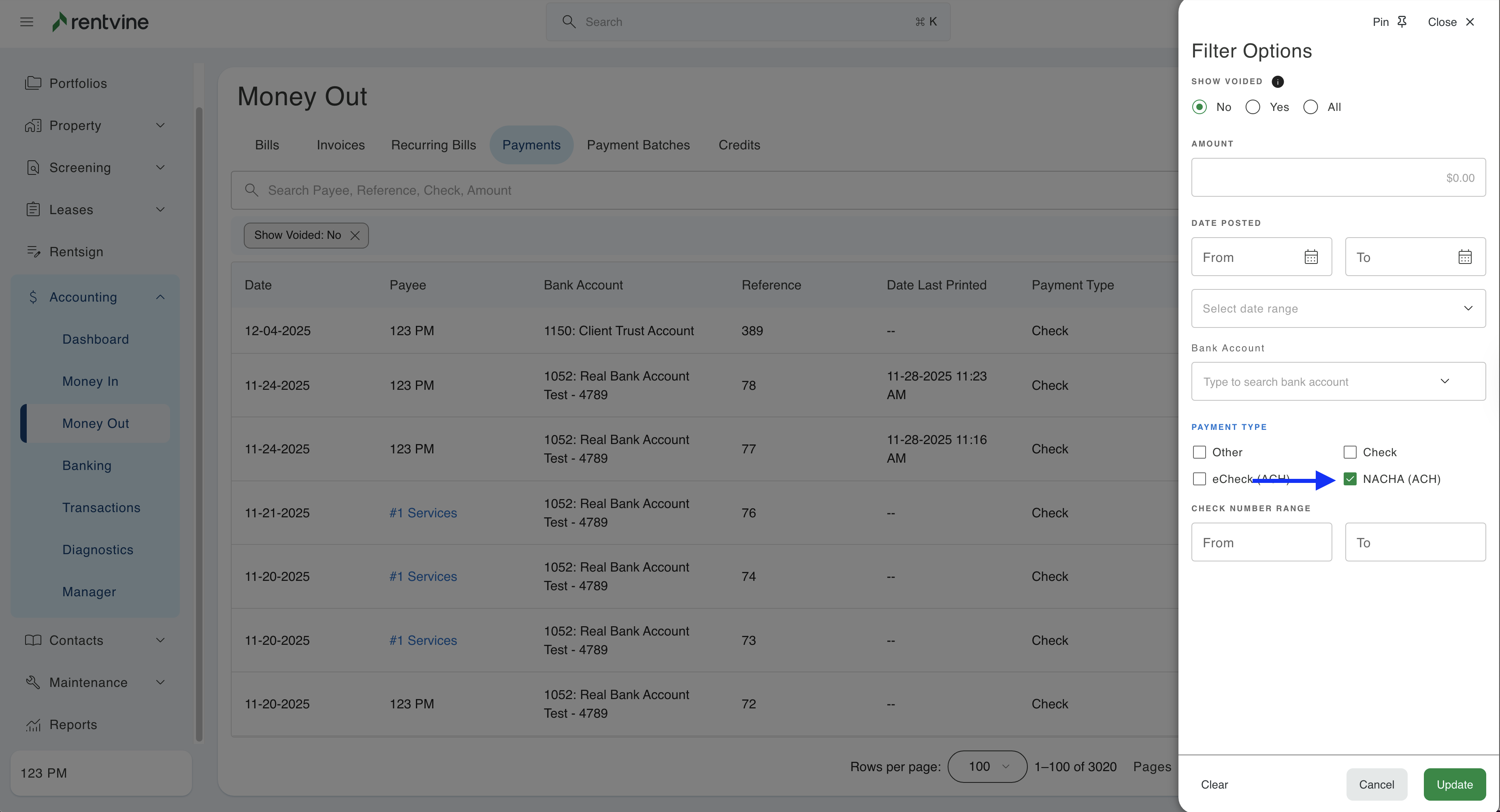
- Once you find the payment that you want to return, click on the row or the amount to go to the details view of the payment.
Step 2 - Record the Return
-
Once you are in the details view of the payments, click on the green Actions button and select Return Payment.

- If a pop up appears explaining the return payment, go ahead and click Continue.
- Lastly a pop up appears to enter the date and description of the return. Fill in the fields and click Return Payment to complete recording the return


