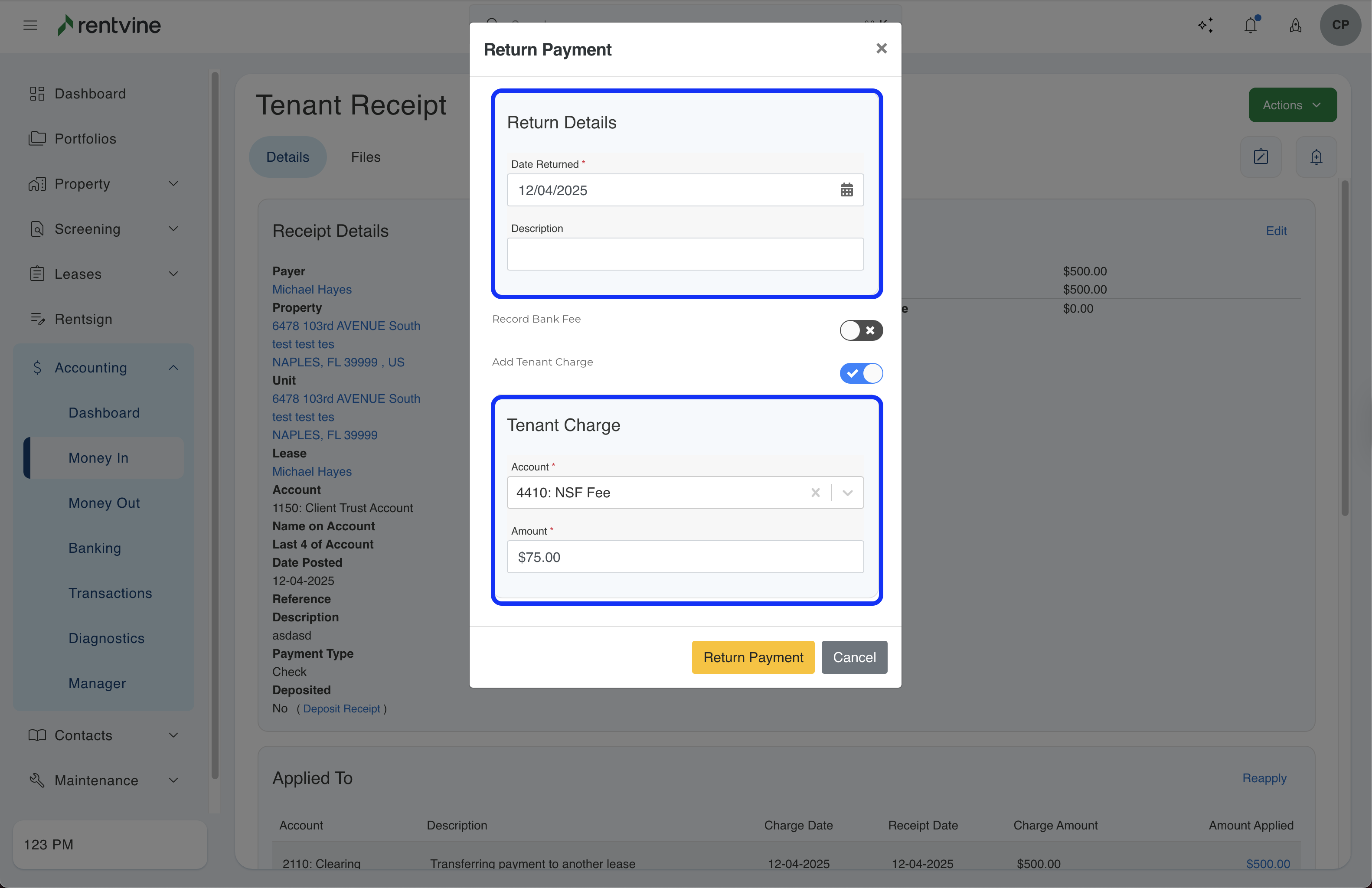Did a tenant recently pay via check and that check bounced? This article will walk you through recording that return on their lease.
Step 1 - Find the Tenant Receipt
- From the left navigation menu click on Accounting and select Money In.
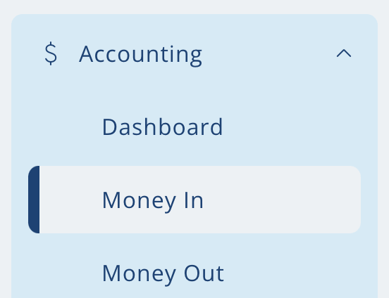
- Click on the Receipts tab and narrow your search by clicking the filters icon. Click on the Tenant Receipt option in the transaction type filter. Fill out any other filter fields as necessary.
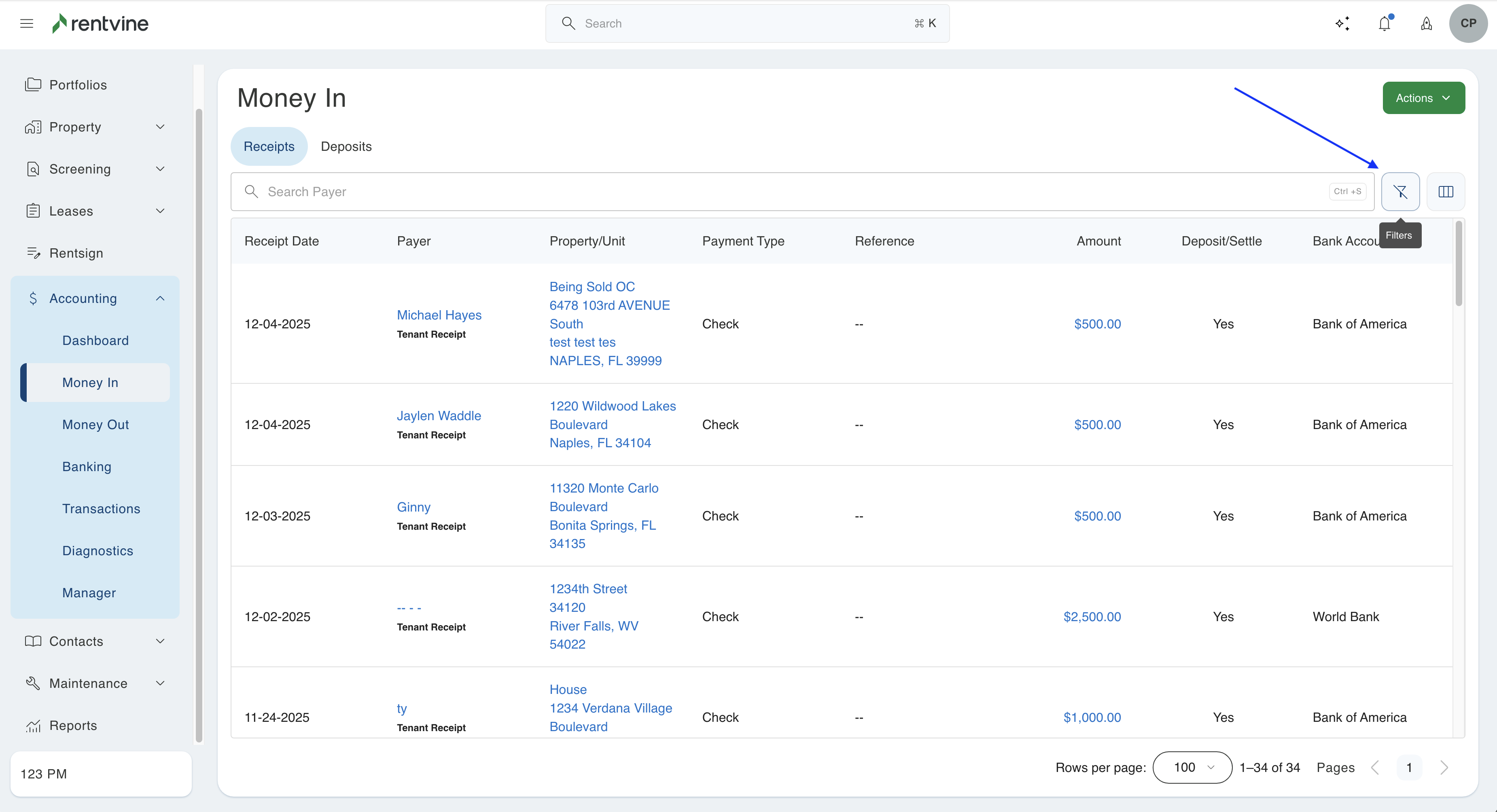
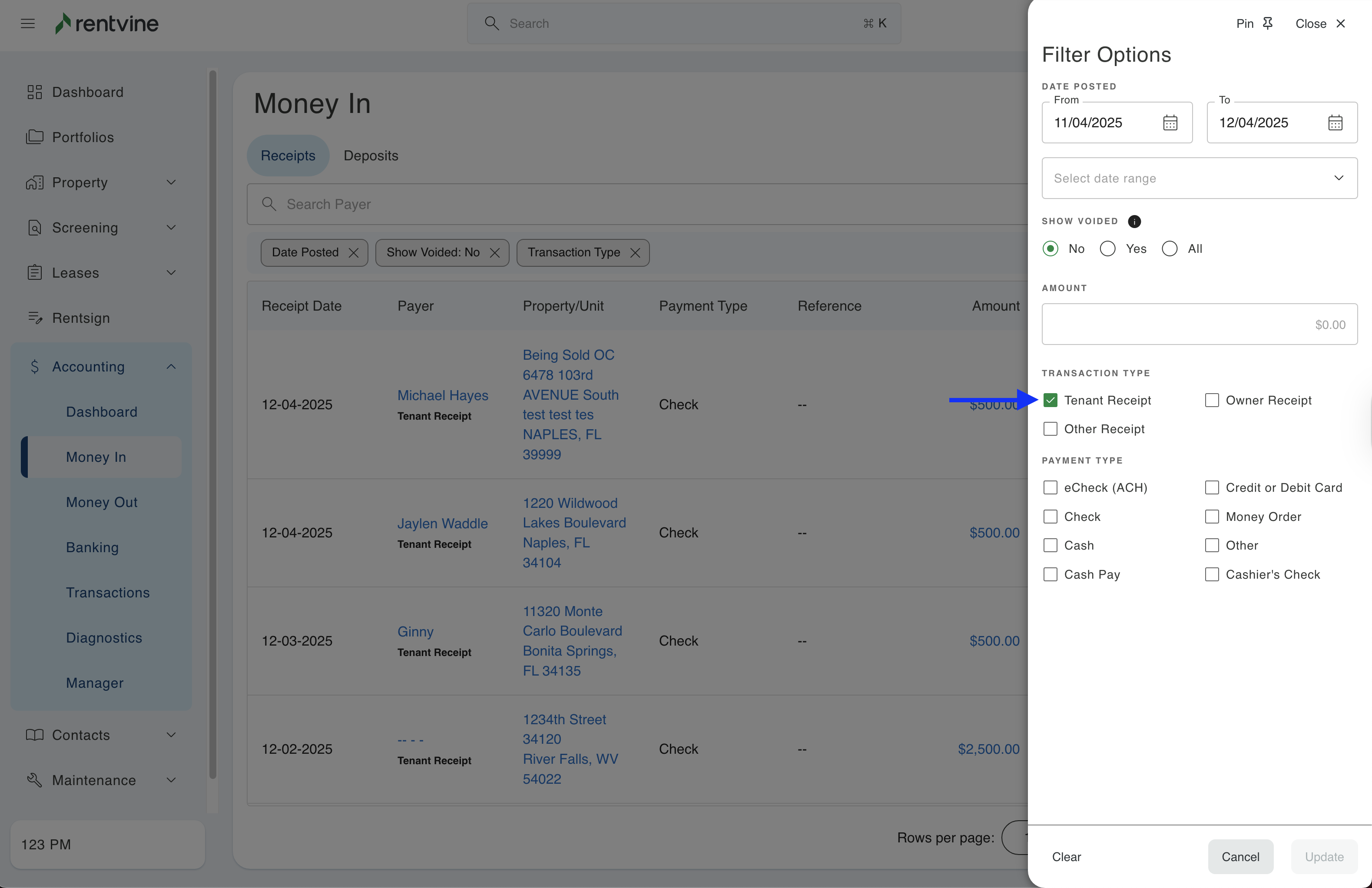
- Once you find the tenant receipt that you want to return, click on the row or the amount to go to the details view of the receipt.
You can also search for the Tenant Receipt by finding the lease and clicking on the transactions tab. Then click on the Lease Receipt.
Step 2 - Record the Return
-
Once you are in the details view of the receipt, click on the green Actions button, and select Return.
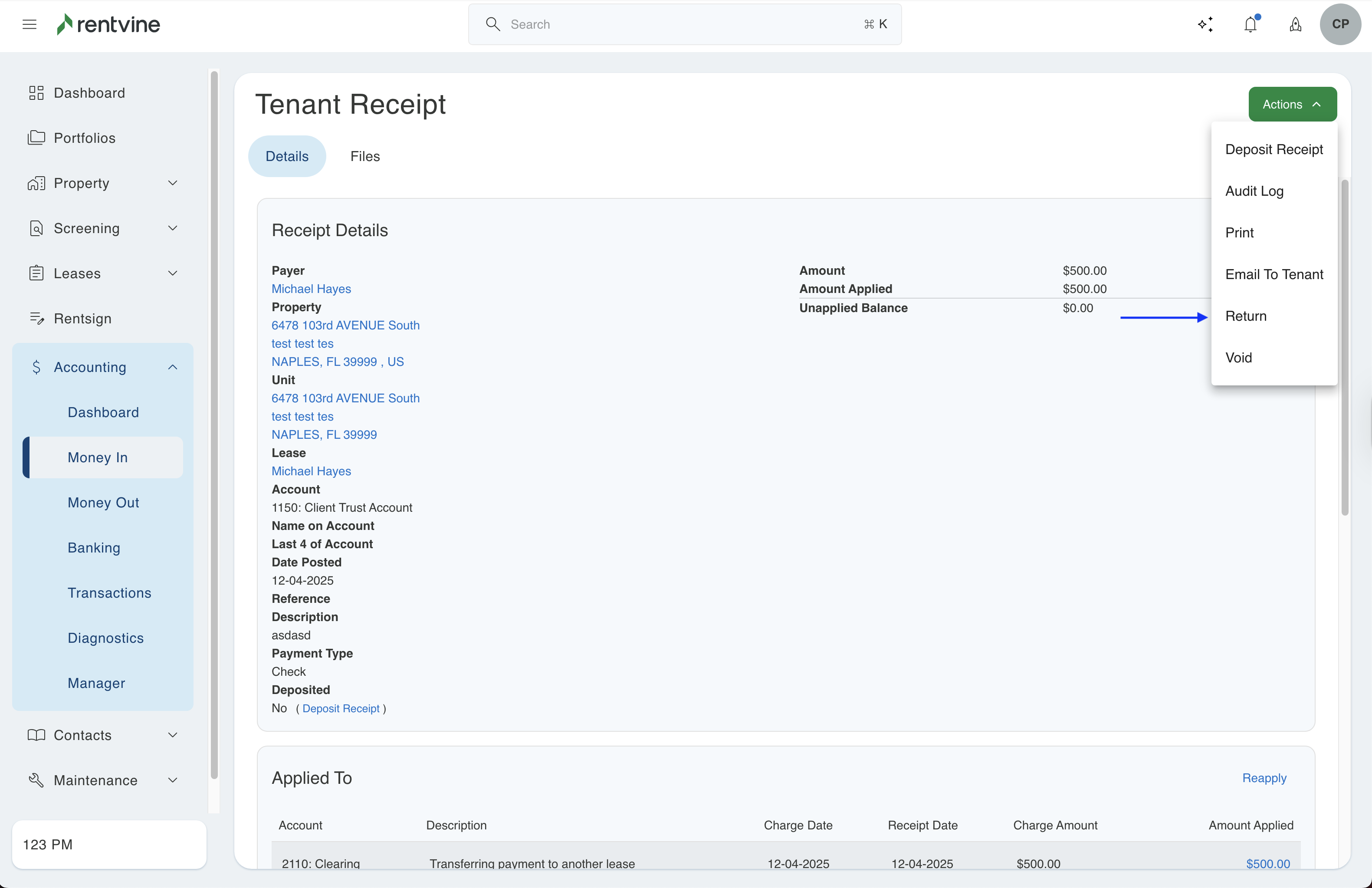
- Lastly a pop up appears to enter the date and description of the return. Fill in the fields in the Return Details section. Turn the Add Tenant Charge toggle on if you also want to charge the tenant an NSF fee. Click Return Payment to complete recording the return.