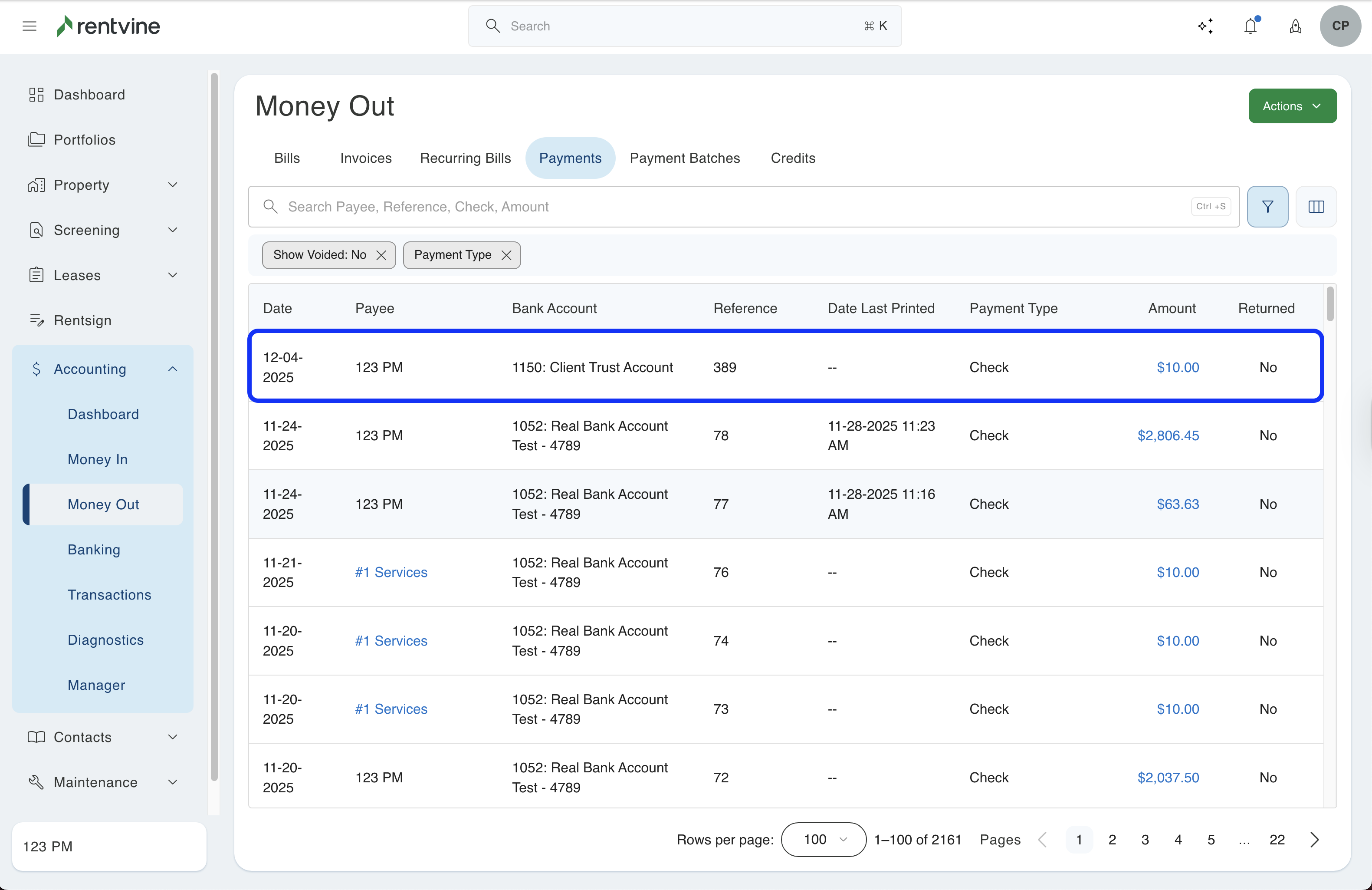- Rentvine Knowledge Base
- Accounting
- Money Out
How to Return a Check Payment (Money Out)
Did you pay an owner or a vendor via check and it was returned? This article will show you how to record the return in Rentvine.
Step 1 - Find the Check Payment
- From the left navigation menu, click on Accounting and select Money Out
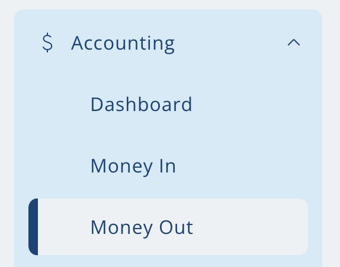
- Click on the Payments tab and narrow your search by clicking on the filters icon. Click Check in the payment type filter. Fill out any other filter fields as necessary.
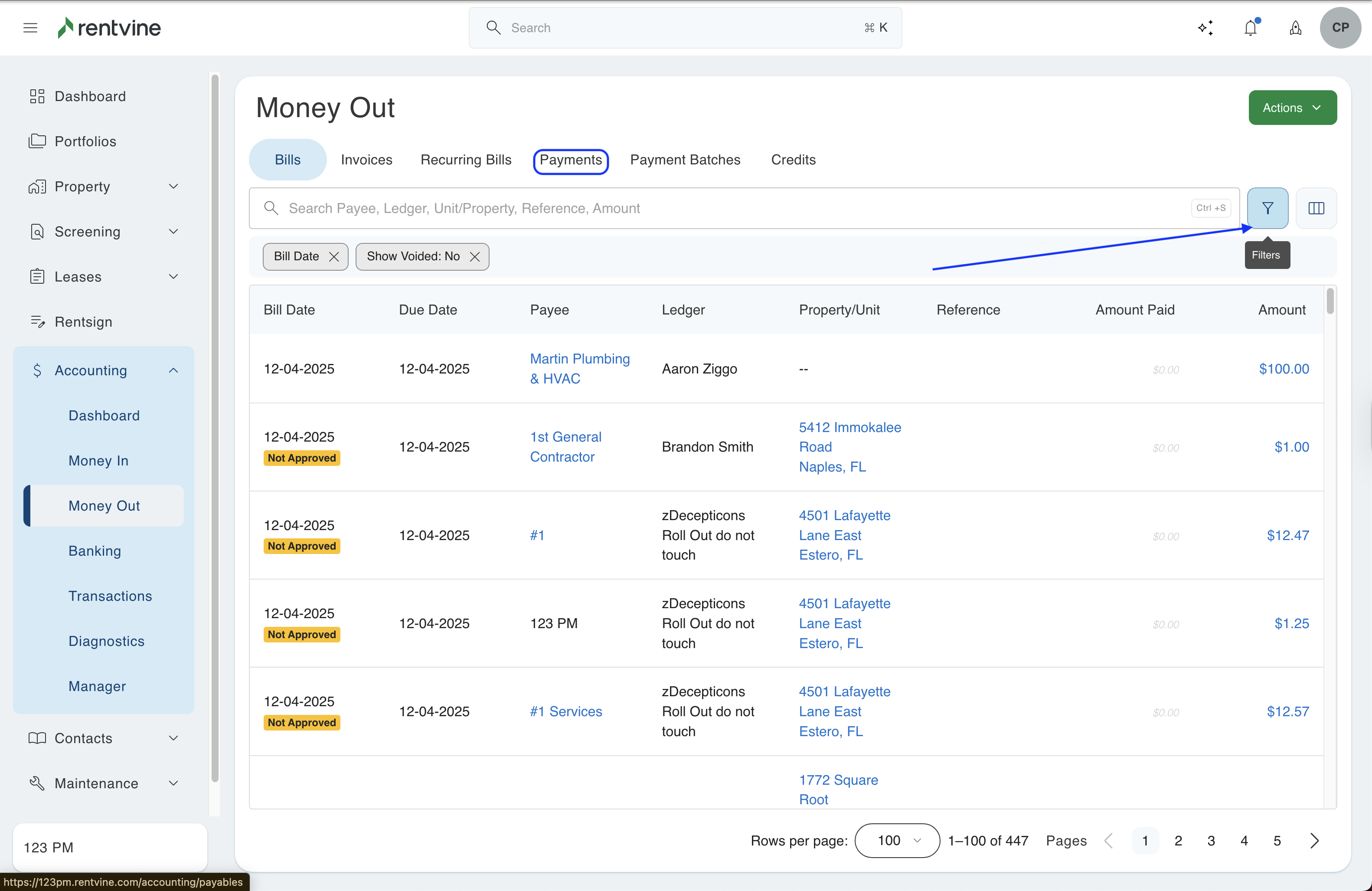
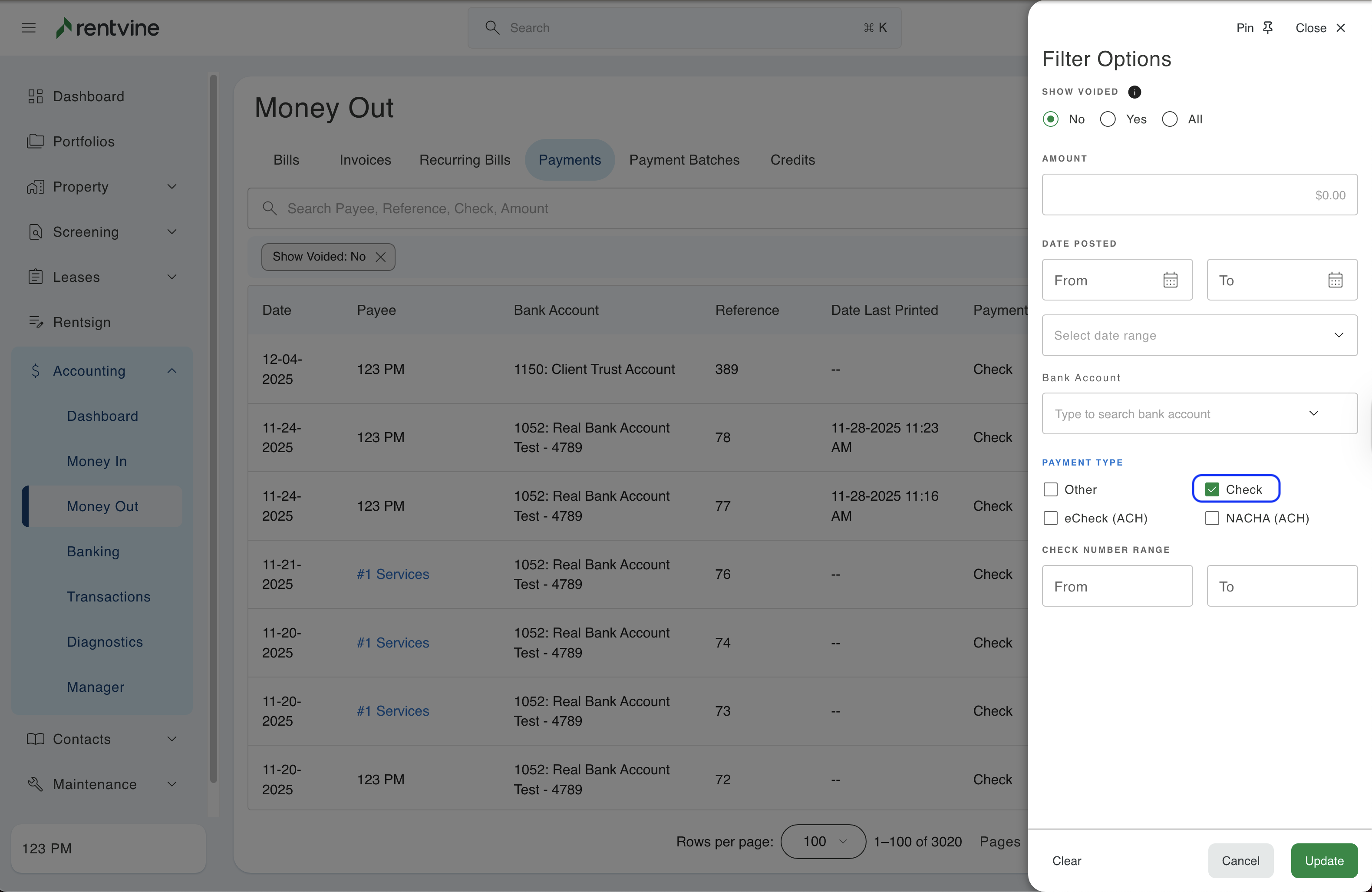
- Once you find the payment that you want to return, click on the row or the amount to go to the details view of the payment.
Step 2 - Record the Return
-
Once you are in the details view of the payments, click on the green Actions button and select Return Payment.
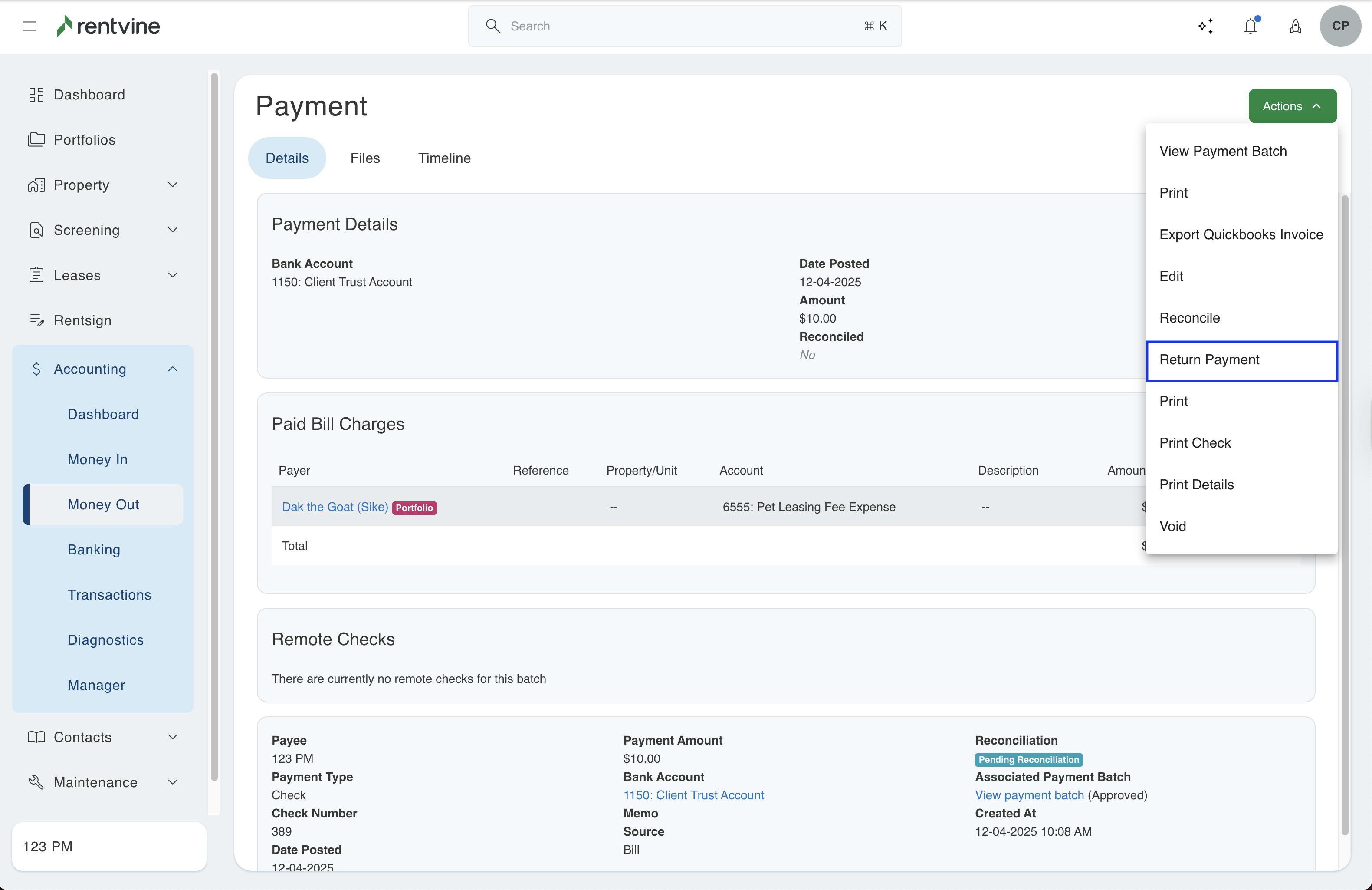
- There will be a pop-up that explains what the refund will do in Rentvine. When you are ready, click Continue.
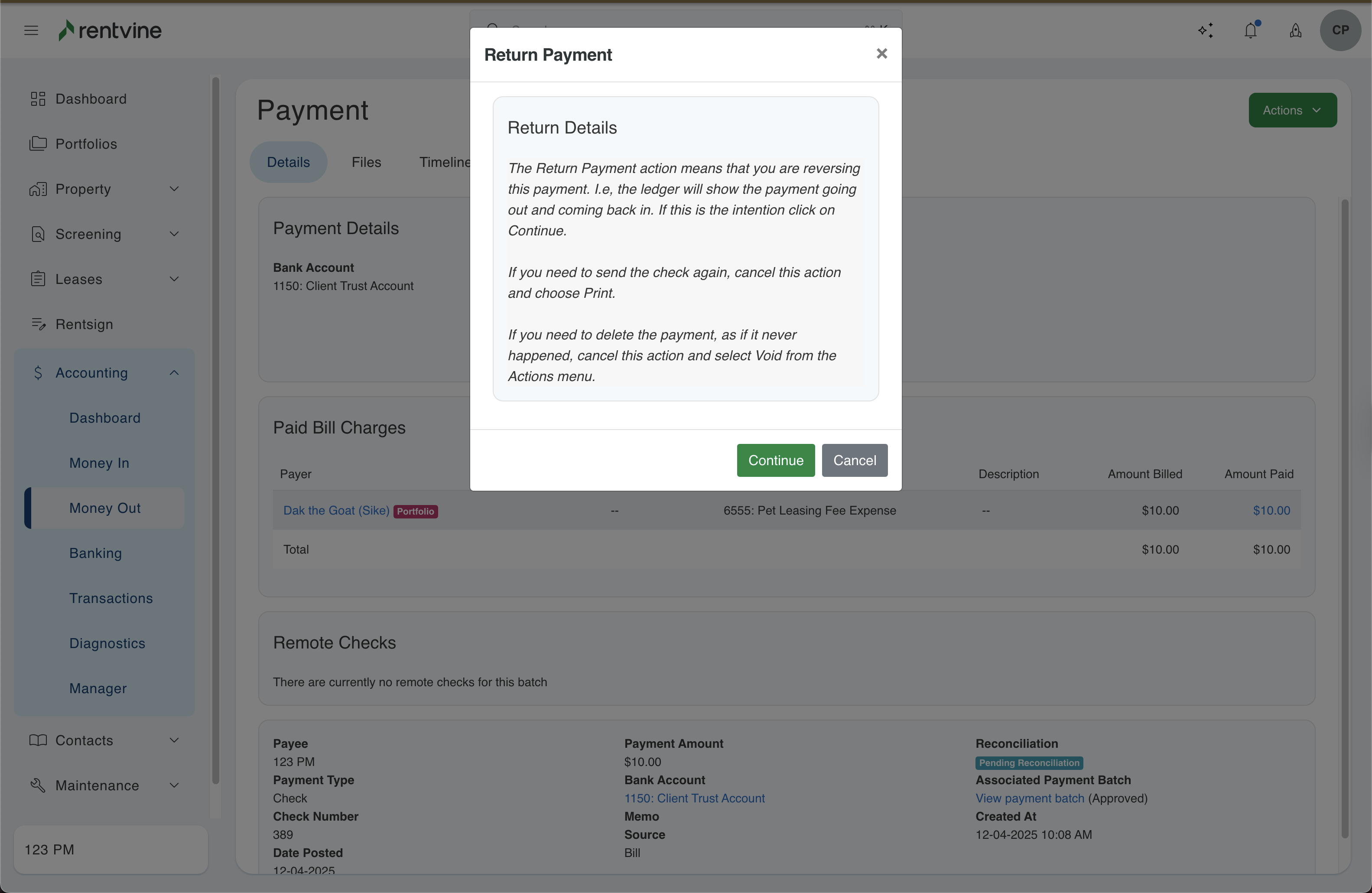
- Lastly, a pop-up appears to enter the date and description of the return. Fill in the fields and click Return Payment to complete recording the return