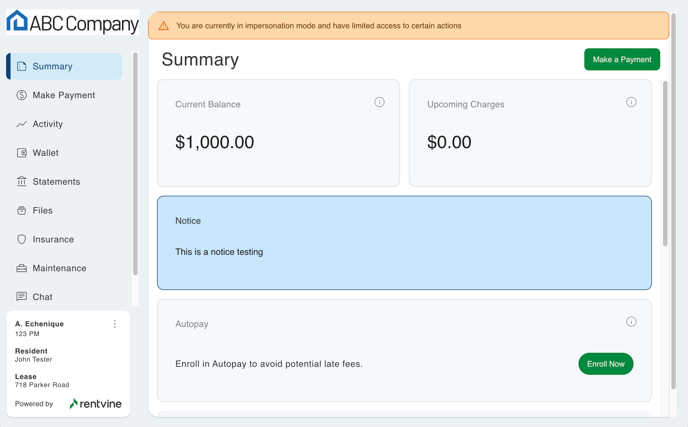Owners with multiple portfolios signing in and accepting multiple portal invites. This article will show you how to select multiple invites using the same email. This will also show how the Tenant, Owner and Vendor will accept invites and log in.
How To Sign-In to View Multiple Owner Portals with One Email Account
Owner Portal Registration Instructions
Tenant Portal Invitation Email
How To Sign-In to View Multiple Owner Portals with One Email Account
- For owners who need access to more than one owner portal, you can now login to the Owners Portal without registering for a new account
- If you have already registered for an owner portal, and your property manager has sent you an additional invitation to access another owner portal, please follow the instructions below to access multiple owner portals with the same email address
- After accepting one portal invitation, you will accept the other portal invitations, but you will not need to register another account with the same email address
Sample Invitation:

- Click on the Accept Invite Button and it will redirect you to the Owners Portal Page.
- Skip the registration and click the link found at the the bottom of the registration screen
- that says “Already have an Account? Sign In”
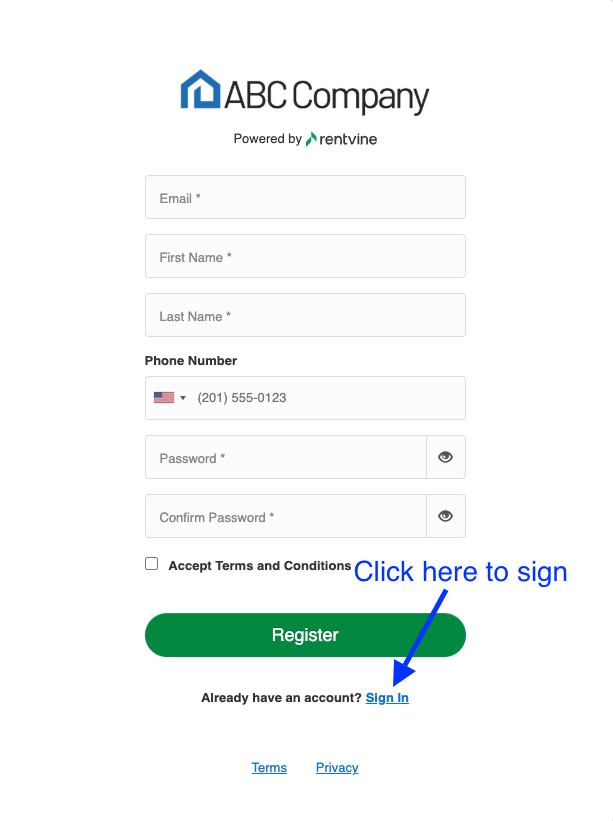
- Enter the same email address and password that the other owners are using and click sign in
- After signing in, the owners will then have access to both owners and portfolios
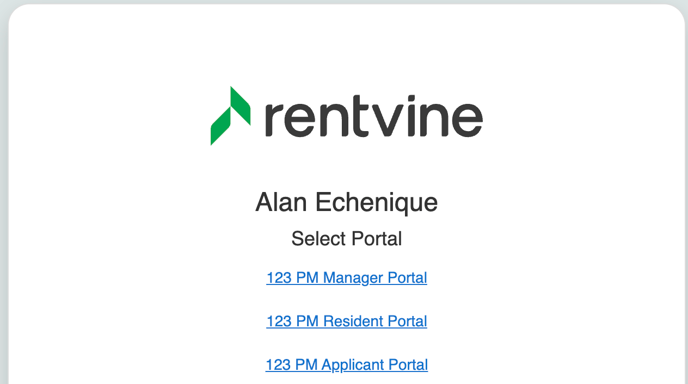
Owner Portal Registration Instructions
Listed below are steps showing you how to register/create an account in Rentvine in order to access your owner portal. Please follow the instructions.
- You will receive an email invitation to access your owner portal. Click on the “Accept Invite” button to begin registering your account with Rentvine.
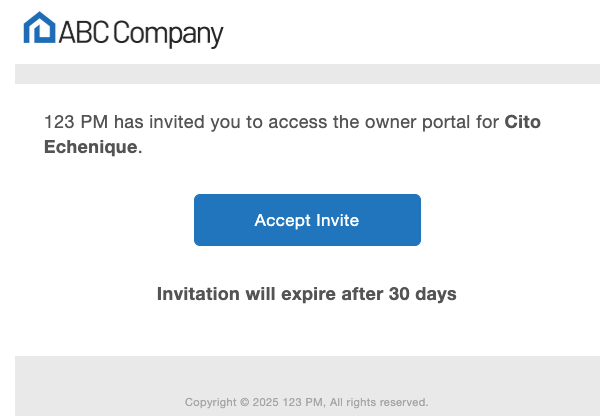
- You will be led to a web page where you can fill out a form and register/create a Rentvine account. Once the form is completed, click on the “Register” button.

- Lastly, one more screen appears asking you to accept the invitation to the owner portal. Just click on “Accept” and you will now have access to your owner portal.
Rentvine - Tenant Portal Invitation Email
- Fig.1 is an example of what a Tenant portal invitation email will look like for a tenant. Once the email is received the recipient can click on the “Accept Invite” button.
Fig.1
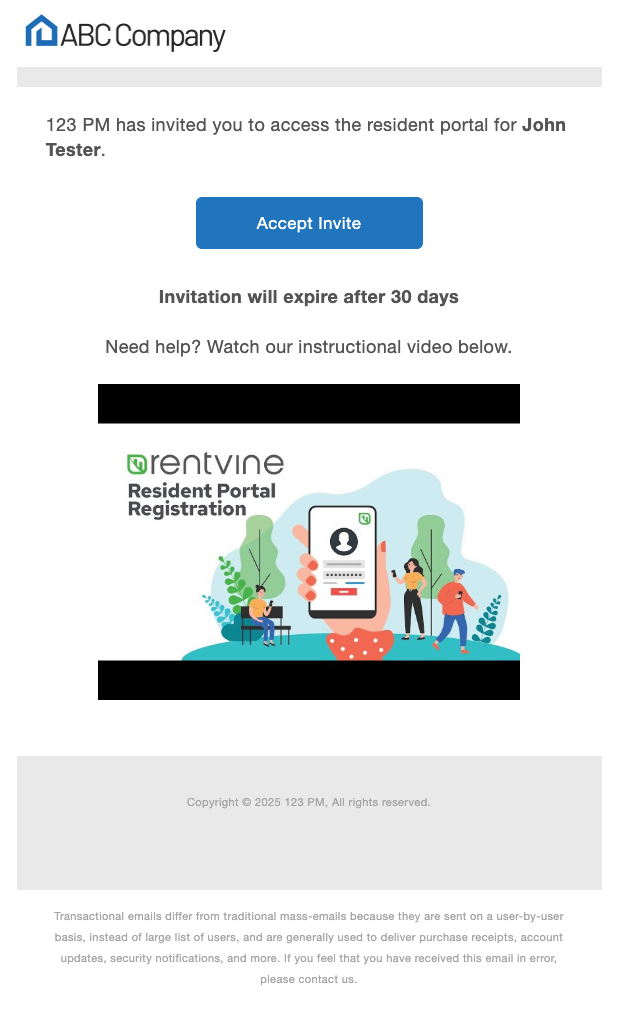
- Then it will take them to a web page where the recipient can choose to “Sign In” or “Register”. If the recipient has an existing Rentvine account they should choose to “Sign In”. If the recipient does not have an existing Rentvine account they should choose “Register”.
- If Register is chosen, the next screen (Fig.3) appears so the recipient can fill out the form and register/create a Rentvine account. Once the form is complete, click on the “Register” button.
Fig.3

- Lastly, one more screen appears (Fig.4) asking the recipient to accept the invitation to the resident (tenant) portal. If they accept the invitation, they will be taken to the resident portal (Fig.5).
Fig.4

Fig.5