Are you looking to make a Cash Pay payment and need to learn the process to make the payment? This article will walk you through making this payment within your Resident Portal.
- To begin, log in to your portal and navigate to the summary tab. From there, you can choose to make a payment by clicking on the "Make a Payment" button at the top of the page or selecting the "Make Payment" tab in the left navigation menu.


If you are trying to pay your security deposit using a Cash Payment, then you will need to navigate to the Summary Page and click "Pay Deposit" instead.

- Once you are on the payment screen, select the "Cash Payment" button located under the "Payment Type" section. After that, proceed by clicking on the green "Pay With Cash" button at the bottom of the screen.

- Upon clicking the "Pay With Cash" button, a separate screen will appear prompting you to input all necessary details. Start by selecting a payment location where you prefer to make the payment. Click on the "Find a Store" hyperlink in the Payment Location row to locate nearby participating stores.

- You can search for participating stores near you by entering your ZIP code, city, or state. Once you're ready to choose a store, click on the row to set it as your selected store.

- After selecting the store, the next step is to enter your phone number in the designated field and click "Send to Phone." This action will send a barcode to your mobile device specifically for the store you chose earlier.
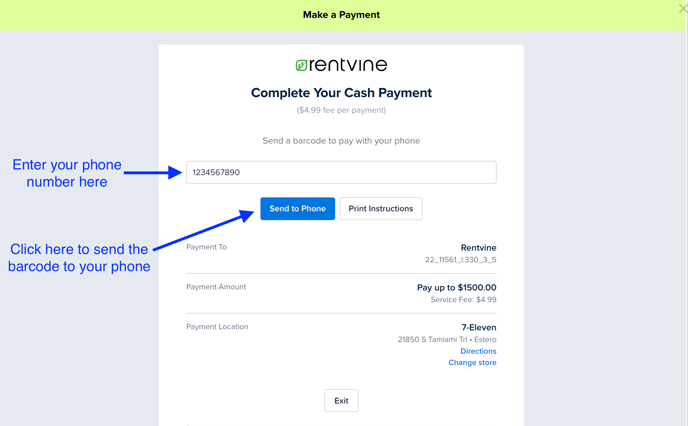
Here is an example of how the barcode will appear on your phone.

- If you would like to have printed instructions for the store you selected, click on the "Print Instructions" button. This will provide you with a list of all participating stores and the specific instructions they need to follow to process your Cash Pay payment. You will also find a list of the barcodes that can be scanned at the store you choose to complete the payment transaction.


- Once you have finished these steps, you are now prepared to visit the store to complete your payment. We suggest reviewing the instructions for your chosen store before finalizing your cash payment. Following these guidelines will help you smoothly complete the payment process. Once this is submitted by the participating vendor, you will see this reflected within your Resident Portal.
Please note that there is a $4.99 Processing Fee for all Cash Pay transactions submitted. This is added to your total when completing your payment. There is also a max payment of $1,500 per transaction when submitting a payment. If your intended payment is over this amount, you will need to make multiple payments, with each having its own $4.99 processing fee. There is also a daily transaction limit of $2,900 and a monthly transaction limit of $10,000.
