This article provides information on how to enroll resident(s) to Rentvine's tenant liability insurance available through Rentvine
When you first signed up for Rentvine, you would have chosen a Rentvine Tenant Liability Insurance (TLL) offering during the onboarding process. This selection determines the TLL options available to your residents in your Rentvine account. The two options available are:
-
Rentvine Insurance - TLL Only (Click to see Flyer)- Is an insurance policy written in the name of Property Managers, Owners, Distribution Partners, Agencies, rather than the resident like an HO4 policy. It provides liability coverage for property damage to the named insureds buildings, units, and homes up to the specified coverage limit ($100k). Coverage for personal liability and dog bite liability is also included in the policy.
-
Rentvine Insurance - TLL with Contents (Click to see Flyer) - Is an insurance policy written in the name of Property Managers, Owners, Distribution Partners, Agencies, rather than the resident like an HO4 policy. It provide liability coverage for property damage to the named insureds buildings, units, and homes up to the specified coverage limit ($100k) and also provide coverage for damage to resident belongings up to $10k. Coverage for personal liability and dog bite liability is also included in the policy.
If you did not select a TLL offering during onboarding, you can enable it at any time. Just reach out to Rentvine Support at support@rentvine.com and they will help you set up your Rentvine account to display the TLL options. Keep in mind that the selected TLL offering will determine the coverage provided to residents and the monthly charge that will be added to your Rentvine invoice.
How to enroll a lease / resident to participate in the "Rentvine TLL Only" or "Rentvine TLL with Contents" insurance program?
- From your Dashboard
- Click on Leases

- Select the Lease you want to activate tenant liability insurance through Rentvine
- Once you are on the Lease view details page, scroll to the Tenant Liability Insurance card and click Edit
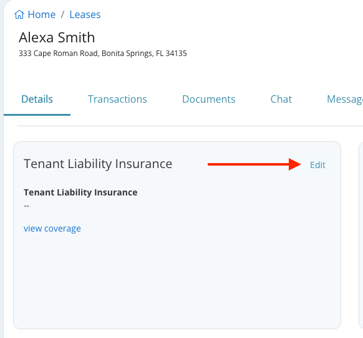
- You will be prompted to enable the insurance package - Rentvine TLL Only or Rentvine TLL with Contents. The option available will depend on the offering that was selected during onboarding. Once you select the appropriate option, click Save.

- If the lease is already active, the resident(s) will be enrolled in the insurance program immediately. However, if the lease is still pending, enrollment will occur once the lease has been activated.
Enabling (enrolling) resident(s) to "Rentvine TLL" or "Rentvine TLL with Contents" will add a monthly charge to your Rentvine Invoice for each lease. The amount per lease depends on the package that is selected.
The responsibility of creating a charge for the resident(s) lies with the Property Manager. Rentvine does not automatically generate such charges. To make it easier for you. we recommend creating a recurring charge on the lease
If a tenant already has their own renters insurance policy, the section below. shows how they can submit their policy information through the Rentvine resident portal.
It's important to understand that Renters Insurance and TLL insurance are not the same thing. Tenants should make sure they have the appropriate coverage for their needs, and property managers can offer guidance on the best insurance options available.
- Tenants have the choice of adding their own renters insurance policy for review by the Property Manager. To do this, tenants can click on the Request Change button from the tenant portal.
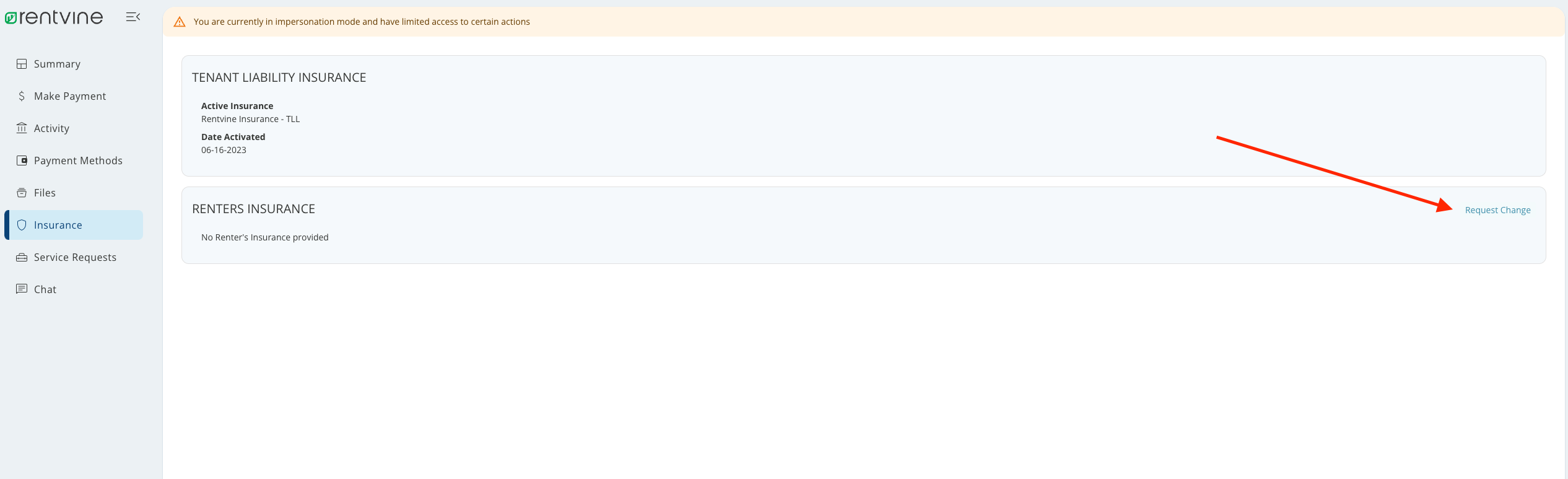
- The tenants may complete all the necessary details on this page and attach their policy as needed. Once done, they can click on the Submit for review button. The Property Manager will then have the option to approve or decline the request.
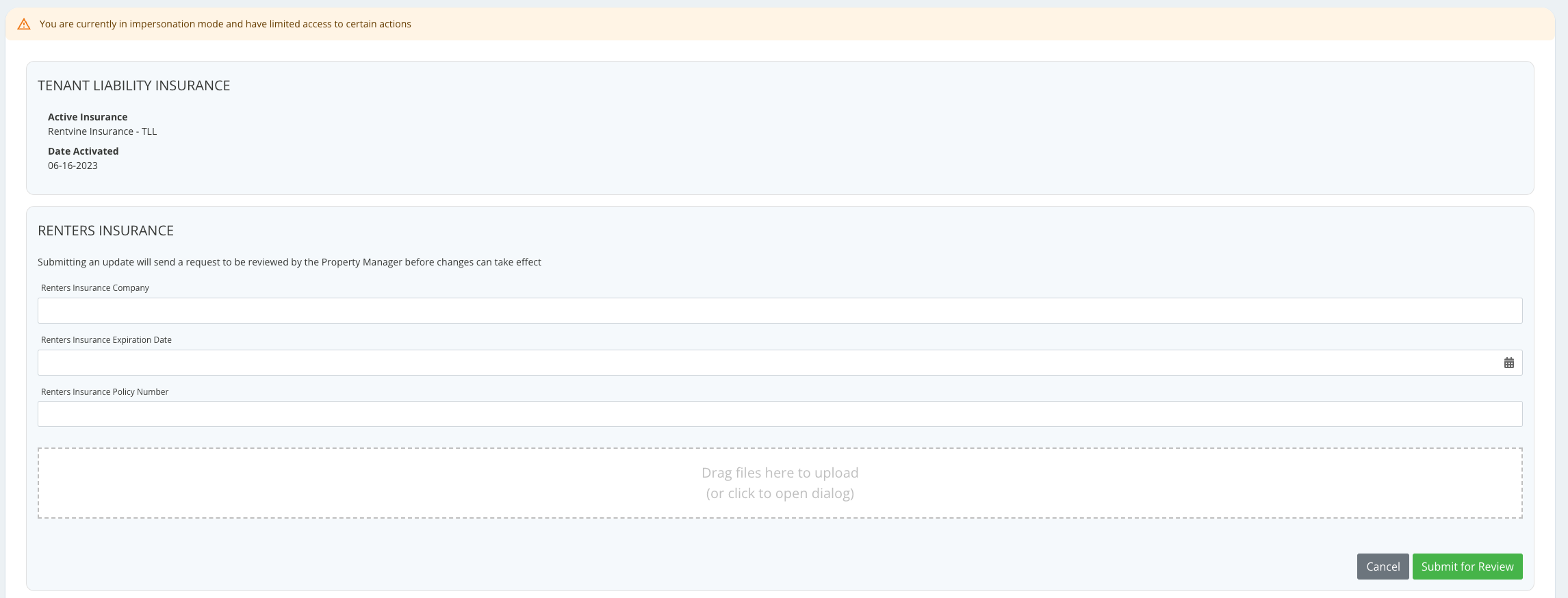
- The request will be visible to the Property Manager under the insurance section on the Details page. They can click on the View button to review the policy information that the tenant has submitted.


- Upon reviewing the request, the Property Manager may choose to Reject or Approve the renters insurance submission. If the Property Manager selects Approve, they will be directed to another screen where they can opt to keep the tenant enrolled in Rentvine's TLL insurance. The PM will receive a message asking whether they want to deactivate the current enrollment and use the resident's renter's insurance instead. The PM can then choose to either deactivate the current Rentvine TLL enrollment or keep it active. This is the message the PM will see:
Insurance Update Request
There is an active TLL policy for this lease. Would you like to deactivate this policy and use the Resident's Renter's Insurance instead?
Deactivate current enrollment
or
Keep current enrollment active
- Choose your option and select Submit

- Property managers can opt to receive notifications in their global settings whenever a tenant wants to update their renters insurance information through the resident portal. This notification can be easily located in the global settings.
