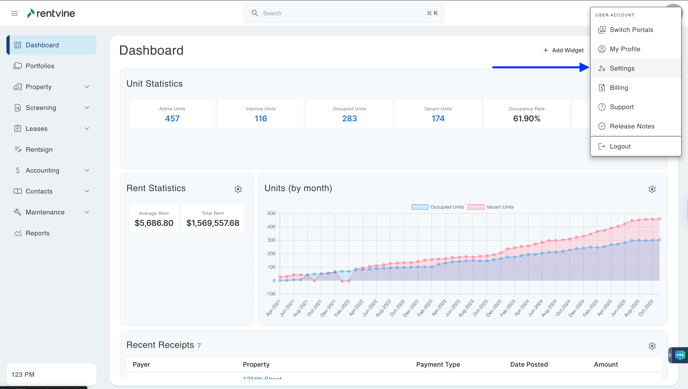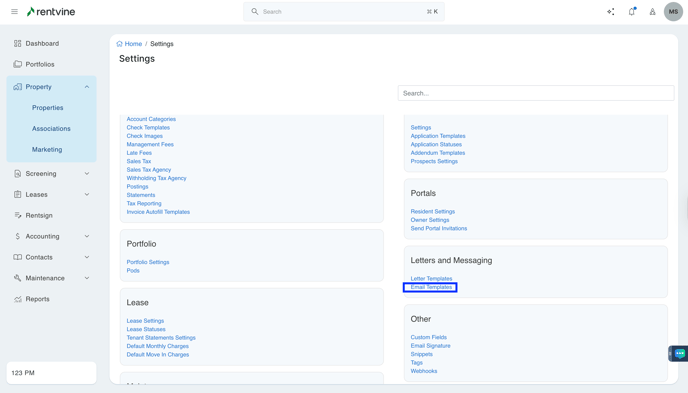How to Create an Application Email Template?
- Go to the settings page (click on the ellipsis next to your name in the lower left corner of the page and select Settings)
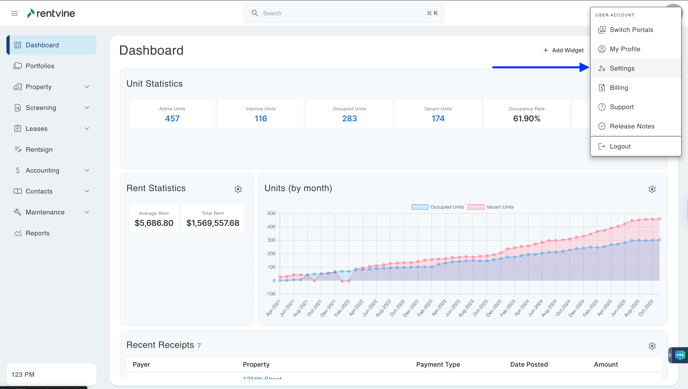
- Once you are within the Settings of your Rentvine account, you will locate the Letters and Messaging section.
- Click Email Templates
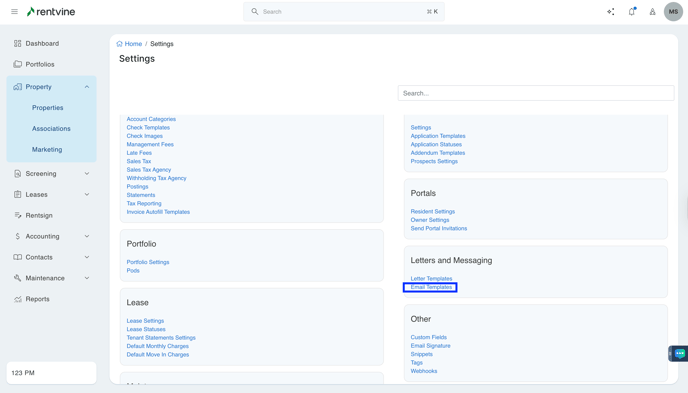
- Click Actions
- Select New Application Email Template

- Name the New Application Email Template
- Type a Description of the New Application Email Template
- Type a Subject line
- Create the email
- Drag files to upload within the email template
- Click Save