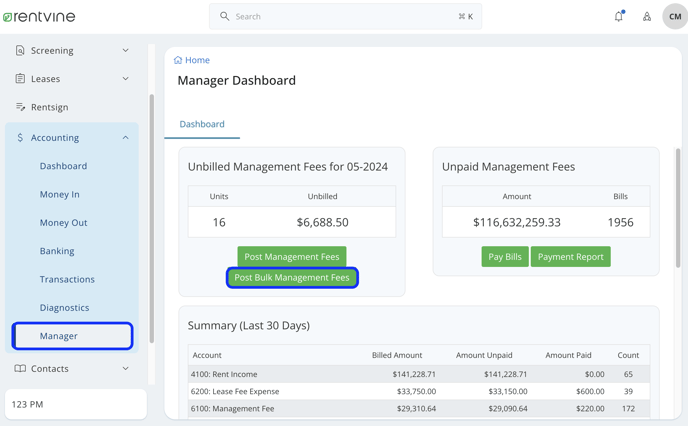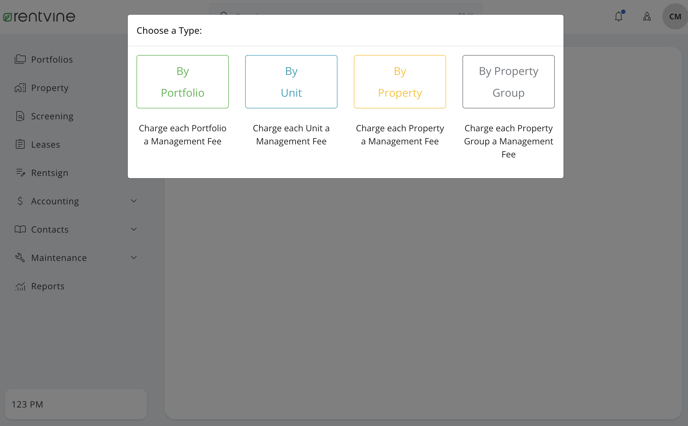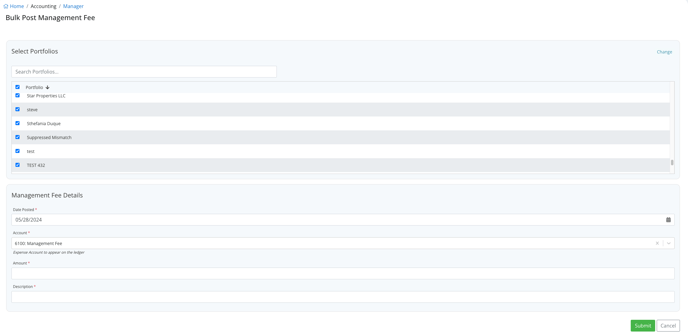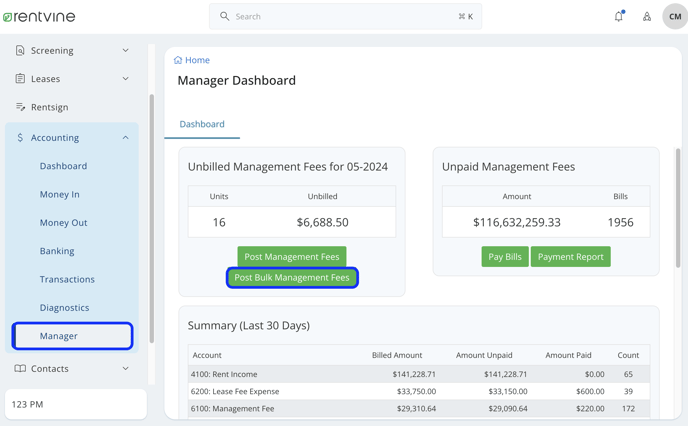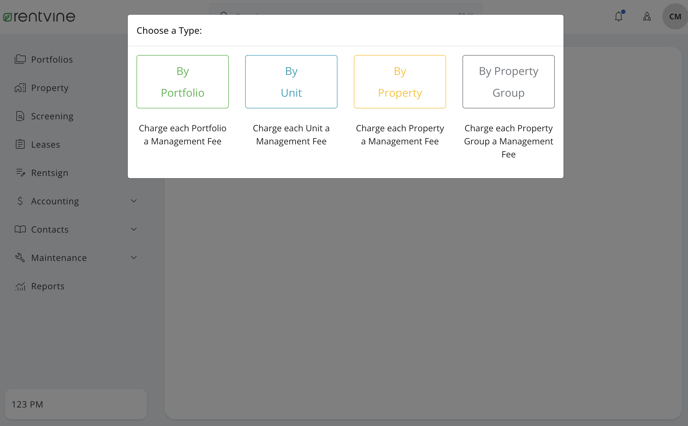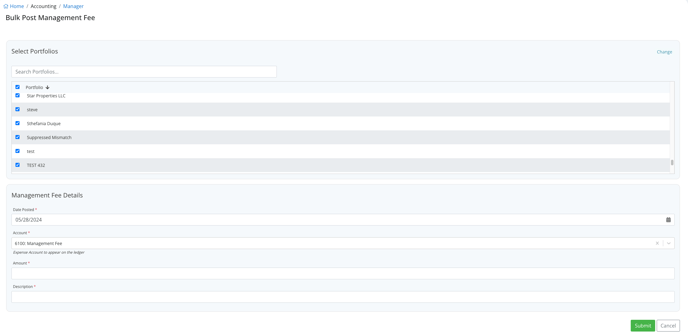How to Post Bulk Management Fees
In the system, you can post a fee to a portfolio, property, or unit. This article will show you how to record this in Rentvine
To post a one-time fee to multiple portfolios, properties, or units:
- From the left navigation menu, click on Accounting, then from the dropdown menu, click on Manager.
- Click on the green Actions button on the top right, then click on Post Bulk Management Fees from the dropdown menu.
- Choose a type - What type do you want to charge this fee? Portfolio, Unit, or Property
- Fill out the fields on the form.
-
- Select - Choose who you are posting the fee to by selecting the box next to the portfolio, unit, or property.
-
- Date Posted - Choose the charge date
-
- Account - Choose the applicable expense account for the portfolio ledger
-
- Manager Income Account - Choose the applicable income account for the manager ledger
-
- Description - Reason for Fee
- Click Submit