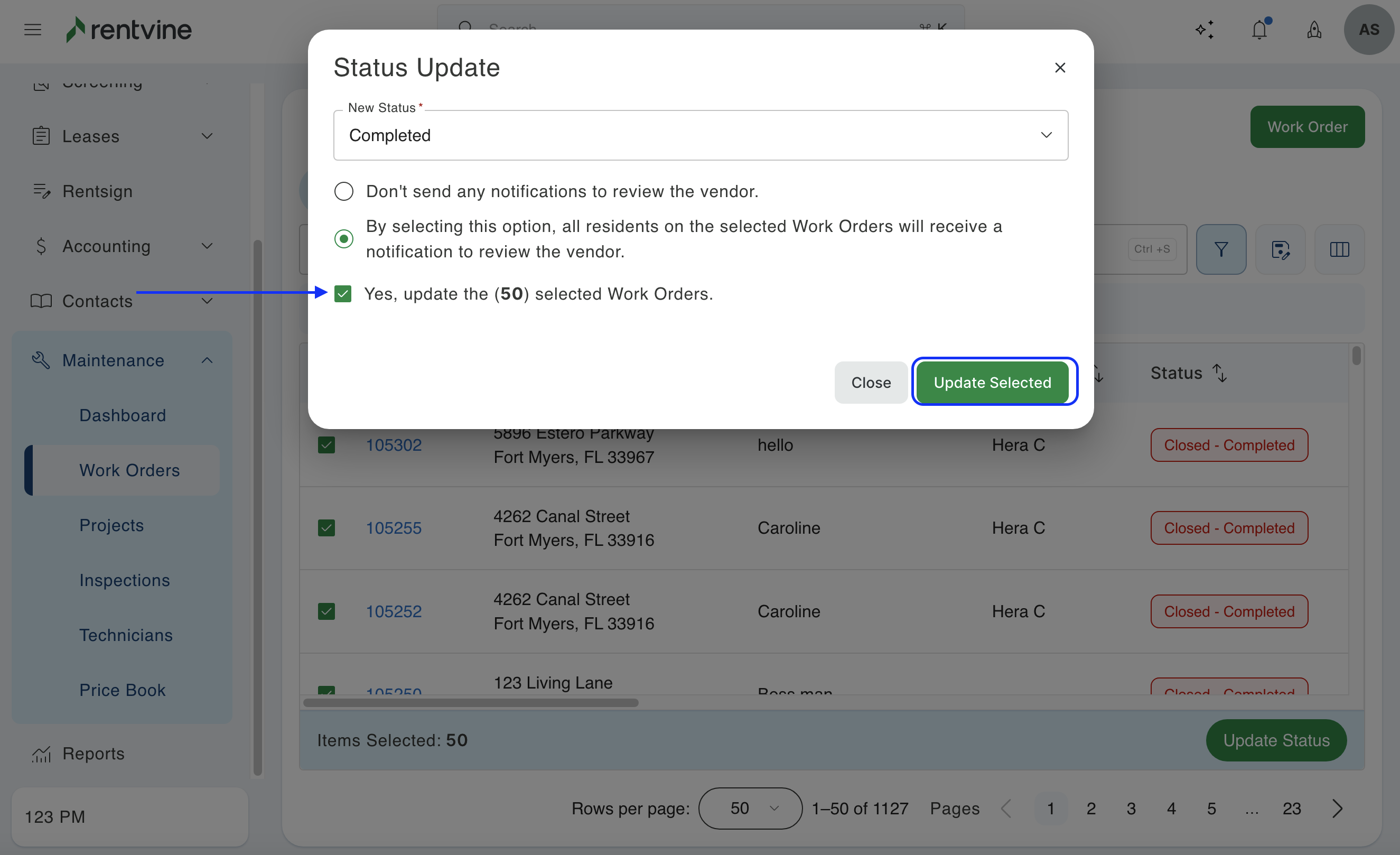Do you have a lot of work orders that you need to close out but don't want to close all of them individually? This article will show you how to change the status of work orders easily in bulk
To get started, we will first click on the Maintenance tab and then click on work orders. This page will show you all the work orders you have with the default filters set.
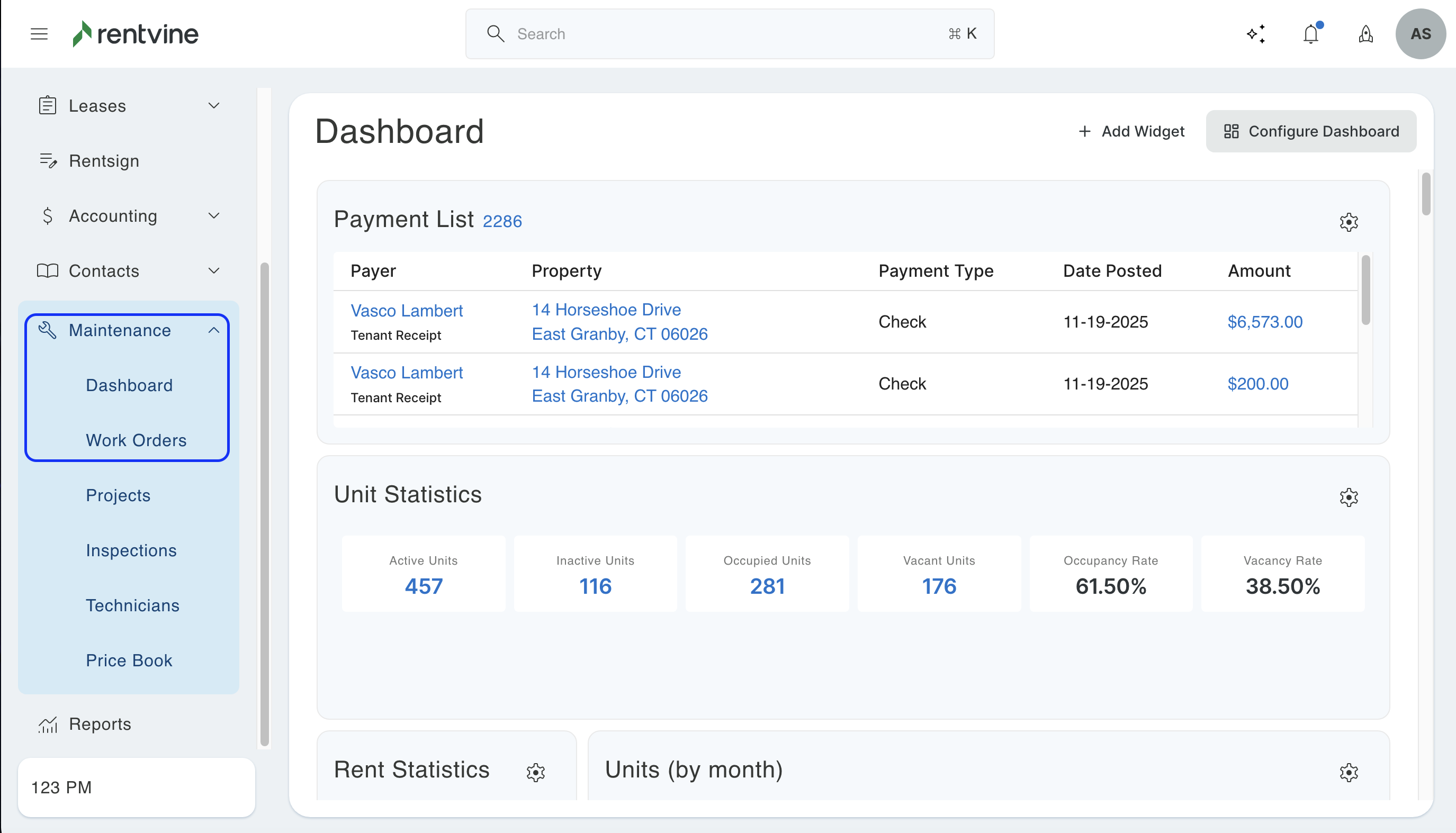
For all of these work orders, you will see a checkbox next to each one. You can click on these checkboxes individually to choose the ones that you want, or you can select the top checkbox to select all of the work orders on this page.
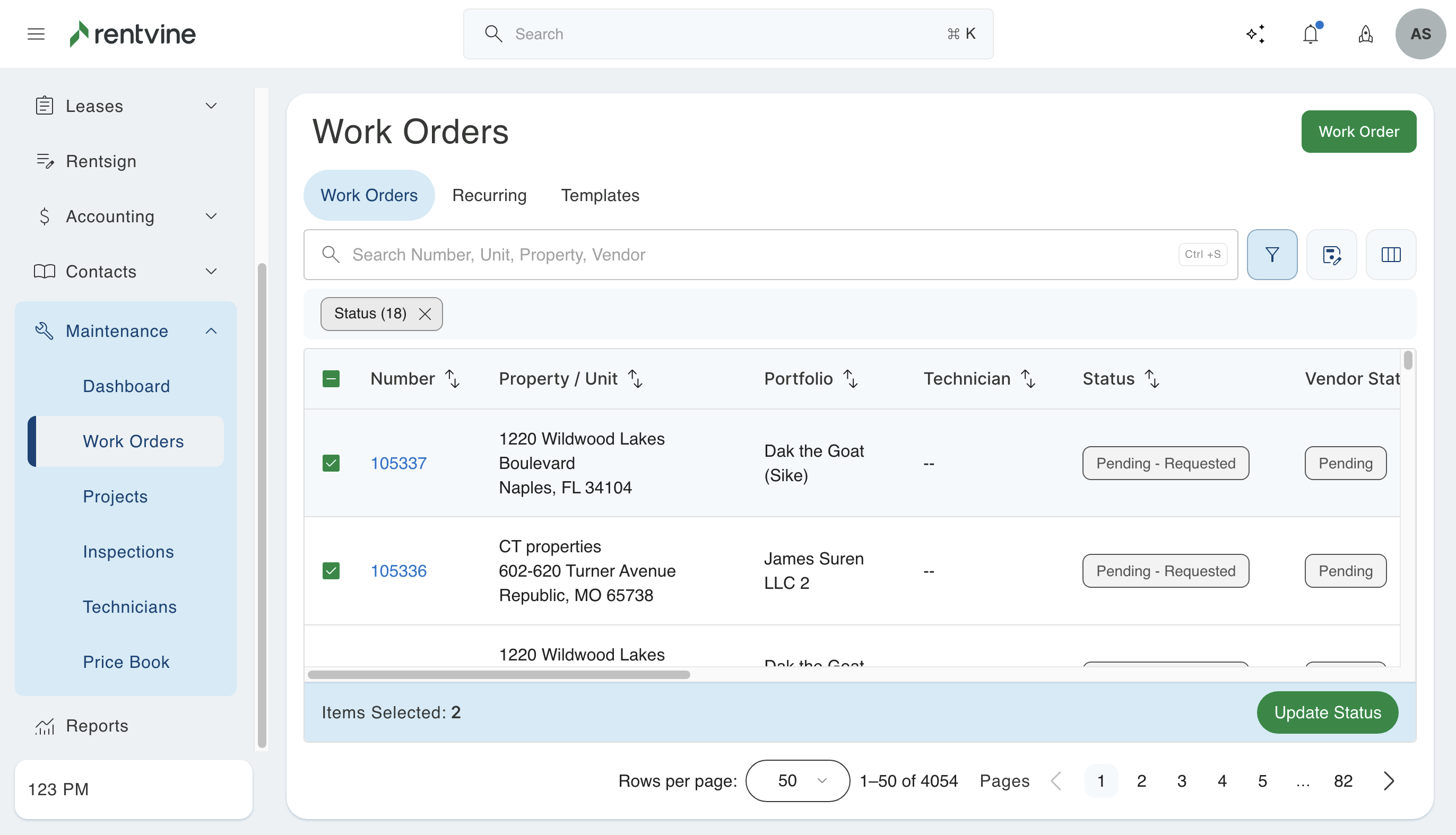
OR
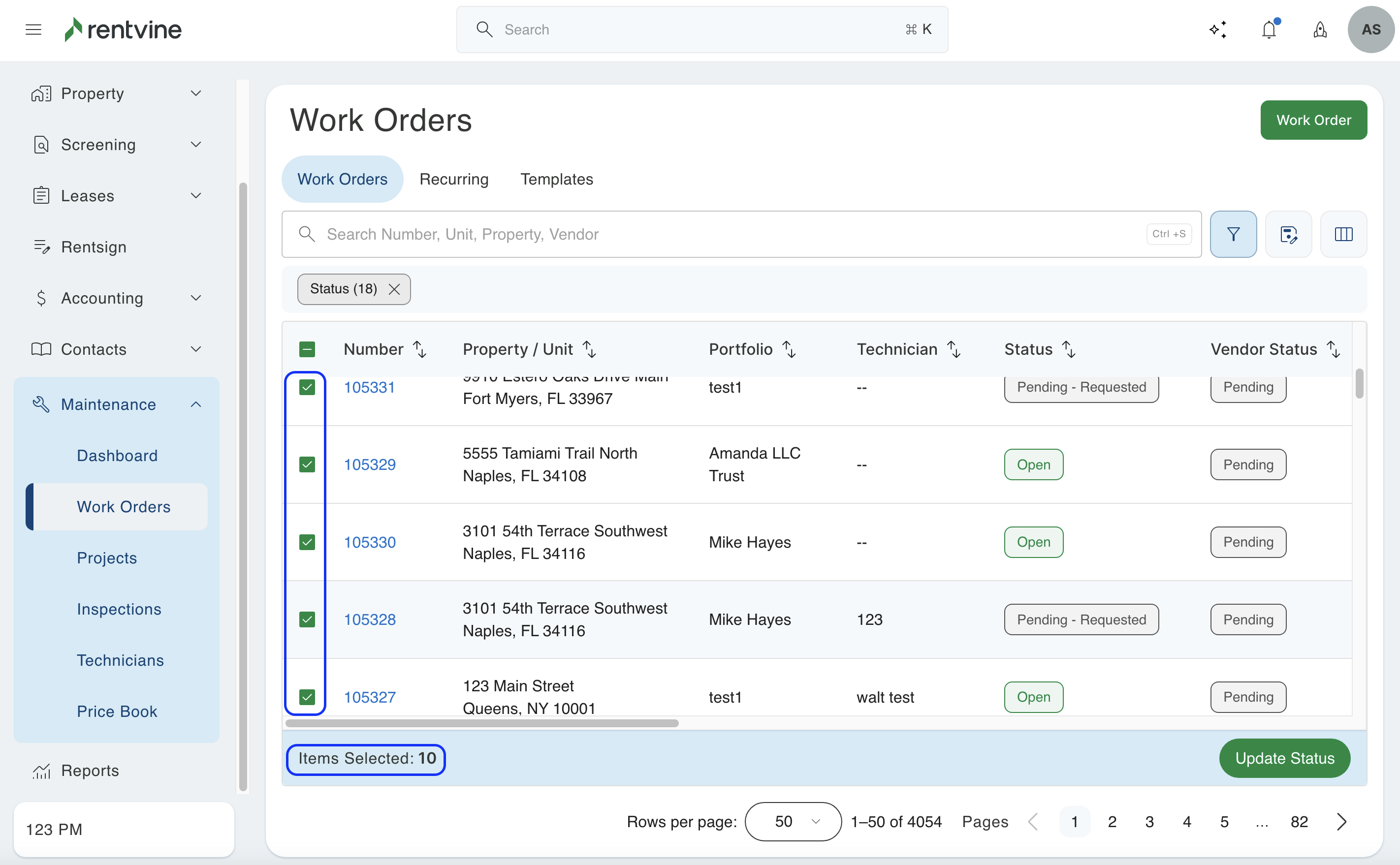
Once you have the desired number of work orders selected, you can click the "Update Status" button that is now seen in the blue tab at the bottom of your screen. This tab will also show you the total number of items (work orders) that you have selected.
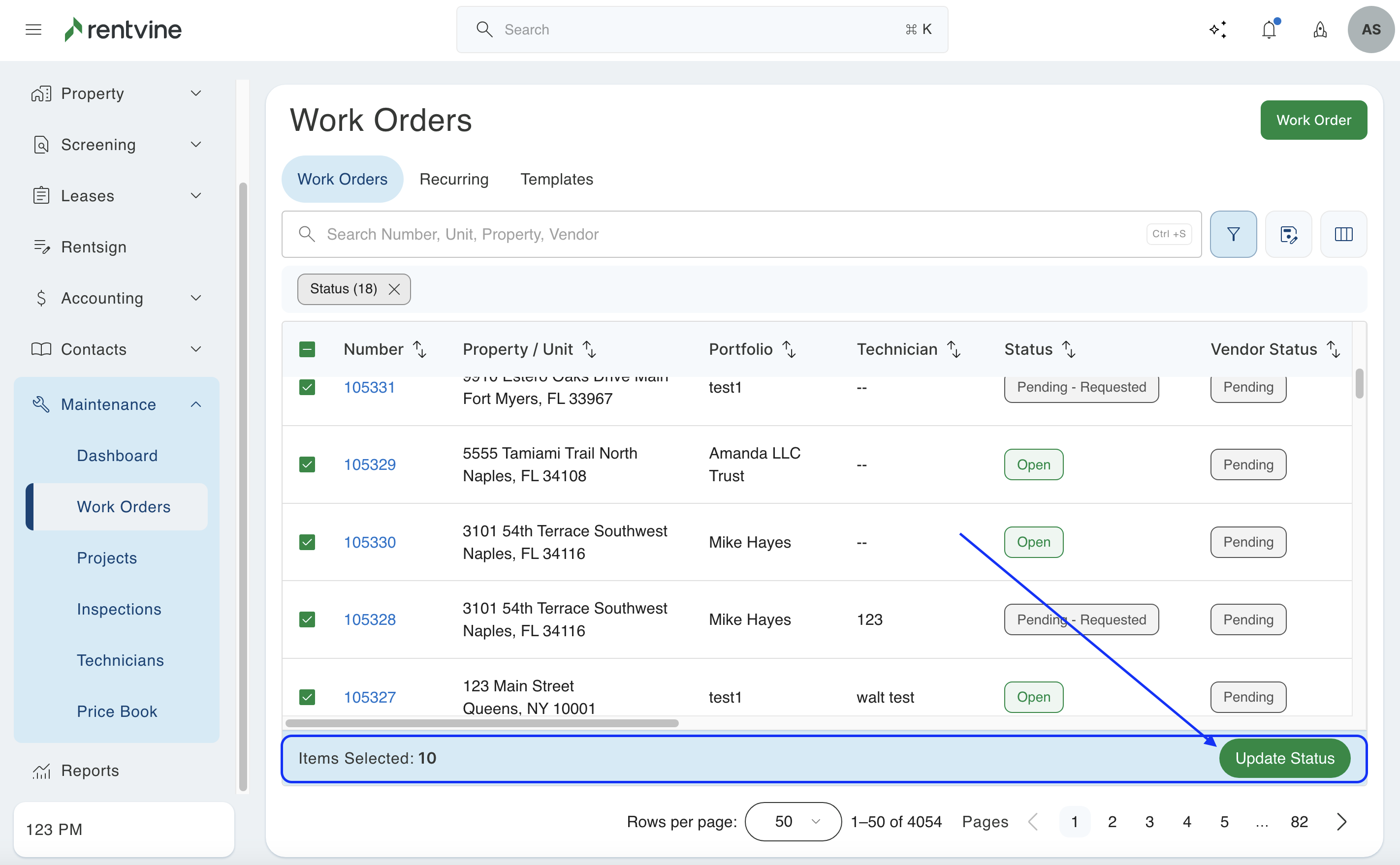
This will pull up a screen, and the first thing you will have to select is what status you would like to change the work orders to. You can choose any of the work order statuses you have within the system.
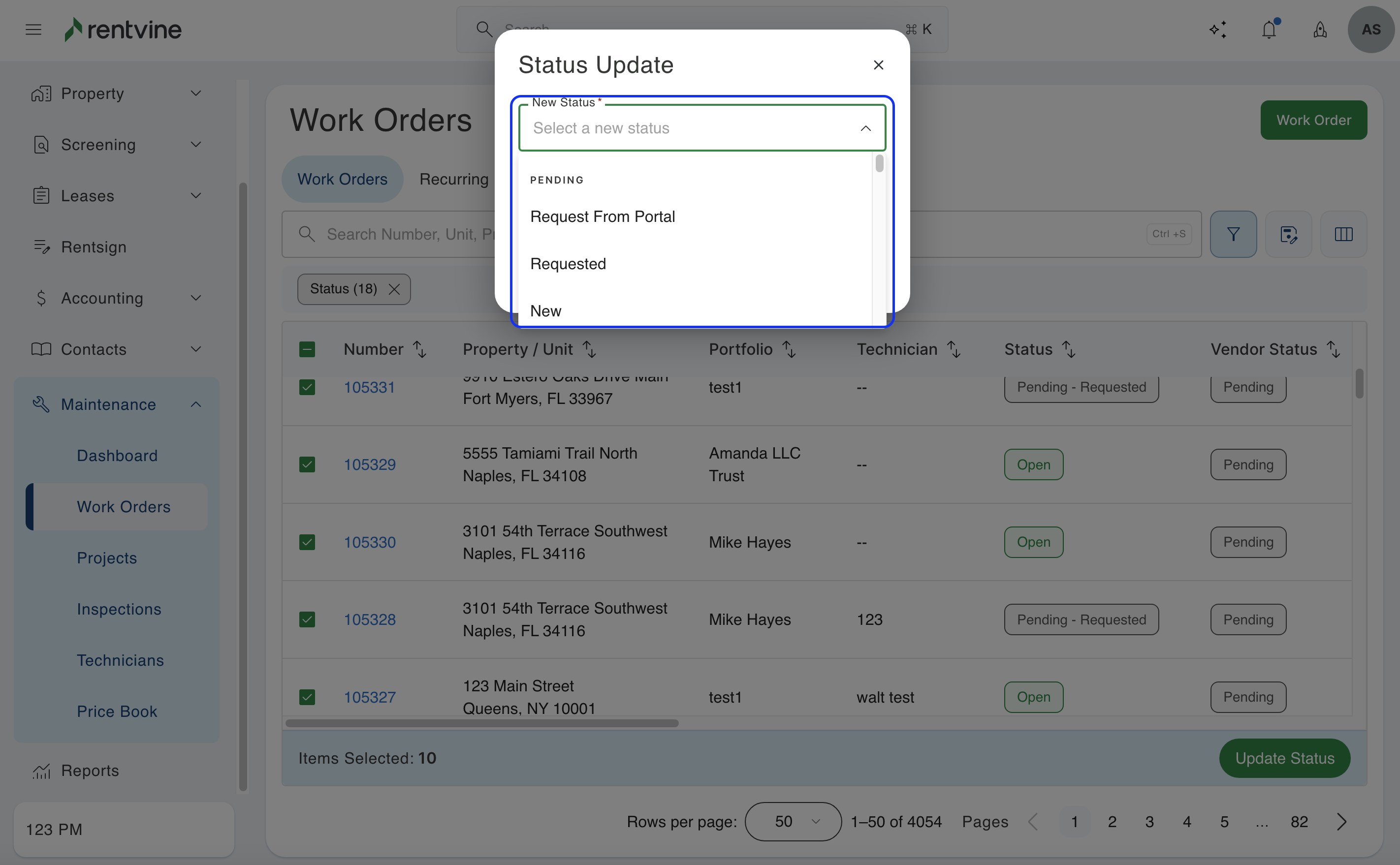
If you select a status with the primary status of closed and there are tenants attached to any of these work orders, then you will have the option to choose between two actions. One will be to not send any review vendor notifications to the tenants, and one will be to send the tenants the notification to review the vendor.
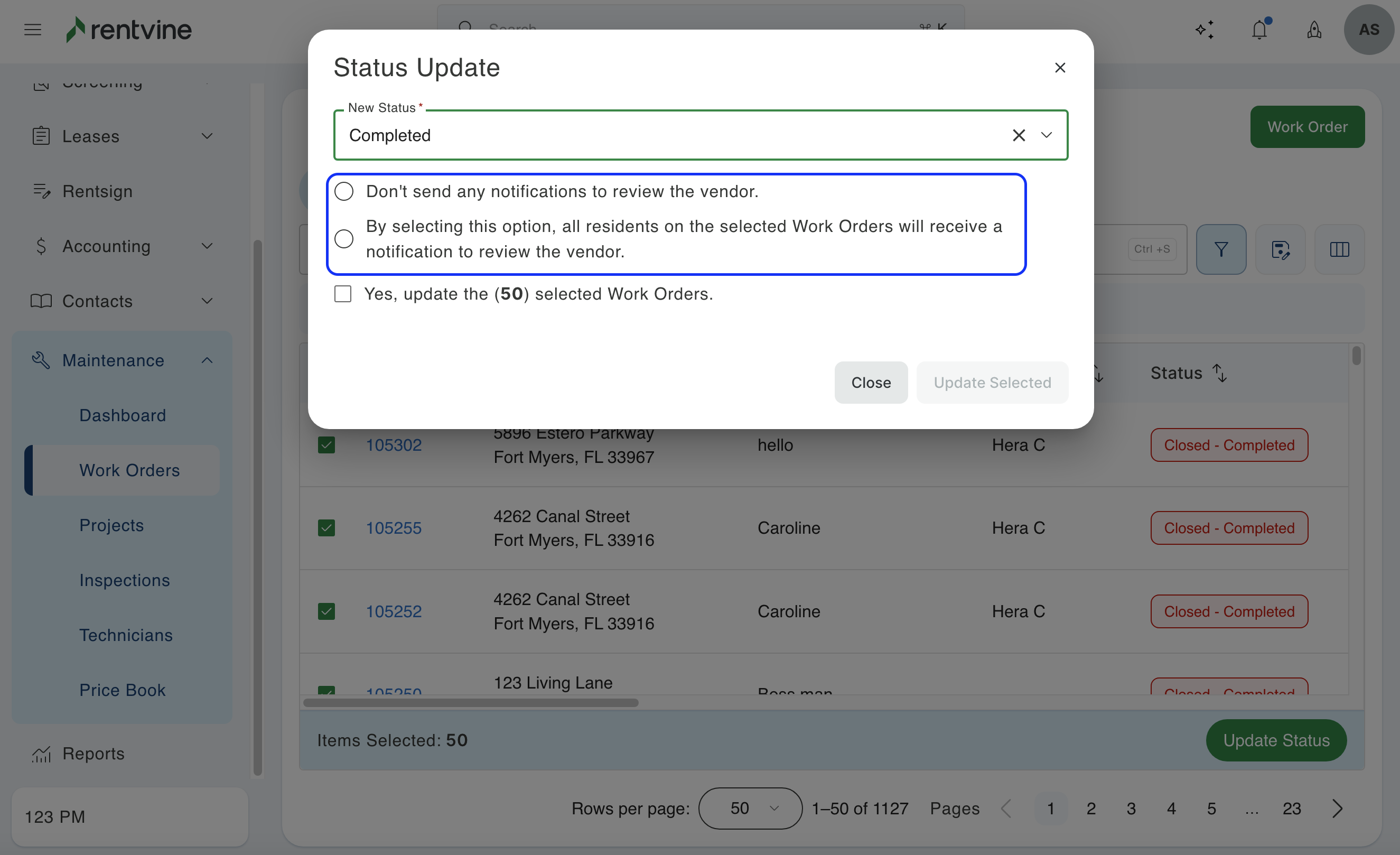
The last thing that you will need to do in here is to click the checkbox to confirm that you want to update these work orders. Once that is selected, you can click the "Update Selected" and that will change the status of all of those work orders.