How to Attach a Video Recording to your Ticket Submission
This article will show how to attach a screen recording video to your Support Ticket submission
This article will show you a step-by-step guide on how you can screen record your issue at hand specifically. After recording your Birdie video, attach the URL to your support ticket submission to help our team better understand the issue.
- To create a Support Ticket Form, go to the Support Form

- Fill in the Required fields
- First Name
- Last Name
- Company Name
- Issue
- Details
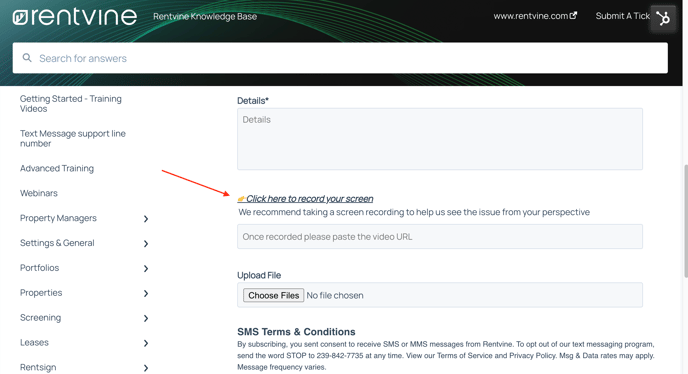
This will open Birdie, allowing you to record your screen and use your microphone to explain the issue
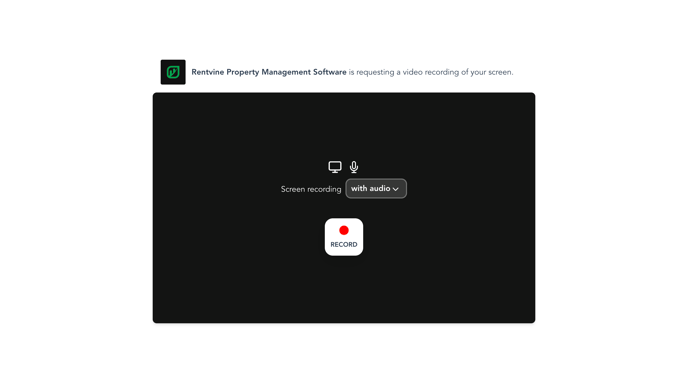

Birdie lets you share a specific tab, a browser window, or your entire screen.
4. After recording, Birdie will prompt you to either ‘Submit’ or ‘Retry’ the video.
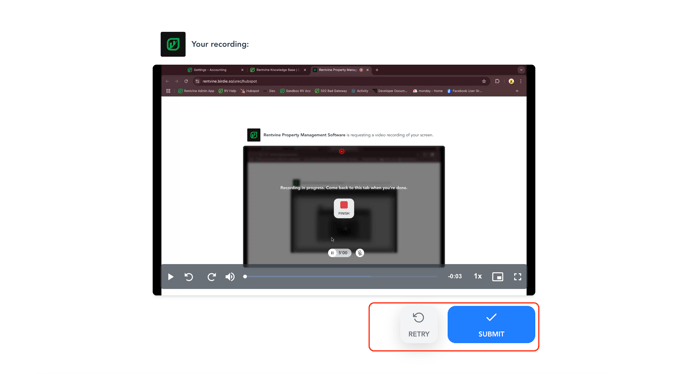
5. Once submitted, Birdie provides a link to paste into the Support Form.
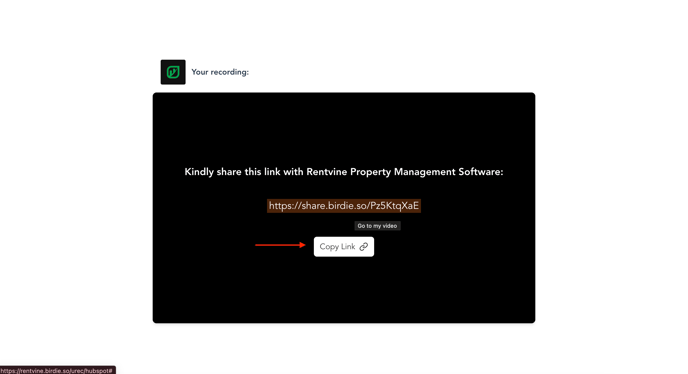
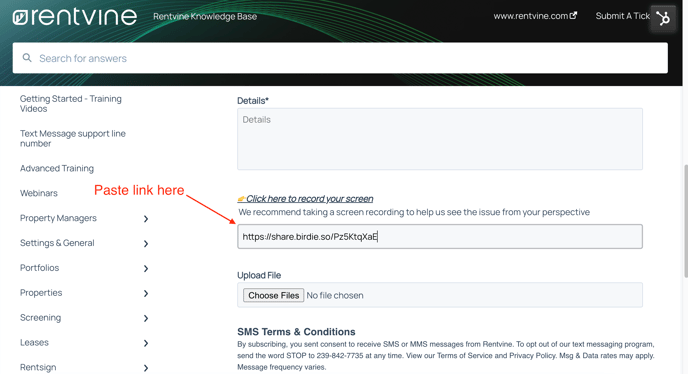
6. Finally, submit the ticket so our Support Team can review the issue

