- Rentvine Knowledge Base
- Settings & General
- Global Settings
How to Attach a File
This article will show you how to attach a file to specific areas within Rentvine.
Files can be attached to certain areas within Rentvine. These specific sections include the following.
- Portfolios
- Properties
- Leases
- Bills
- Payments / Charges / Credits
- Contacts
- Work-orders
To attach a file you simply navigate to the section of the software that you are looking to add the file to and find the "file" menu tab.
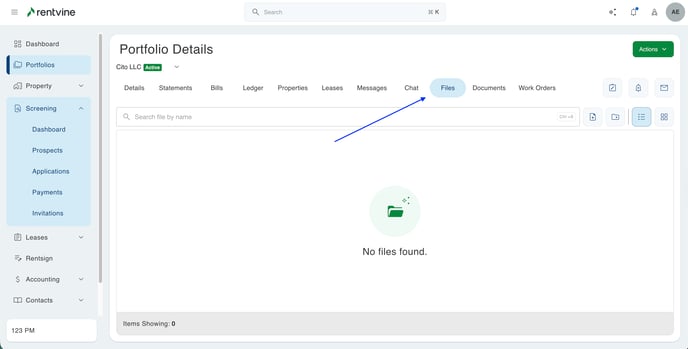
From this section you will now have two options to upload a file
1- Drag and drop option - Select a file from your computer and drag it onto the screen right under the files column titles (usually depicted by a grey bar)
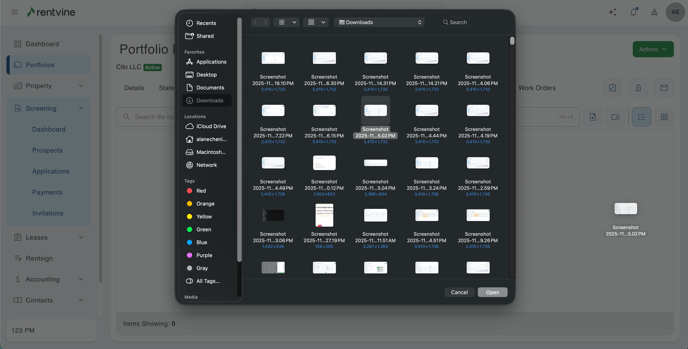
2- Use the "Click to Select" files option button - This will allow you to search your files on your computer to upload to the Rentvine files section.

