Reminders can be created in Portfolios, Properties, Leases, Work Orders and on Vendor contact page in the Rentvine system.
Property managers can schedule reminders for users or specific contacts within their Rentvine account. These reminders will be sent via email to the designated recipients on the specified date and time, ensuring that they receive the necessary notification.
In this article, I will be showing you how to get a reminder created. For this example, we will be navigating in the portfolio section of Rentvine.
- Click on the Portfolio you want the reminder to be created on.
- Scroll down on the portfolio details page.
- You will then see a reminders area where you can get the reminder created.

- Click on the blue "Add" icon in the top right to get a reminder created.
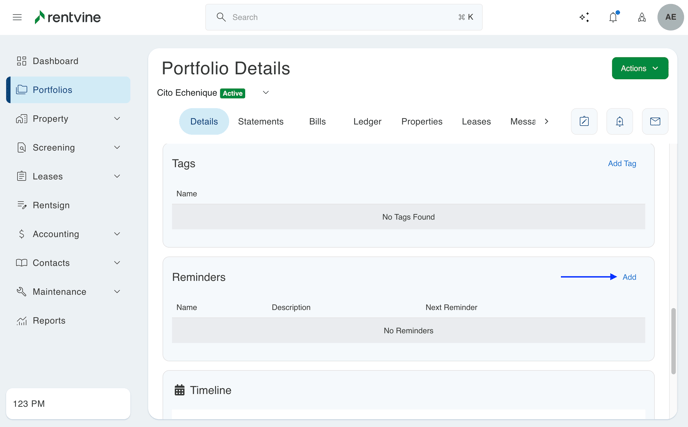
- Fill out the reminder form to create the reminder.
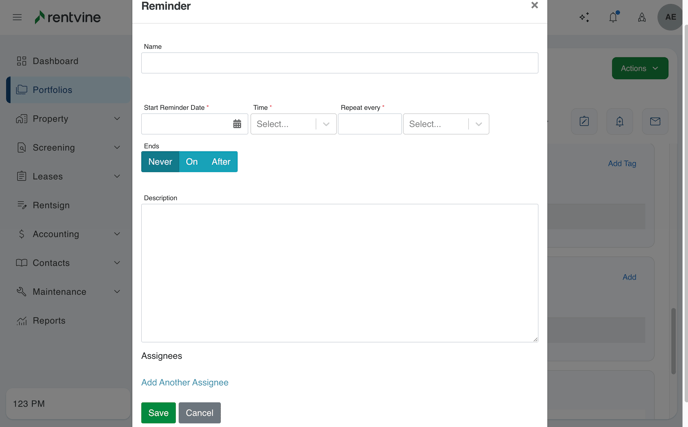
Name: This will be what you want the name of the reminder to be.
Start Reminder Date: Insert the date you want the reminder to be sent to the user.
Time: Select a time
Repeats every: Select how often to be reminded
Time Zone: This should show your current time zone
Ends: Select when you want the reminder to end. Select an end date when you want the reminder to end or the number of occurrences. If you do not want it to end, then leave it to "Never."
Description: Enter text that describes the reminder, ie, what do you want to be reminded about. This is what is shown on the reminder email notification.
Assignees: This is how you will assign specific users or contacts in your Rentvine account. So the system knows who to send the reminder to. Make sure to click "Add Another Assignee" to get the user assigned to this reminder. You can also have multiple users receive this reminder.
Save: click the green "Save" button to get this reminder created once the form is filled out.
An email notification will be sent to the assignee(s) on the date and time of the reminder that contains details of the Portfolio, Property, Lease, Work Order, or vendor contact, along with the reminder description. Links will be provided in the notification to give you more information.
You can follow these same steps in the Portfolios, Properties, Leases, Work Orders, and on the vendor contact pages. These are all the areas where reminders can be created in Rentvine.
There is also a global reminder section, where you can view all reminders you have created in Rentvine. Please follow the steps below to see this in your Rentvine account.
- Click on the profile icon with your initials
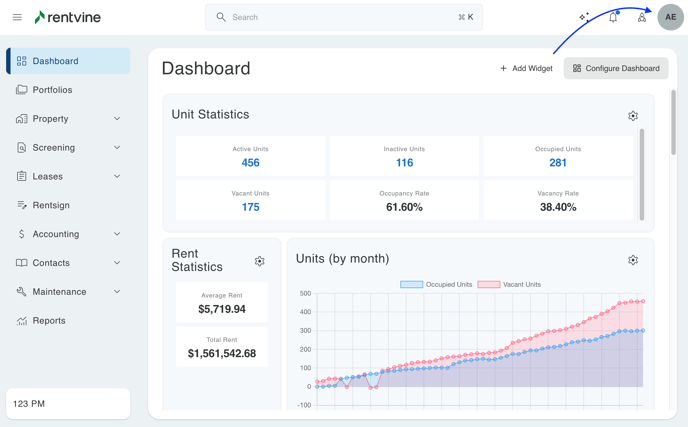
- Click Settings
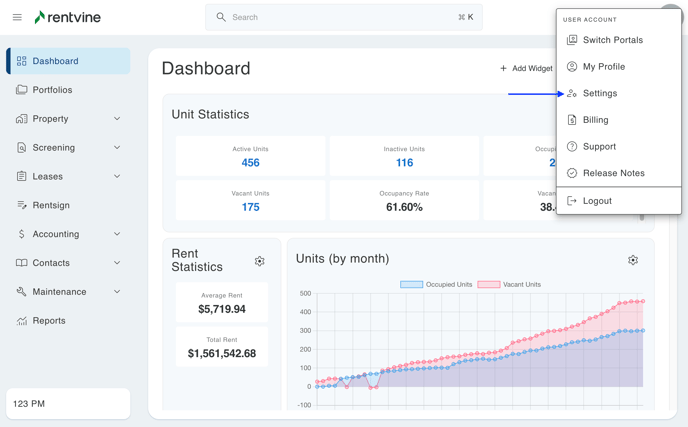
- Under the "Account" section. Click on "Reminders."
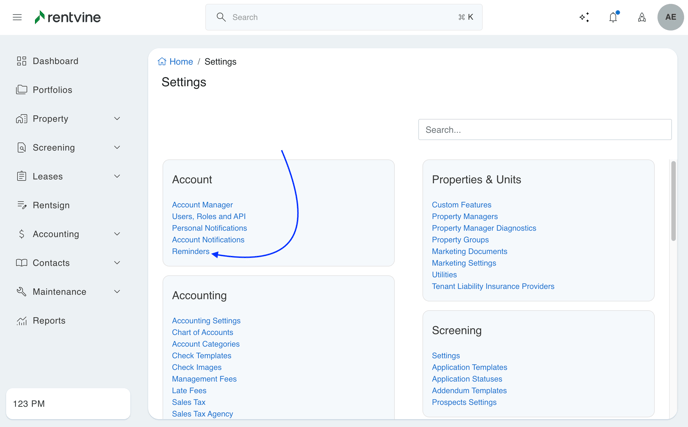
- On this page, you can view all the reminders that have been created in your Rentvine account from a global view. You can also click on certain filters to make searching for specific reminders easier.
