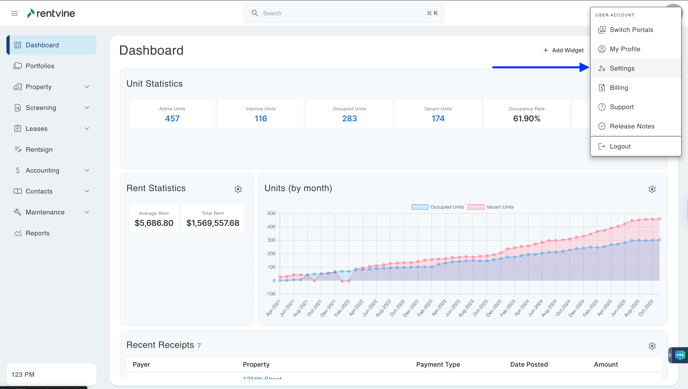How to Add new Addendum Template?
- From Dashboard
- Go to the settings page (click on the ellipsis next to your name in the lower left corner of the page and select Settings)
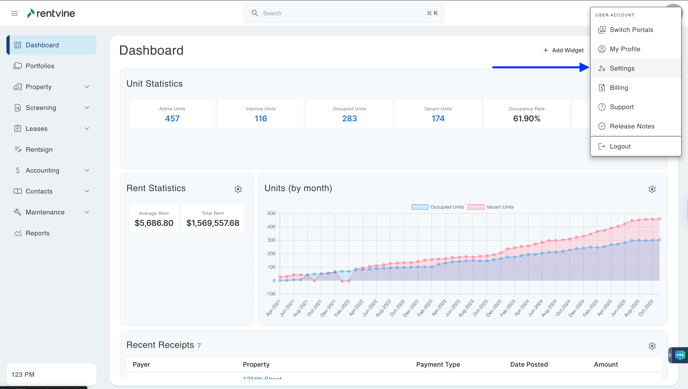
- Once you are within the Settings of your Rentvine account, you will locate the Screening section.
- Click Addendum Templates

- Click New Addendum Template

- Name the New Addendum
- Click Save

- On the Addendum Page Manager, you will click Upload Document

- Drag file to upload or click inside the box to open the dialog (highlighted in green)

- Our system will then integrate the document into our system
- If this document has multiple pages, you will see them under Pages
- You can click the Three Line icon to reorder the pages
- If you reordered the pages, Click Save Order
- Click the Trash Can icon to delete the pages
- To add more pages to this addendum, Click Upload Document
- Click Go To Builder

- Once on the Addendum Builder Page, you can view the document you uploaded
- Under Standard Fields, you will see the fields you can insert within your Addendum

- Click on the specific field you would like to incorporate within the addendum
- Click on the area where you would like the field to be signed, dated, initialed, etc.
- Once you are complete, Click Save and Close

- To add the Addendum to your current Application Template, please visit the article, "How to Add an Addendum Template to an Application Template?"