Do you have a bill that is issued on a recurring cycle? This article will walk you through recording this as a recurring bill to post and how to edit current recurring bills.
- From the dashboard view of Rentvine, click on the Accounting dropdown on the left-hand side
- Click on Money Out from the dropdown
- On the right-hand side, click on the green Actions button and select Add Recurring Bill
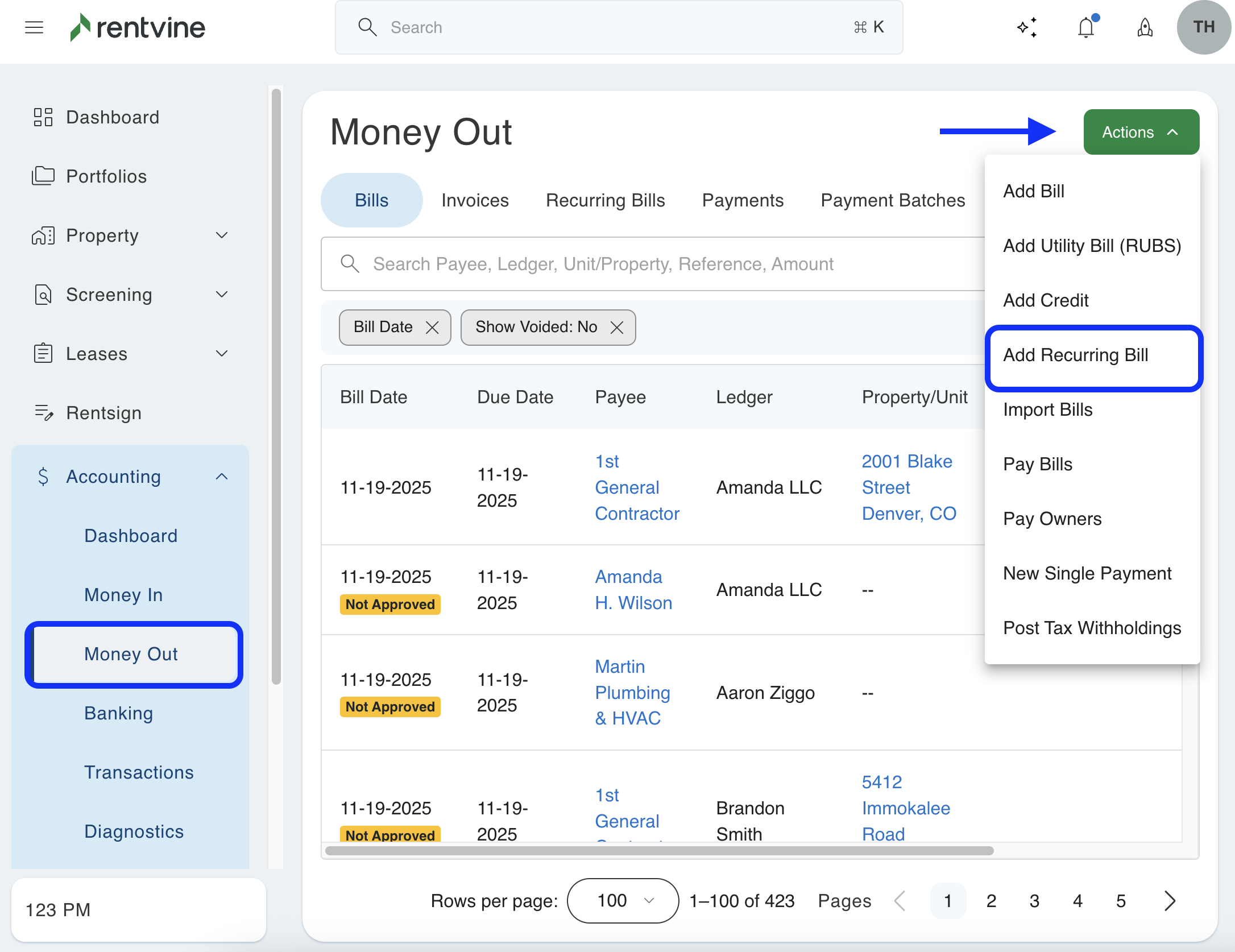
- On the next screen, enter the Bill Details:
- Enter/ Select Payee ( This field is required.)
- Enter the Payment Memo
- Enter the Description
- Enter the Start Date (This field is required)
- In the Ends Section, select the monthly recurring date and frequency.
- In the Repeat Every section, select the frequency of the charges.
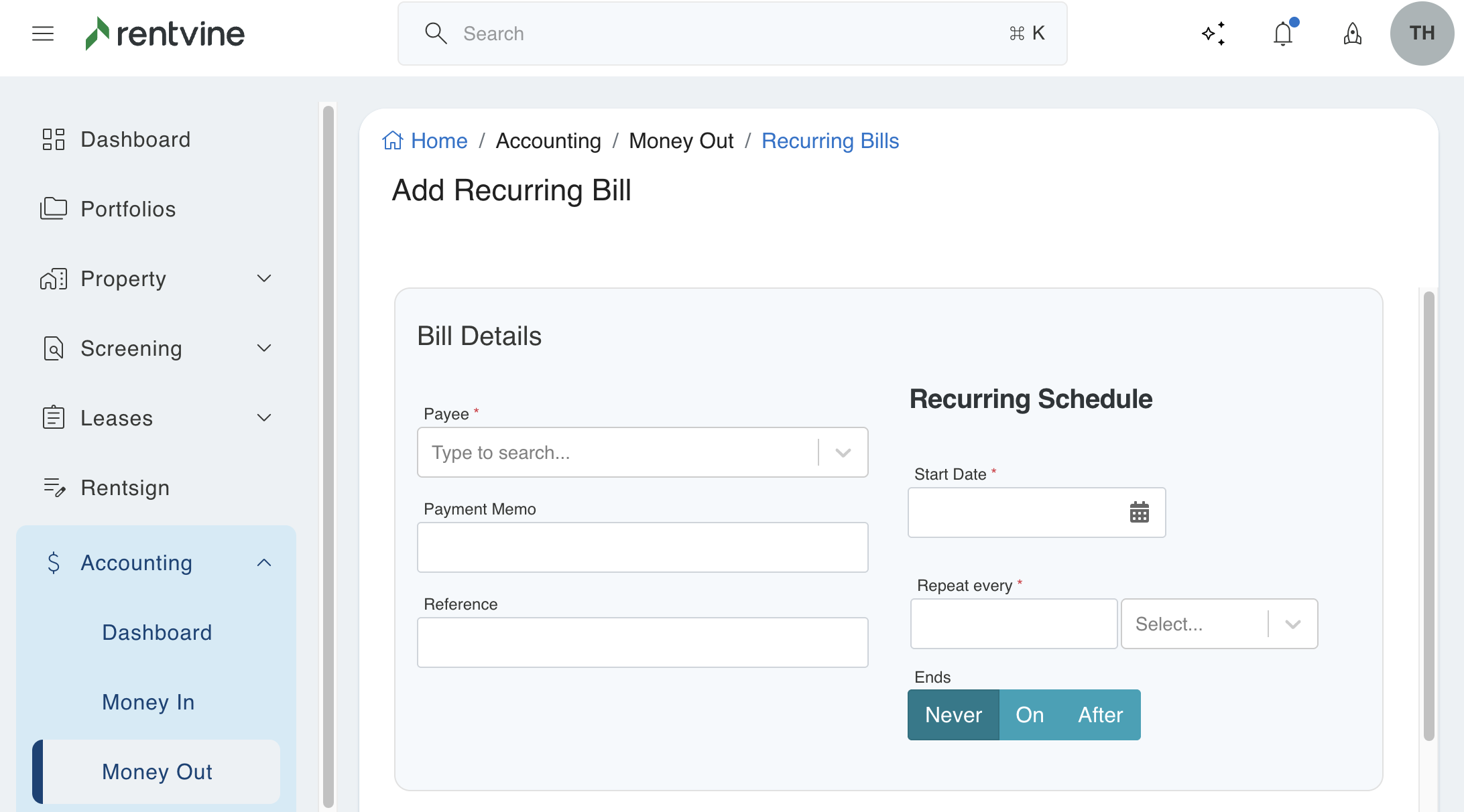
- In the Paid By section, enter the portfolio/property/unit that is paying this bill.
- In the Account field, enter in the general ledger account that is being used
- Enter the Amount
- Enter a Description for this itemized recurring bill charge.
- Click the Save button
- You can create multiple Recurring bills with the same bill details entered previously by clicking Add Recurring Bill Charge.
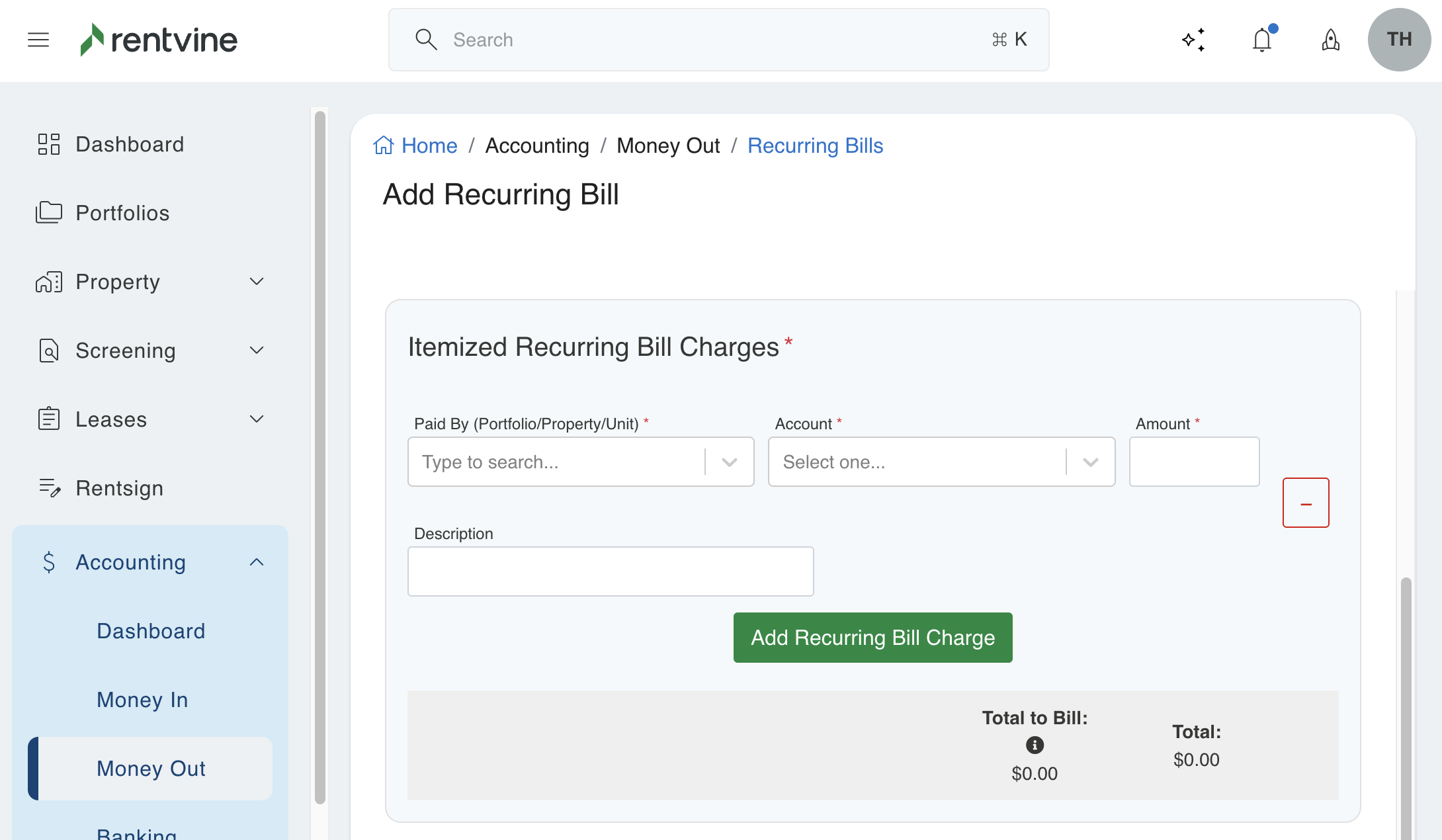
How To Edit a Recurring Bill
- From the dashboard view of Rentvine, click on the Accounting dropdown on the left-hand side
- Click on Money Out from the dropdown
- On the next screen, enter the bill in the search field that you would like to change.
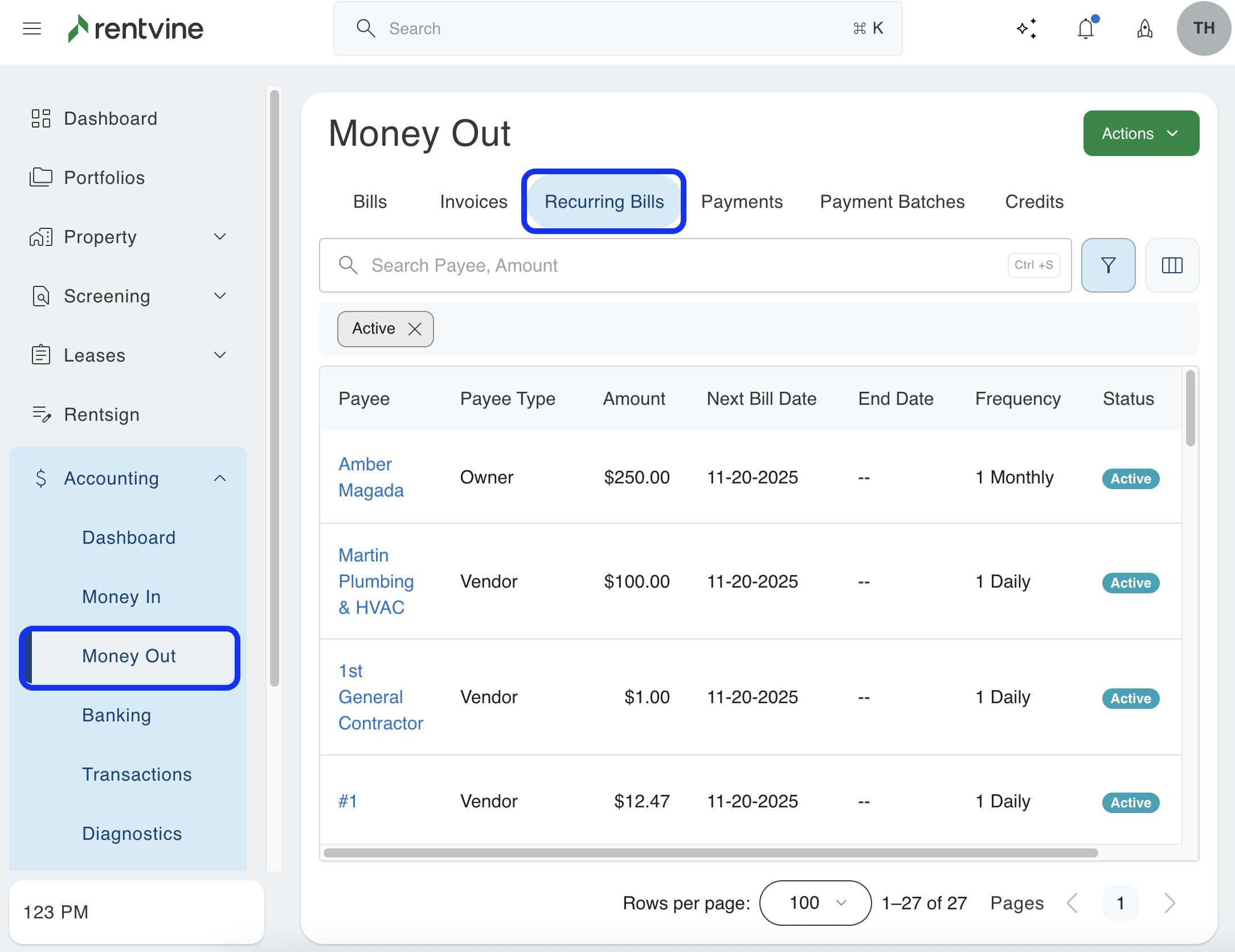
- From the search results, click on the Edit button
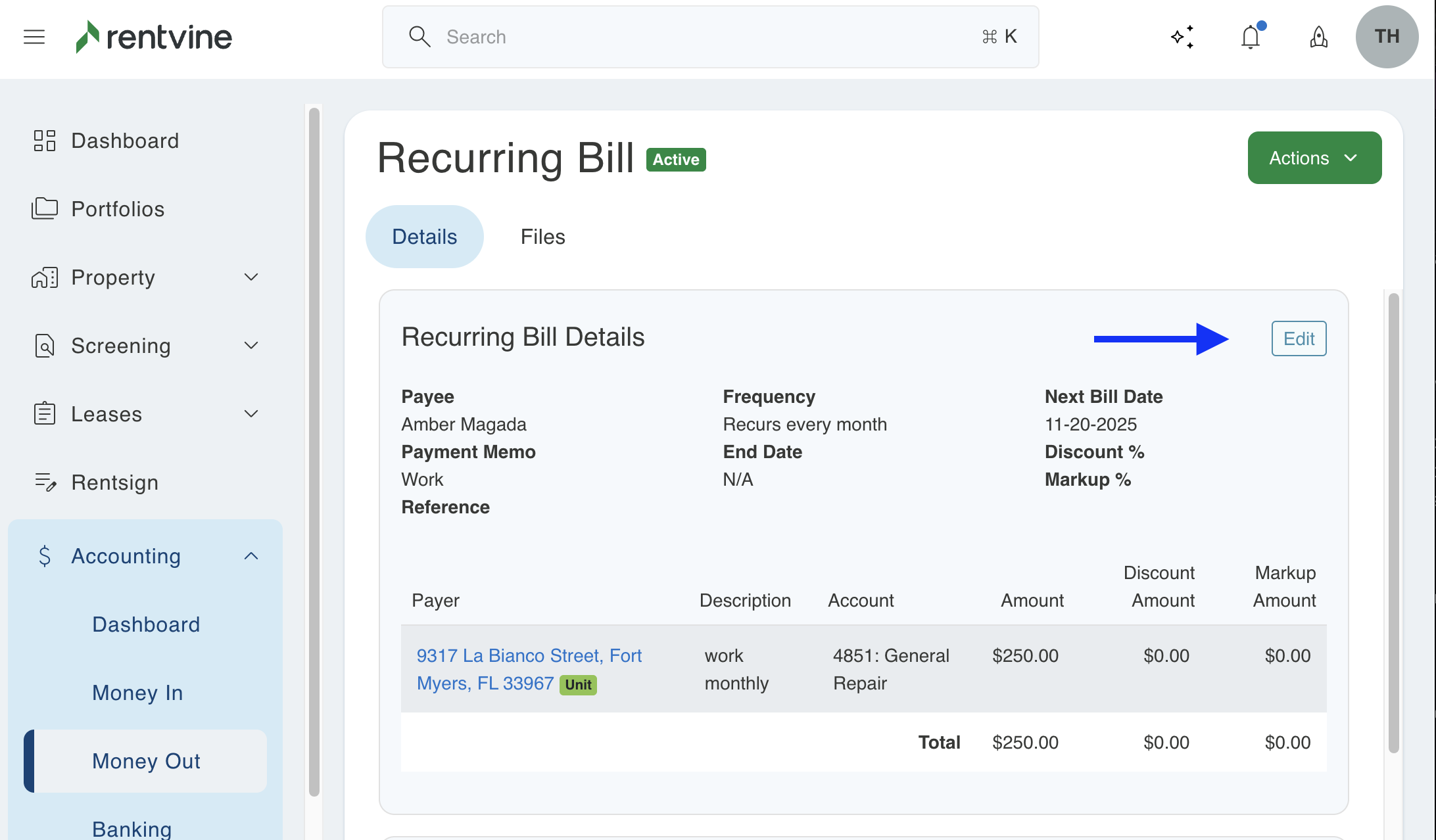
-
- Enter the Payment Memo
- Enter the Description
- Enter the Start Date (This field is required.)
- In the Ends Section, select the monthly recurring date and frequency.
- In the Repeat Every section, select the frequency of the charges.
- Click the Save Button
