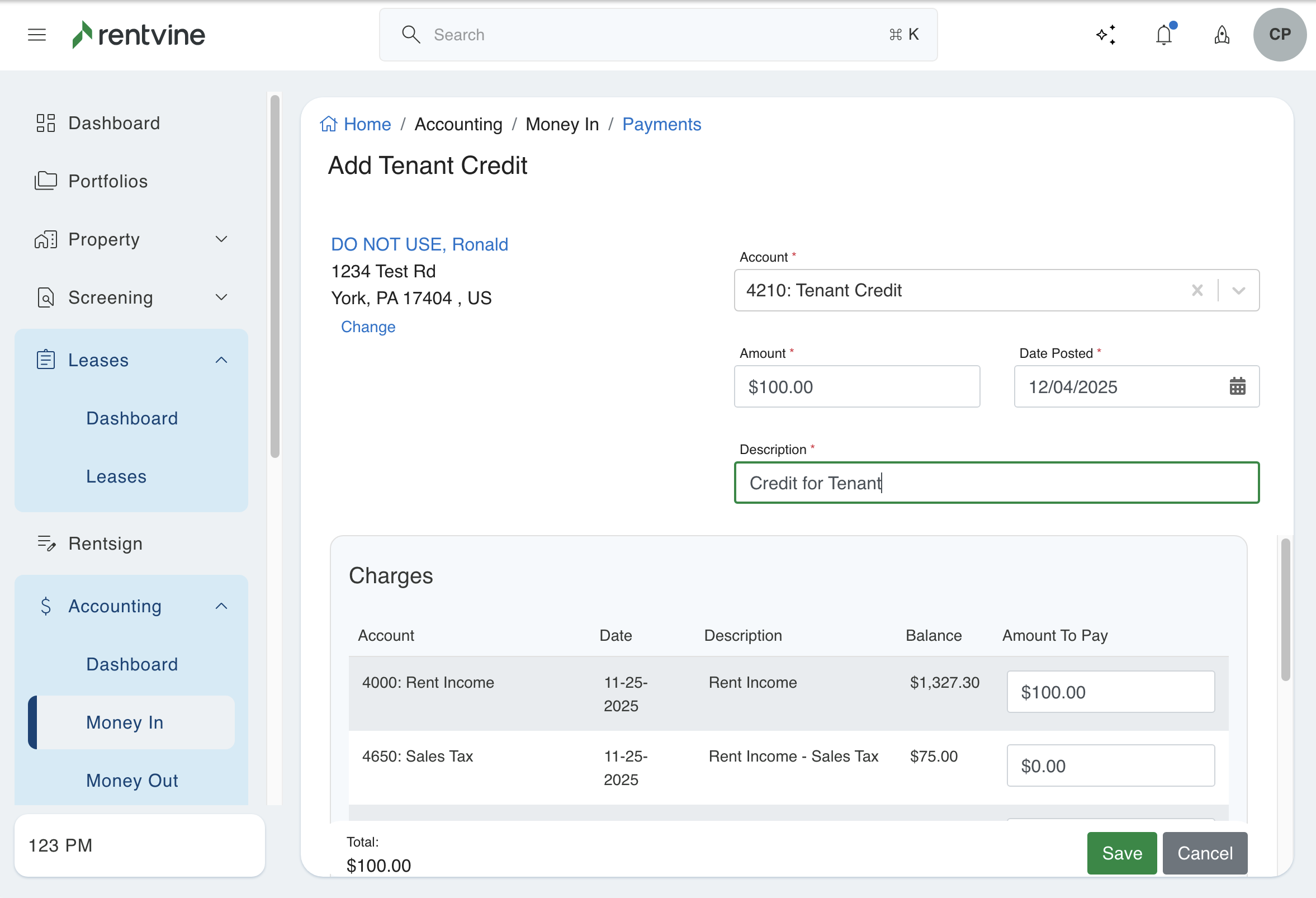Do you need to give a credit to a tenant? The article below shows you how.
When a lease credit is added, the credit comes from the Owner / Portfolio of the property. This means that the Portfolio ledger will be decreased. A credit is typically applied to offset any unpaid rent or other charges on the tenant's account. As a result, the credit is reflected on the portfolio ledger as a decrease in the balance.
Rentvine has ledgers that work hierarchically, flowing from the tenant to the portfolio. When a prepayment is made, for example, those funds belong to the tenant until earned (applied to a charge on the lease). The cash is accounted for on the tenant ledger, which also ultimately means it is accounted for on the portfolio ledger as CASH. However, it is NOT available as OPERATING BALANCE, meaning that the funds, while accounted for and a part of total portfolio funds, are not available for things like paying bills or disbursing to the owner. Similarly, when a LEASE CREDIT is issued and it is not applied to any charges, those funds are now technically tenant funds (until they are applied against a charge). While it won't impact the CASH balance on the portfolio, it does impact the OPERATING CASH balance on the portfolio.
(Typically, the Chart of Account associated with the lease credit is an income or expense).
If you are in Manager ledger mode, the credit can be given from the management company. To do this, you would use the "Transfer From Manager" toggle on the form. This toggle is only available in manager ledger mode and allows you to transfer a credit from the management company's ledger to the tenant's account.
- Search for the tenant or lease by using the Global Search or by clicking on Leases in the navigation menu and selecting the lease.
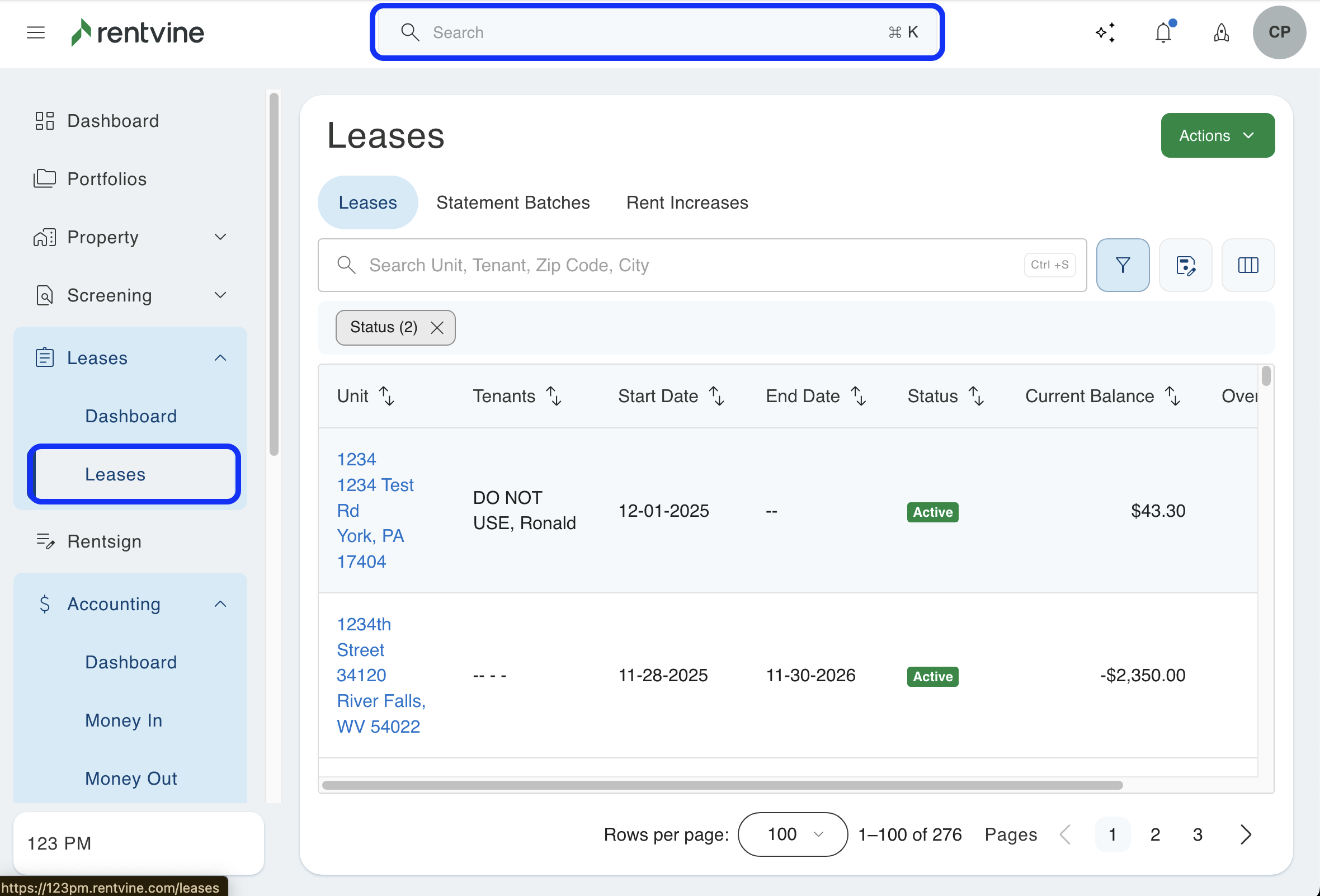
- Once you are on the lease details page, click on the green Actions button and select Add Credit.
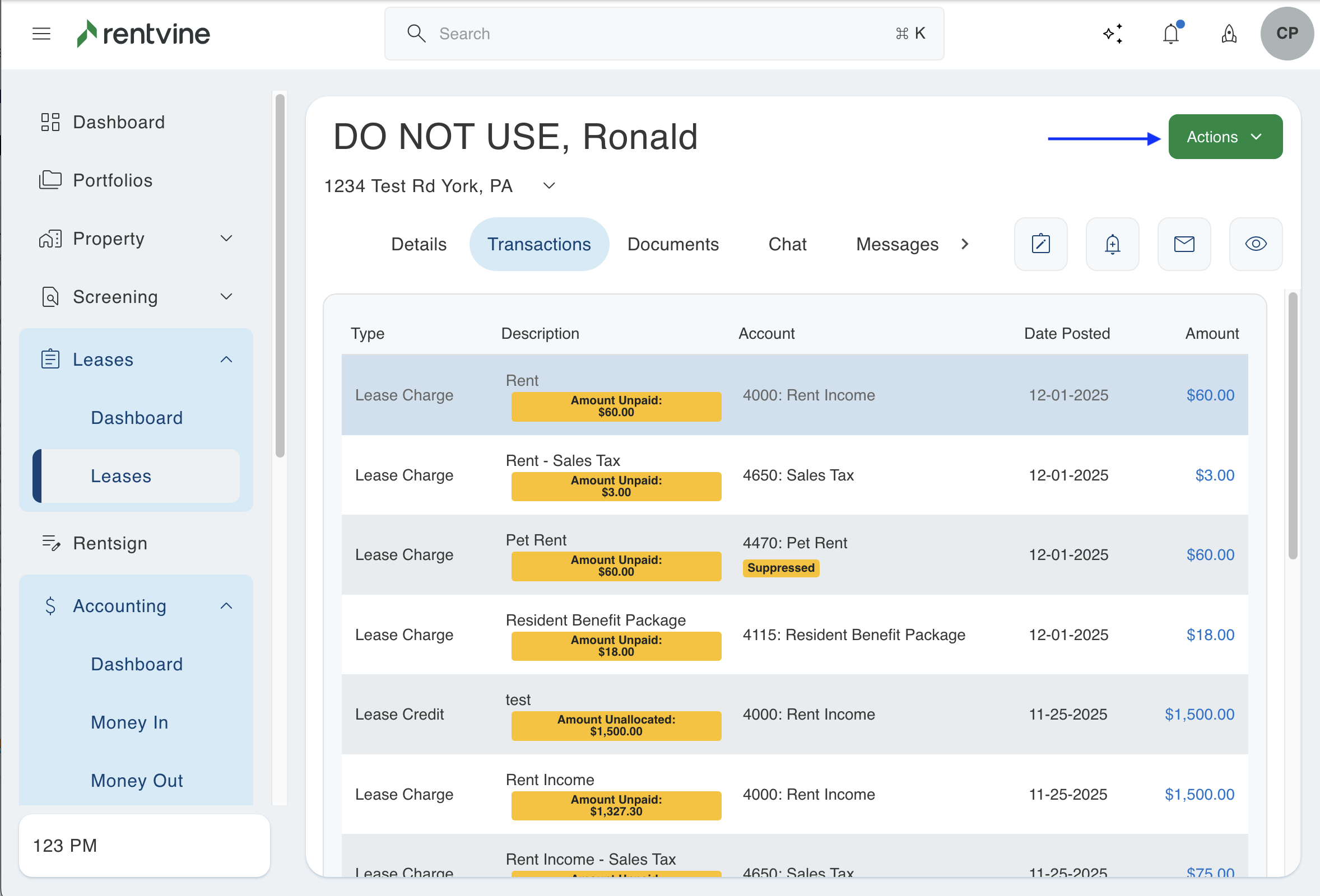
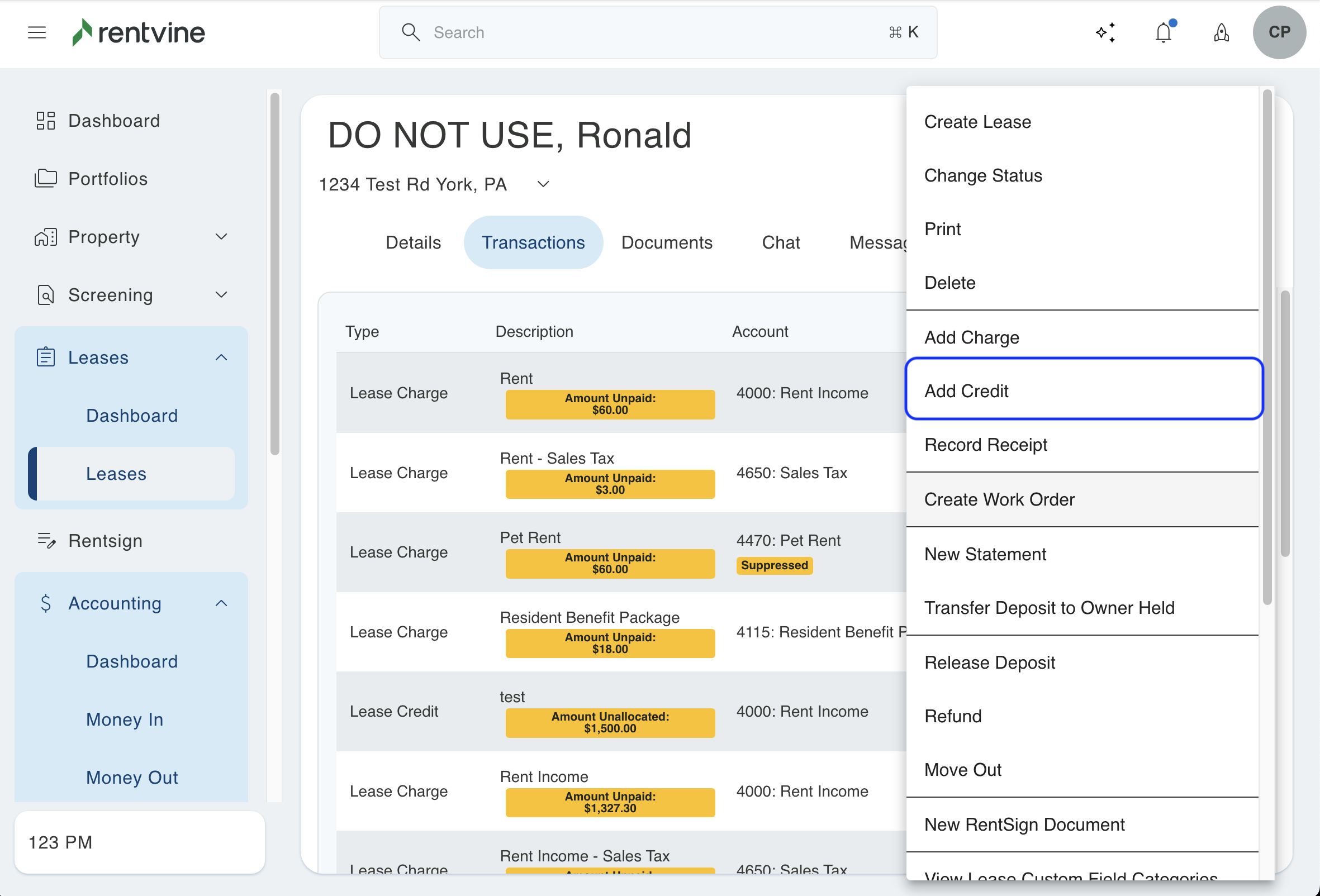
- Enter the details below on the Add Tenant Credit form:
- Account - Select the appropriate chart of account.
- Amount - Enter the amount to credit.
- Date Posted - Enter the appropriate date.
- Description - Enter text describing the reason for the credit.
- Charges - This section may appear if the lease has any unpaid charges. You have the option to apply the credit to the unpaid charge(s) by entering the amount you want to apply in the Amount to Pay column. This is optional.
- Click Save.