Learn how to configure the Rently, Tenant Turner, Showing Hero and ShowMojo showing provider integration.
Showing providers have quickly become an industry necessity. Knowing how important this is for day-to-day business, Rentvine has developed integrations with Rently, Tenant Turner, Showing Hero and ShowMojo. The showing provider information will be fully integrated with the listing display widget or plugin (currently PMW clients only).
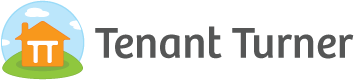
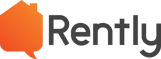
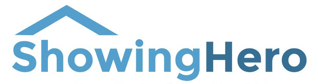
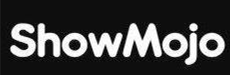
Configure Your settings
Marketing options are located in your global settings. In the lower left corner, please click on the ellipsis menu icon and select Settings from the options list.

All settings for Properties and Units are grouped together. Showing providers are setup within the Property & Units --> Marketing settings. Select Marketing Settings.
Add a New Showing Provider Setting
If you have any Showing provider settings they will show here. You can have as many showing providers as you need.
Click the "Add" button at the top right of the card to add a new provider setting.

Give the Provider Setting a Name. Select "Is Default" if you want this to be the default setting for your properties. Select which showing provider you would like to integrate with from the dropdown list.
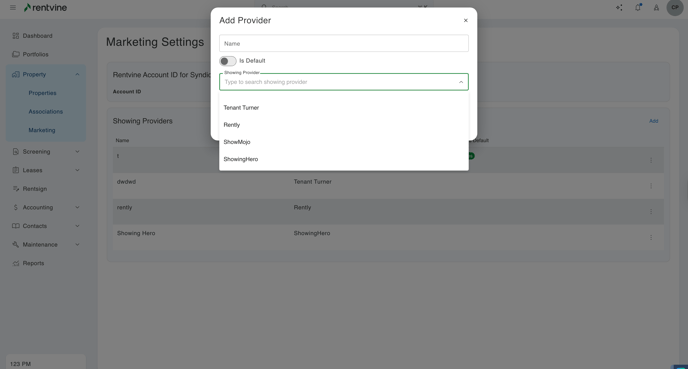
If you choose Rently or ShowMojo you will need the unique account number that is provided by your showing provider so it can be added to the setting. This is required in order to correctly link your listing data with your Showing Provider.
Rently - If you do not know your Rently account number please reach out to Rently support to get that information, support@rently.com.

ShowMojo - You can find your ShowMojo account number by signing into your ShowMojo account. See the screenshot below

Set a Default Showing Provider
The Default showing provider will show a green YES under Is Default. You can only have one default setting. The default showing provider will always be the first in the list. To change the default click the ... and toggle the default setting on or off.
The default option will be used for all properties unless the setting is overridden at the property level.

**If you want to change your default provider you do not need to remove the existing settings. Simply edit the provider you wish to be default. Select is Default and hit save. You will see that new setting as default and at the top of the list. All other settings will be marked not default and be shown below.
Contact Your Showing Provider
Once you have added your showing provider(s) you will want to let your showing provider(s) know that you are using Rentvine as the source of your marketing rental listings. Please provide them with the URL of your rentvine account. You can find your URL by looking at the address bar of your browser.

Delete a showing Provider Setting
If you wish to remove a showing provider setting completely select the ... for the corresponding setting. Select the Delete option. Choose Delete. This setting will be removed from your account.
**If you have more than one showing provider and delete the default setting. The next setting in the list will be set as default automatically. Please ensure that your default provider is selected correctly.


