Steps applicants will follow to complete the ID Verification section within an application.
The ID Verification will allow the applicant to take a picture of their Driver's License, Passport, Residency Card, etc., using their cell phone. Then they will be asked to take a Live picture (Selfie) of their face using their cell phone to be verified. We utilize Plaid's integration for this through Rentvine's Application Platform.- Applicants will need to begin the ID Verification by clicking on the Green Icon, START VERIFICATION

- Applicants need to read the information provided by Plaid and click on CONTINUE

- Applicants will be asked to enter their cell phone number for a Rentvine verification code to be sent. Click on SEND VERIFICATION CODE
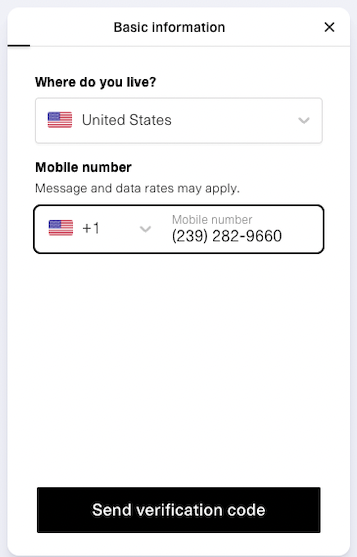
- Enter the Rentvine verification code sent to the applicant's cell phone and click on CONTINUE
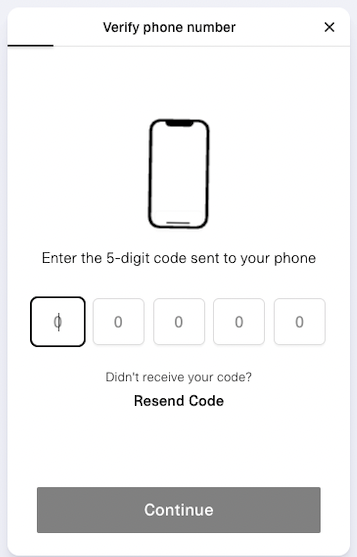
- Applicants will use their cell phone to Scan The QR Code shown on their computer, or if applying from their mobile device, they will need to click on Send Link To Phone. Once scanned successfully, Applicants will follow the steps on their cell phone
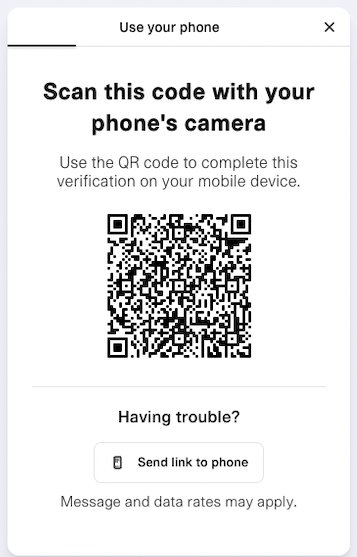
- Scan was successful, and now Applicants are prompted to look at their cell phone
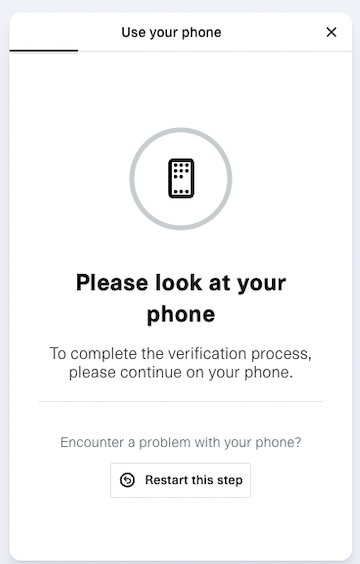
- View of what Applicants see on their cell phone.
- Applicants will be prompted to Take Pictures of the Front and Back of their Driver's License
- The cell phone shows the system is Checking Documents and Finalizing Documents
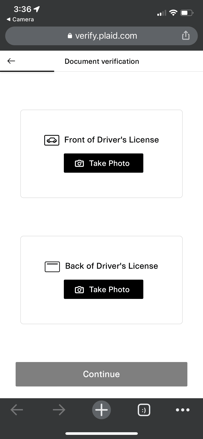
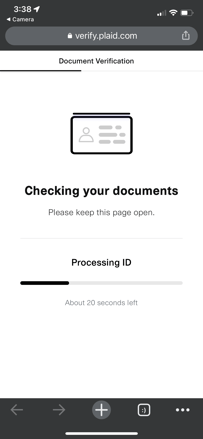
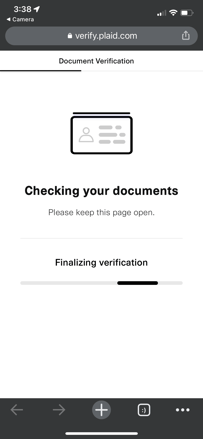
- Applicants will see on their computer that the system is Checking Documents
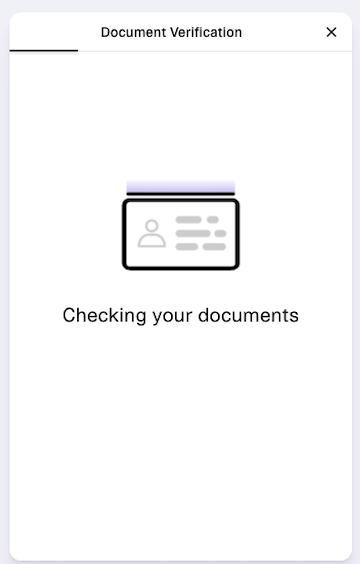
- Applicants are prompted to take a Live Picture on their cell phone to complete the Selfie Check
- Applicants will see that the system is checking their Selfie
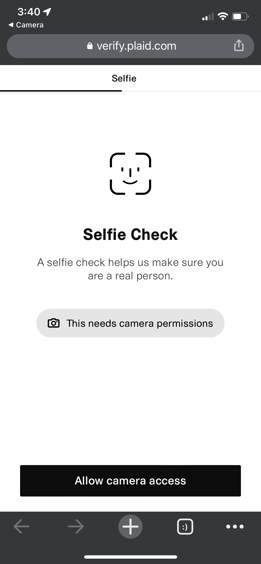
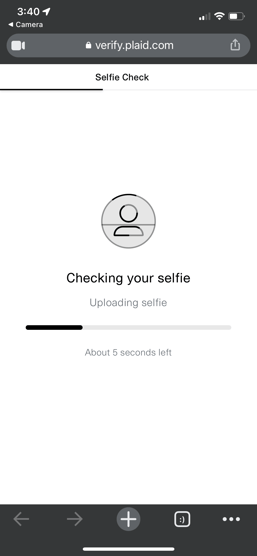
- Applicants will see the computer uploading information and checking the selfie
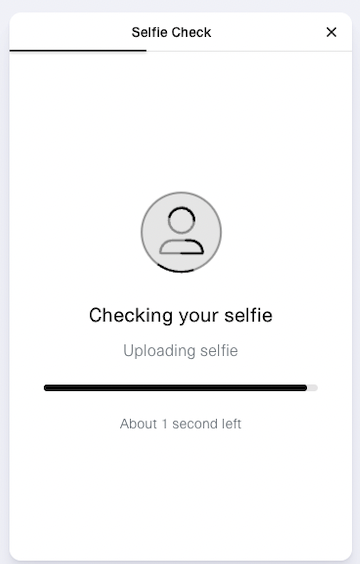
- Applicants will be notified that the ID Verification is complete
- Applicants will click CONTINUE to complete the remainder of the application

