This article will show you step-by-step how to create a Loom video to attach to your Support Ticket.
This article will show you a step-by-step on how you can screen record your issue at hand specifically. Once the Loom Video has been recorded, you can then attach the video or URL link to your Support ticket submission for our representative to have a better understanding of the issue at hand.1. You will need to create a Loom account. Navigate to this link: https://www.loom.com/signup, and create an account here.
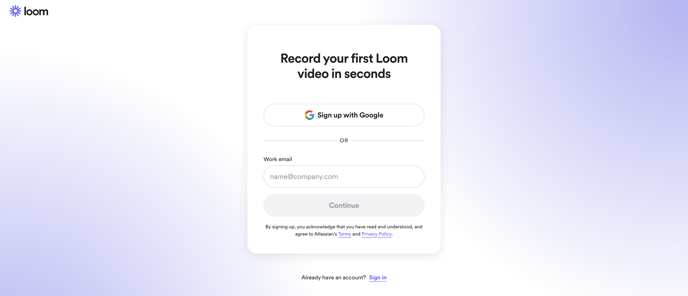
2. Once signed in you will be allowed to start recording your Loom video, Click the "New Video" dropdown and select Record a Video
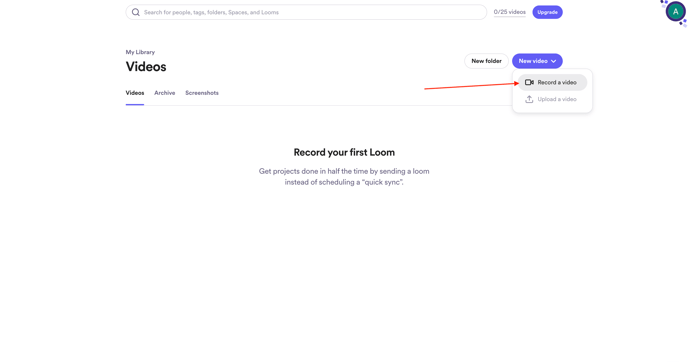
If this is your first time using Loom, you may be prompted to allow access to your computer camera and microphone. Please allow Loom to access your camera and microphone to properly record videos

3. Loom will prompt you to choose what you want to record, including the screen/tab, microphone, and optional camera.
You can adjust the Screen options by clicking this option.
1. Fullscreen will allow Loom to show everything on your entire screen
2. Window will allow you to only screen record a specific window
3. Current Tab will only share the specific tab you are on
To adjust the camera settings to have no camera, you can click the Camera icon and it will allow you to disable this so it does not record you.
To adjust the microphone to a different microphone you may have, you can select the Microphone icon and adjust this here.
Once you select Start Recording, Loom will present options with what exact window or tab you would like to record, please select the window/tab using the Rentvine Software.
4. Once the recording has started, you may continue with the loom video showing the issue you may be experiencing and you can also use your microphone to explain in further detail.
Once finished you will need to click Stop Sharing

5. Once the video is finished recording, you can go back to your Loom tab and you can find the newly recorded video here.
You can copy the video URL here as well, 
6. Once the link is copied, you can go to the Rentvine Support ticket submission page, https://help.rentvine.com/kb-tickets/new, and you can input the Loom video link here.
Please note that Loom only allows 25 videos that you can record for free.
If you do reach this limit, you will need to delete previous Loom videos in order to record new Loom videos.
To delete a Loom video from your account, click on the video you wish to delete > click More Options > Click Delete
If you do experience any issue while recording a Loom Video, please reach out to their support at this link, https://support.loom.com/hc/en-us/requests/new.
Their team will be able to assist you further with any issues that arise when trying to record a Loom Video.
