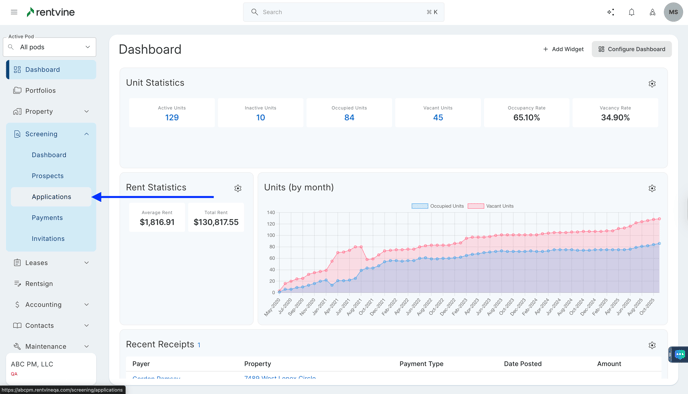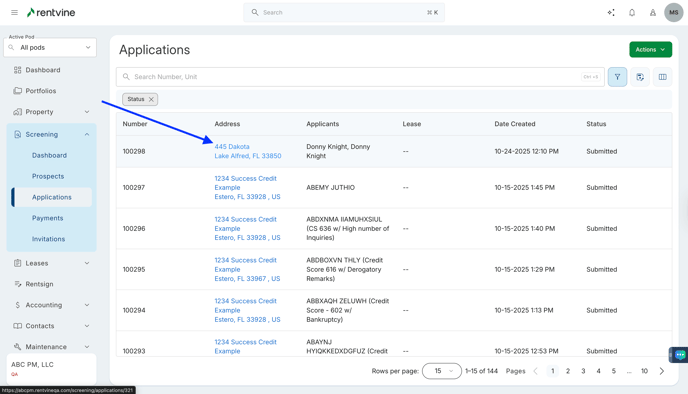How to Add a Letter?
- From Dashboard
- Click Screening
- Then select Applications
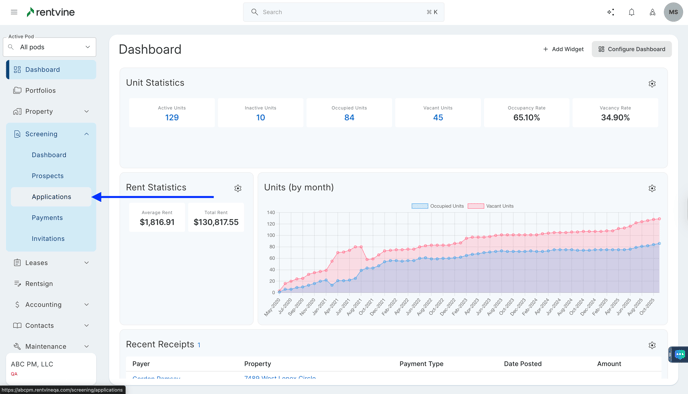
- Once on the Applications page, you will locate the application you would like to view and screen.
- Hover over and click on the Application Tab to be taken to the Application Details page
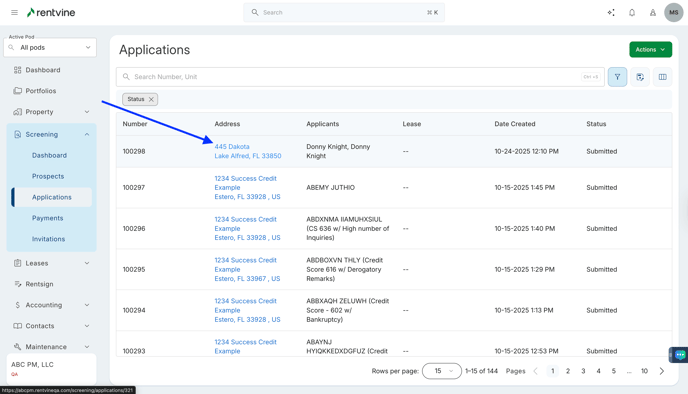
- On the Application Details page, you will locate the Actions icon.
- Hover on and click on the Letter Icon and select Create a new Letter
- Click Create Letter


- Select or Type in the Letter Template
- The Letter Name will auto-populate
- Click Save

- You will see the Letter that was created on the right hand side of your screen under the Letters section.
- Click the Ellipsis icon (...) to Email the Letter, Download the Letter, Preview the Letter or Delete the Letter.