This week will go over how to resend a landlord verification on an application to the correct email. This can help in cases the applicant enter the incorrect information
Video Reference
Getting Started
Interactive Tutorial
FAQ
Video Reference
Getting Started
- Do you ever have an applicant who does not know their previous landlord's email or accidentally enters the incorrect information? This article goes through the process of how to enter the landlord's correct information and have the verification questionnaire resent to the correct email.
To ensure that the Landlord verification fields are active to be sent out, please view this article that goes over the steps on how to configure this: Landlord Verification for Applicants
- To start this process, navigate to the Screening Tab and select Applications.



- Here you will see a full list of applicants. Select the applicant who requires the new landlord verification to be sent out.


- Once the applicant is selected, you can click the blue button labeled View Applicant. Please ensure you select the correct applicant if the application has multiple applicants.


- From here, you will see all the applicant information and be allowed to edit this information as well. Click the green Actions button, located at the top right of the screen, and click Edit.



- Scroll down until you see the find the section labeled Address History, this is where the landlord information is pulled from in the system. Towards the bottom of this section, click the blue button labeled Add Address


- Enter the same information as the address that the landlord was originally tied to and update their contact information. With the new Address History entry, this will allow the system to send the landlord verification email to the updated email address. Once entered, please ensure to click Save at the bottom of the page to apply these changes.



This is an example of how the Landlord Verification Form would look once sent.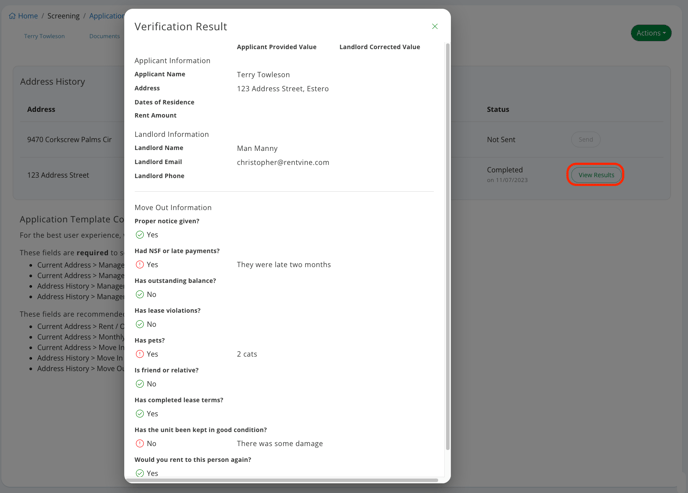
- Once the new information is entered, you can see that this now populates in the Landlord Verification tab within the application itself. Click the green Send button to send out the Landlord Verification to the updated landlord information.




Interactive Tutorial
FAQ
- How often does a notification get sent to the landowner?
- The landlord will get an email notification every 24 hours for the next 72 hours. Once the 72 hours have passed, the notifications will cease.
- Can I send the landlord verification out again?
- After the initial 72 hours, you cannot continue to send an email notification to the landlord to complete the verification form.
- After the initial 72 hours, you cannot continue to send an email notification to the landlord to complete the verification form.
- Can you edit the landlord questionnaire sent to them?
- At this time, you cannot edit the landlord verification questionnaire that is sent to these landlords.
- Can we see when the email notifications are sent to the landlords?
- Yes you can! If you navigate to the Landlord Verification tab, you can click the Events button and this will inform you the time notifications were sent to the Landlord.


-gif.gif?width=688&height=337&name=ScreenRecording2025-05-19at3-41-12PM-ezgif-com-video-to-gif-converter%20(1)-gif.gif)
- Yes you can! If you navigate to the Landlord Verification tab, you can click the Events button and this will inform you the time notifications were sent to the Landlord.
