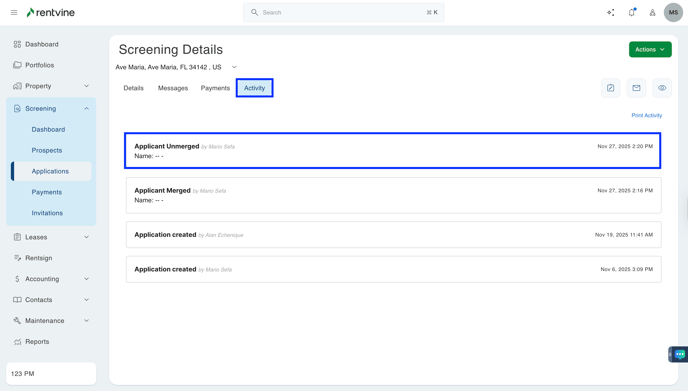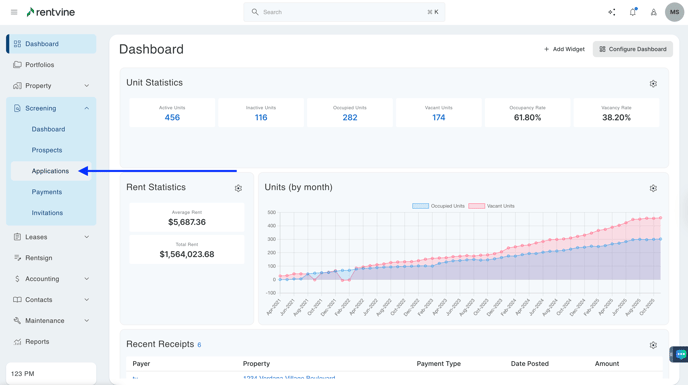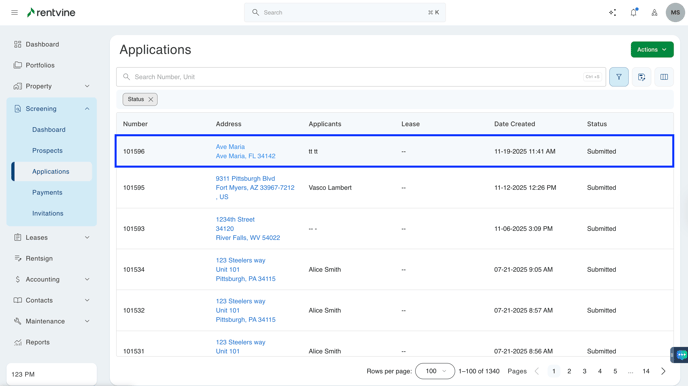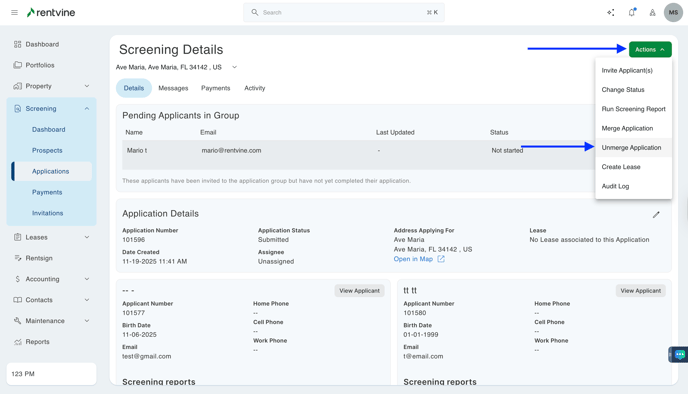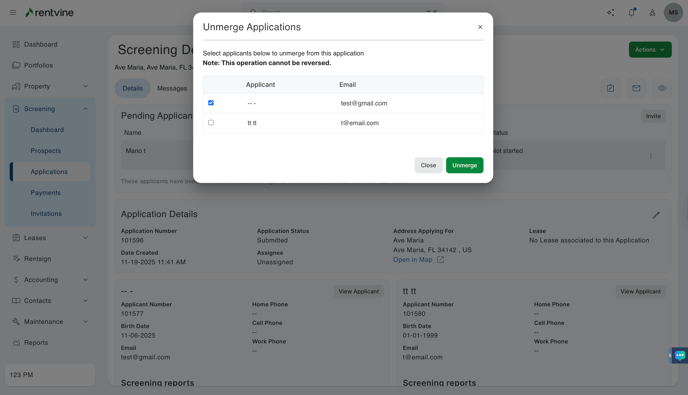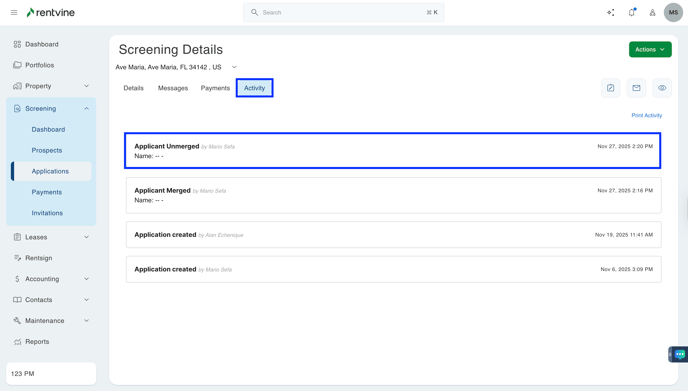How To Unmerge Applications?
*Please note: We recommend unmerging applications prior to screening, to void being double charged for screening.
- From Dashboard
- Click Screening
- Then select Applications
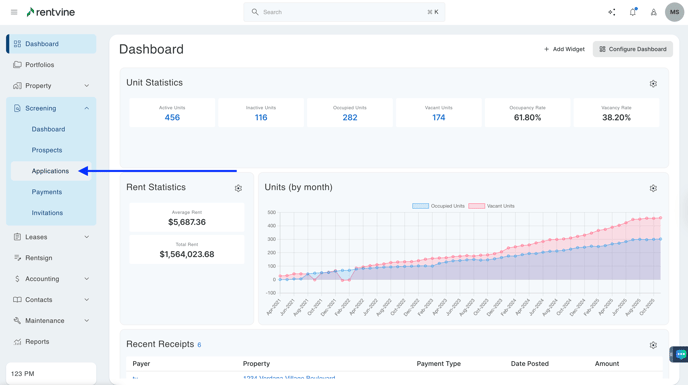
- Once on the Applications page, you will locate the application you would like to view and screen.
- Hover over and click on the Application Tab to be taken to the Application Details page
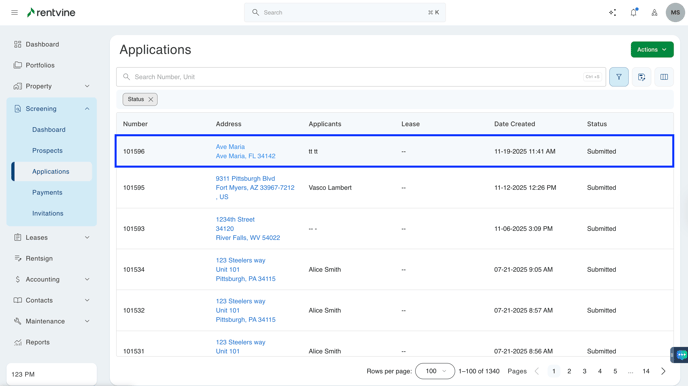
- On the Application Details page, you will locate the Actions icon.
- Click Actions
- Then select Unmerge Application
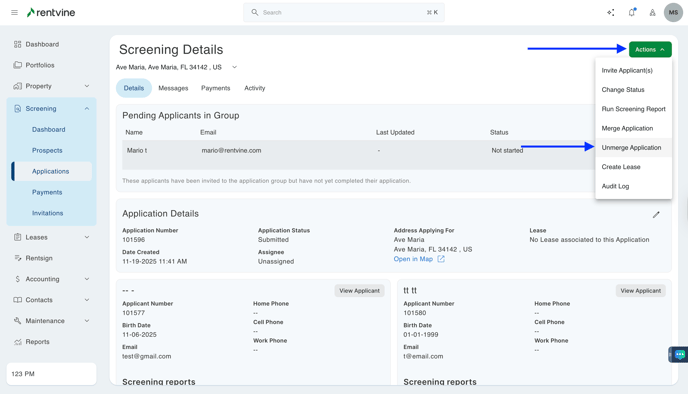
- You will then check the box of the application you would like to unmerge.
- Click Unmerge
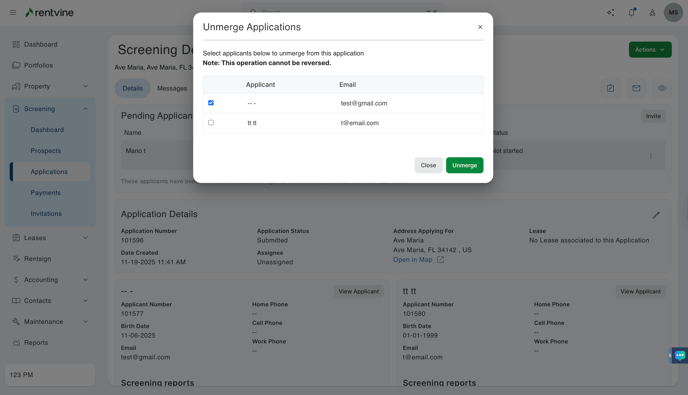
- You will then see where our system will remove the one applicant chosen from the Application Activity screen.