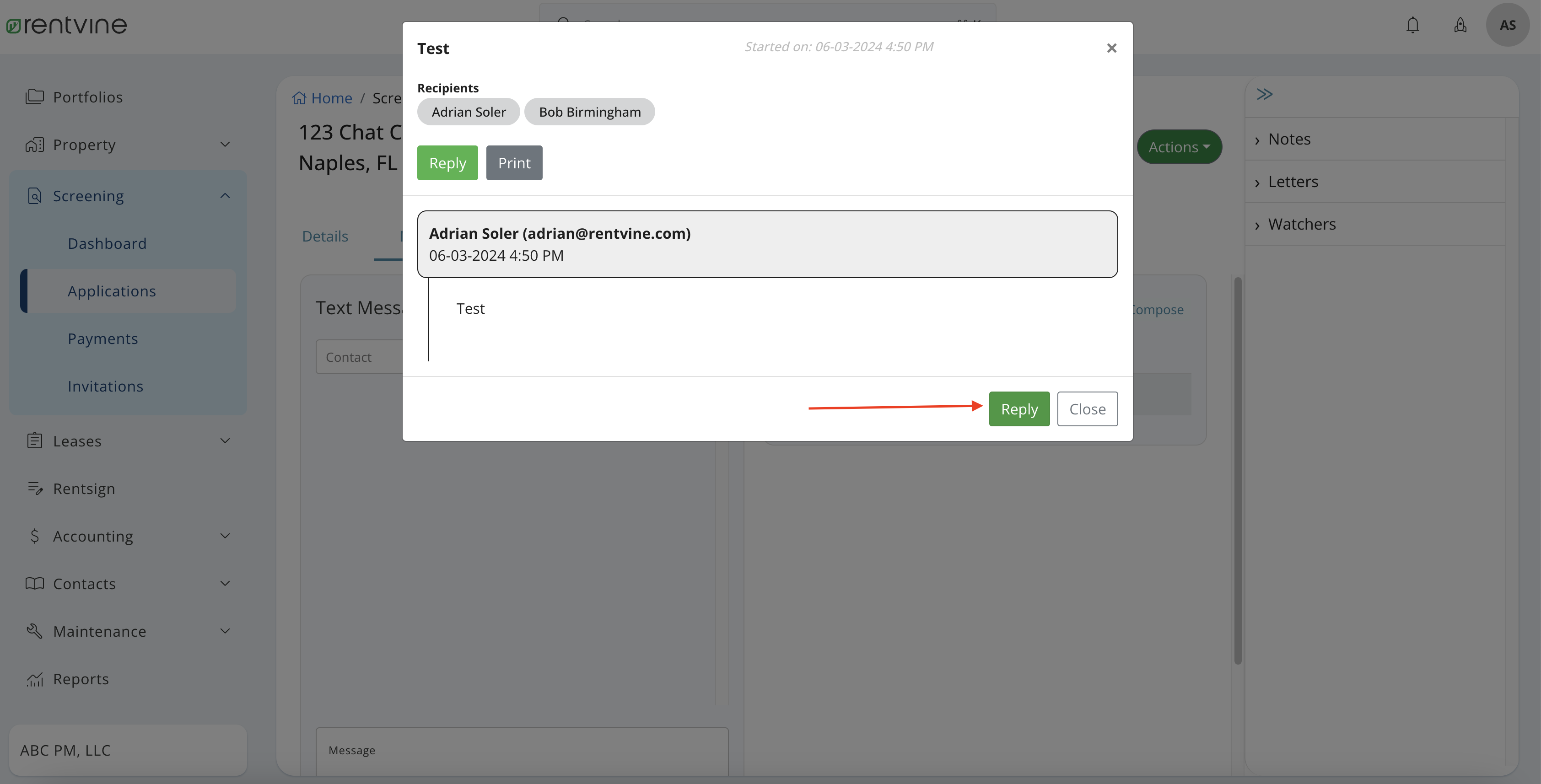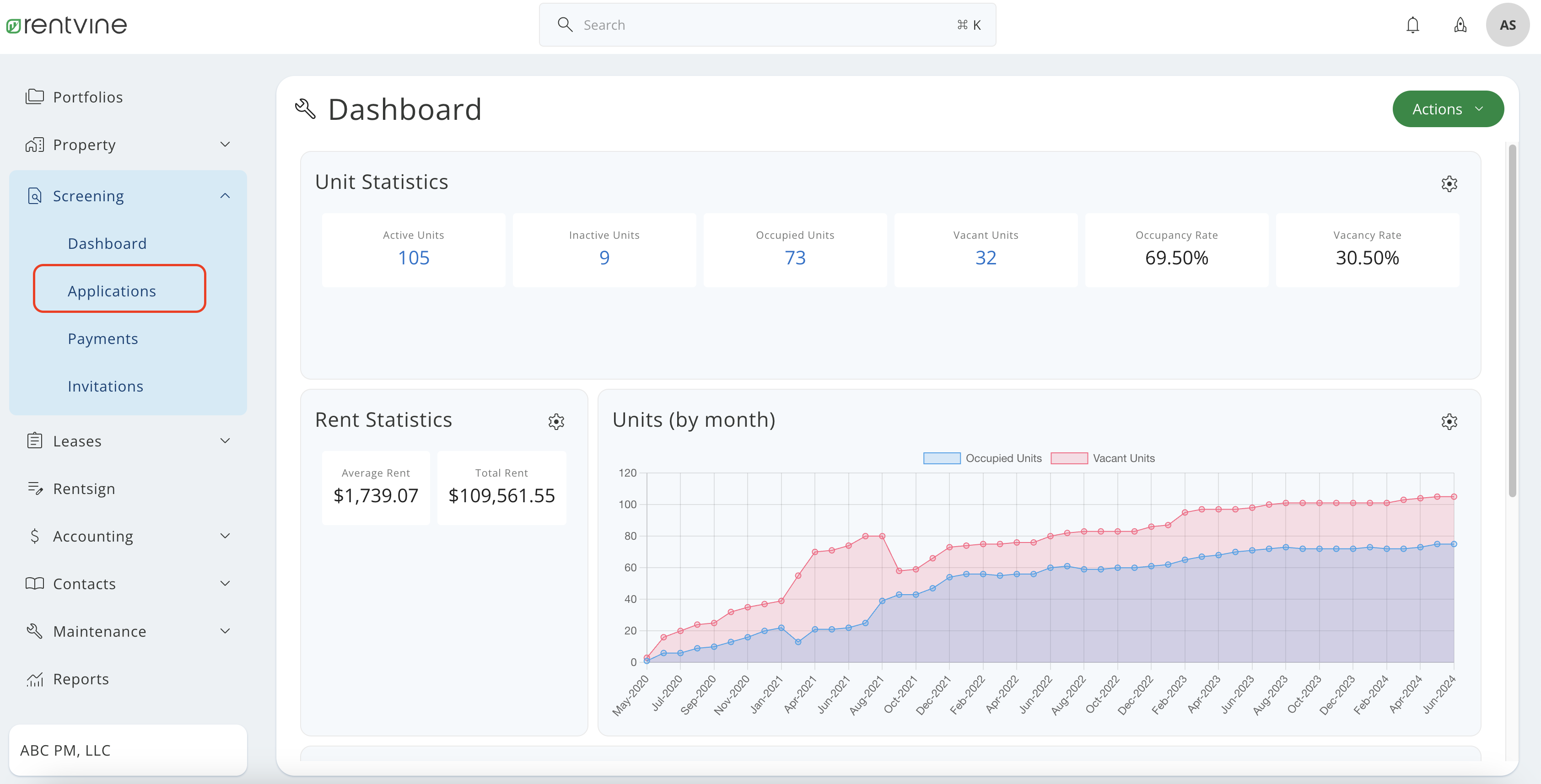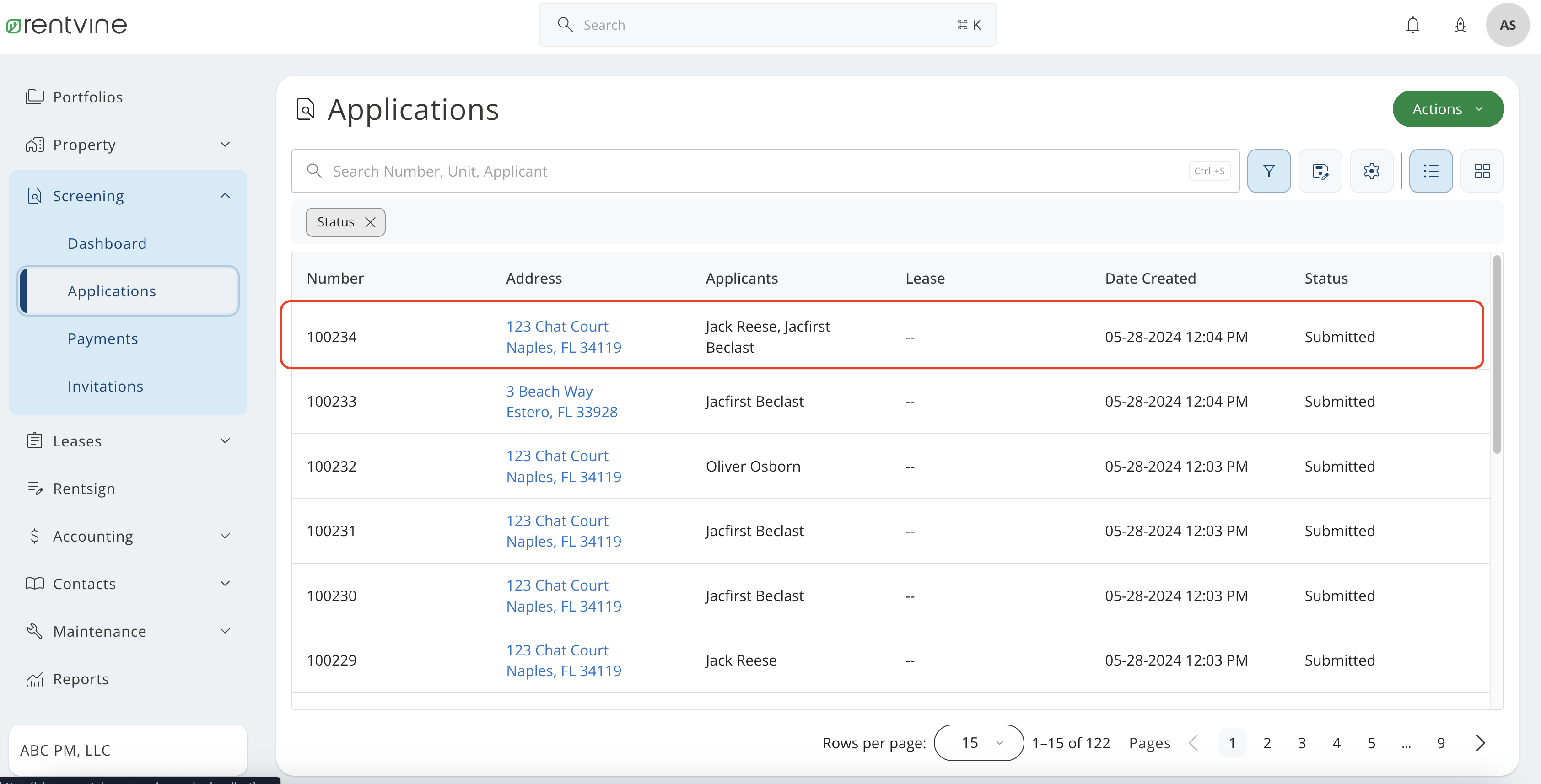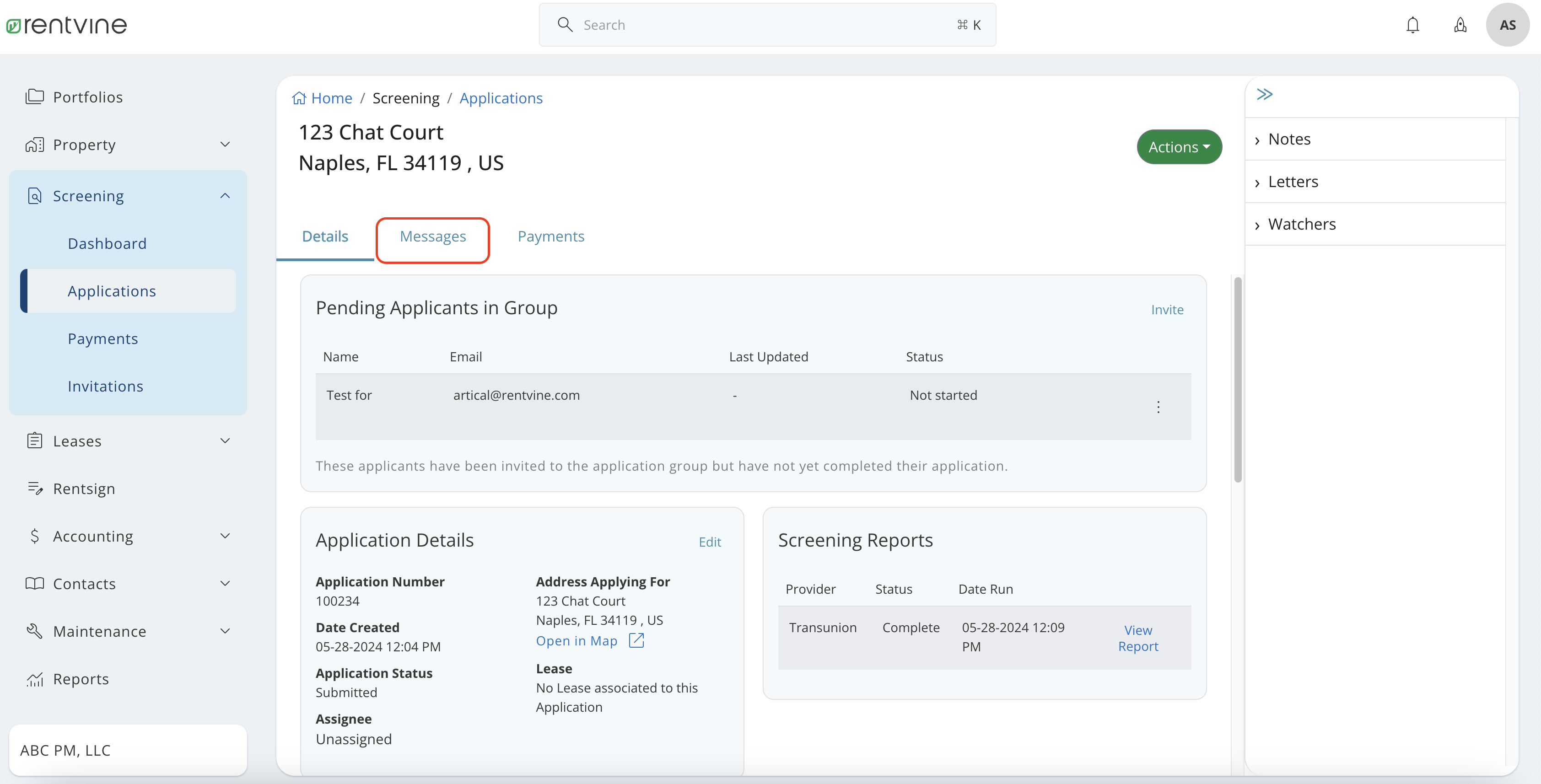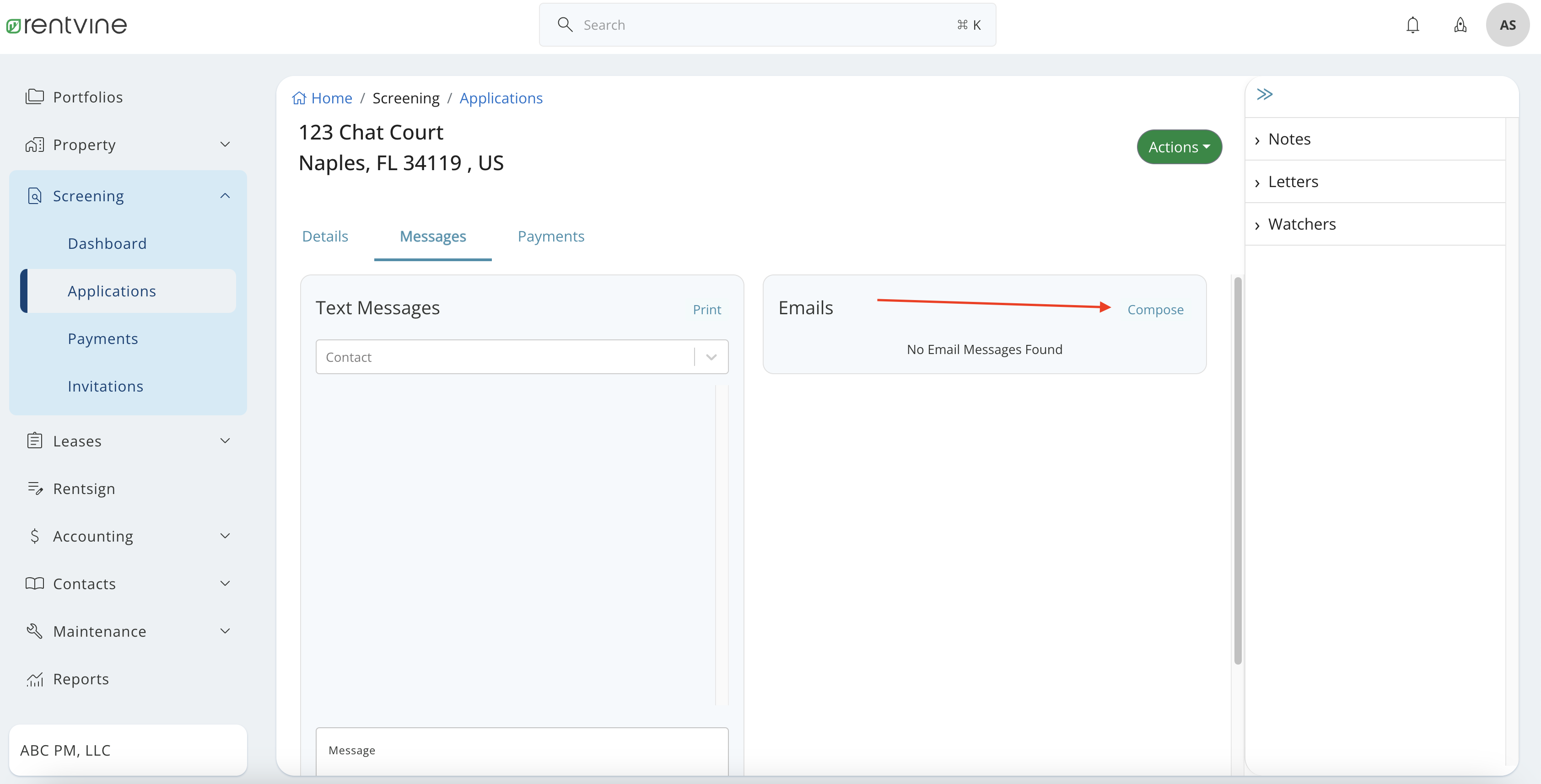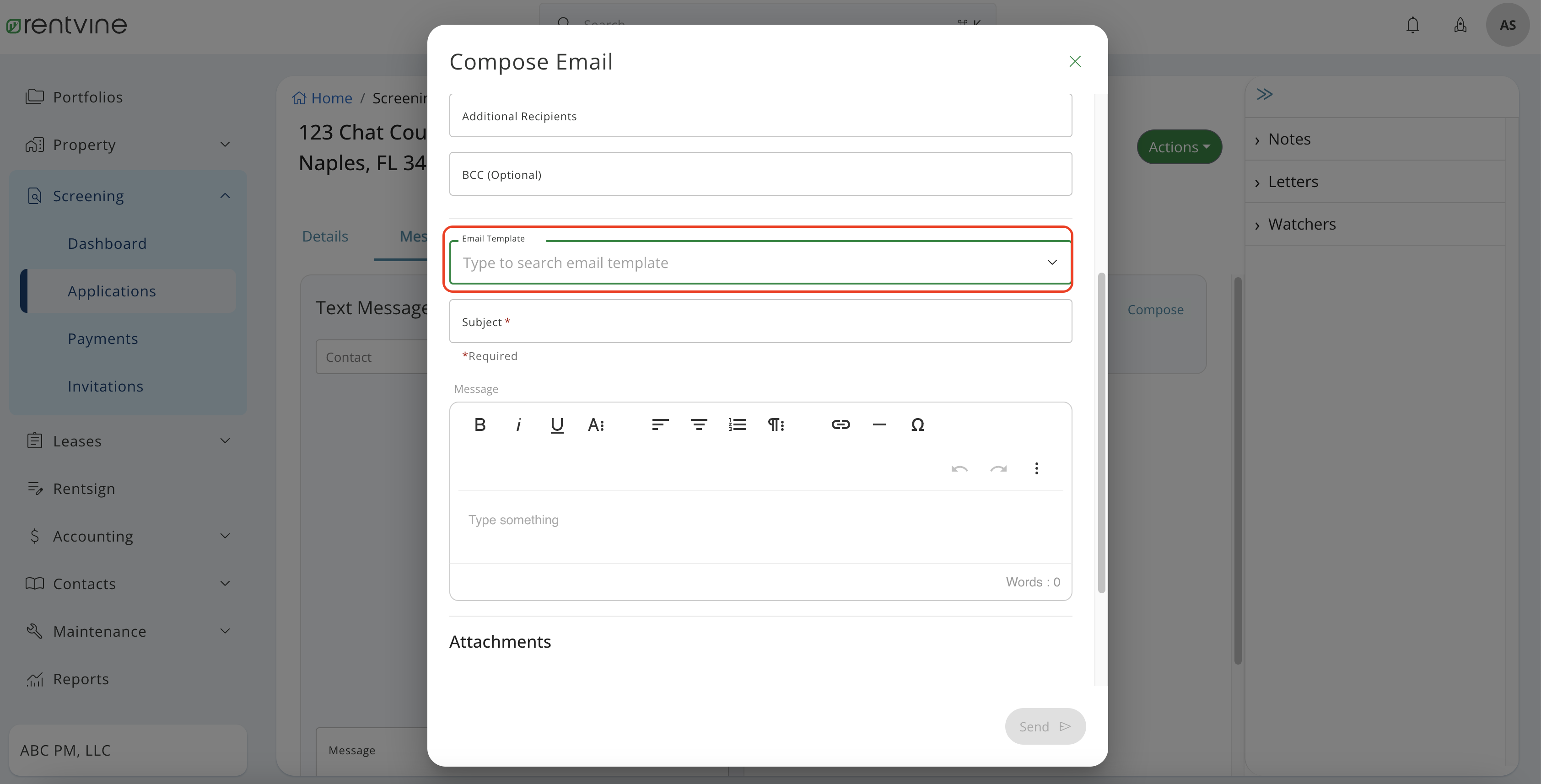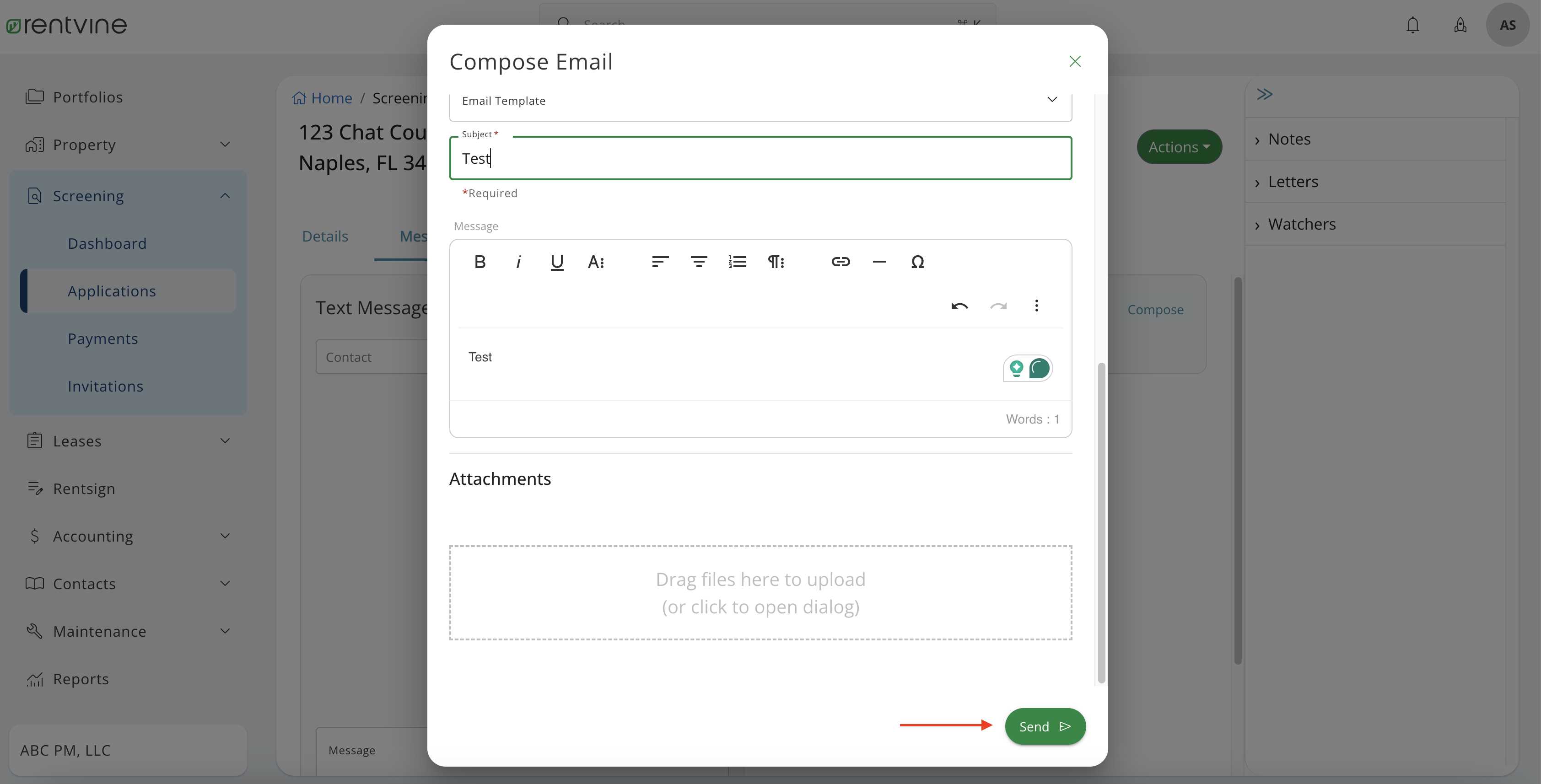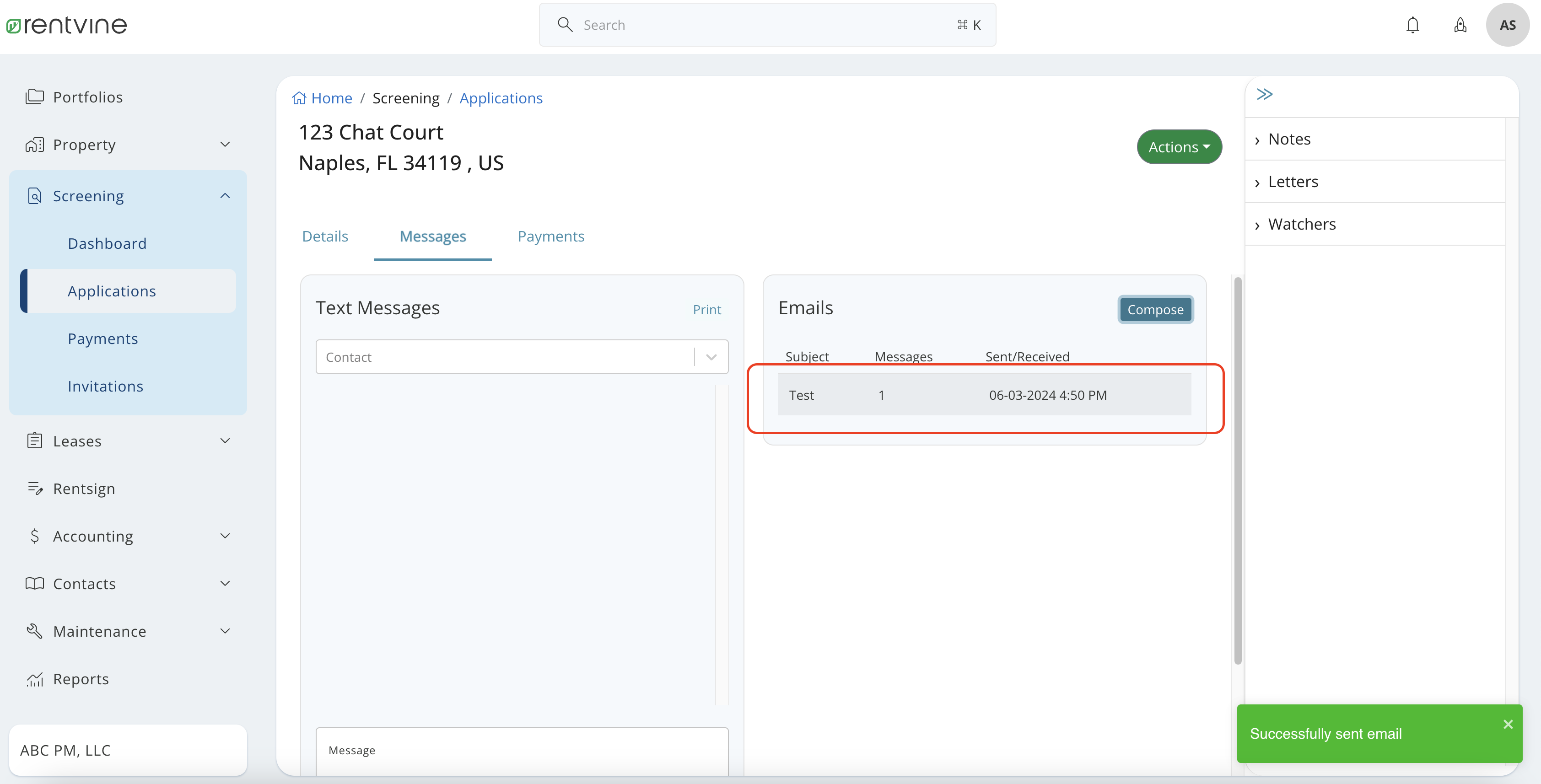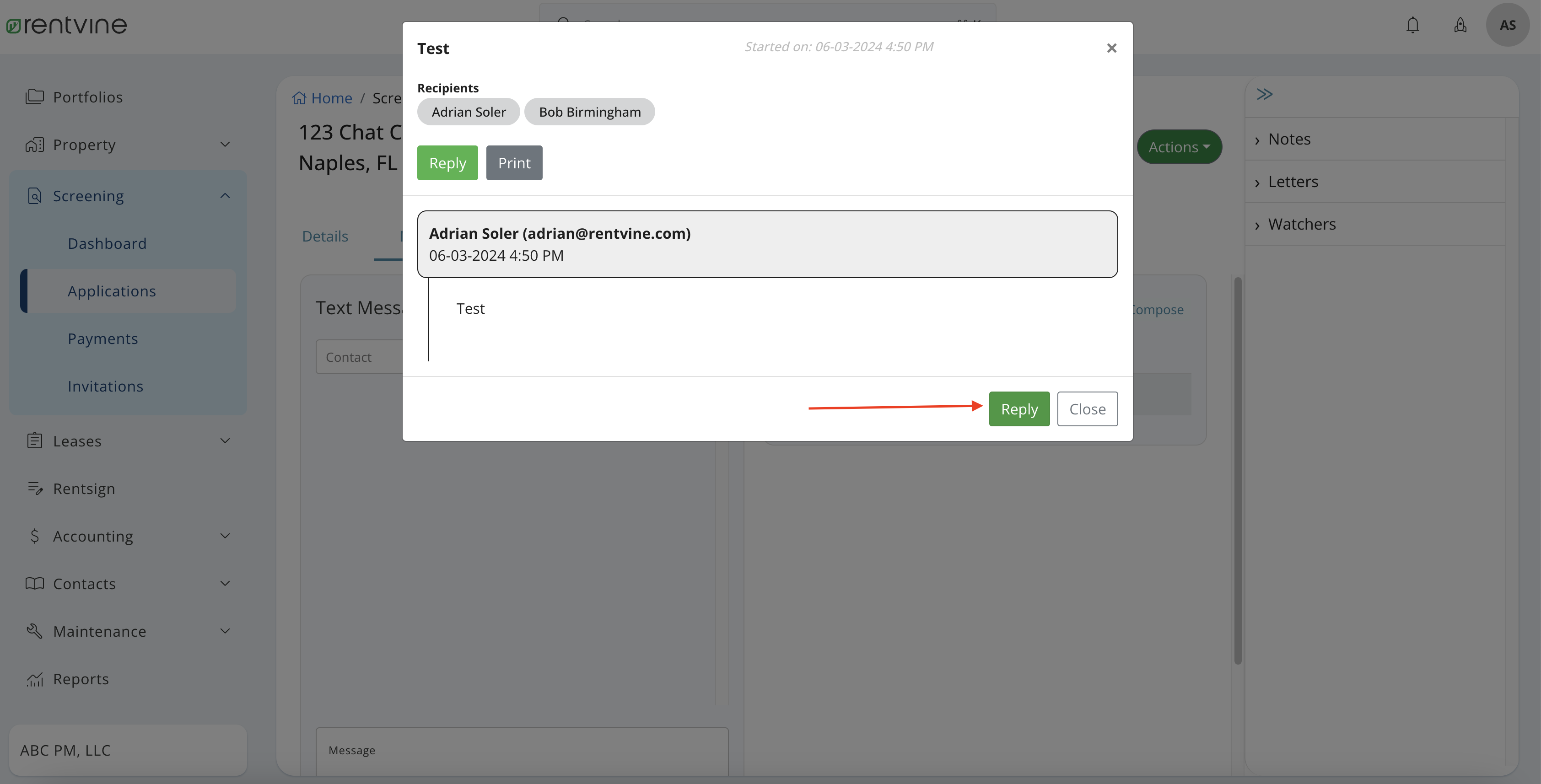How to Send an Email to Applicant?
- From Dashboard
- Click Screening
- Then select Applications
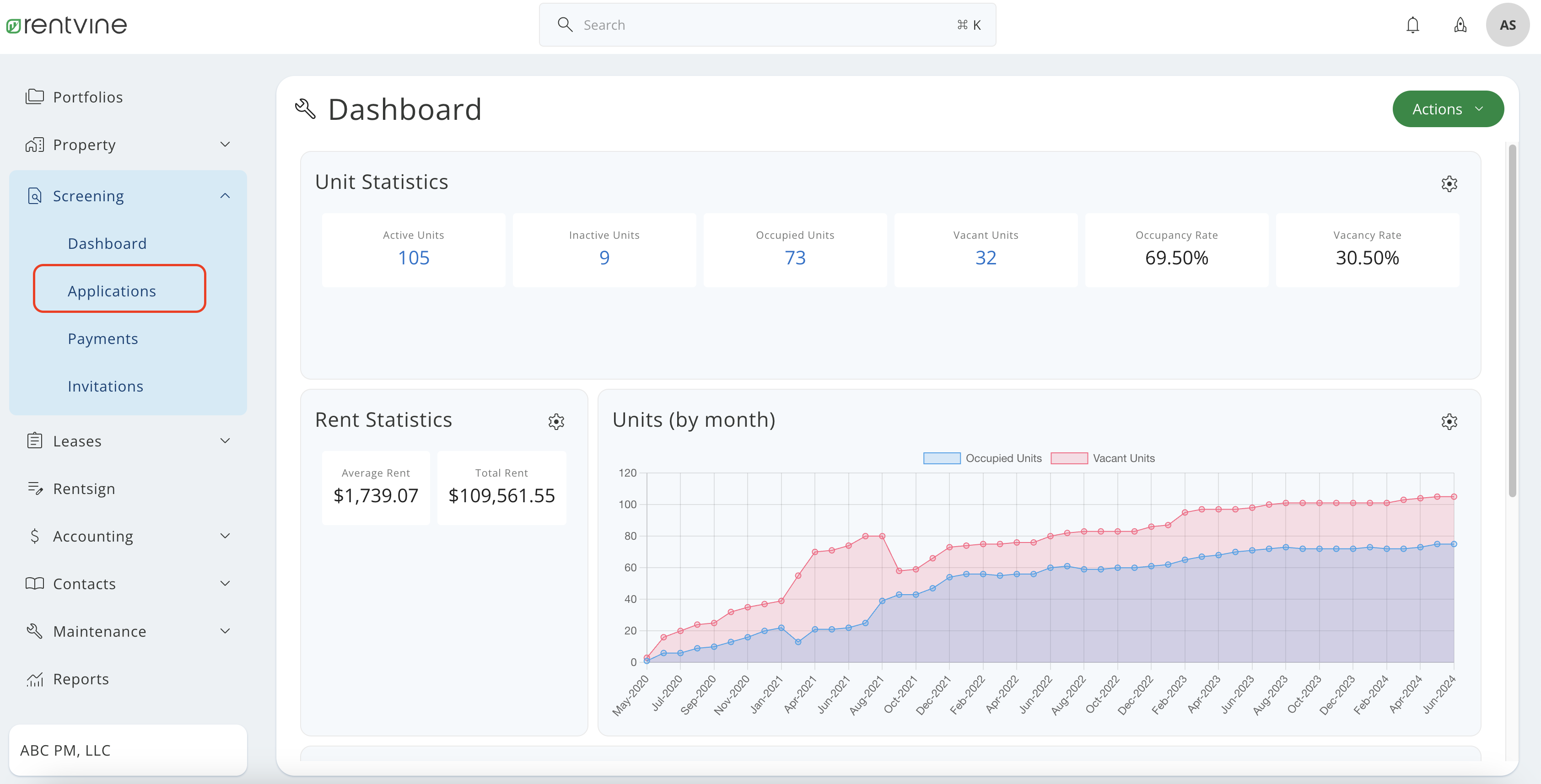
- Once on the Applications page you will locate the application you would like to view and screen.
- Hover over and click on the Application Tab to be taken to the Application Details page
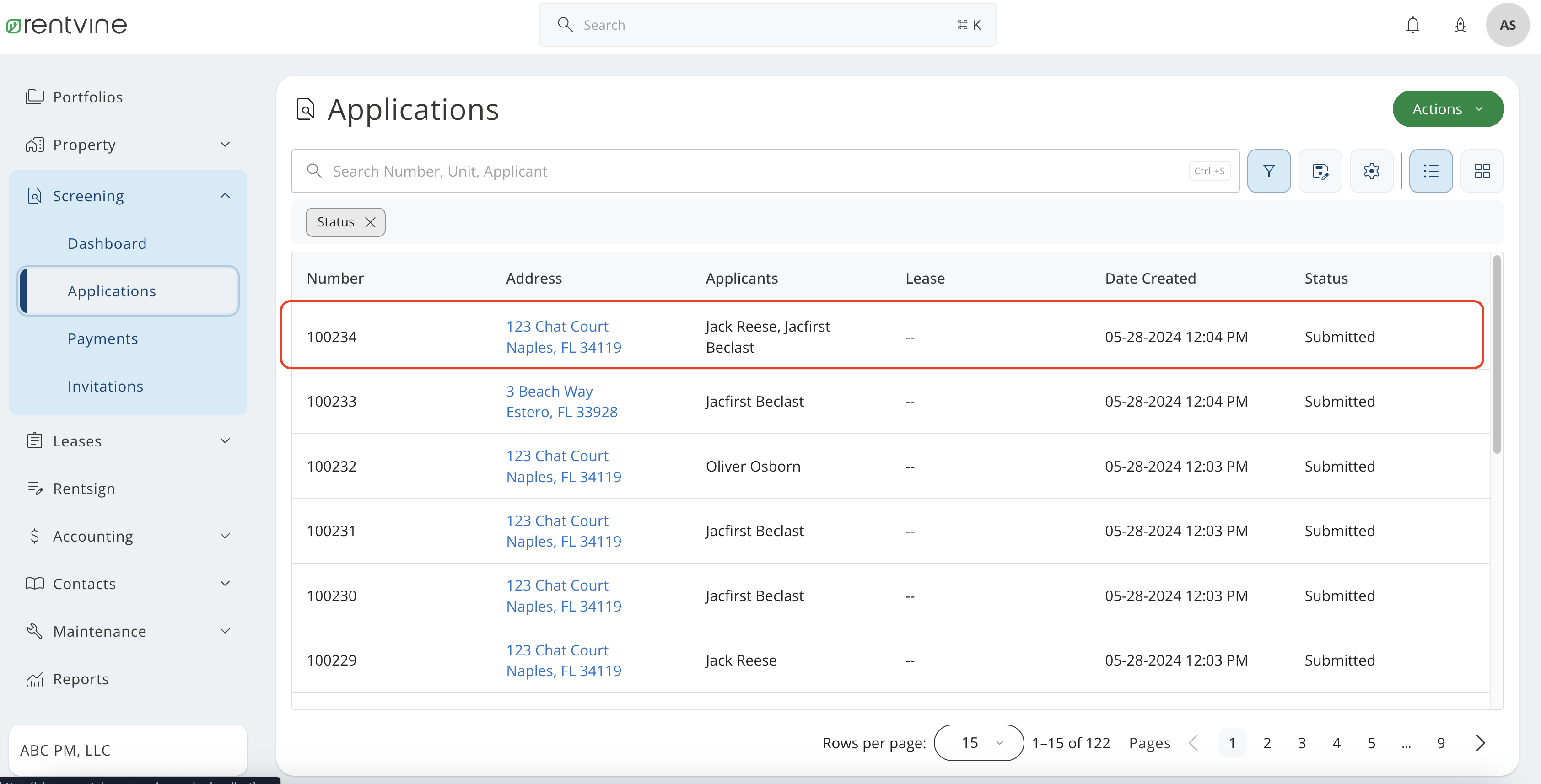
- On the Application Details page
- Hover over and Click Messages
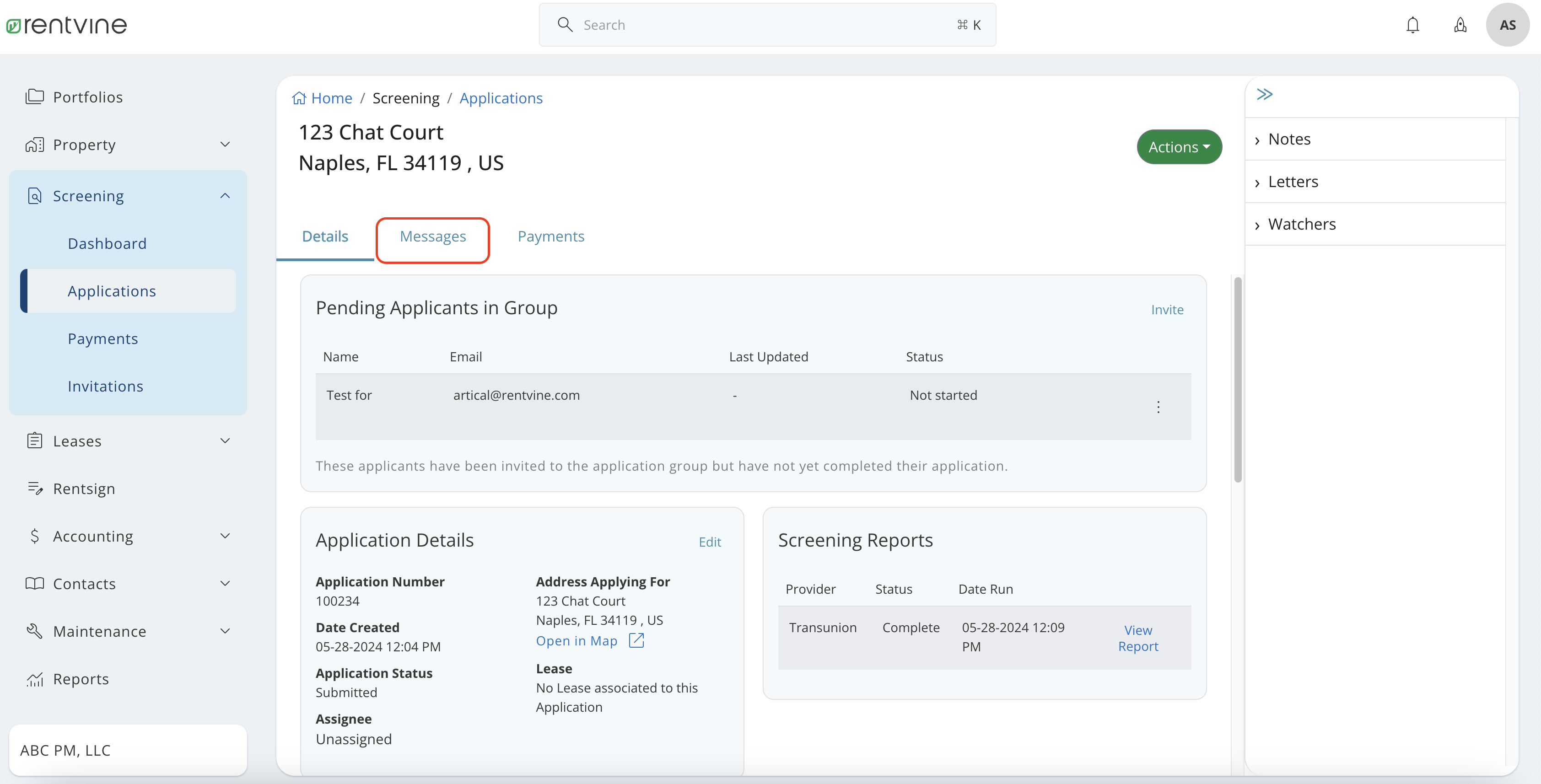
- On the Messages tab
- Click Compose
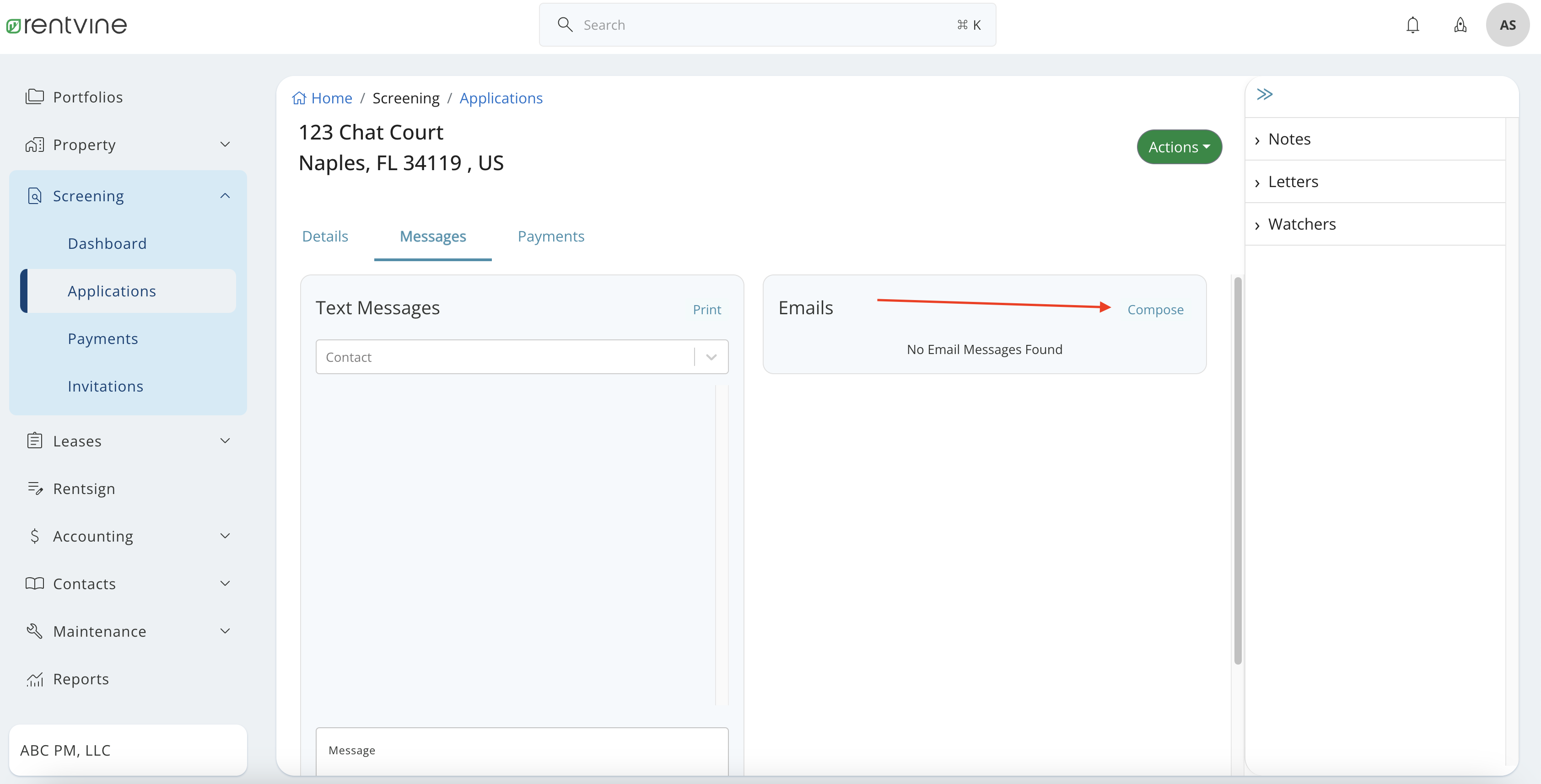
- Select the Email Template
- Fill in Additional Recipients, BCC, Subject, Message, or Attachments
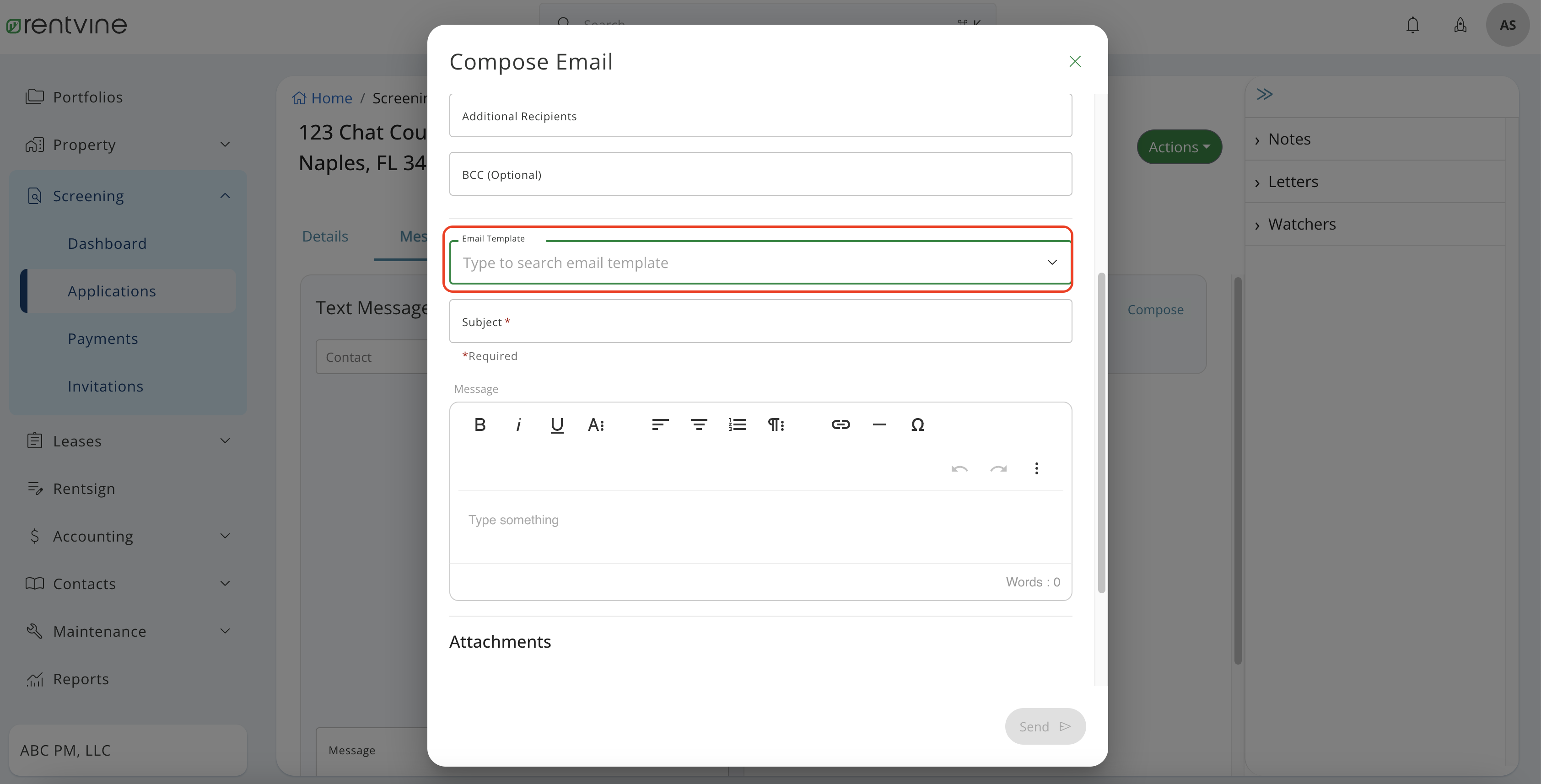
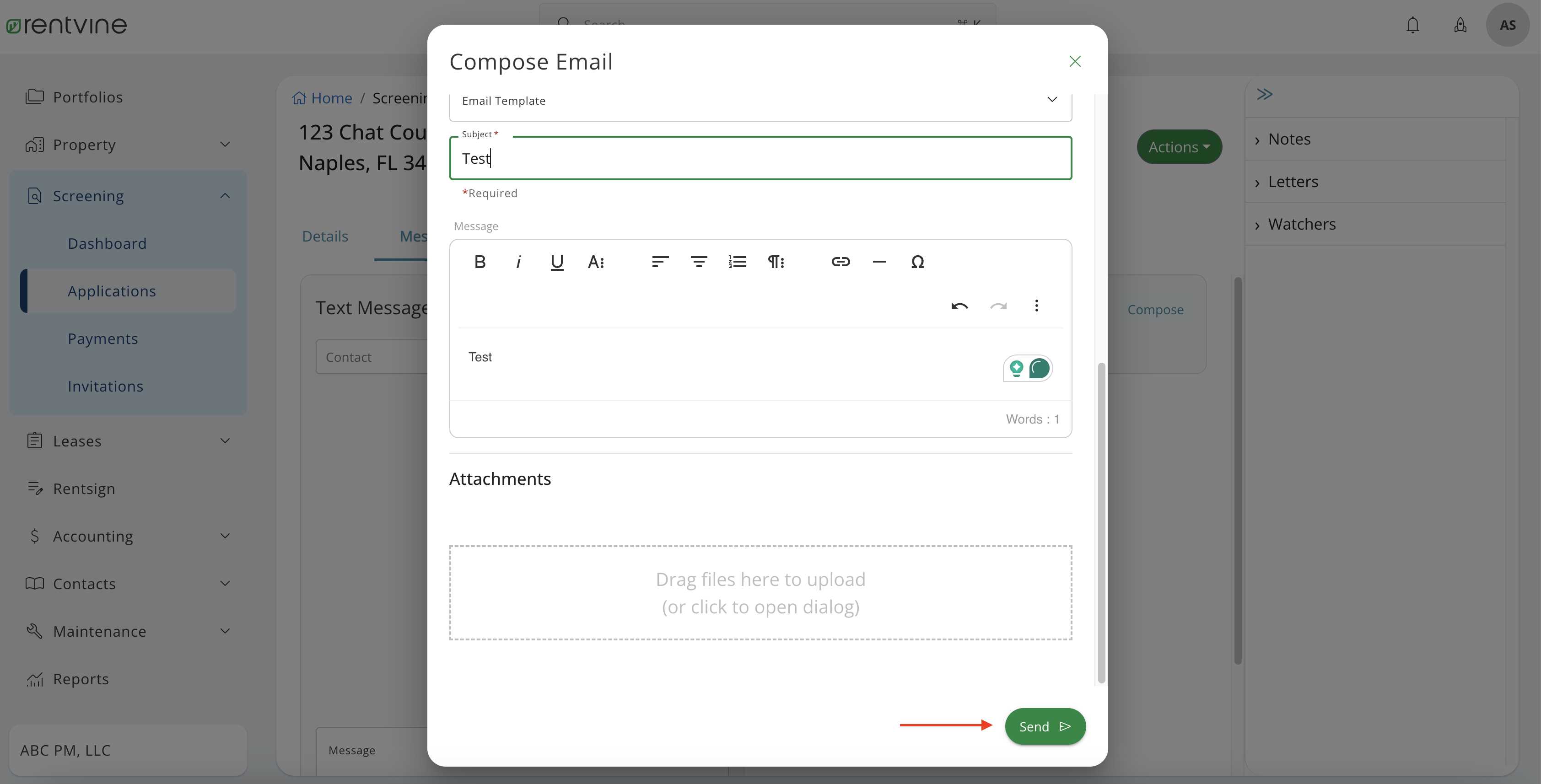
- You will then be able to view the Email under the Emails section.
- Hover over the Message tab and Click
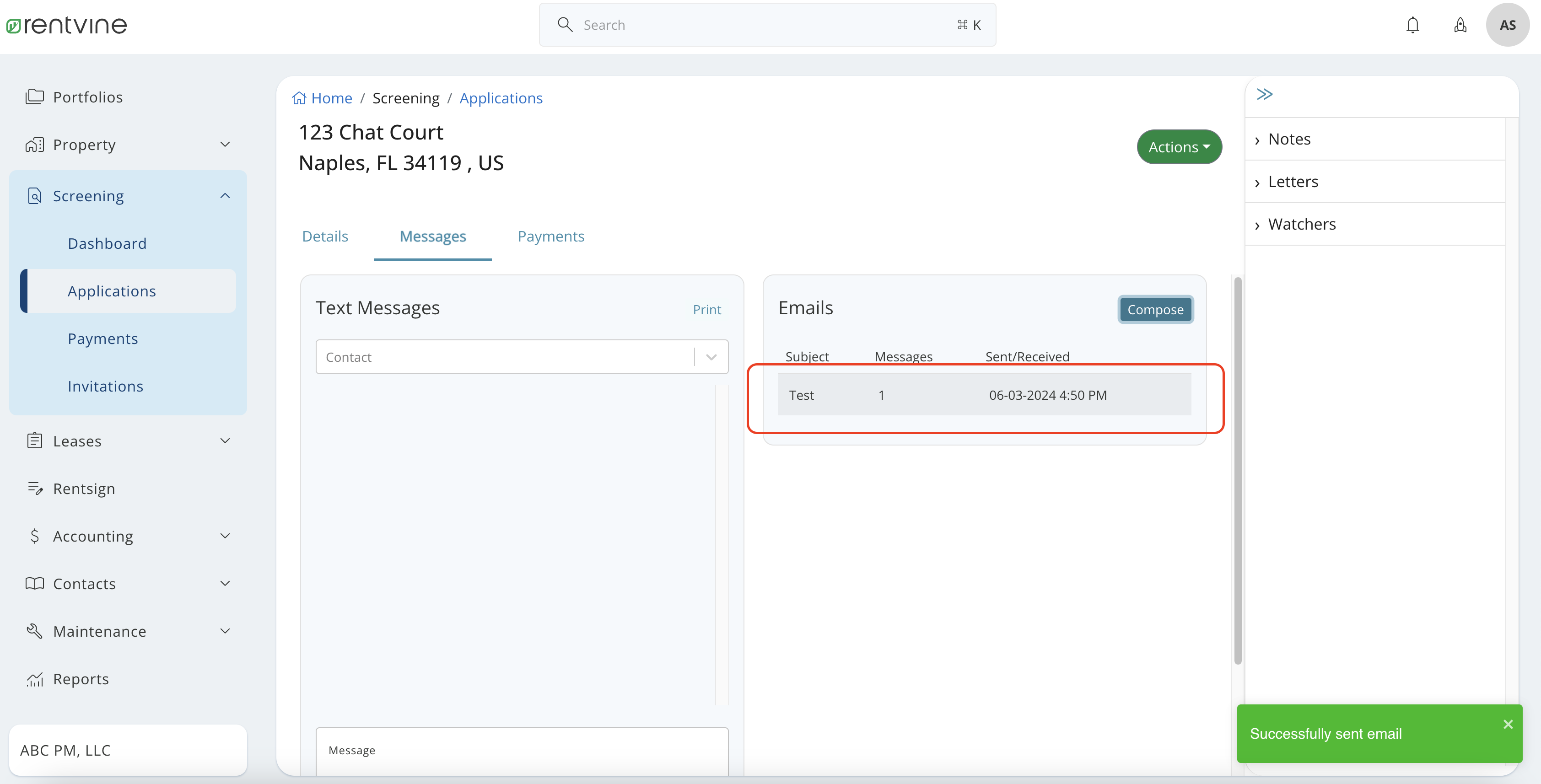
- You will then be able to view the email that was sent out by Rentvine's system. The correspondence will filter within the Email Message area as each party responds.
- Click Reply to respond back to an applicant